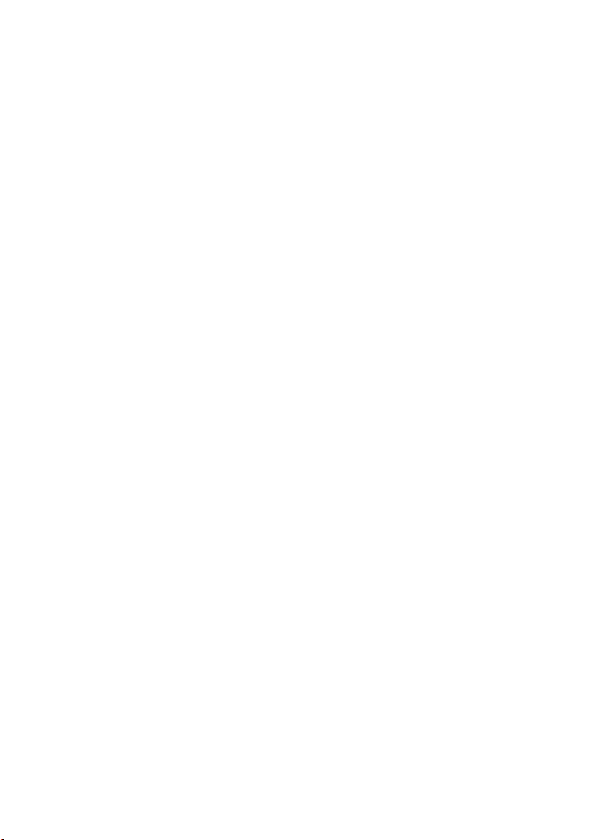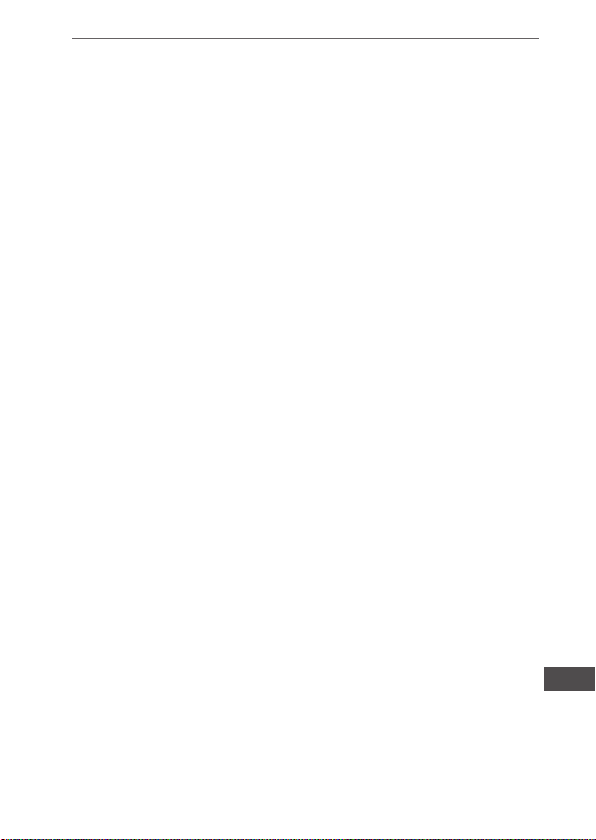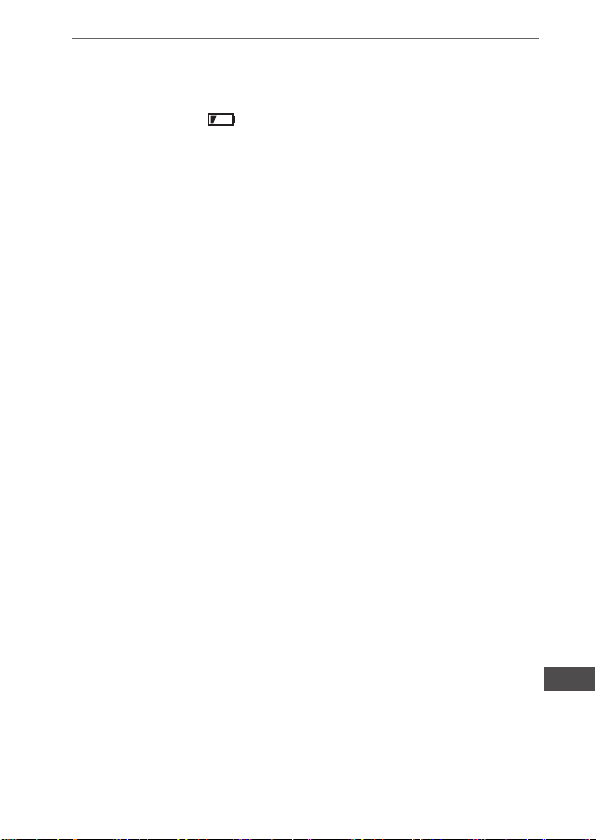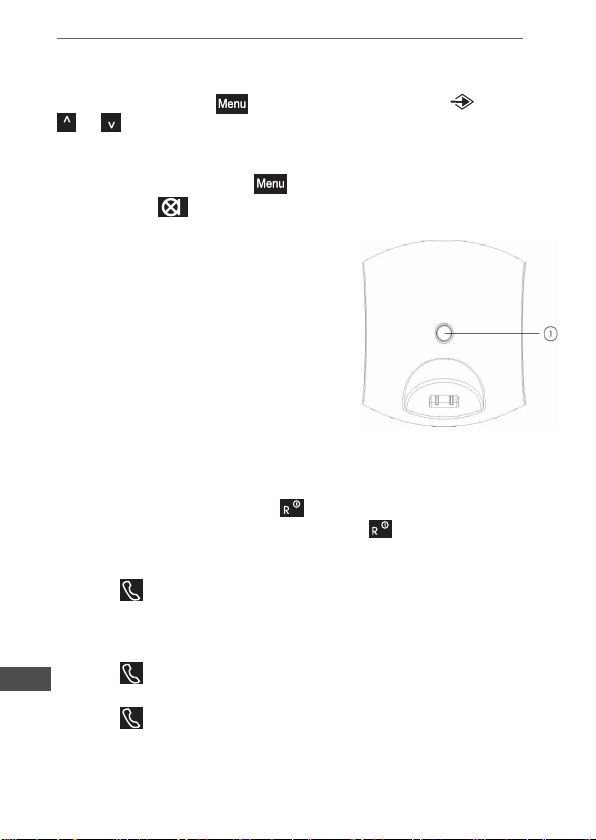9
Owner’s manual
EN
1. When the phone rings, press to answer the call, or if the
handset is on the base or charger, simply lift it to answer the call.
If you would rather press after lifting the handset to receive a
call, you will need to switch Auto-answer off.
3.6 Quick dialling numbers
Numbers can also be dialled direct from the phonebook, the
calls list, or the redial list. If you make a mistake as you enter the
number, press to delete a digit.
3.7 Call timer
After the rst 15 seconds of your call, the call timer is displayed.
3.8 Caller display
If you have subscribed to your network’s Caller Display service, the caller’s
number (or name, if an exact number match is found in the phonebook) will
also be displayed.
3.9 Secrecy
You can stop your caller from hearing you while you talk to
someone else close by.
1. During a call, press . The handset microphone is muted and
the display shows .
2. Press again to resume your call.
3.10 Adjusting the earpiece volume
1. During a call press to increase or to decrease the volume.
3.11 Redial
The last 10 numbers dialled are stored in the redial list.
1. Press to open the redial list. The most recently dialled
number is displayed. If the number matches an entry stored in the
handset phonebook the name is displayed.
2. Scroll or to the number or name you want.
3. Press to redial the entry displayed.
3.12 Delete a number from the redial list
1. Press then scroll or to the entry you want.