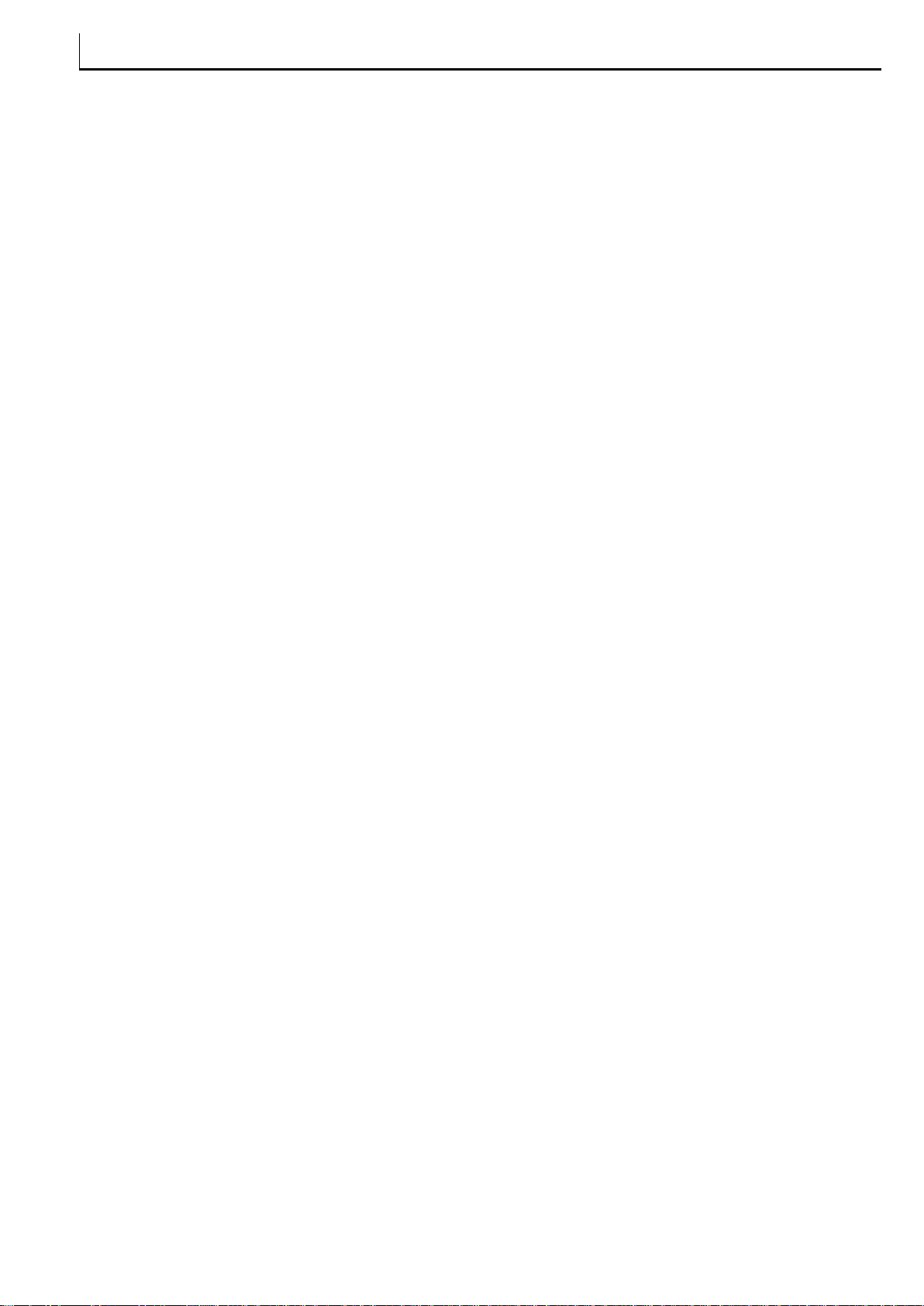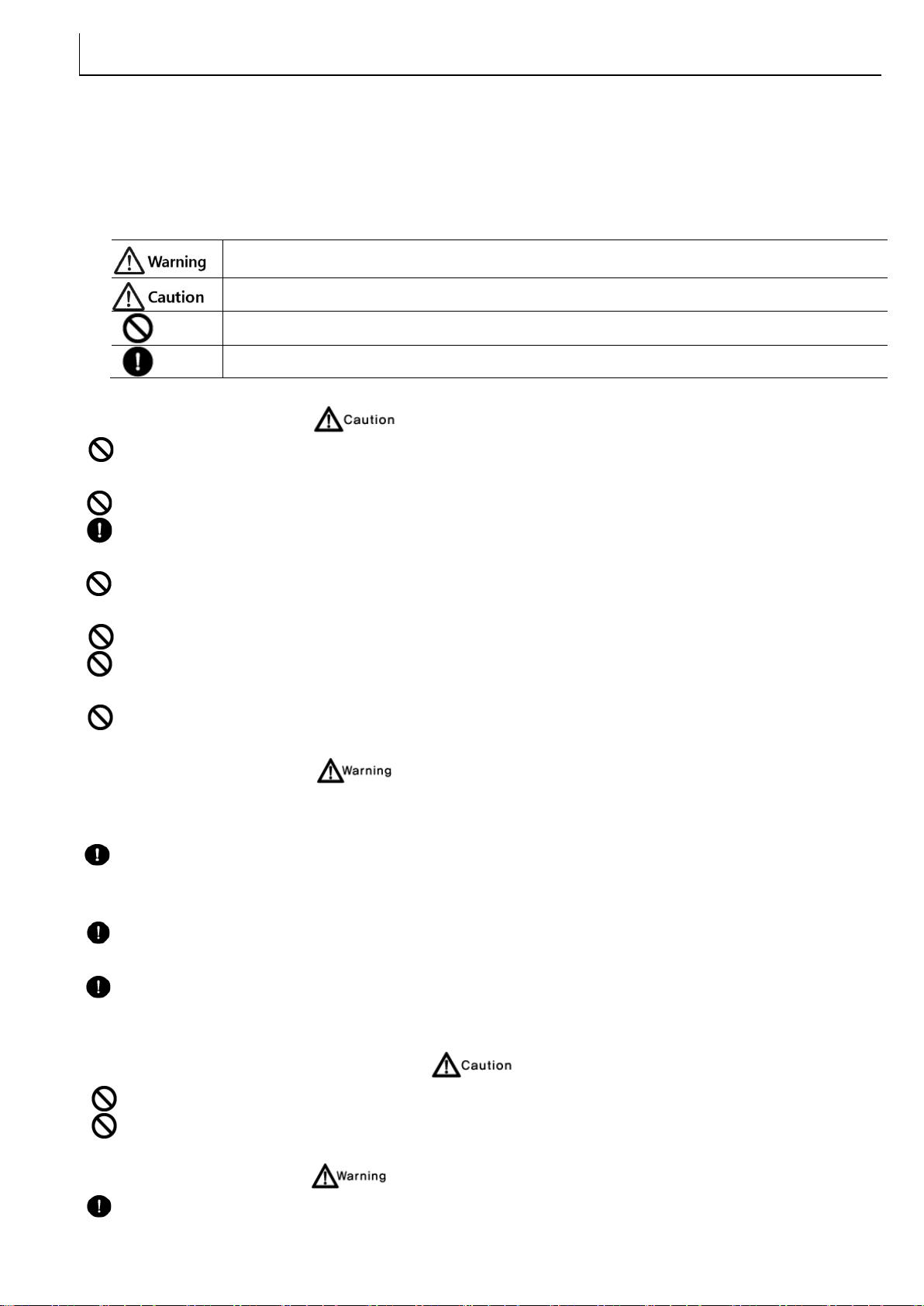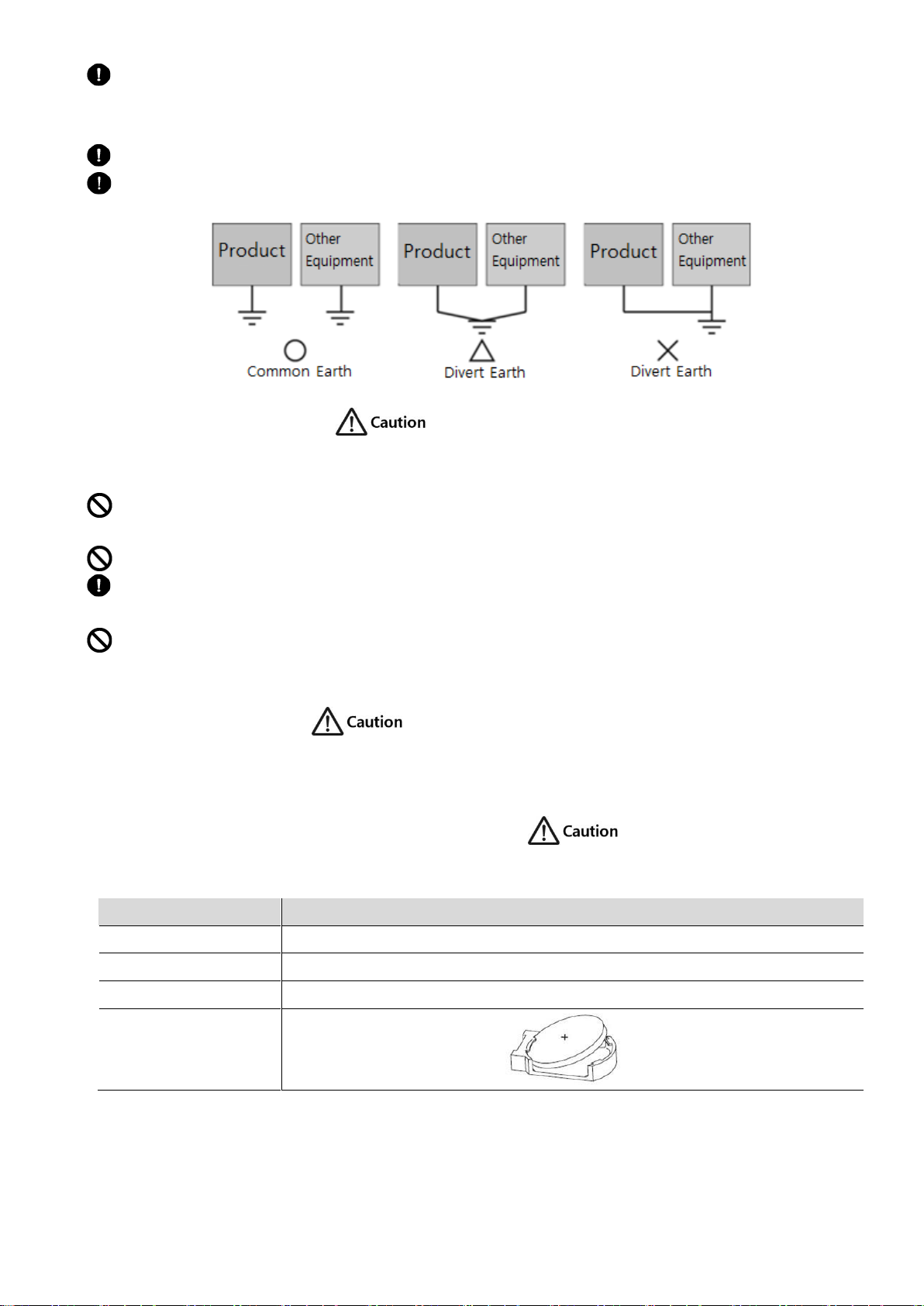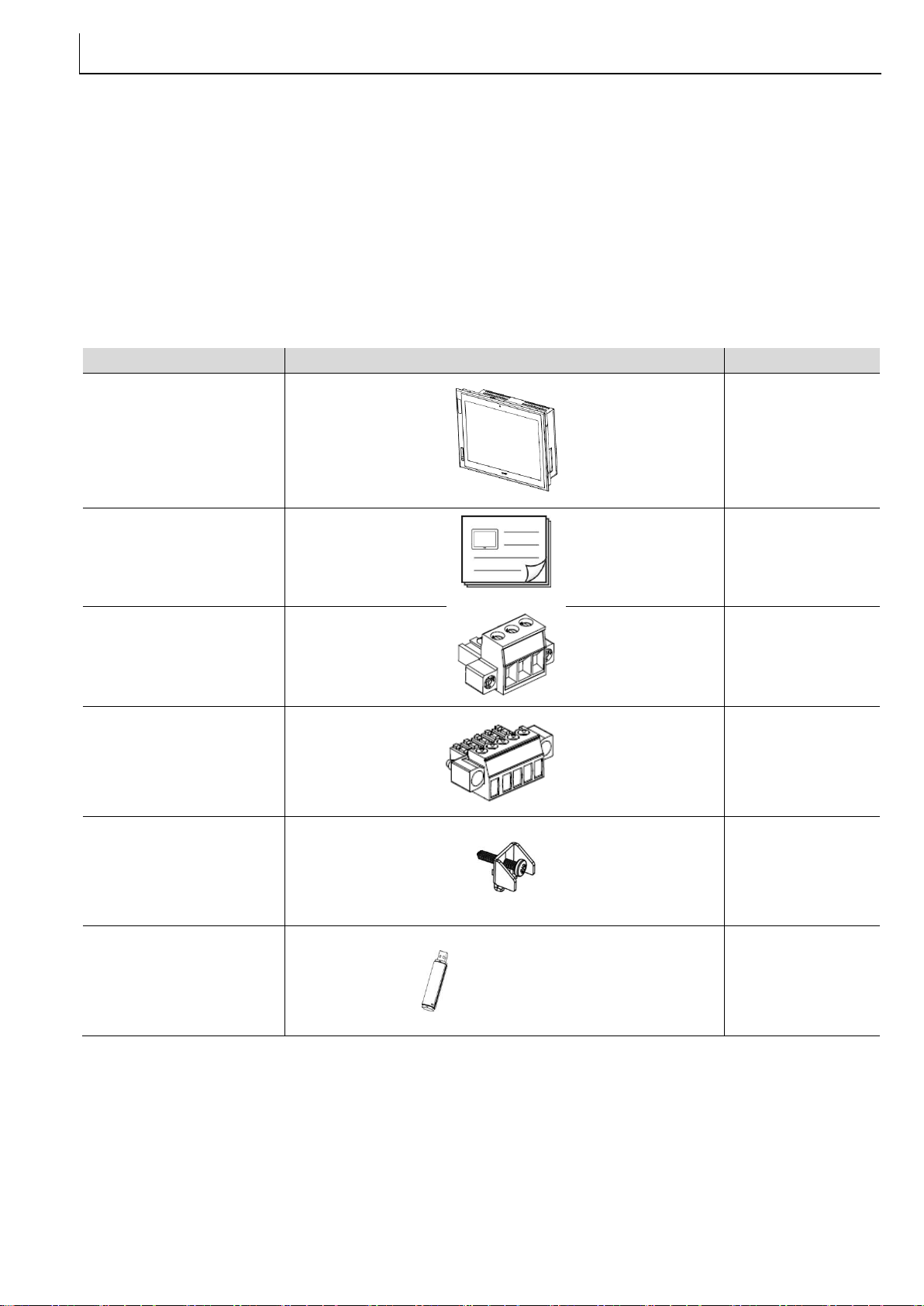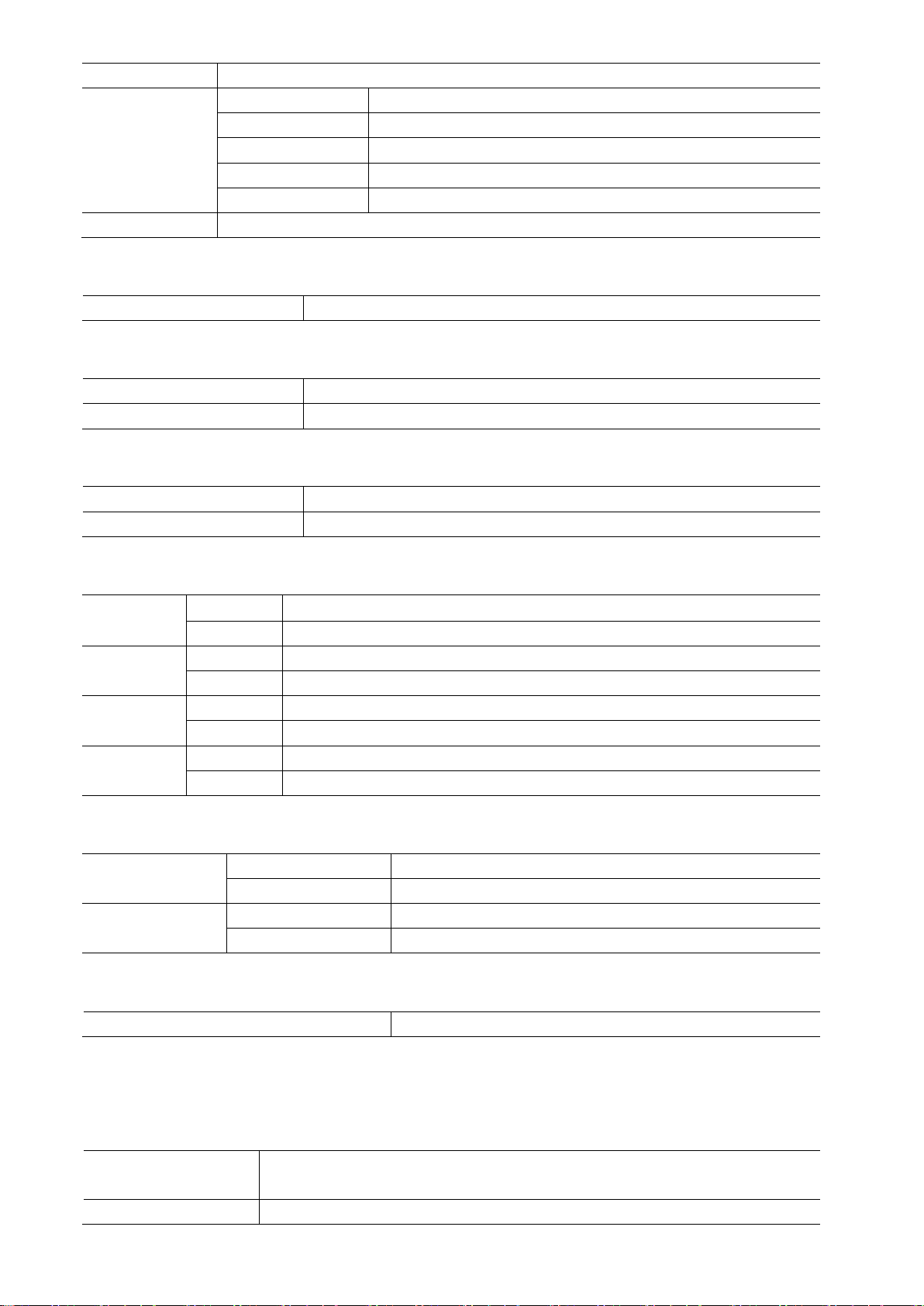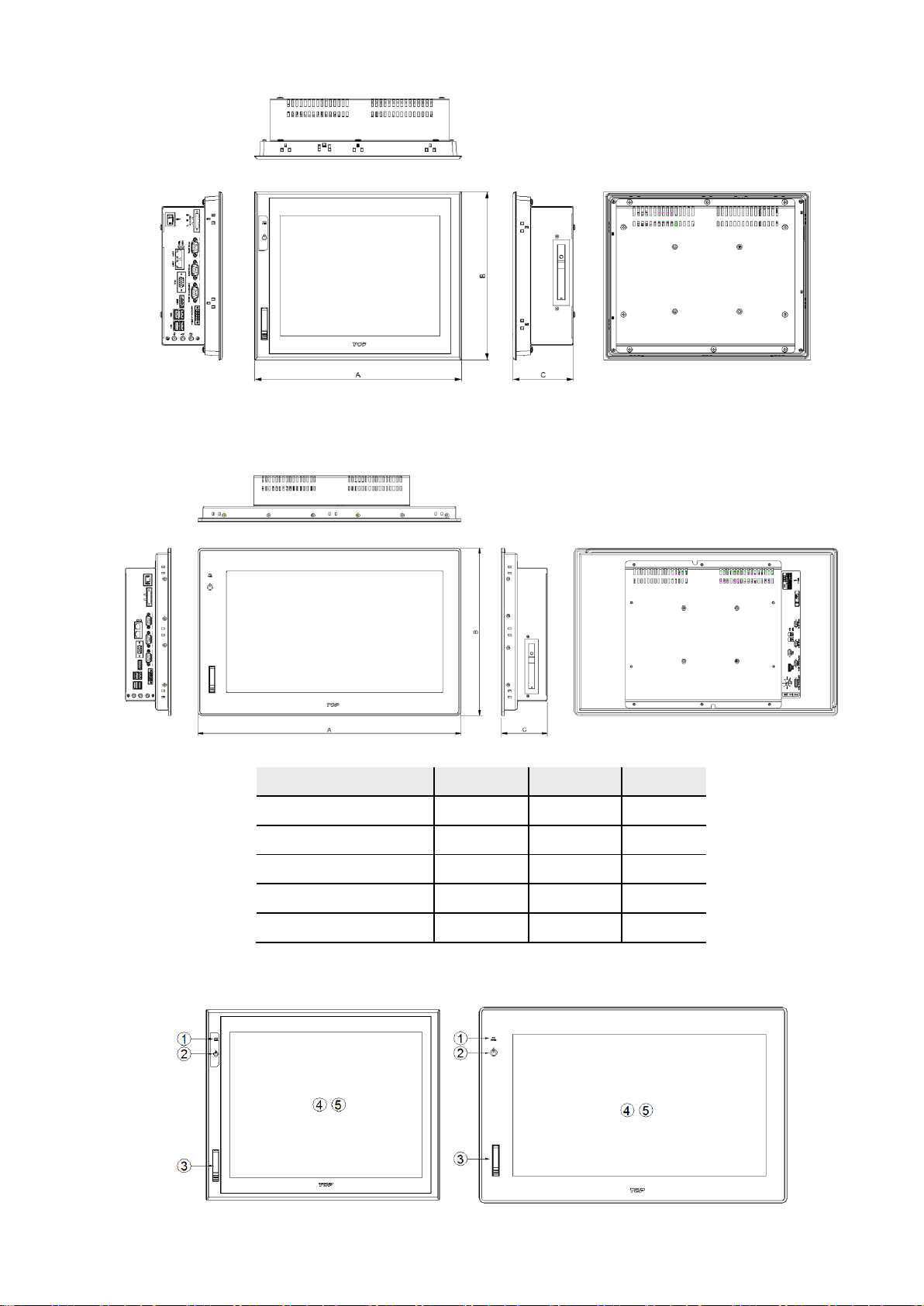TOP-PCVIEW Hardware Manual
M2I Corporation 2/ 33
11-35, Simin-daero 327beon-gil, Dongan-gu, Anyang-si, Gyeonggi-do 14055, Korea, Tel: +82-70-465-3366, Fax: +82-31-465-3355, www.m2i.co.kr
Contents
Chapter 1. Safety Precautions................................................................................................................................................................ 4
Before using the product............................................................................................................................................ 4
General Precautions....................................................................................................................................................... 4
Design Precautions ........................................................................................................................................................ 4
Normal environmental conditions .......................................................................................................................... 4
Wiring Precautions......................................................................................................................................................... 4
Installation Precaution.................................................................................................................................................. 5
Disposal Precaution ....................................................................................................................................................... 5
Cell Type Battery Specifications and Exchange................................................................................................ 5
Chapter 2. Overview................................................................................................................................................................................... 6
2.1 Product Introduction....................................................................................................................................................... 6
2.2 Package Contents............................................................................................................................................................. 6
2.3 Explanation of Model Name ....................................................................................................................................... 7
Chapter 3. Product Specifications........................................................................................................................................................ 7
3.1 Electrical Specifications.................................................................................................................................................. 7
3.2 System Specifications ..................................................................................................................................................... 7
3.3 LCD Specifications............................................................................................................................................................ 8
3.4 Touch Specifications ....................................................................................................................................................... 8
3.5 Ethernet Specifications................................................................................................................................................... 8
3.6 Audio Specifications........................................................................................................................................................ 8
3.7 External Display Output Specifications................................................................................................................... 8
3.8 USB Specifications............................................................................................................................................................ 8
3.9 Etc. ........................................................................................................................................................................................... 8
3.10 Options Specifications ................................................................................................................................................. 8
3.11 Environment Specifications ....................................................................................................................................... 9
3.12 Structure Specifications............................................................................................................................................... 9
Chapter 4. Parts Identification and Functions................................................................................................................................ 9
4.1 TOP-PCVIEW10 .................................................................................................................................................................. 9
4.2 TOP-PCVIEW12 / 15 / 17............................................................................................................................................10
4.3 TOP-PCVIEW19 ................................................................................................................................................................10
4.4 Front Parts Names and Specifications..................................................................................................................10
4.5 Side Parts Names and Specifications....................................................................................................................11
Chapter 5. Installation .............................................................................................................................................................................12
5.1 Installation Requirements ...........................................................................................................................................12
5.3 Front USB (*Locker type, Option) ...........................................................................................................................14
Chapter 6. Peripheral device Interface ............................................................................................................................................15
6.1 Serial Communication Mode setting and specifications .............................................................................15
6.2 Ethernet setting and specifications........................................................................................................................17
6.3 USB Specification............................................................................................................................................................18
Chapter 7. Wiring ......................................................................................................................................................................................19
7.1 Power wiring .....................................................................................................................................................................19
7.2 Ground wiring ..................................................................................................................................................................19
Chapter 8. System Utilities.....................................................................................................................................................................20