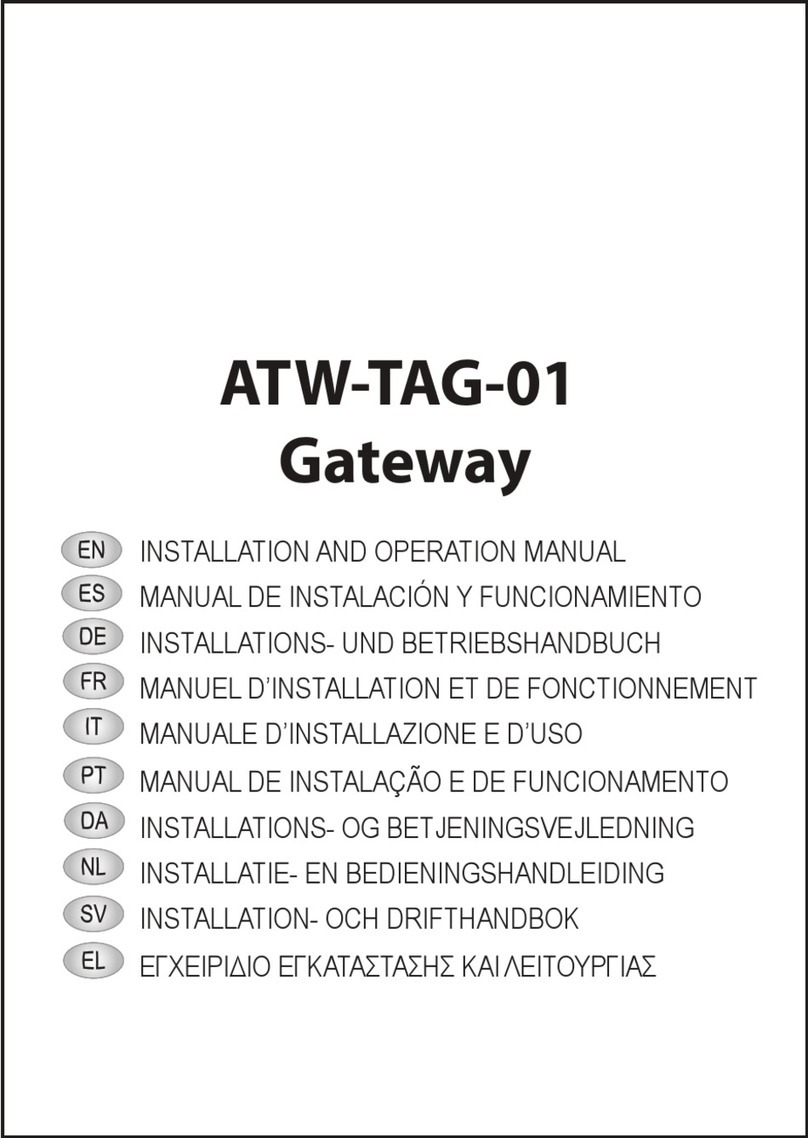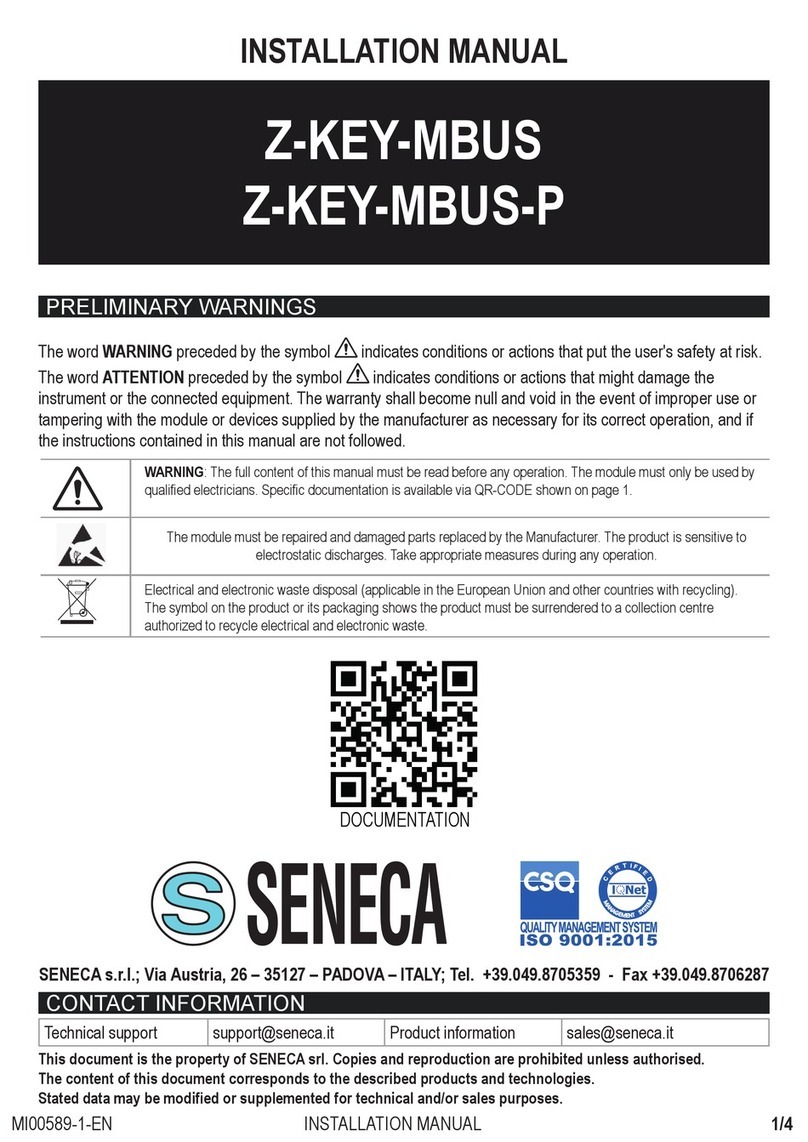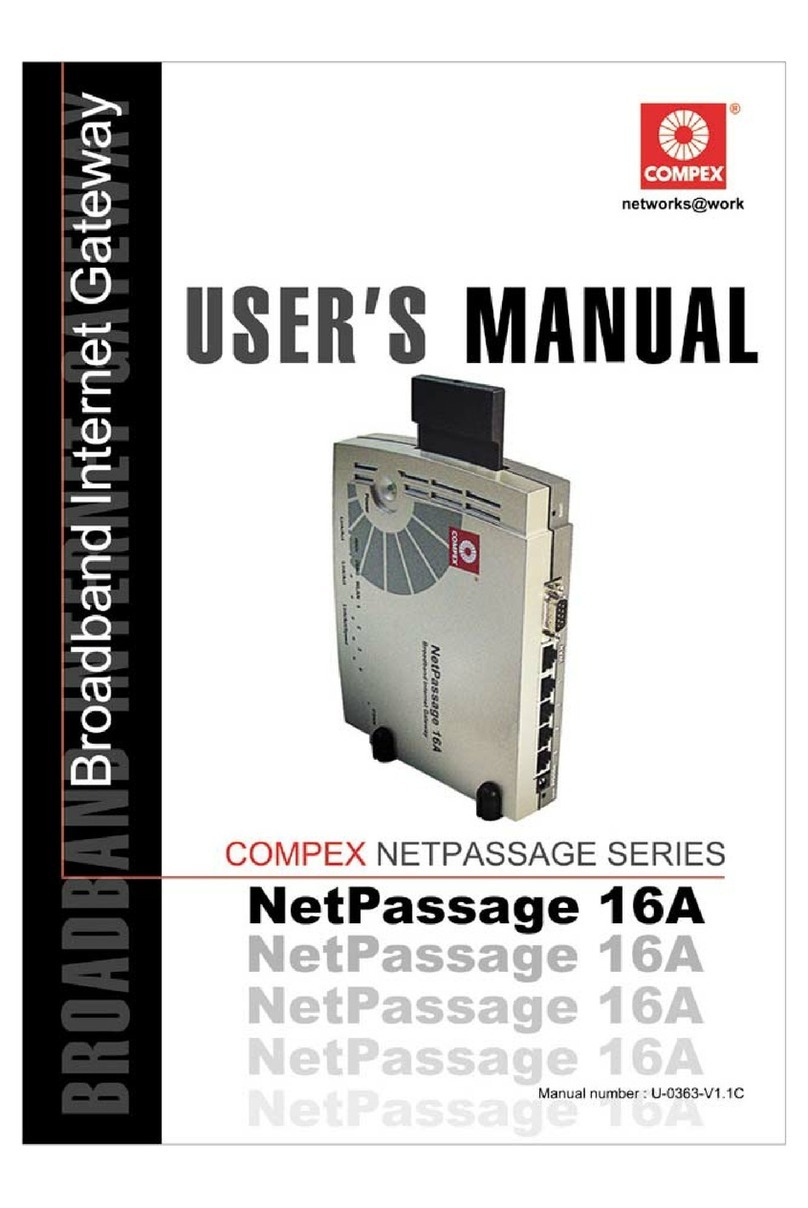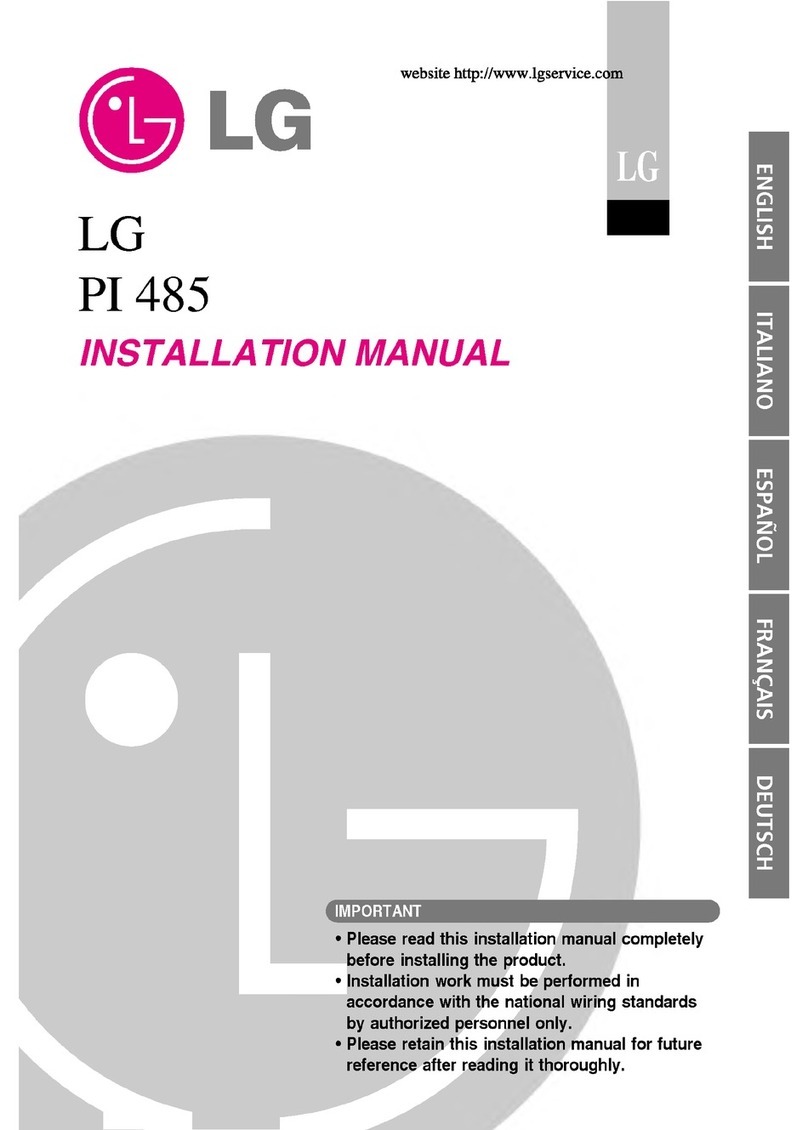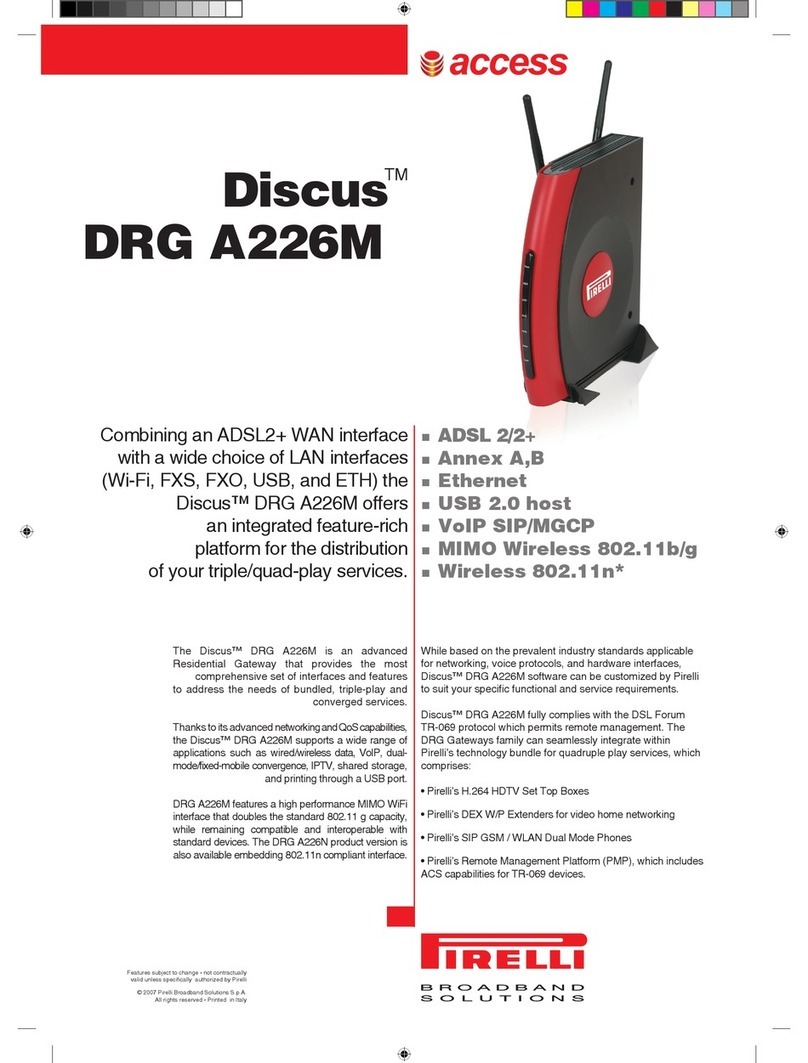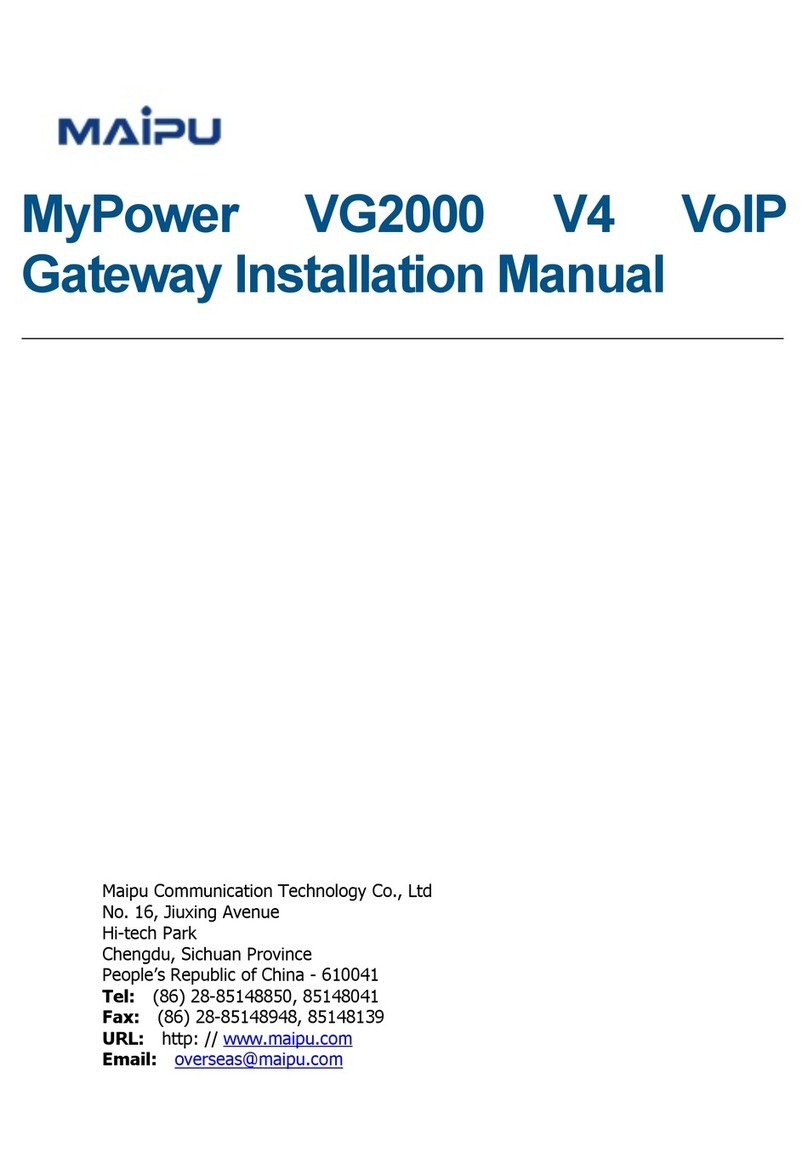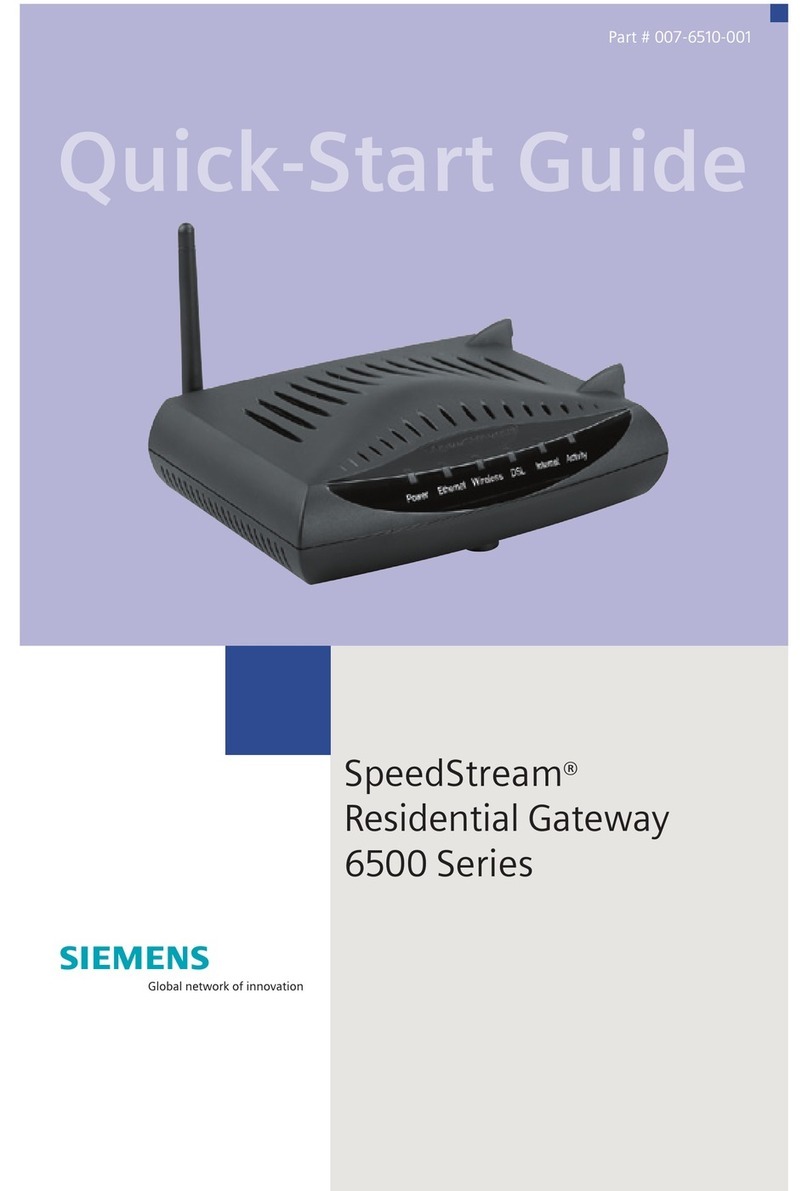M2MLogger LadderLOGIX User manual

Industrial Data-Logger cum
Cloud Gateway
r
User Manual
LadderLOGIX


Revision List
Revision
Date
Description
1.3.0.0
27 April 2014
Match firmware release 1.3.0.0
1.4.1.0
16 June 2014
Match firmware release 1.4.1.0
1.6.0.0
1 July 2014
Match firmware release 1.6.0.0
Preface
The data and illustrations found in this document are not binding. We reserve the right
to modify our products in line with our policy of continuous product development. The
information in this document is subject to change without notice and should not be
considered a commitment by M2MLogger. M2MLogger assumes no responsibility for
any errors that may appear in this document.
The document uses following pictures to get the reader’s attention:
Symbol
Description
Note! Important information to avoid configuration that can cause
problems and therefore should be read carefully.
Additional information about how to get the most out of LadderLOGIX

Contents
1Warranty .......................................................................................................................6
2Support..........................................................................................................................6
3Terminology...................................................................................................................7
4How to use LadderLOGIX................................................................................................8
5Quick Setup Instructions ................................................................................................9
5.1 As Cloud (WebFRONT) Data-logger ..................................................................................9
5.2 As FTP Data-Logger...........................................................................................................9
5.3 As USB Data-Logger ........................................................................................................ 10
5.4 As Local Web based Data-Logger.................................................................................... 11
6About LadderLOGIX......................................................................................................12
6.1 Features..........................................................................................................................12
6.2 Mounting on DIN rail ...................................................................................................... 12
6.3 Technical Specification ...................................................................................................13
6.4 Mechanical .....................................................................................................................14
6.5 Connections.................................................................................................................... 14
6.5.1 RS232 GSM/GPRS ...........................................................................................................15
6.5.2 MODBUS RS-485.............................................................................................................15
6.5.3 Power 24VDC.................................................................................................................. 15
6.5.4 LED Indication................................................................................................................. 16
7Getting Started ............................................................................................................17
7.1 Auto Discovery utility......................................................................................................17
7.1.1 Installation...................................................................................................................... 17
7.1.2 Scanning devices connected over network..................................................................... 17
7.1.3 Scanning devices connected directly ..............................................................................17
8Web UI overview .........................................................................................................19
8.1 Browser Requirement.....................................................................................................19
8.2 Log in ..............................................................................................................................19
9User interface ..............................................................................................................20
9.1 Control Panel ..................................................................................................................20
9.2 Device Settings ............................................................................................................... 21
9.2.1 General ...........................................................................................................................21
9.2.2 System ............................................................................................................................22
9.2.3 Explorer ..........................................................................................................................28
9.3 IO Mappings ................................................................................................................... 29
9.3.1 Tags ................................................................................................................................ 29
9.3.2 Alerts ..............................................................................................................................33
9.4 Workflow ........................................................................................................................38
9.4.1 Toolbar ...........................................................................................................................38
9.4.2 Manage...........................................................................................................................39
9.4.3 Tasks ............................................................................................................................... 39

9.5 Monitor Settings............................................................................................................. 42
9.5.1 Widgets...........................................................................................................................43
9.5.2 Widget Properties........................................................................................................... 43
9.6 Trend Settings................................................................................................................. 45
9.6.1 Trend .............................................................................................................................. 45
9.6.2 Trend Properties............................................................................................................. 45
9.7 Account...........................................................................................................................47
9.8 Monitors .........................................................................................................................48
9.8.1 Toolbar ...........................................................................................................................48
9.9 Trends.............................................................................................................................49
9.9.1 Toolbar ...........................................................................................................................49
9.9.2 Zoom...............................................................................................................................49
9.10 Tag Stream...................................................................................................................... 50
9.10.1 Toolbar ...........................................................................................................................50
9.11 Alerts ..............................................................................................................................51
9.11.1 Toolbar ...........................................................................................................................51
10 Appendix .....................................................................................................................52
10.1 File name wildcards ........................................................................................................52
10.1.1 [*] - Asterisk.................................................................................................................... 52
10.2 FTP Commands ...............................................................................................................52
10.2.1 STOR ............................................................................................................................... 52
11 Troubleshoot ...............................................................................................................53
11.1 Power LED not ON ..........................................................................................................53
11.2 Both Run and Error LEDs blinking ...................................................................................53
11.3 Run LED ON and Error LED blinking ................................................................................53
11.4 Run LED OFF and Error LED ON.......................................................................................53
11.5 Connecting internet with Static IP Address..................................................................... 53

6 ver. 1.6.0.0
User Manual LadderLOGIX
1Warranty
M2MLogger warrants that, for a period of 365 days from date of shipment of product,
the product shall be free from defects under normal use. Under this warranty it is
obligation of M2MLogger to replace any device found defective (within the warranty
period) and has been returned to M2MLogger by buyer at buyer's expense. All shipping
and insurance costs both ways are the responsibility of buyer. The warranties do not
include damage due to negligence, improper installation or operation, accident,
tampering with warranty seal or other conditions other than normal use which might
cause the Products to fail.
THE WARRANTIES AND THE REMEDIES SET FORTH IN THIS SECTION ARE EXCLUSIVE
AND IN LIEU OF ALL OTHER WARRANTIES, ORAL OR WRITTEN, EXPRESS OR IMPLIED,
EXCEPT AS SET FORTH IN THIS SECTION. M2MLOGGER MAKES NO WARRANTIES,
EITHER EXPRESS OR IMPLIED, REGARDING ANY OF THE PRODUCTS, INCLUDING, BUT
NOT LIMITED TO, THE IMPLIED WARRANTIES OF MERCHANTABILITY FOR A PARTICULAR
PURPOSE. THE ENTIRE RISK AS TO THE QUALITY AND PERFORMANCE OF THE PRODUCT
IS WITH BUYER. IN NO EVENT WILL M2MLOGGER BE LIABLE TO BUYER OR ANY OTHER
PERSON OR ORGANIZATION FOR ANY DAMAGES, INCLUDING ANY LOST PROFITS, LOST
SAVINGS OR INCIDENTAL OR CONSEQUENTIAL DAMAGES, ARISING OUT OF THE USE OR
INABILITY TO USE ANY OF THE PRODUCTS, EVEN IF M2MLOGGER HAS BEEN ADVISED
OF THE POSSIBILITY OF SUCH DAMAGES, OR FOR ANY CLAIM BY ANY OTHER PARTY.
2Support
To obtain fast and simple support for your LadderLOGIX, please use our website
http://www.m2mlogger.com. Here you will find the latest documentation,
configuration utilities, drivers etc. You can also contact our support at

7 ver. 1.6.0.0
User Manual LadderLOGIX
3Terminology
Term
Extract
Description
TCP/IP
Transmission Control
Protocol/Internet Protocol
TCP (Transmission Control Protocol) is a
set of rules used along with the Internet
Protocol (IP) to send data in the form of
message units between computers over
the Internet.
HTTP
Hyper Text Transfer Protocol
HTTP is a set of rules for exchanging files
(text, graphic images, sound, video and
other multimedia files) on the Web.
DHCP
Dynamic Host Configuration
Protocol
DHCP is a standard protocol that
automates the process of configuring
network hosts by allowing hosts to obtain
IP addresses and configuration
parameters.
Gateway
A device that makes it possible to
transfer data between networks of
different kind, e.g. MODBUS and Internet
Device
A MODBUS slave unit that is connected
to LadderLOGIX
Tag
MODBUS register configured in
LadderLOGIX.

8 ver. 1.6.0.0
User Manual LadderLOGIX
4How to use LadderLOGIX
Figure 1 How it works

9 ver. 1.6.0.0
User Manual LadderLOGIX
5Quick Setup Instructions
Make field connections to device. (See Section 6.5)
Discover the device using AutoDiscovery ustility. (See Section 7.1)
Log on to Web UI. (See Section 8.2)
Go to Control Panel > IO Mapping screen and Configure and Save
Tags and Alerts. (See Section 9.3)
Go to Control Panel > Settings > System Settings
5.1 As Cloud (WebFRONT) Data-logger
Configure and Save Mode Setting. (See Section 9.2.2.1)
oCloud Connector: On
oGateway Mode: Send
oLoop: Continuous
oLoop Interval: 10 sec
oWorkflow: Disabled.
Configure and Save Server Settings. (See Section 9.2.2.1 )
Power Off and Power On the device.
5.2 As FTP Data-Logger
Configure and Save Mode Setting. (See Section 9.2.2.1)
oCloud Connector: Off
oGateway Mode: Log
oLoop: Continuous
oLoop Interval: 10 sec
oWorkflow: Enabled.
Configure and Save Logger Settings. (See Section 9.2.2.8)
Go to Control Panel > Workflow. (See Section 9.4)
oAdd Move File Task.
Trigger: Any
Source Folder: Data
Source Filename: tag[*].fdb
Destination Folder: Workflow
oAdd Custom Task.
Trigger: Any
Executable: Fdb2Csv.exe
Arguments: tag[*].fdb
Timeout sec(s): 2
oAdd FTP Task.

10 ver. 1.6.0.0
User Manual LadderLOGIX
Trigger: Success
Command: STOR “tag[*].csv”
oAdd Delete File Task.
Trigger: Any
Folder: Workflow
Filename: tag[*].fdb.ftp
oAdd Delete File Task.
Trigger: Any
Folder: Workflow
Filename: tag[*].fdb.done
Save Workflow
Power Off and Power On the device.
5.3 As USB Data-Logger
Configure and Save Mode Setting. (See Section 9.2.2.1)
oCloud Connector: Off
oGateway Mode: Log
oLoop: Continuous
oLoop Interval: 10 sec
oWorkflow: Enabled.
Configure and Save Logger Settings. (See Section 9.2.2.8)
Go to Control Panel > Workflow. (See Section 9.4)
oAdd Move File Task.
Trigger: Any
Source Folder: Data
Source Filename: tag[*].fdb
Destination Folder: Workflow
oAdd Custom Task.
Trigger: Any
Executable: Fdb2Csv.exe
Arguments: tag[*].fdb
Timeout sec(s): 2
oAdd Move File Task.
Trigger: Any
Source Folder: Workflow
Source Filename: tag[*].csv
Destination Folder: USB
oAdd Delete File Task.
Trigger: Any

11 ver. 1.6.0.0
User Manual LadderLOGIX
Folder: Workflow
Filename: tag[*].fdb.done
Save Workflow
Power Off and Power On the device.
5.4 As Local Web based Data-Logger
Configure and Save Mode Setting. (See Section 9.2.2.1)
oCloud Connector: Off
oGateway Mode: Log
oLoop: Continuous
oLoop Interval: 10 sec
oWorkflow: Enabled.
Configure and Save Logger Settings. (See Section 9.2.2.8)
Go to Control Panel > Monitor Settings and create a Monitor
screen. (See Section 9.5)
Go to Control Panel > Trend Settings and create a Trend screen.
(See Section 9.6)
Power Off and Power On the device.
Go to Control Panel > Monitors or Control Panel > Trends to
view real-time data visualization.

12 ver. 1.6.0.0
User Manual LadderLOGIX
6About LadderLOGIX
LadderLOGIX series comprises of advanced Industrial Cloud gateways that can extend
any Industrial network to Cloud. They enhance your capability monitor, analyze and
control the performance of your process remotely, from any place in world. These
gateway devices can be easily interfaced with:
Existing PLC, DCS or SCADA system with an MODBUS interface.
MINT Intelligent IOs.
6.1 Features
Remote monitoring.
WebFRONT Web SCADA Cloud
gateway.
Web User Interface (Web UI).
MODBUS RTU RS-485 &
MODBUS Ethernet/IP.
File Transfer Protocol (FTP).
USB Pen drive data logger.
Alerts: SMS, Email.
Signal Scaling.
Rugged design for rough
Industrial conditions.
Compact DIN rail mounting.
Plug-n-play.
Fail-safe for power failures.
Over-The-Air (OTA) upgrades.
1KV isolation.
LadderLOGIX supports an RS-232 connection through a 9-pin DSUB, MODBUS RS-485
through screw terminals, USB pen drive through USB type A connector and 10/100
Mbps Ethernet through a standard Ethernet connector (RJ-45).
It can be configured via a user-friendly Web interface (Web UI).
6.2 Mounting on DIN rail
Snap On
Snap Off

13 ver. 1.6.0.0
User Manual LadderLOGIX
6.3 Technical Specification
Communication
Interface
2 Wire, EIA RS485
Protocol
MODBUS –RTU
Available Ports
1 x RS485 Multi-drop Serial Communication
1 x MODBUS Ethernet/IP
Baud Rate
9600, 19200, 38400, 57600, 115200
Status Indication
LEDs
Power, Module Status, Internet, Cloud, Communication
Status
Additional
MXPXA300
MXPXA1000
Processor
208 MHz
1Ghz Dual Core
Ethernet
10/100Mbits
10/100Mbits
USB Host
1 (USB 2.0)
1 (USB 2.0)
Real Time Clock
SNTP
Email (SMTP)
FTP
Web Server
GSM
-
-
GPRS
-
-
Internal Storage
3000 records
5000 records
Power
MXPXA300
MXPXA1000
Voltage
24VDC ±10%
24VDC ±10%
Current
< 1 A
< 1 A
Power Usage
4 Watts (max)
5 Watts (max)
Isolation
Supply to
Communication Port
1000 VAC RMS
Environmental
Operating
Temperature
0 to 55 °C

14 ver. 1.6.0.0
User Manual LadderLOGIX
Storage Temperature
-10 to 70 °C
Humidity
30 to 95% RH non-condensing
Physical
Dimensions
35(W) x 101(H) x 120(D) mm
Mounting
DIN Rail
Weight
250 gms approx.
Enclosure Material
Molded ABS
6.4 Mechanical
Figure 2 Physical Dimensions (mm)
6.5 Connections
Figure 3 Field Connections

15 ver. 1.6.0.0
User Manual LadderLOGIX
6.5.1 RS232 GSM/GPRS
The 9 pin DSUB –Male connector on the LadderLOGIX contains and RS232 interface.
This port can be used to connect GSM/GPRS modem.
Pin
Function
1
CD (Carrier Detect)
2
RX (Receive)
3
TX (Transmit)
4
DTR (Data Terminal Ready)
5
GND (Ground)
6
DSR (Data Set Ready)
7
RTS (Request To Send)
8
CTS (Clear To Send)
9
RI (Ring Indicator)
6.5.2 MODBUS RS-485
Pin
Function
A
RS-485 Line A
B
RS-485 Line B
6.5.3 Power 24VDC
Pin
Function
+
+ 24 VDC
-
Ground
Figure 4 Normal wiring diagram for MODBUS terminal A and B
A
B
A
B
LadderLOGIX
MODBUS slave

16 ver. 1.6.0.0
User Manual LadderLOGIX
AC
DC
Line Voltage
+
-
+ 24VDC
GND
LadderLOGIX
Power Supply
Figure 5 How to connect AC power
6.5.4 LED Indication
Name
Color
Function
Power
Off
No Power
Orange
Power
Device Run
Off
Not running
Orange
Boot-up or Error
Flashing Orange
Module running
Internet
Off
No Internet
Orange
Internet Connected
WebFRONT
Off
WebFRONT disconnected
Orange
WebFRONT Connected
Error
Off
No Error
Red
Unrecoverable Error
Flashing Red
Error
Data
Transmission
Off
No Transmission
Flashing Orange
MODBUS Transmitting
Data Reception
Off
No Reception
Flashing Orange
MODBUS Receiving

17 ver. 1.6.0.0
User Manual LadderLOGIX
7Getting Started
7.1 Auto Discovery utility
The Auto Discovery is a PC-based configuration utility to scan the Ethernet network for
connected LadderLOGIX devices so that further configurations can be made to selected
device.
7.1.1 Installation
Download and run AutoDiscovery.exe utility from:
http://www.m2mlogger.com/downloads.htm
7.1.2 Scanning devices connected over network
If your LadderLOGIX device(s) are connected over a network, then you should consider
following steps:
1. Power up LadderLOGIX device and connect LadderLOGIX with network.
2. Start AutoDiscovery.exe utility.
3. Select the relevant Network Adapter and select Discover.
4. To configuration a LadderLOGIX device click the Configure button to open
up Web UI for the device in Web Browser.
7.1.3 Scanning devices connected directly
If your device is directly connected to Laptop via straight/cross Ethernet cable, then
you should consider following steps:
1. Power up LadderLOGIX device. Do NOT connect Ethernet cable to laptop yet.

18 ver. 1.6.0.0
User Manual LadderLOGIX
2. Start AutoDiscovery.exe utility.
3. Click Connect Directly.
4. On Direct Connect Setup dialogue, select the Network Adapter you will
be connecting the LadderLOGIX and click Configure.
5. Click Finish upon successful configuration.
6. Now connect LadderLOGIX with Laptop, make sure data-logger is running.
7. Select the relevant Network Adapter and select Discover.
8. To configuration a LadderLOGIX device click the Configure button to open
up Web UI for the device in Web Browser.
AutoDiscovery.exe runs on Dot Net Framework 3.5. Please download
and install Dot Net Framework 3.5 from http://www.microsoft.com.
It your device is connected on LAN and you are having trouble discovering
device using AutoDiscovery.exe, try disabling your Antivirus and/or
Firewall.

19 ver. 1.6.0.0
User Manual LadderLOGIX
8Web UI overview
8.1 Browser Requirement
The web-pages are optimized for Internet Explorer version 9 or later and Google
Chrome. Other browsers can work as well, but the web pages might appear differently
and some functionality can be limited. The browser must be HTML 5 (with Canvas
support) enabled, to use pages like the Monitors and Trends. If it is not, please upgrade
to a HTML 5 enabled browser (visit: http://www.html5test.com).
8.2 Log in
Open a web browser and enter the IP address of your device (if you know) or click on
Configure button in Auto Discovery to launch Web Browser with appropriate IP
address of device.
For example, if IP Address of device is 192.168.1.2 then you should enter the text
below in the address field of the browser and press enter.
http://192.168.1.2
Now you should see the login screen:
Username: admin
Default Password: password

20 ver. 1.6.0.0
User Manual LadderLOGIX
9User interface
9.1 Control Panel
Control Panel is the default landing screen for the device. Here you can navigate to
different screens for configuration and SCADA visualizations.
This manual suits for next models
1
Table of contents