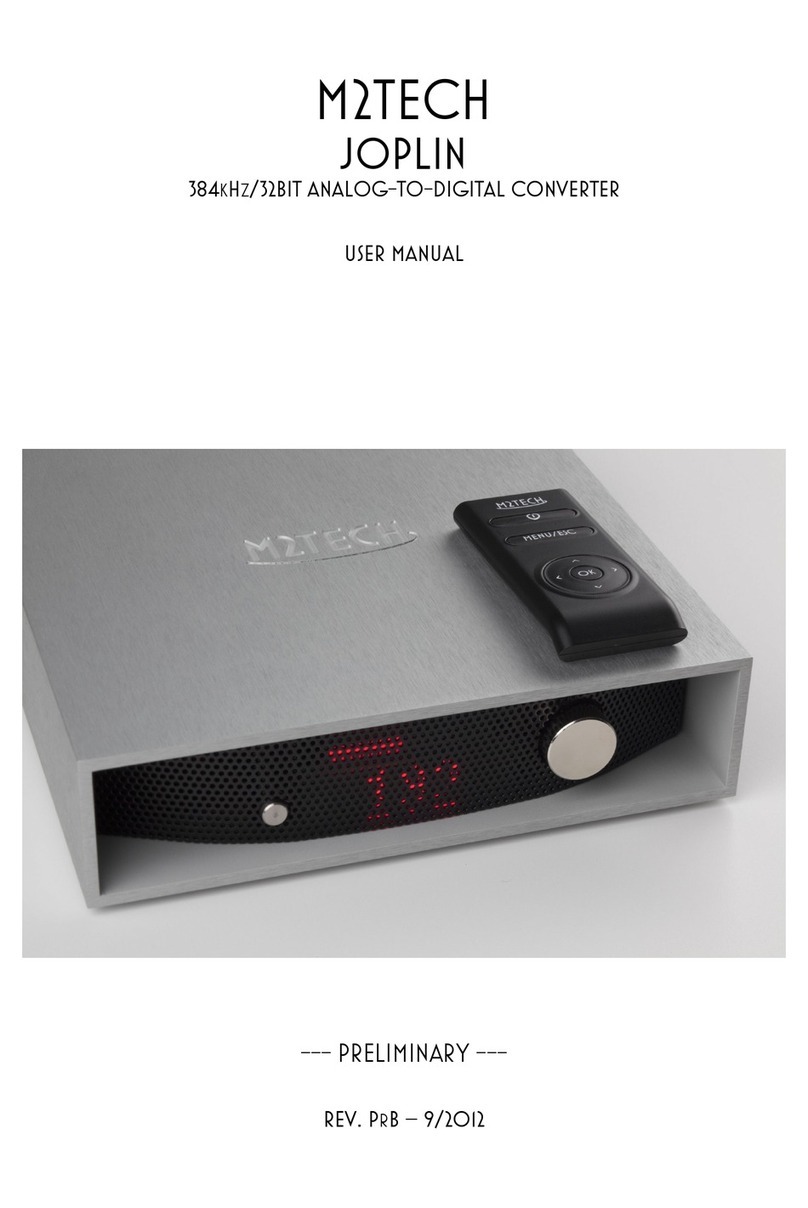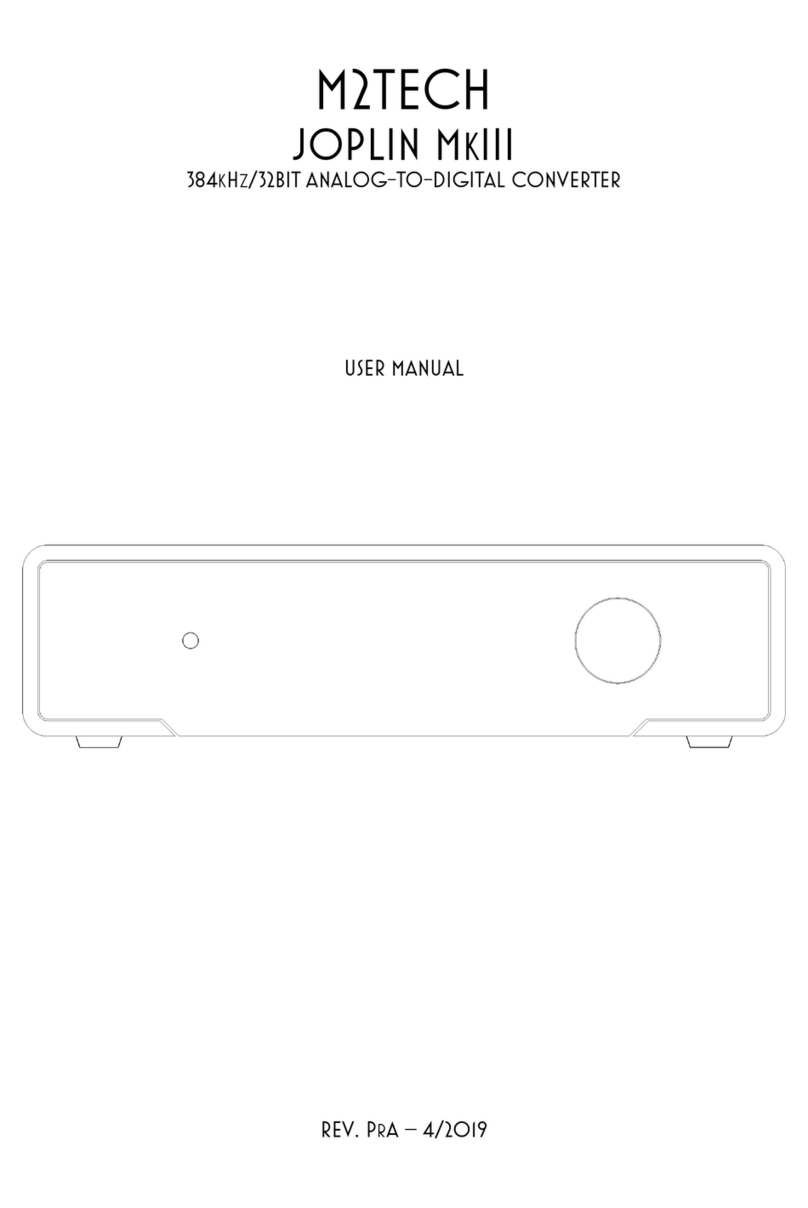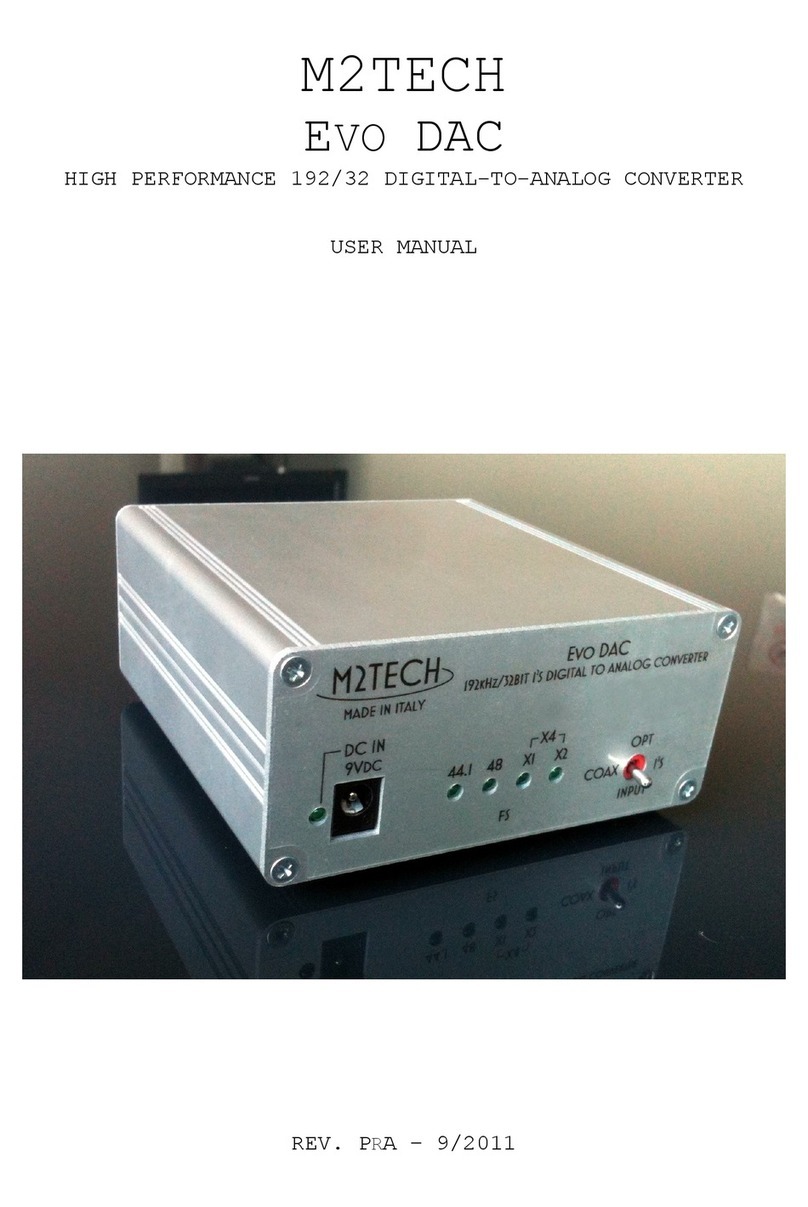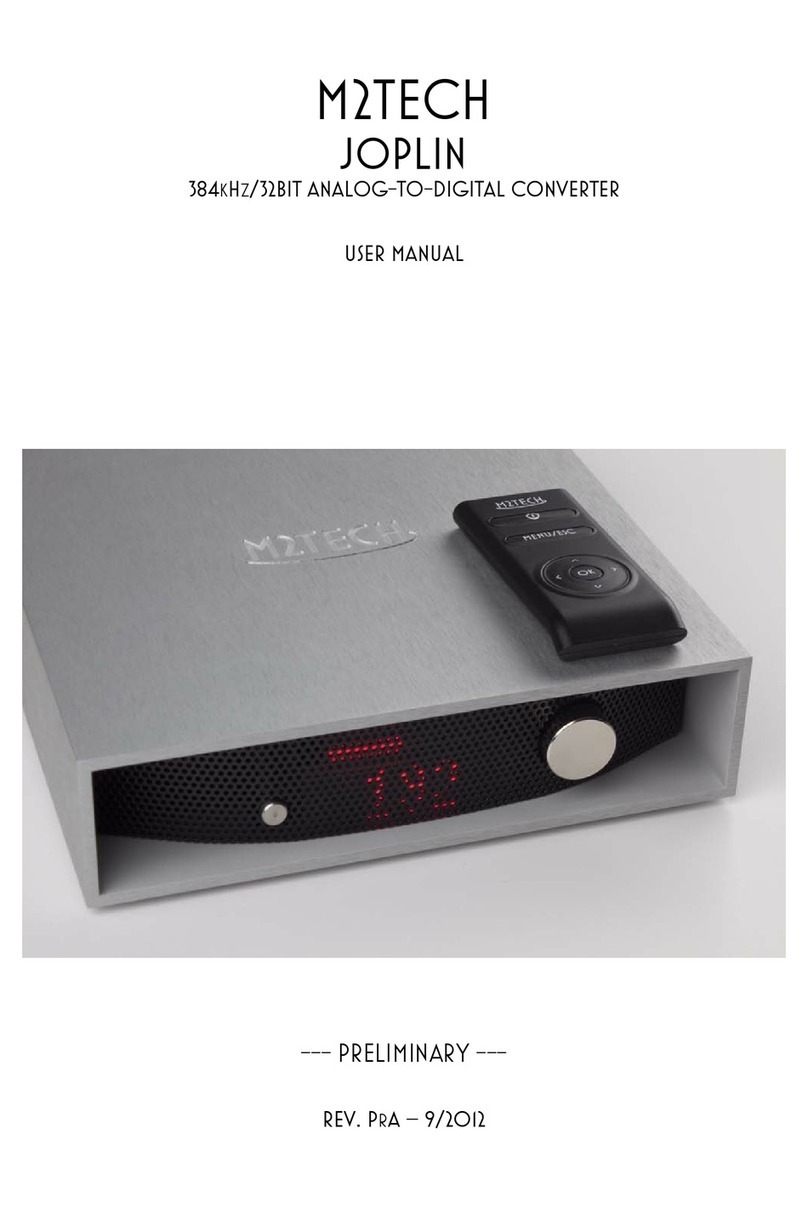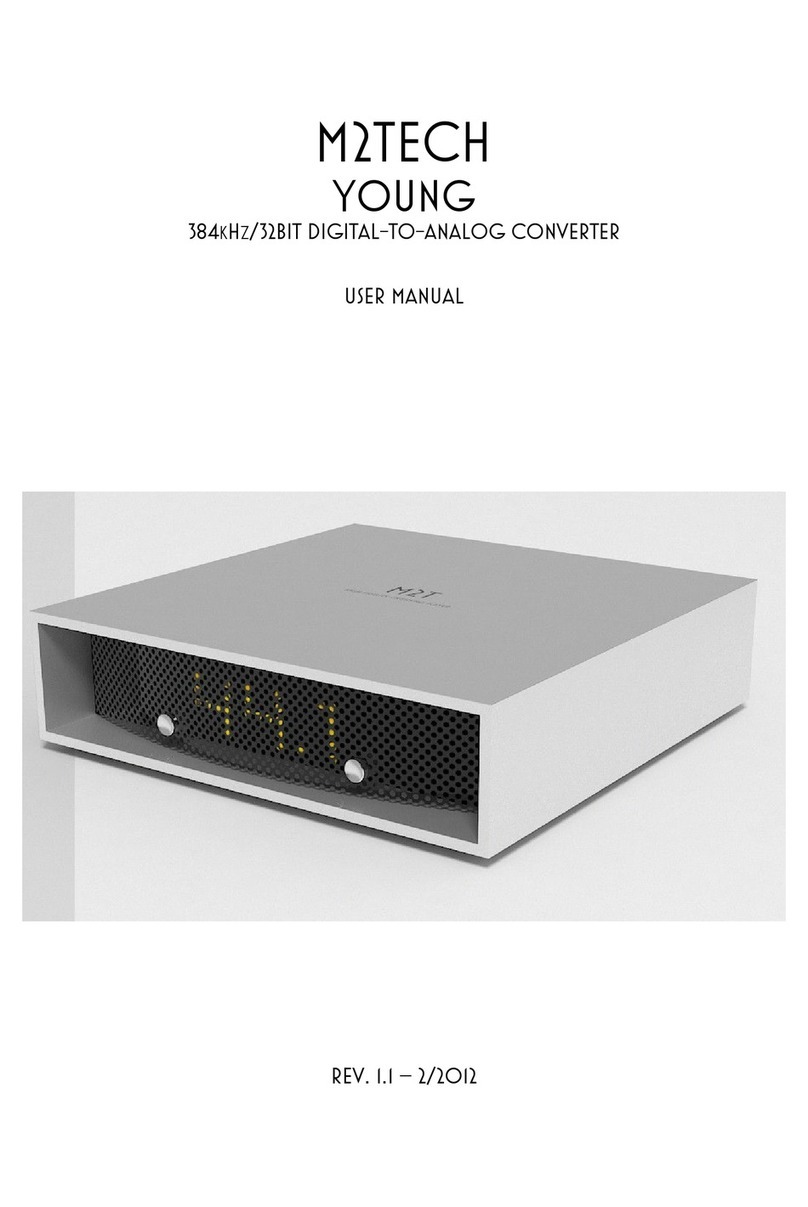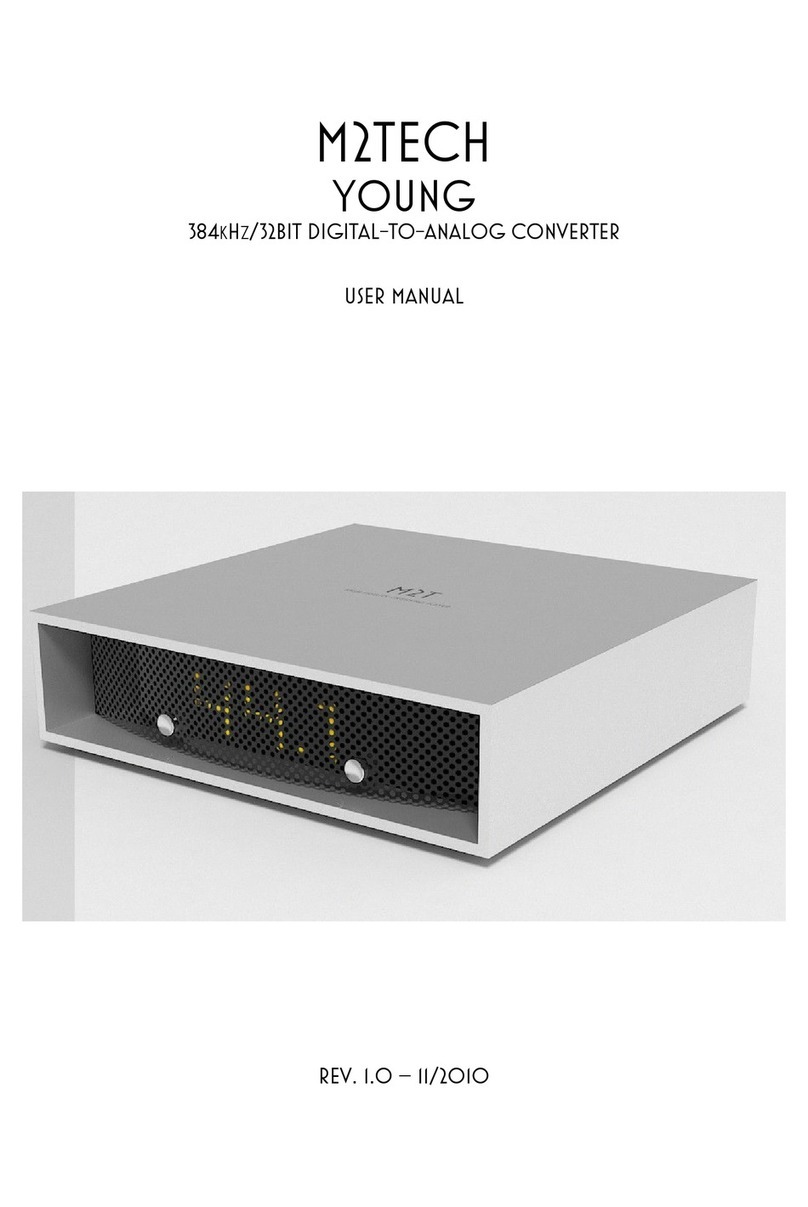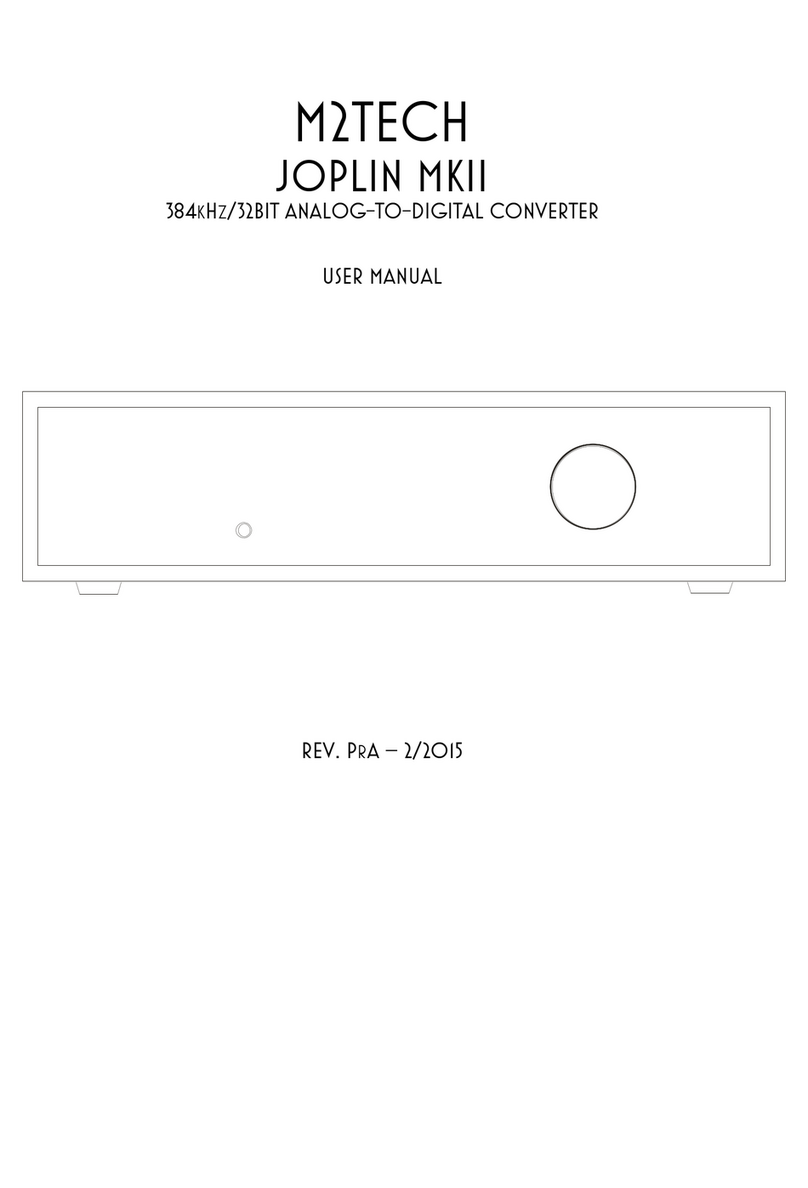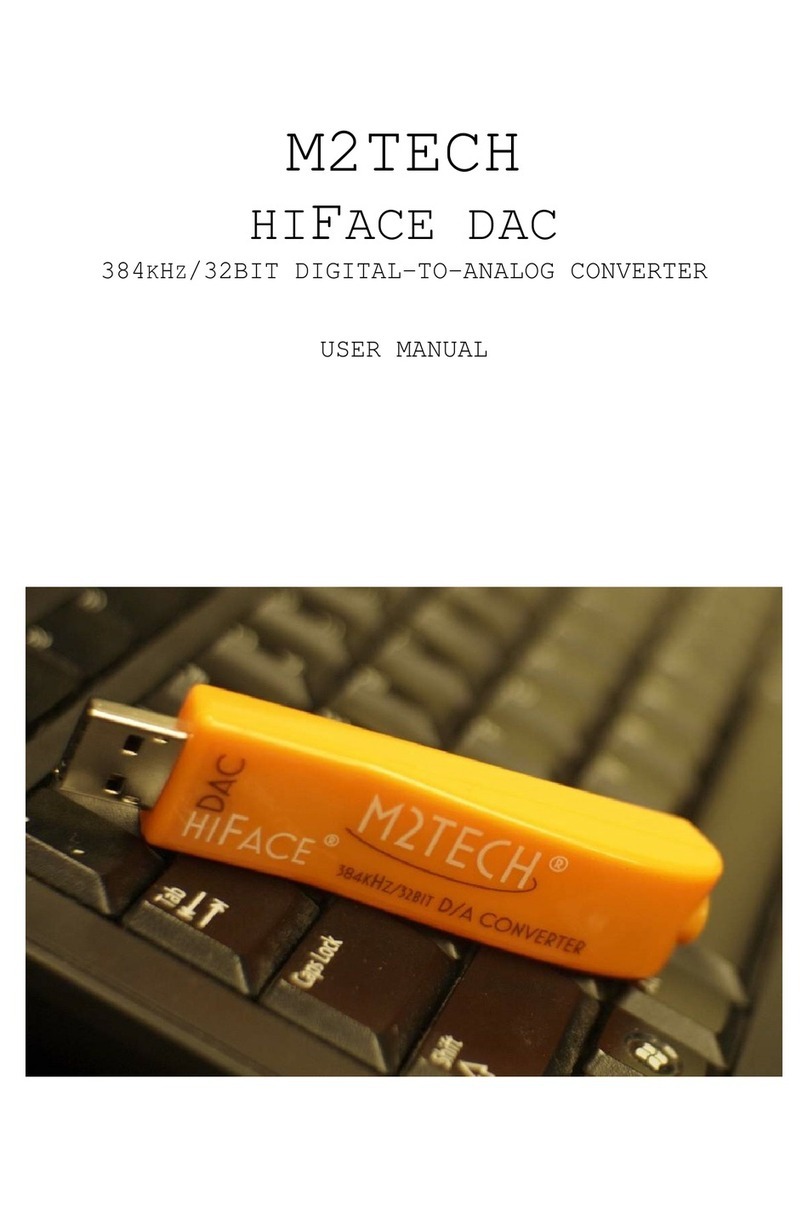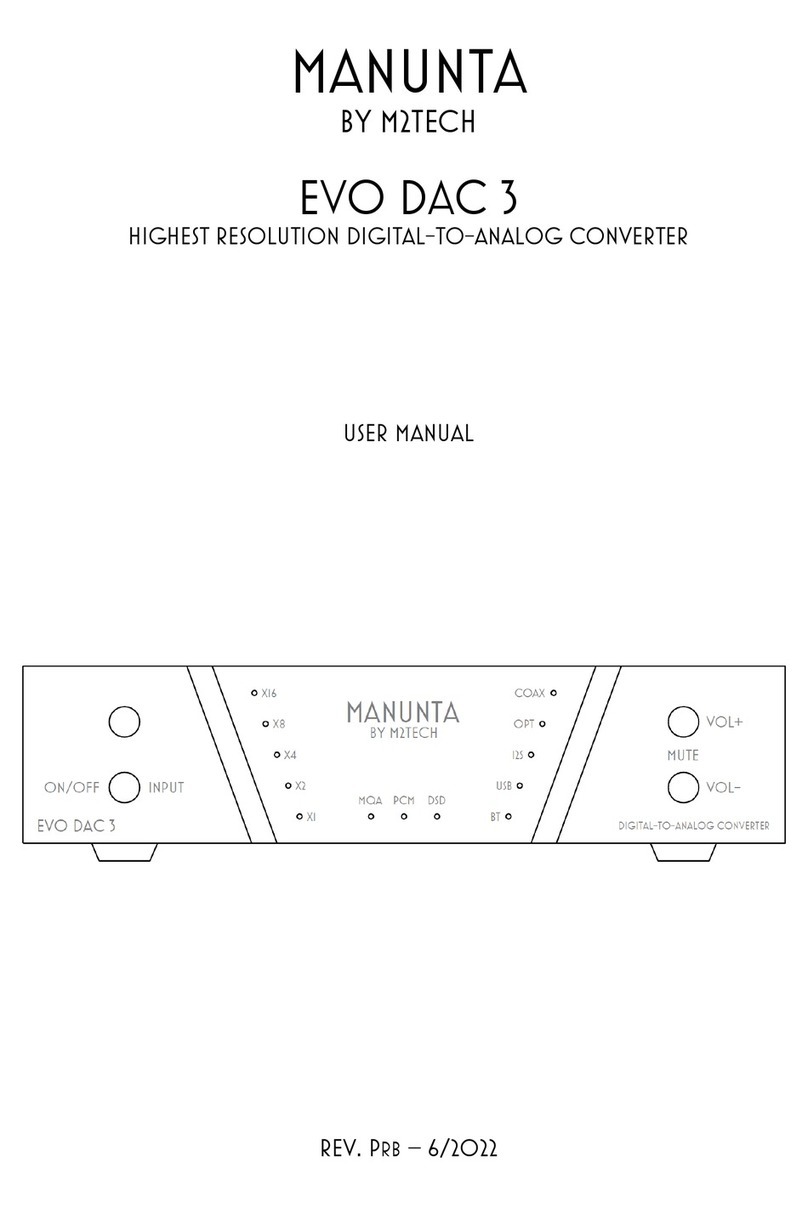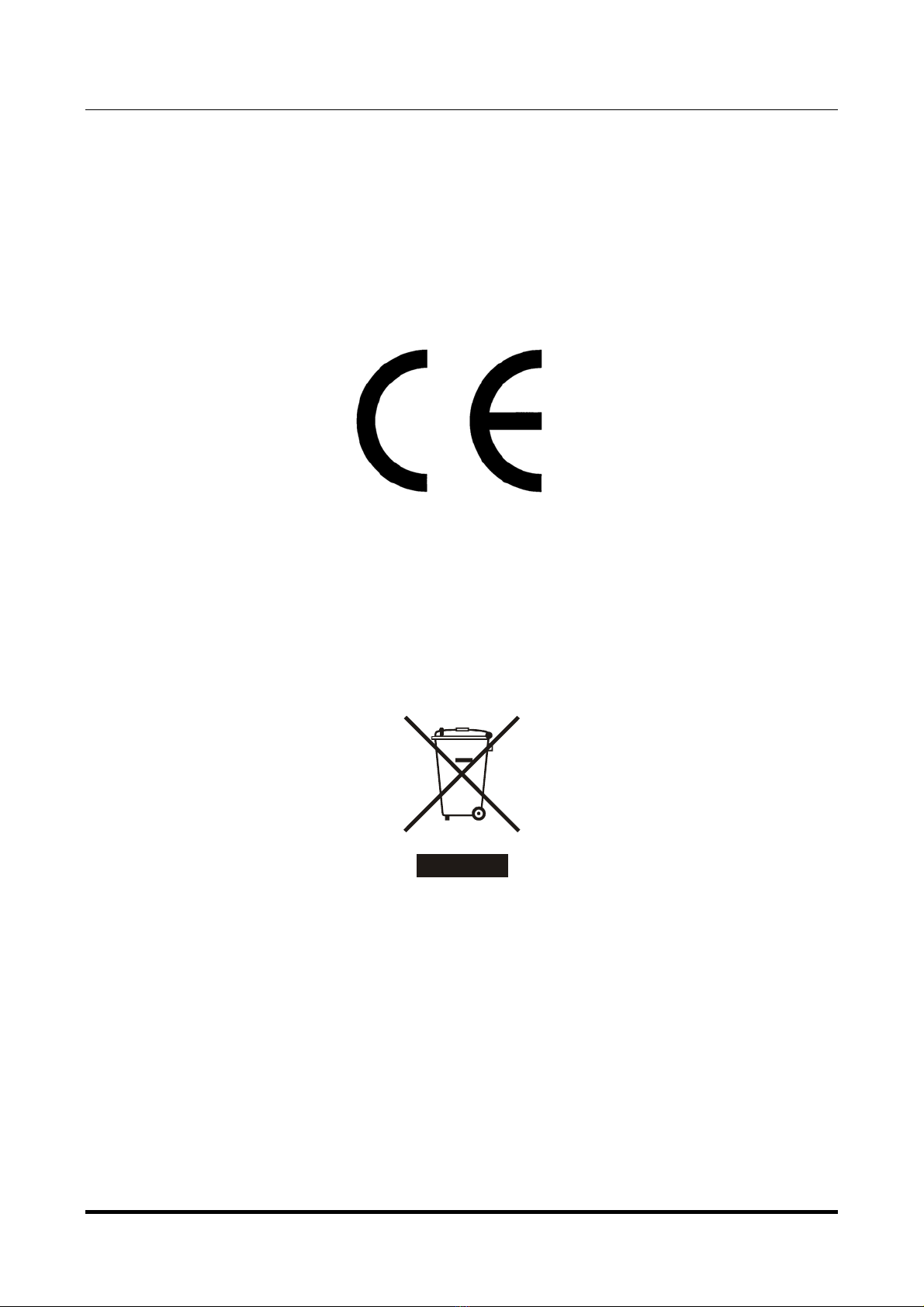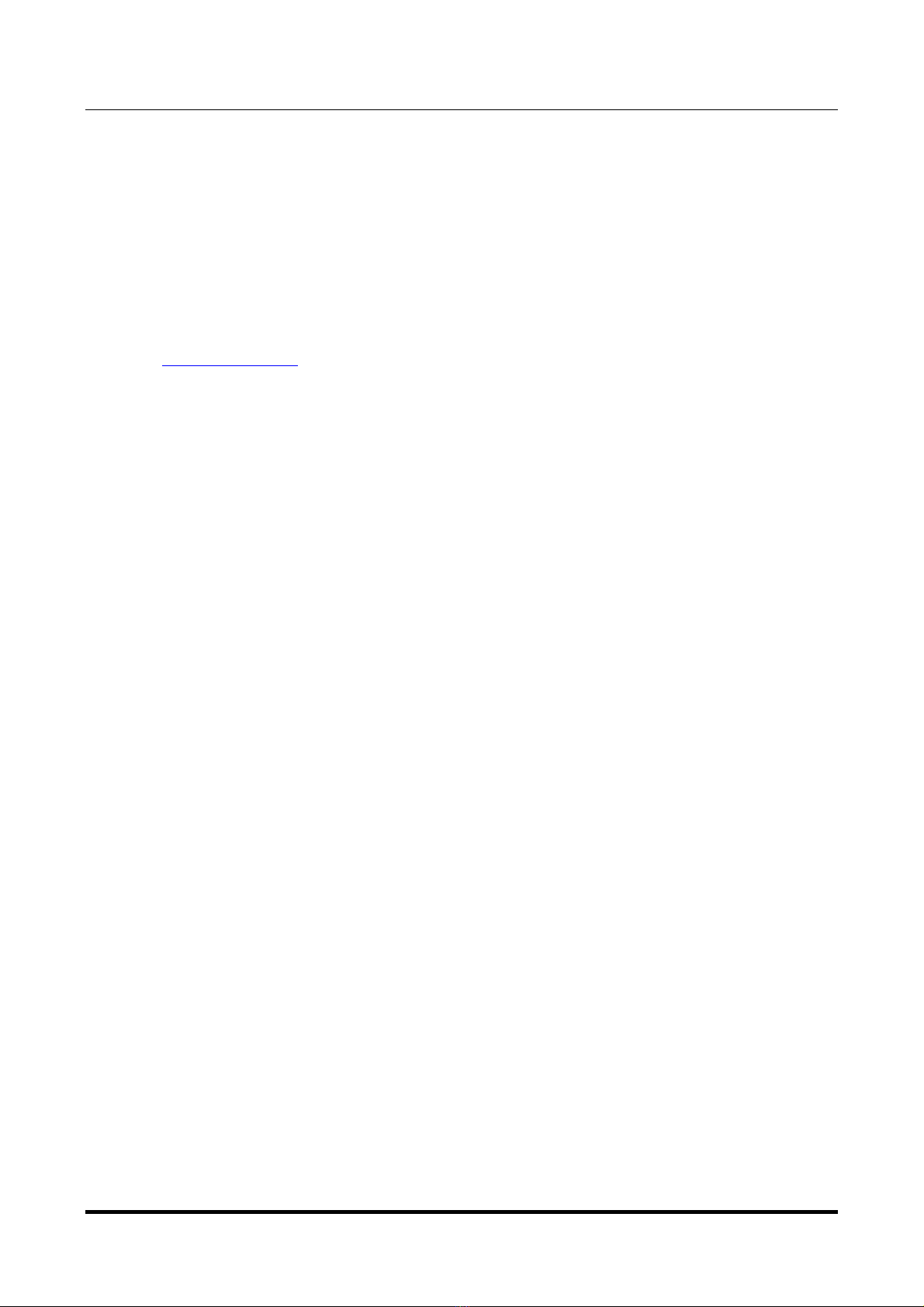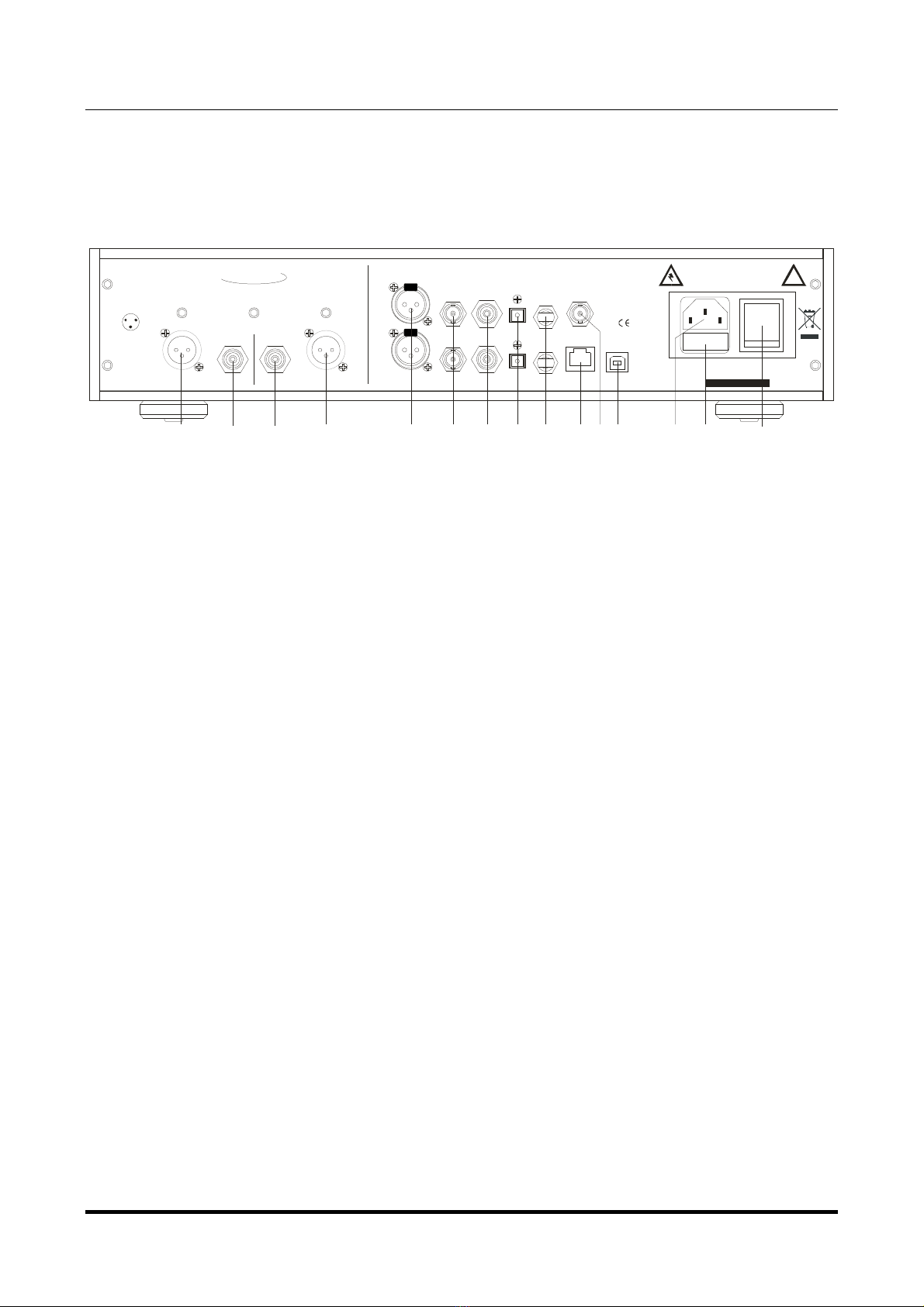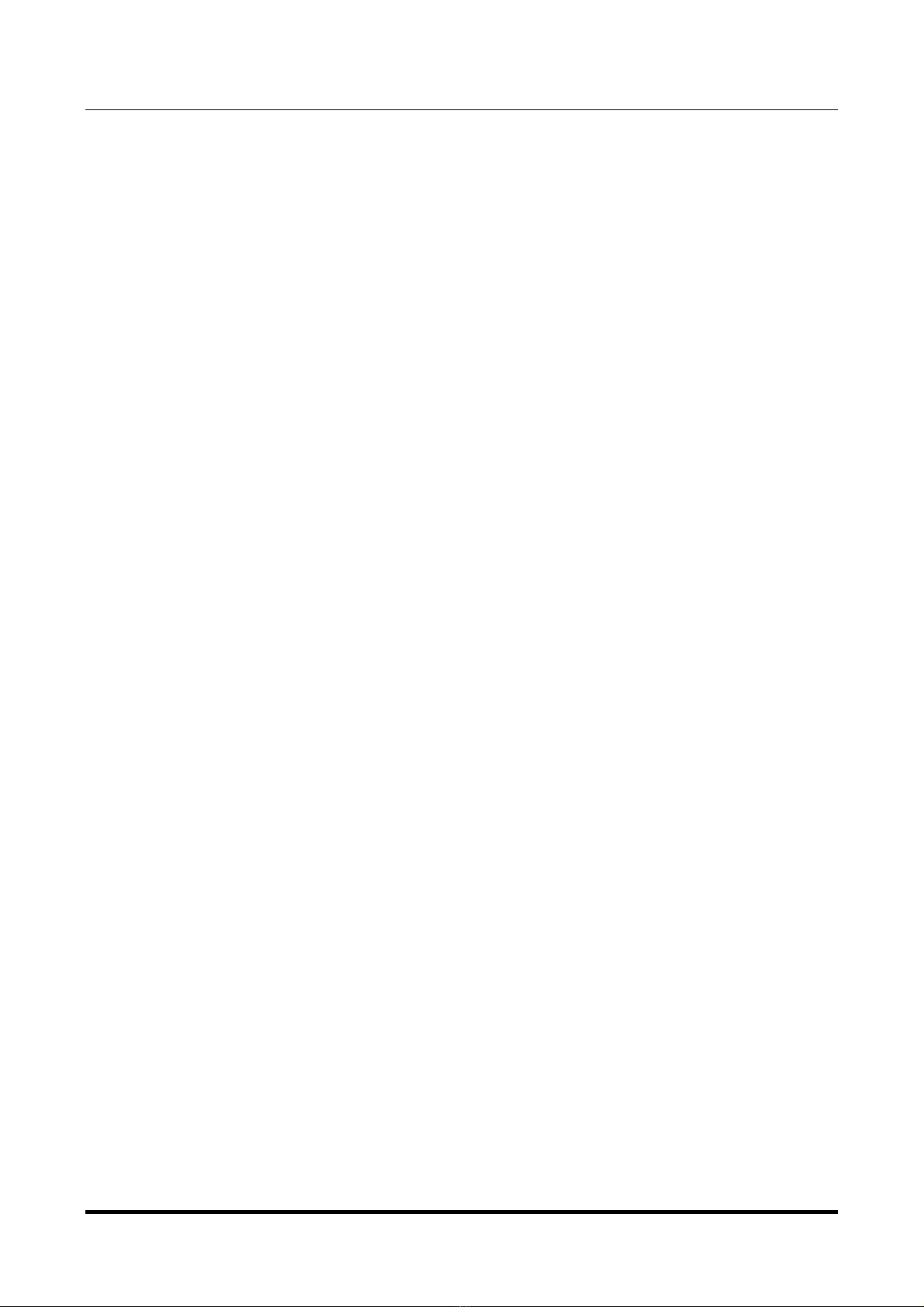VAUGHAN
384kHz/32bit digital-TO-ANALOG CONVERTER
REVISION 1PrA – MAY 2012
Copyright © 2012, M2Tech Srl
4
M2Tech
www.m2tech.biz
INDEX
1. Unpacking and placing the unit........................................................................................5
2. Front Panel ......................................................................................................................6
3. Back Panel.......................................................................................................................7
4. Remote Control................................................................................................................9
5. Connecting and powering the unit .................................................................................10
5.1. Stand y and power off ............................................................................................10
6. Driver installation ...........................................................................................................12
6.1. O taining the driver.................................................................................................12
6.2. Installing the driver on a Windows- ased PC..........................................................12
6.2.1. Automatic (guided) installation.........................................................................12
6.2.2. Manual installation ............................................................................................14
6.3. Installing the driver on a Mac ..................................................................................15
6.4. Unistalling the driver................................................................................................17
6.4.1. Uninstalling the driver on a Windows- ased PC after installation with
setup32.exe or setup64.exe .......................................................................................17
6.4.2. Manually uninstalling the driver on a Windows- ased PC ................................17
6.4.3. Uninstalling the driver on a Mac........................................................................18
7. Configuring the computer to use the VAUGHAN ..............................................................19
7.1. Configuring a PC with Windows XP ........................................................................19
7.1.1. Configuring for Direct Sound with Windows XP................................................19
7.1.2. Configuring for Kernel Streaming with Windows XP .........................................20
7.1.3. Using VAUGHAN in oth Kernel Streaming and Direct Sound mode. .................20
7.2. Configuring a PC with Windows Vista or Windows 7...............................................21
7.2.1. Configuring for Direct Sound with Windows Vista or Windows 7 ......................21
7.2.2. Configuring for Kernel Streaming with Windows Vista or Windows 7 ...............22
7.2.3. Configuring for WASAPI with Windows Vista or Windows 7.............................22
7.3. Configuring a Mac ...................................................................................................22
8. Configuring the player for Kernel Streaming: some examples.......................................23
8.1. FooBar ....................................................................................................................23
8.2. Winamp and MediaMonkey.....................................................................................23
9. Configuring the player for WASAPI: an example ...........................................................25
9.1. FooBar ....................................................................................................................25
10. Cleaning the unit..........................................................................................................26
11. Tips on using the USB input ........................................................................................26
12. Tips on using the I2S input ...........................................................................................26
13. External clock input......................................................................................................26
14. Stereo and dual mono modes......................................................................................27
15. Power supply, attery and attery charger ..................................................................27
16. Configuration ...............................................................................................................29
16.1. Navigating the menu y the front panel controls ...................................................29
16.2. Navigating the menu y the remote control...........................................................29
16.3. Configuration options and values ..........................................................................29
17. Tecnhical Specifications ..............................................................................................32