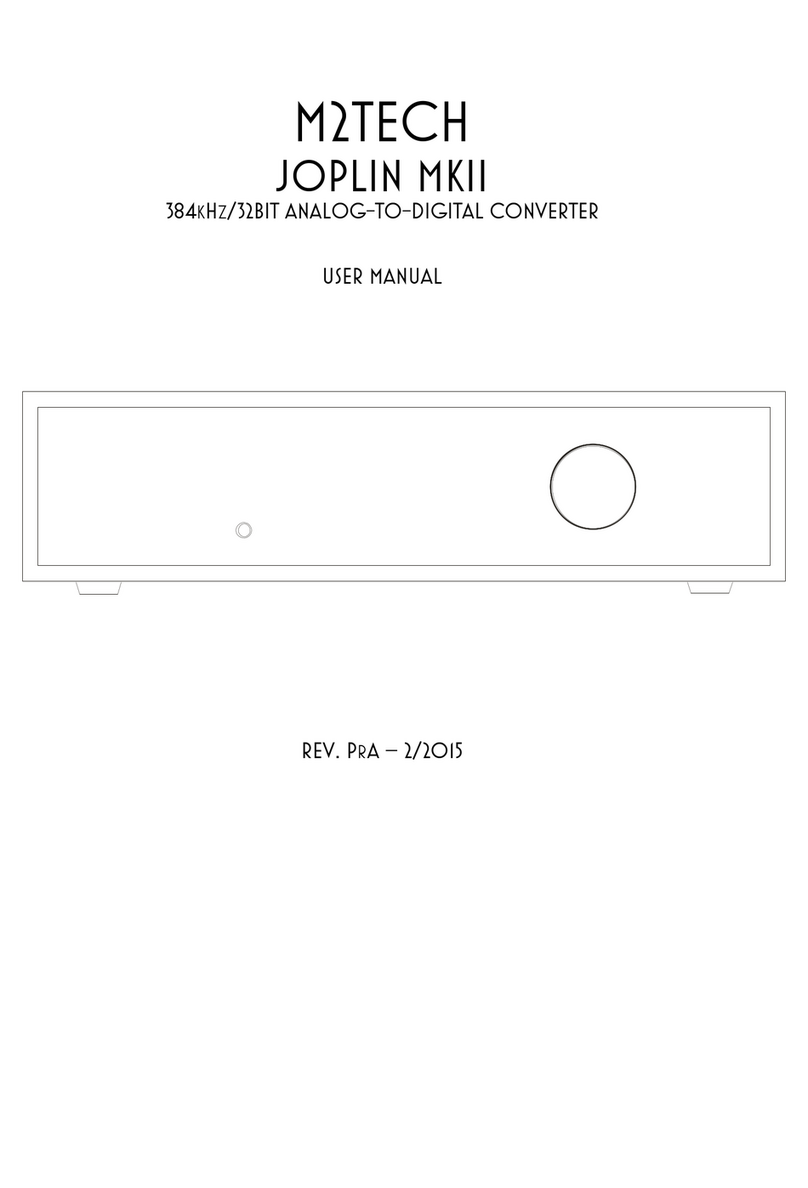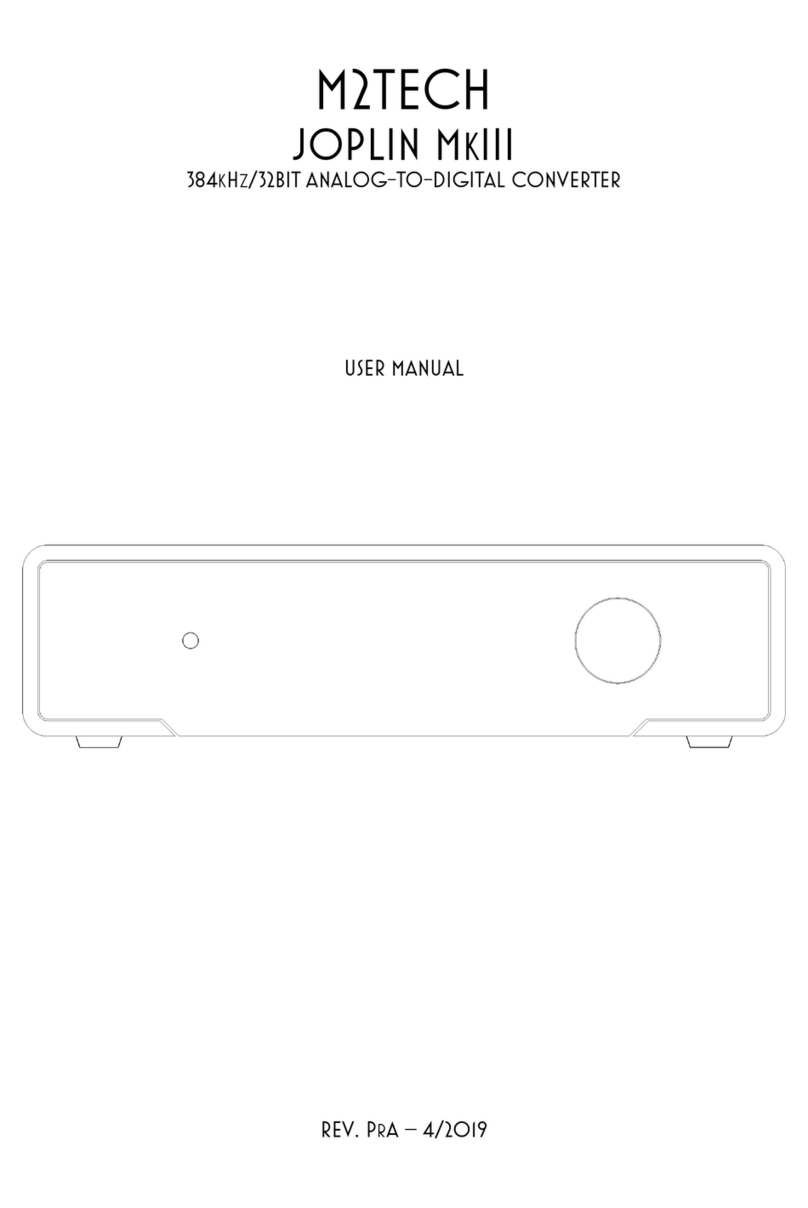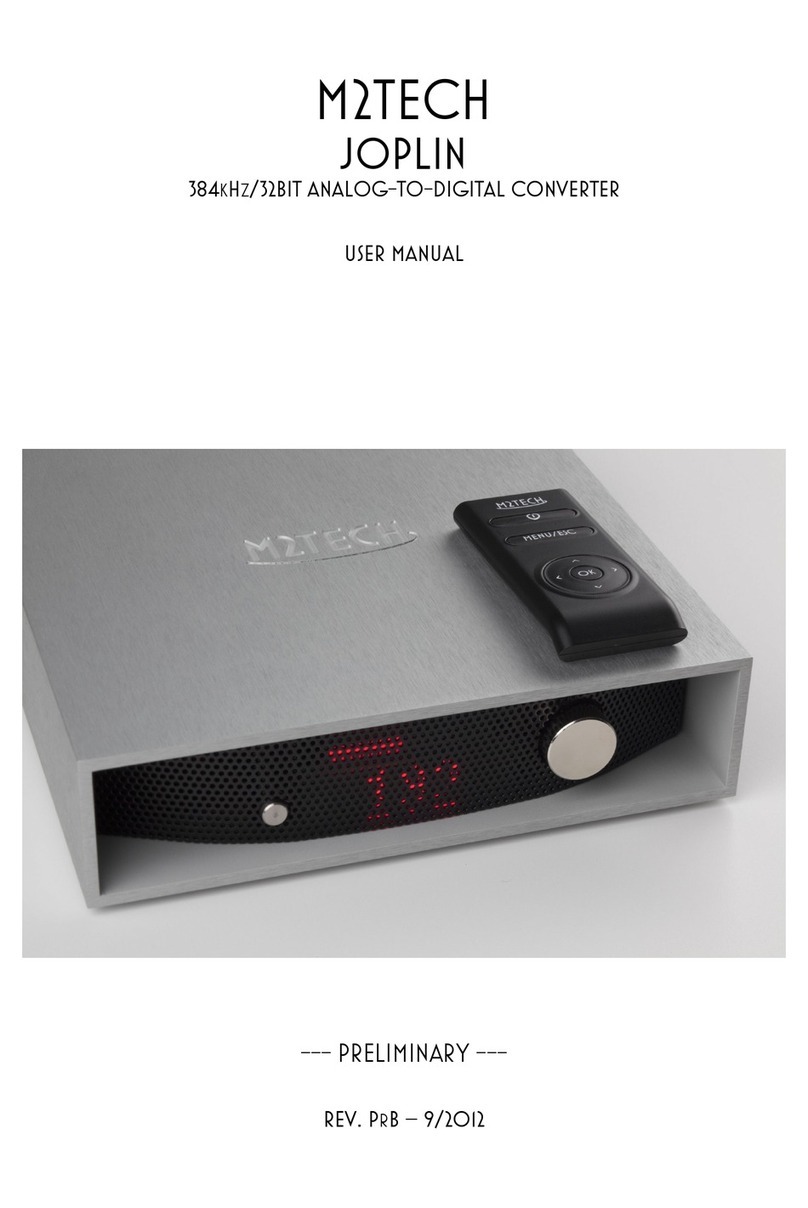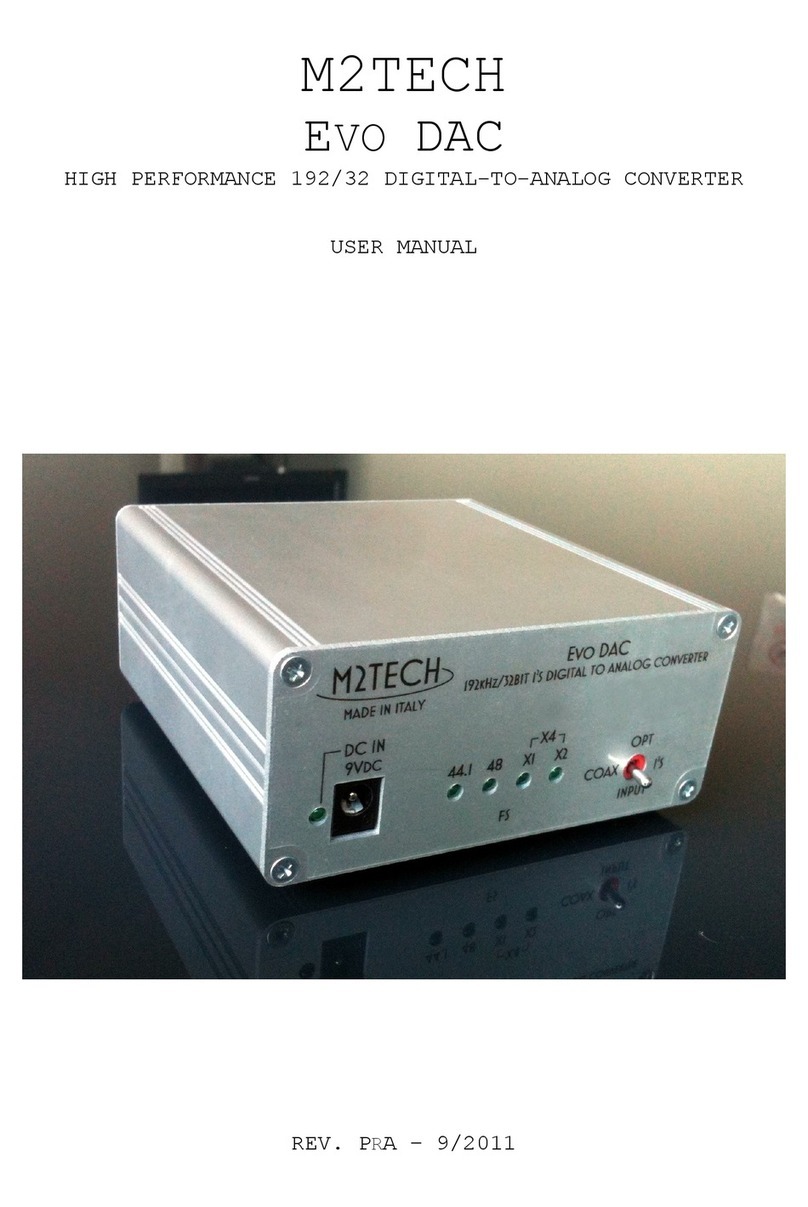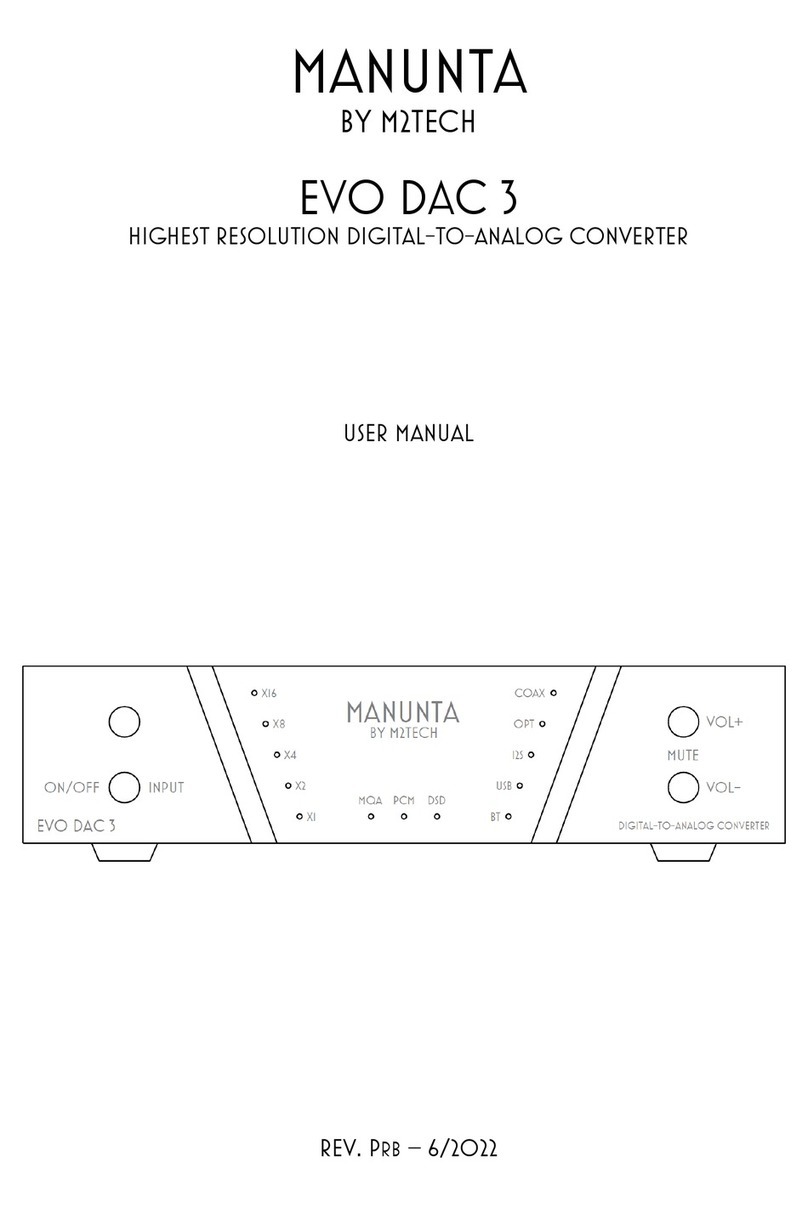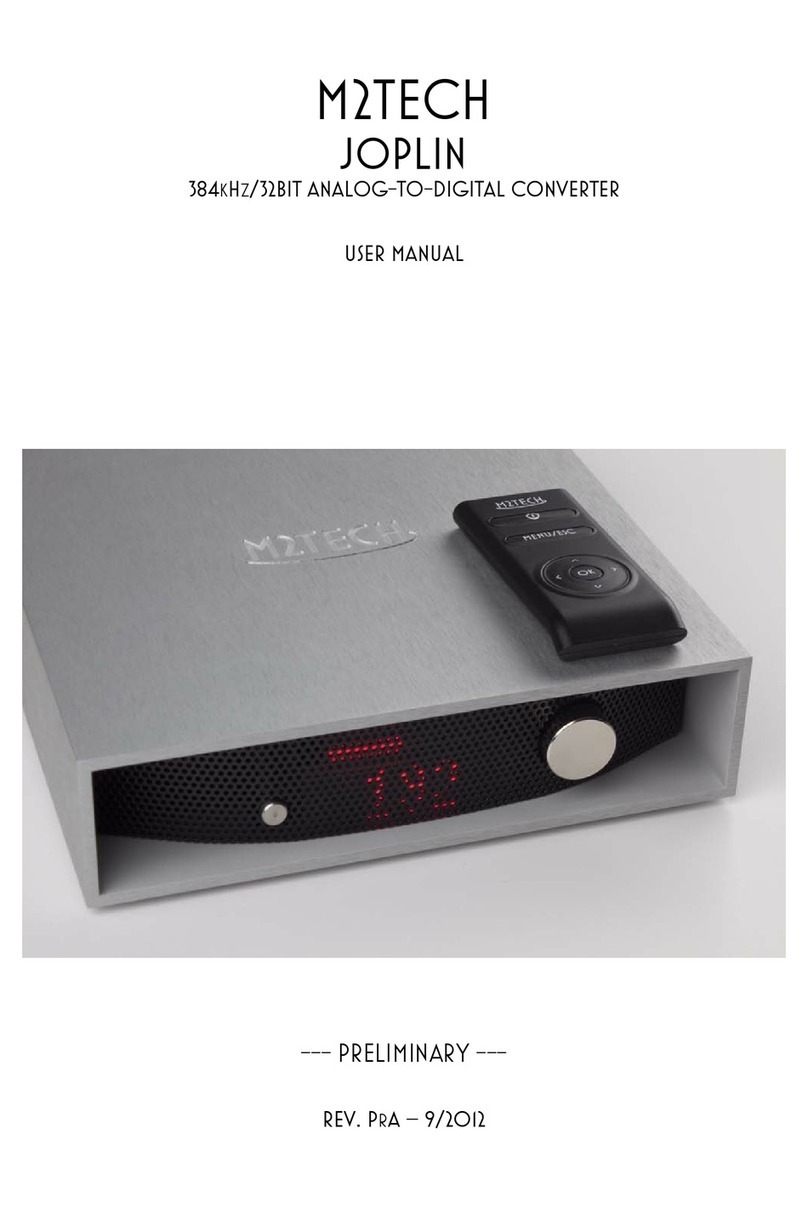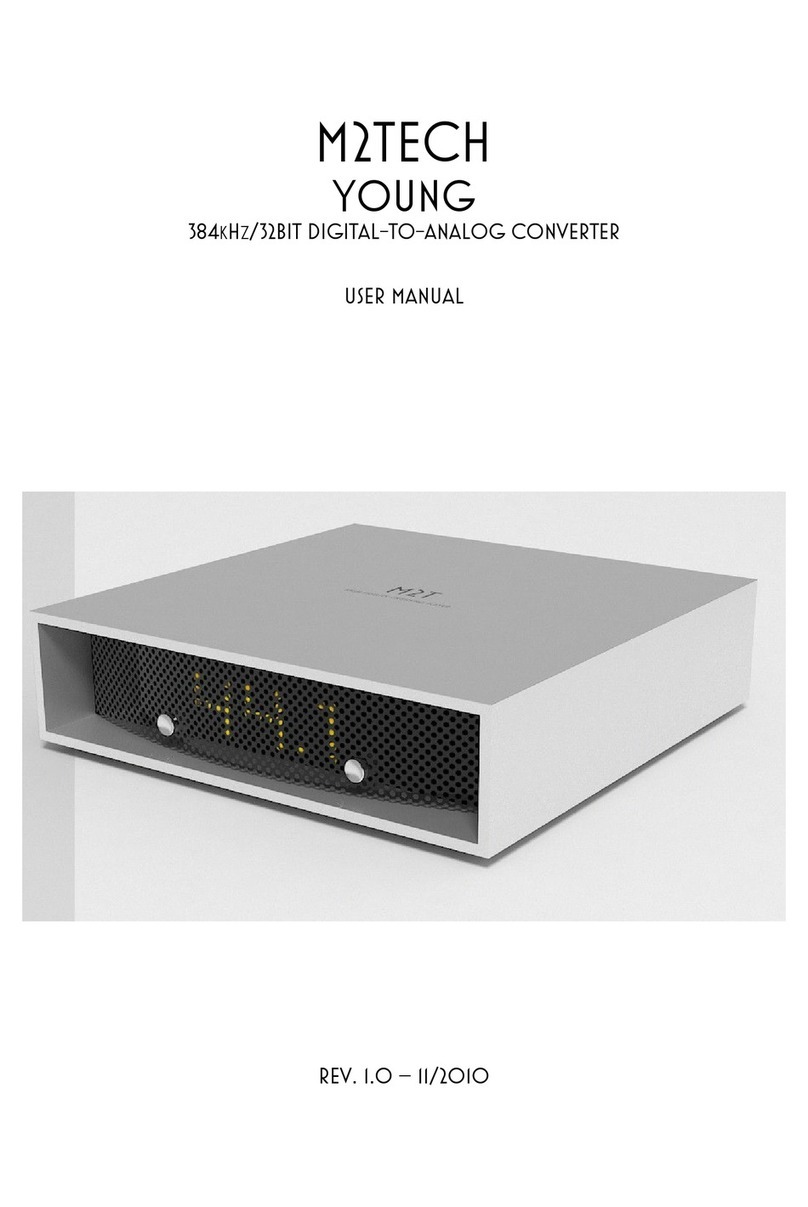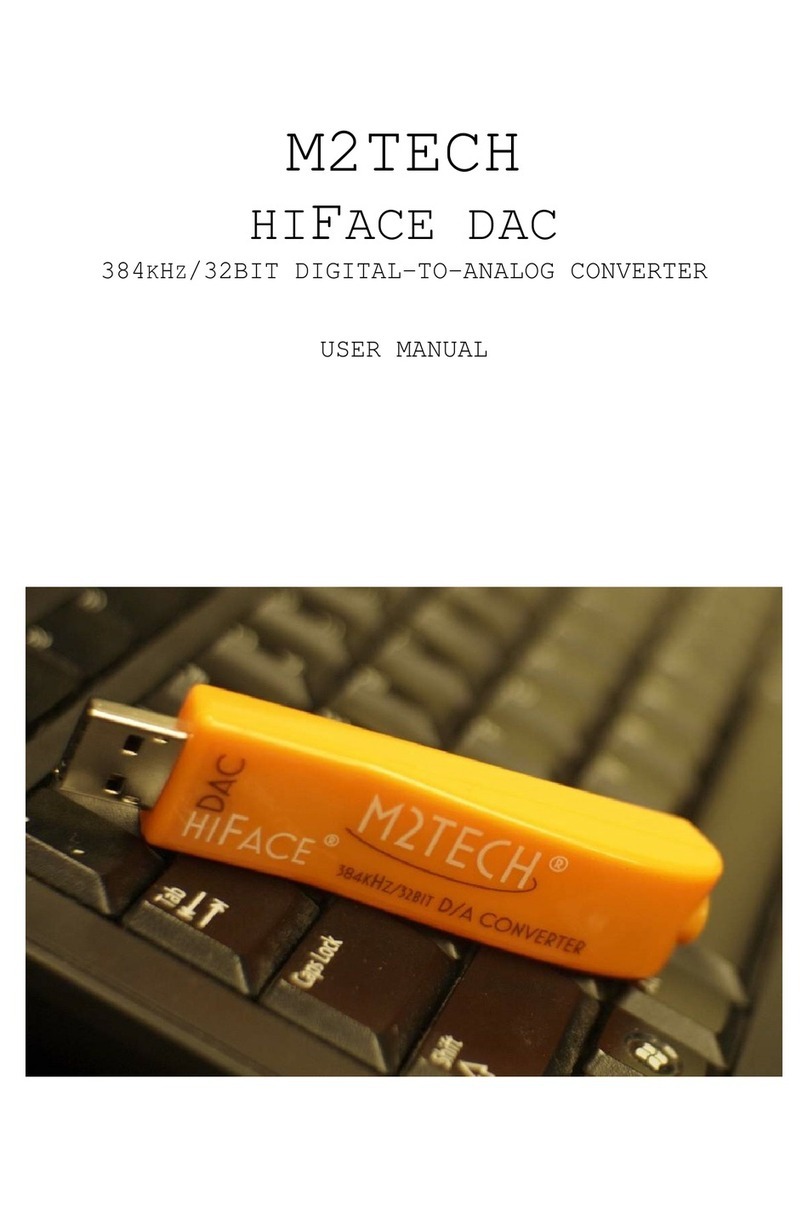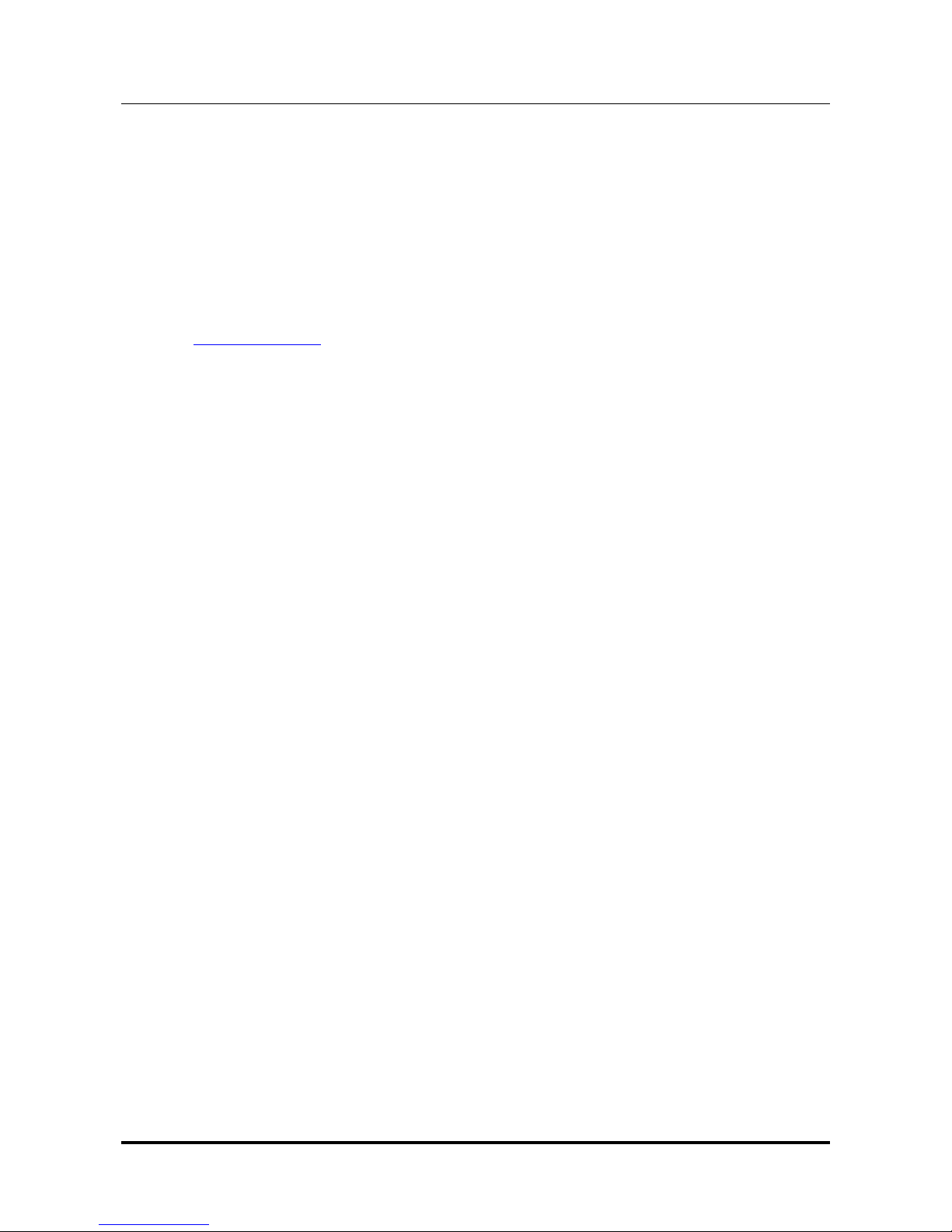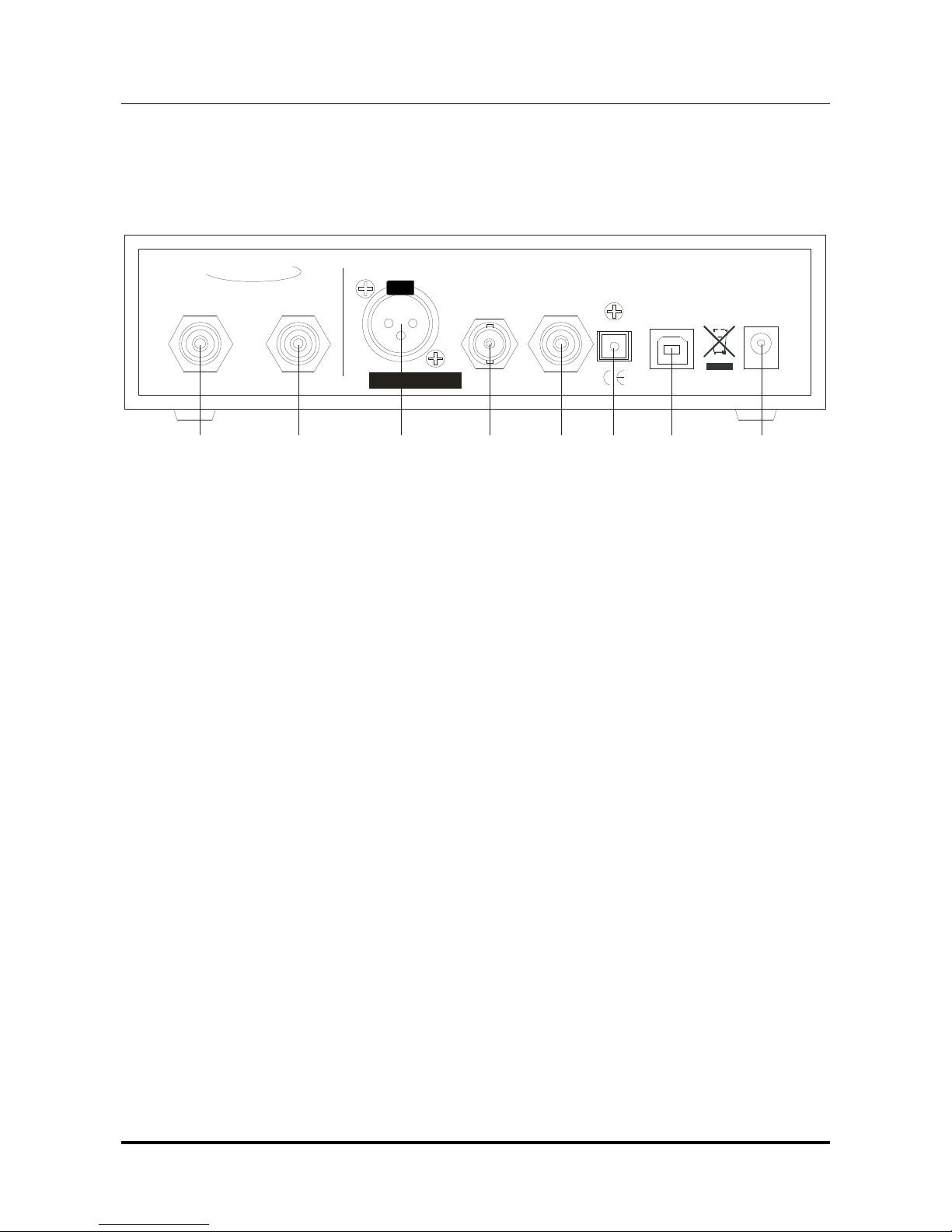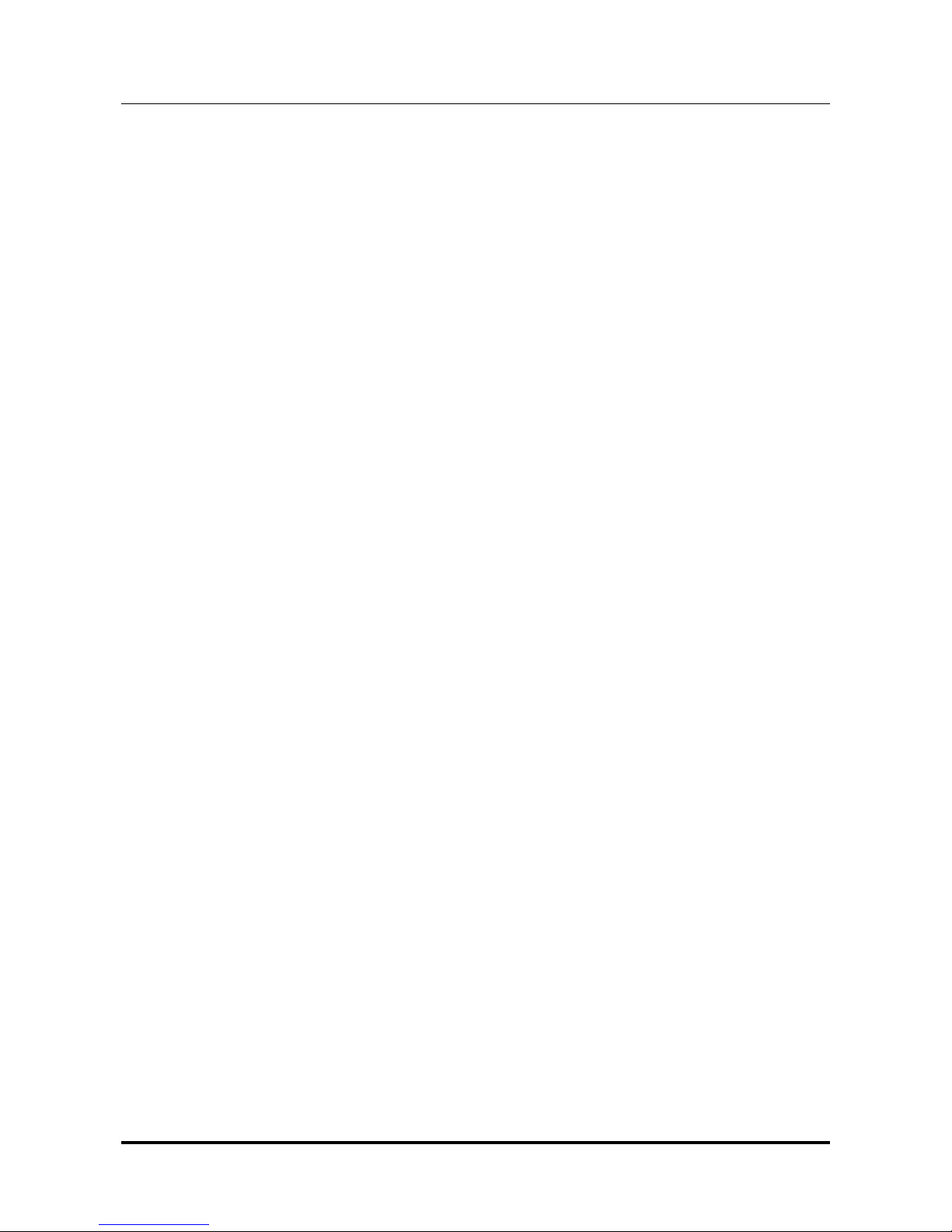www.m2tech.biz
INDEX
1. Unpacking and placing the unit........................................................................................5
2. Front Panel ......................................................................................................................6
3. Back Panel.......................................................................................................................7
4. Connecting and powering the unit ...................................................................................8
5. Driver Installation .............................................................................................................9
5.1. O taining the driver ...................................................................................................9
5.2. Installing the driver on a Windows- ased PC............................................................9
5.2.1. Automatic (guided) installation...........................................................................9
5.2.2. Manual installation ............................................................................................11
5.3. Installing the driver on a Mac ..................................................................................12
5.4. Unistalling the driver................................................................................................14
5.4.1. Uninstalling the driver on a Windows- ased PC after installation with
setup32.exe or setup64.exe .......................................................................................14
5.4.2. Manually uninstalling the driver on a Windows- ased PC ................................14
5.4.3. Uninstalling the driver on a Mac........................................................................15
6. Configuring the computer to use the Young...................................................................16
6.1. Configuring a PC with Windows XP ........................................................................16
6.1.1. Configuring for Direct Sound with Windows XP................................................16
6.1.2. Configuring for Kernel Streaming with Windows XP .........................................17
6.1.3. Using Young in oth Kernel Streaming and Direct Sound mode. .....................17
5.2. Configuring a PC with Windows Vista or Windows 7...............................................18
6.2.1. Configuring for Direct Sound with Windows Vista or Windows 7 ......................18
6.2.2. Configuring for Kernel Streaming with Windows Vista or Windows 7 ...............19
6.2.3. Configuring for WASAPI with Windows Vista or Windows 7.............................19
6.3. Configuring a Mac ...................................................................................................19
7.1. FooBar ....................................................................................................................20
7.2. Winamp and MediaMonkey.....................................................................................20
8. Configuring the player for WASAPI: an example ...........................................................22
8.1. FooBar ....................................................................................................................22
9. Using a power supply different from the standard one...................................................23
10. Cleaning the unit..........................................................................................................23
11. Tips on using the USB input ........................................................................................23
12. Technical Specifications ..............................................................................................24