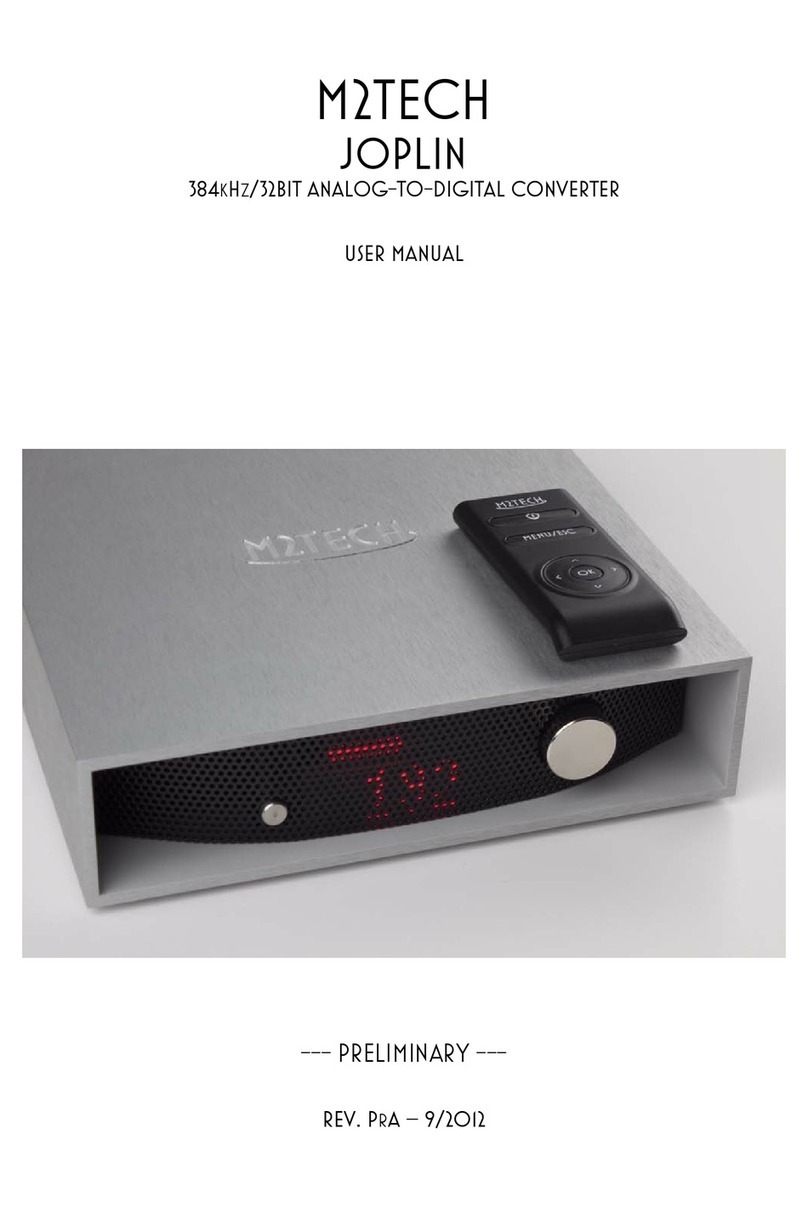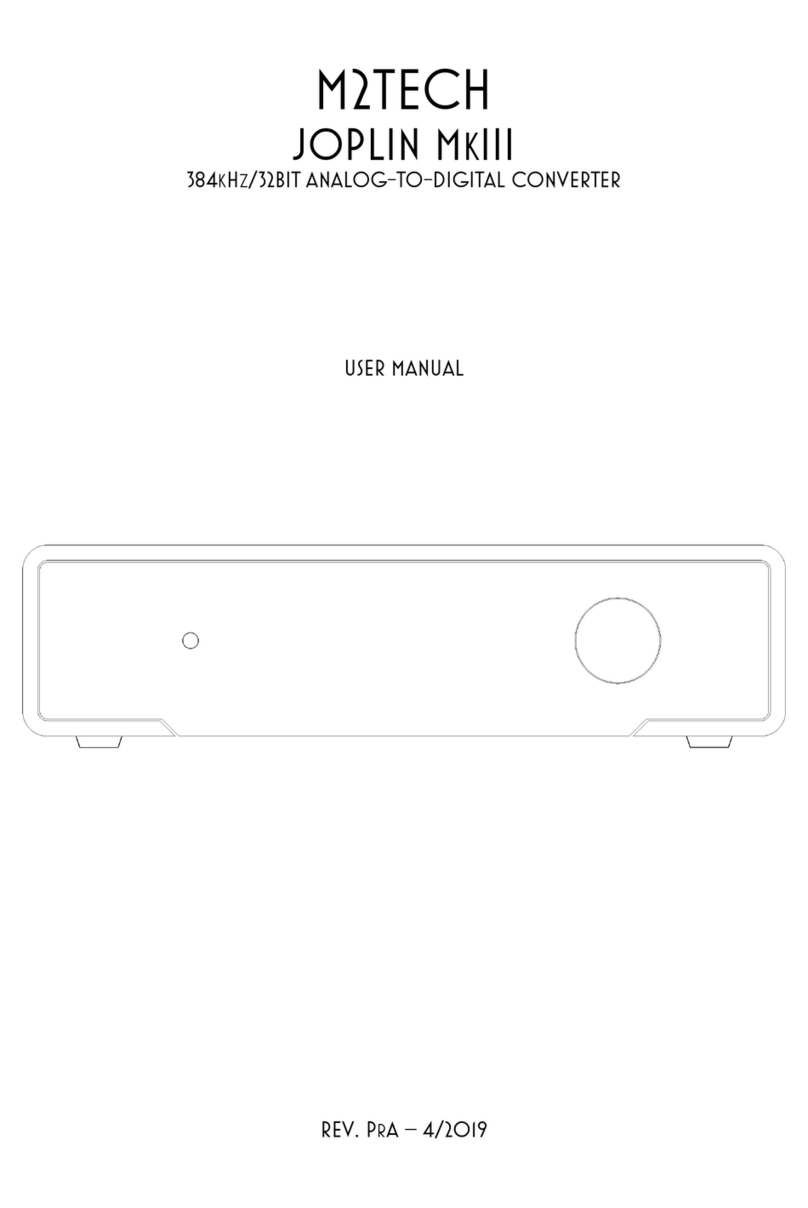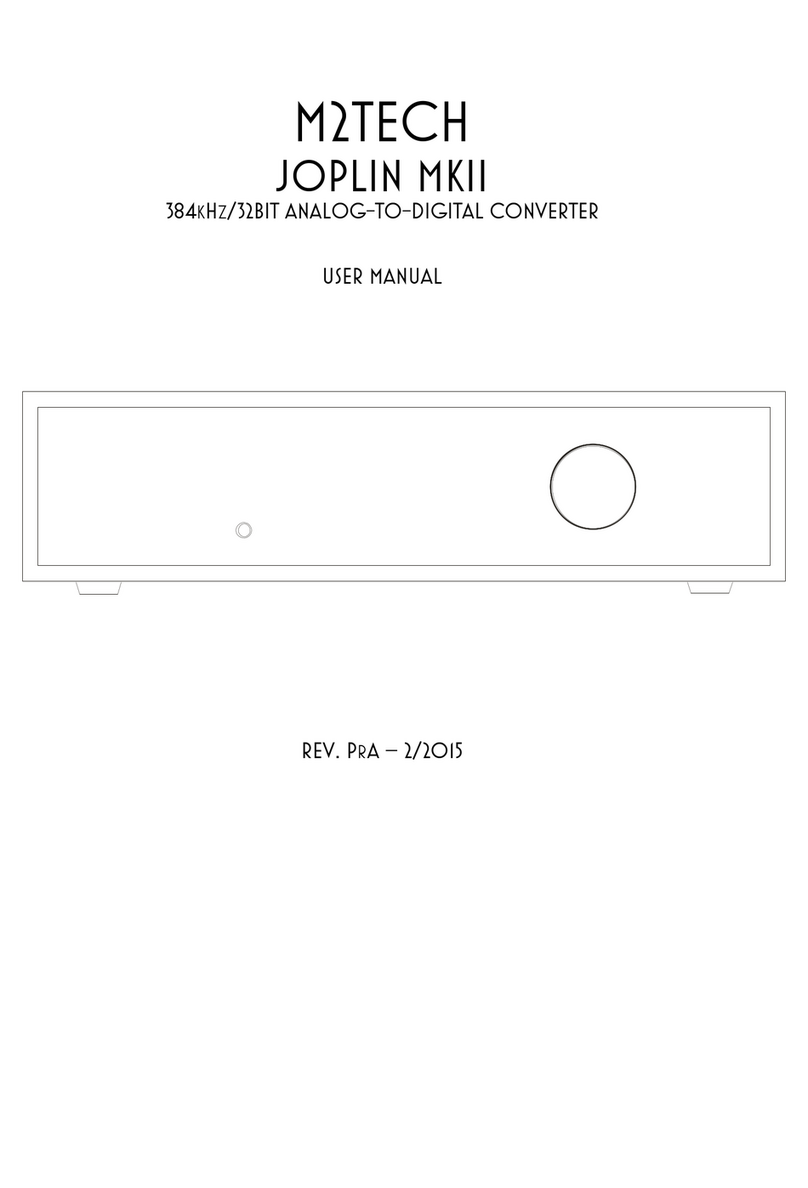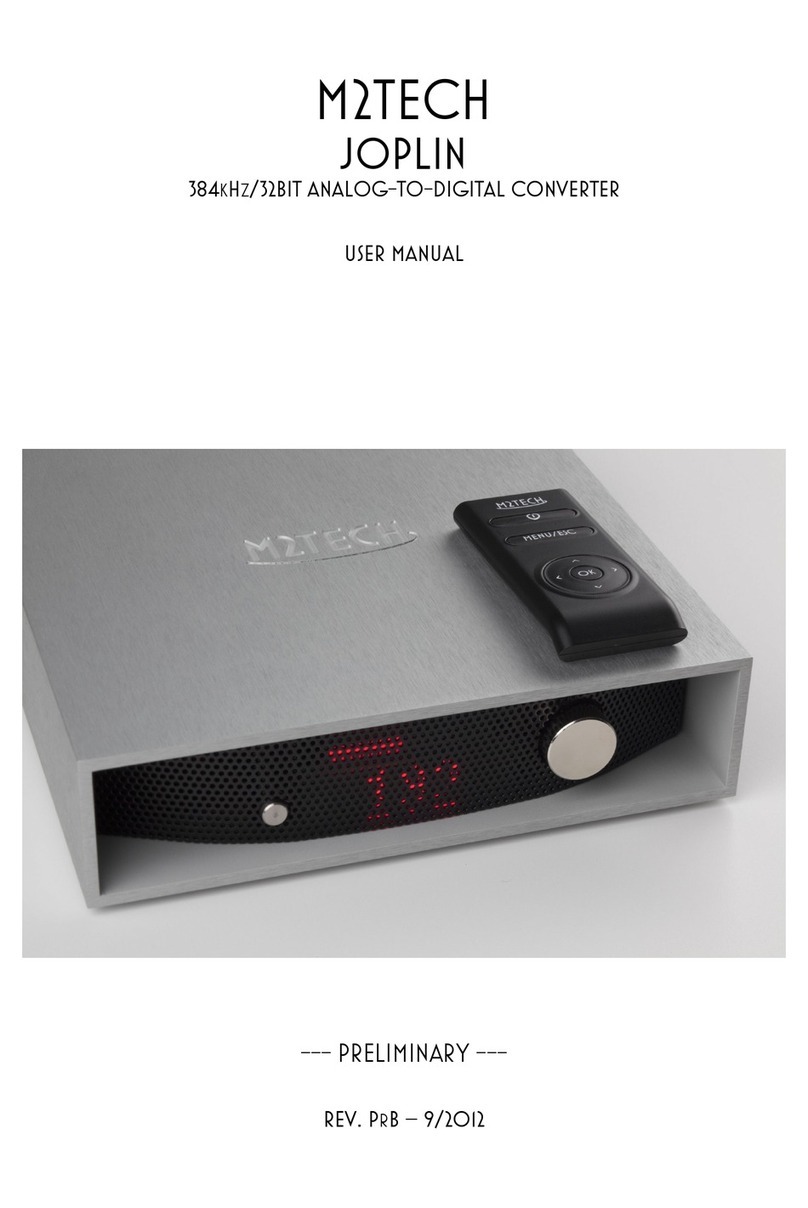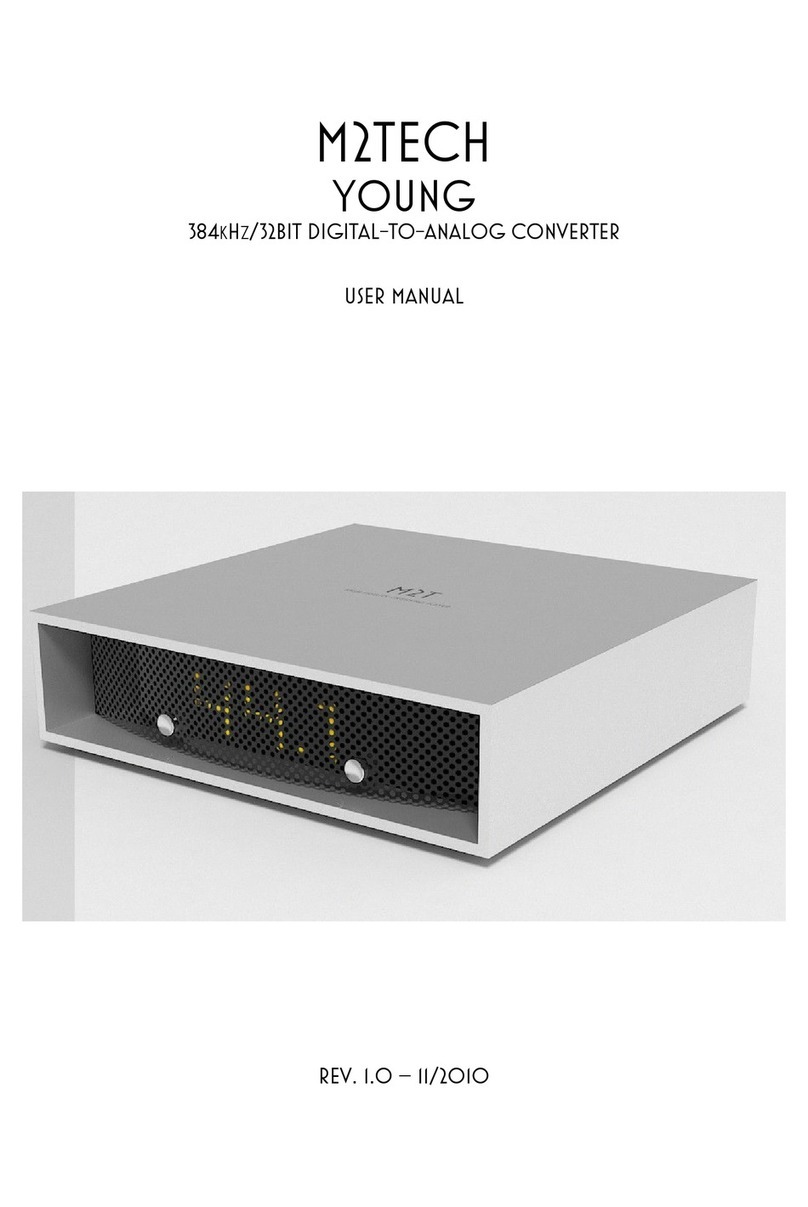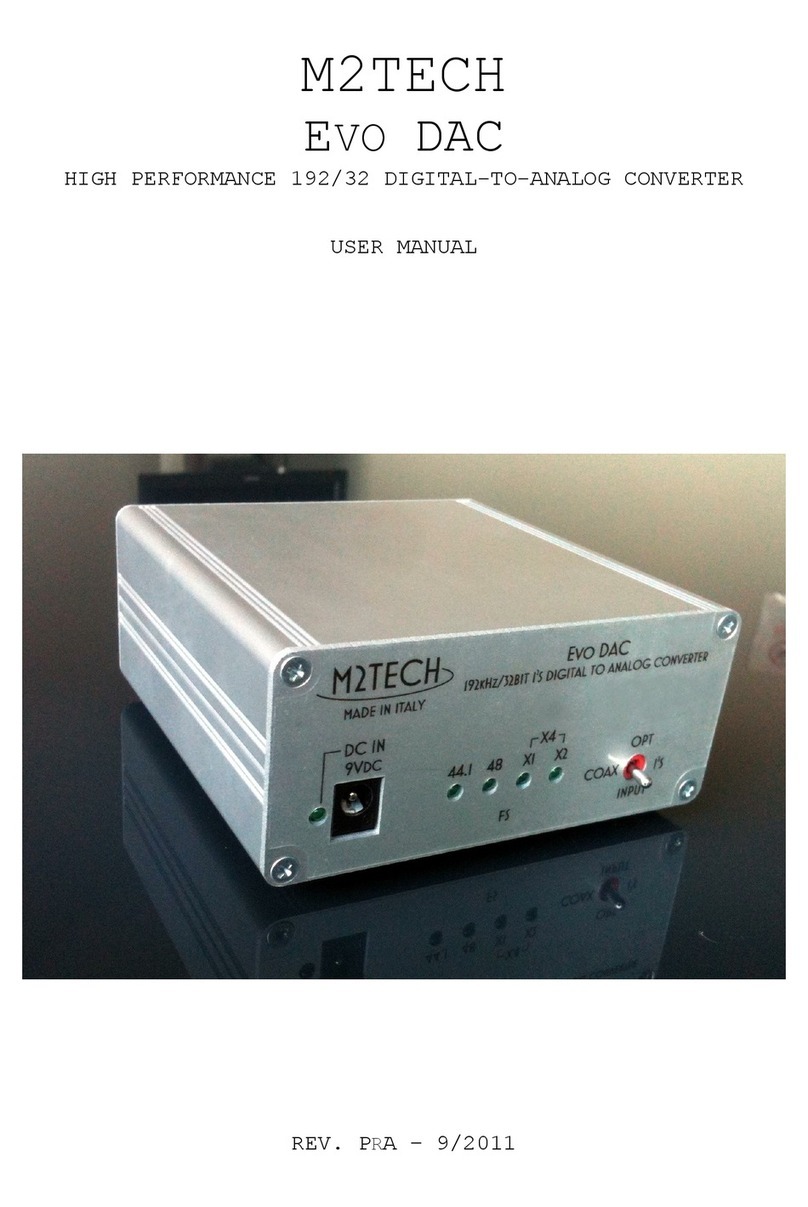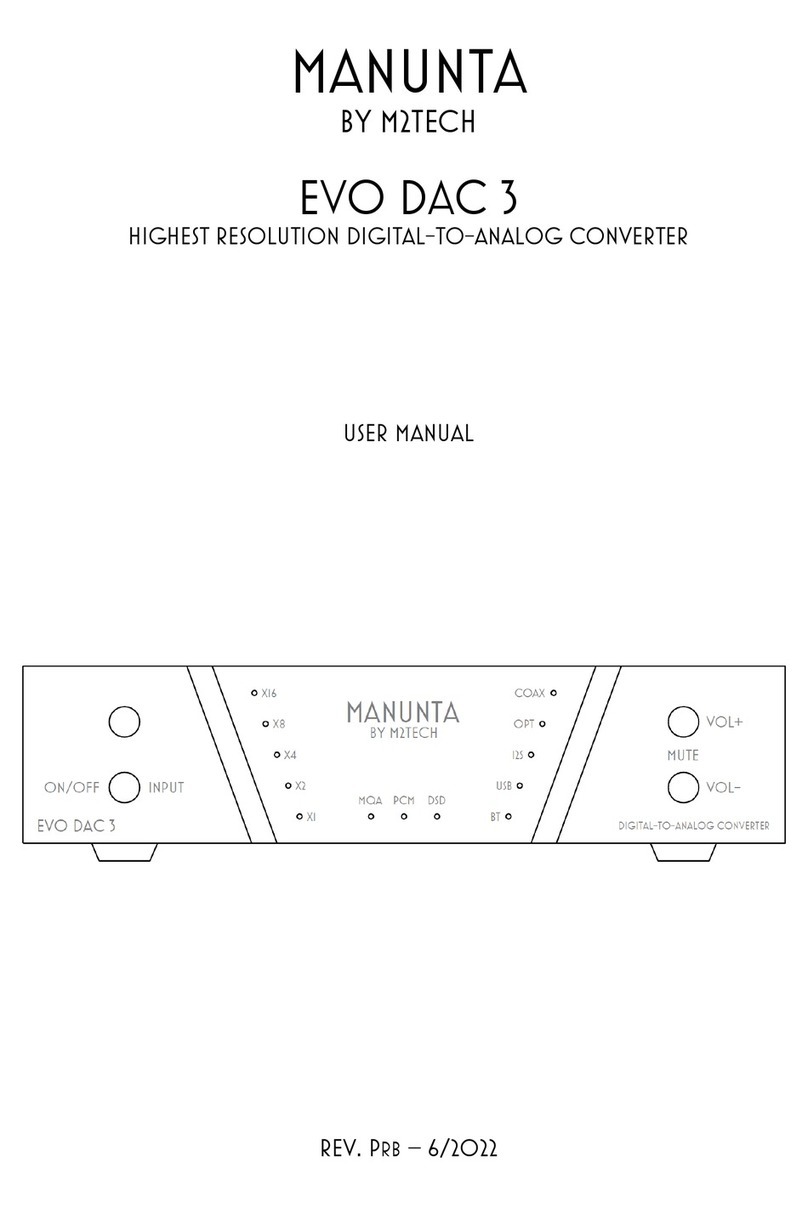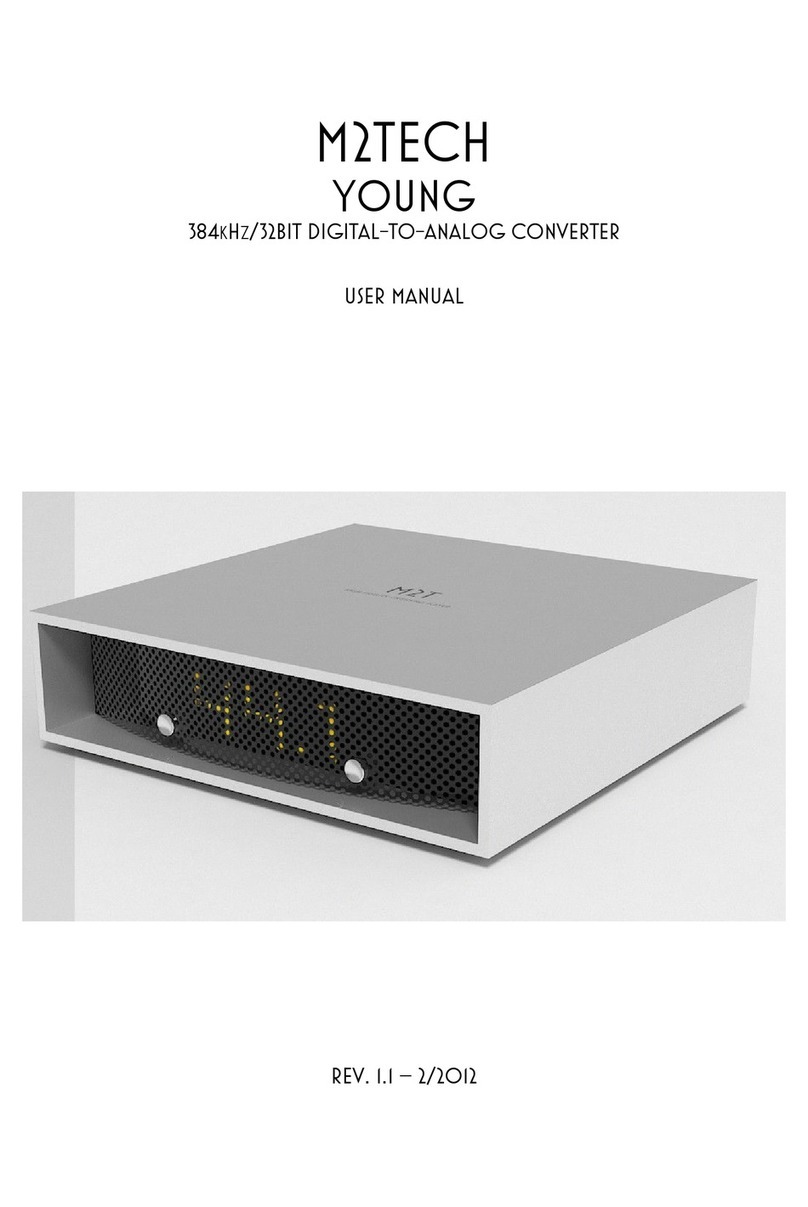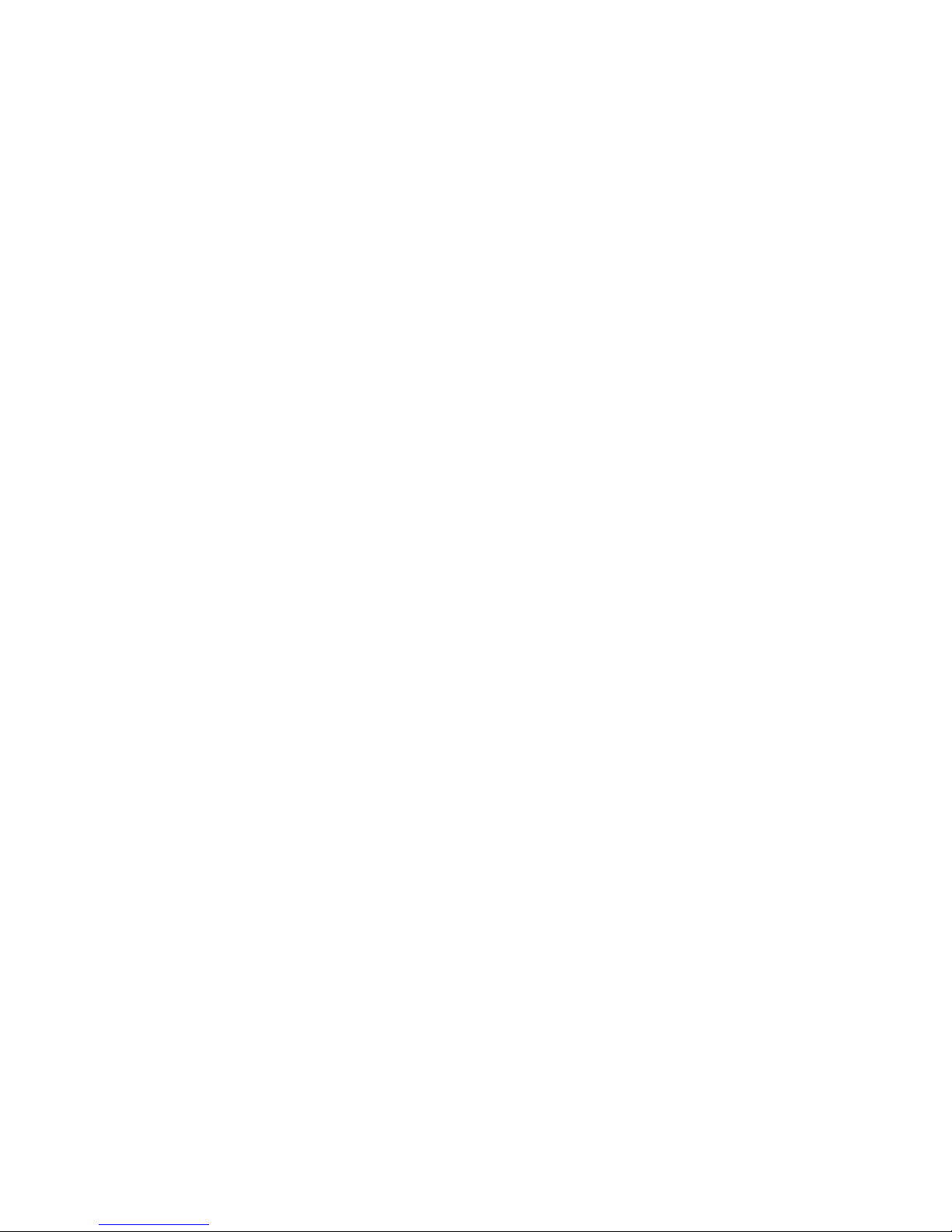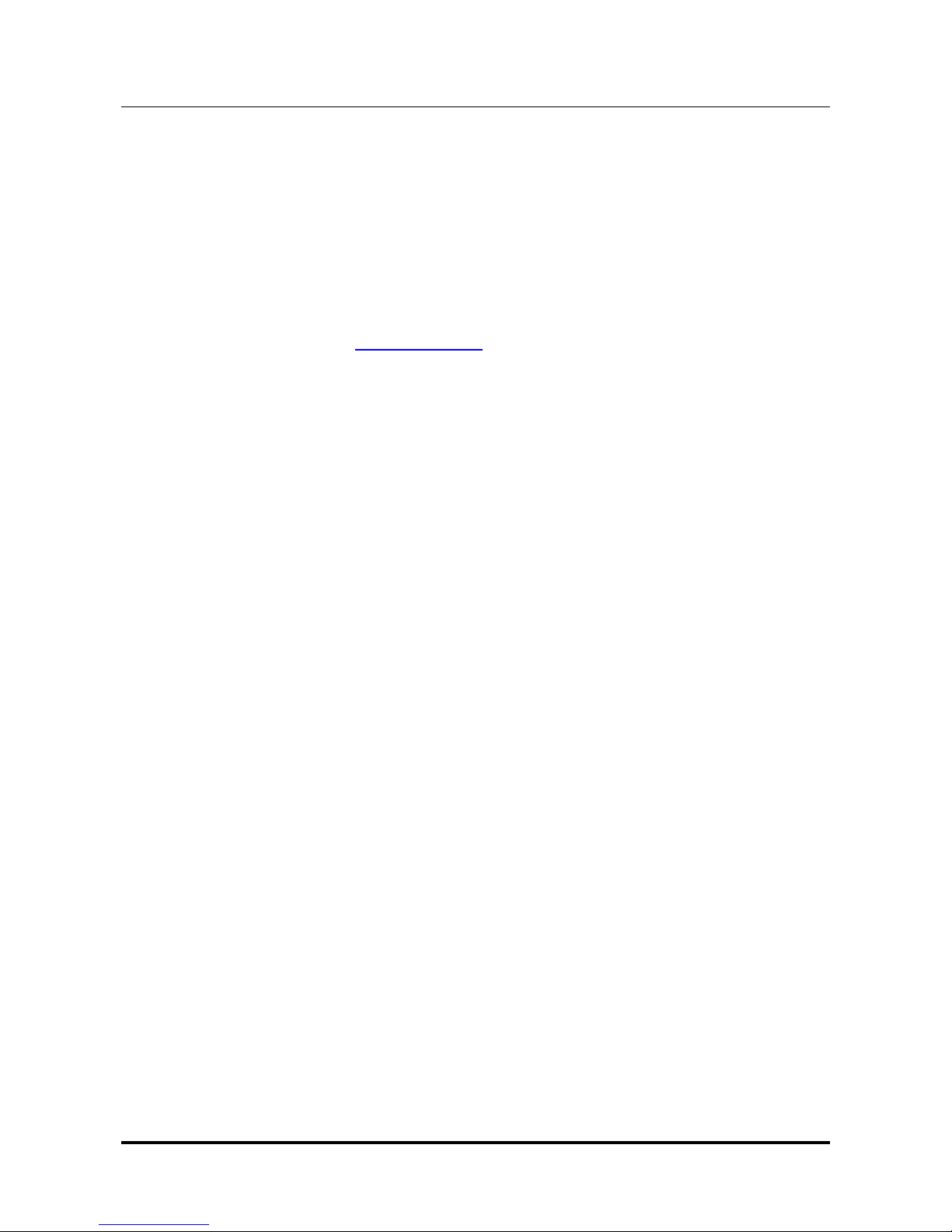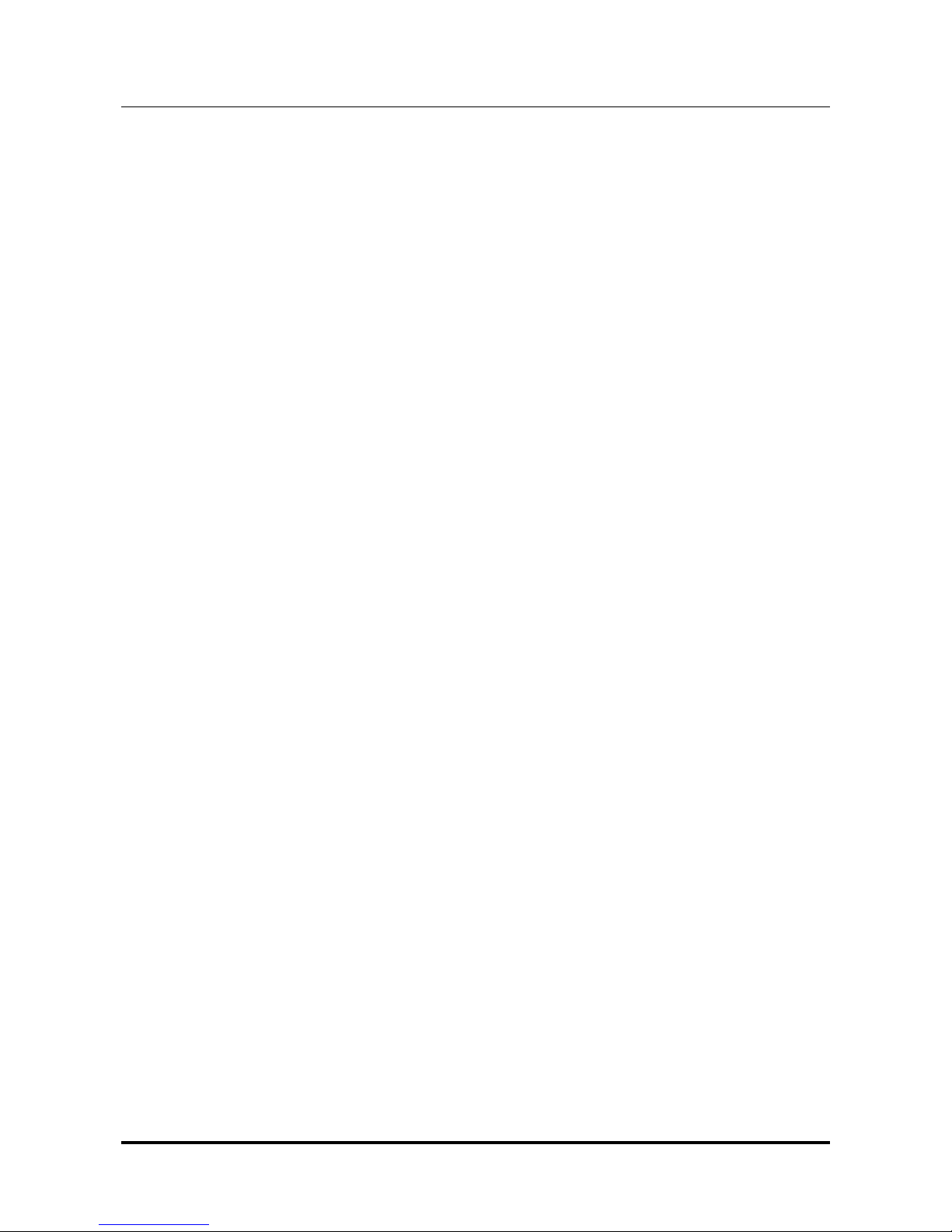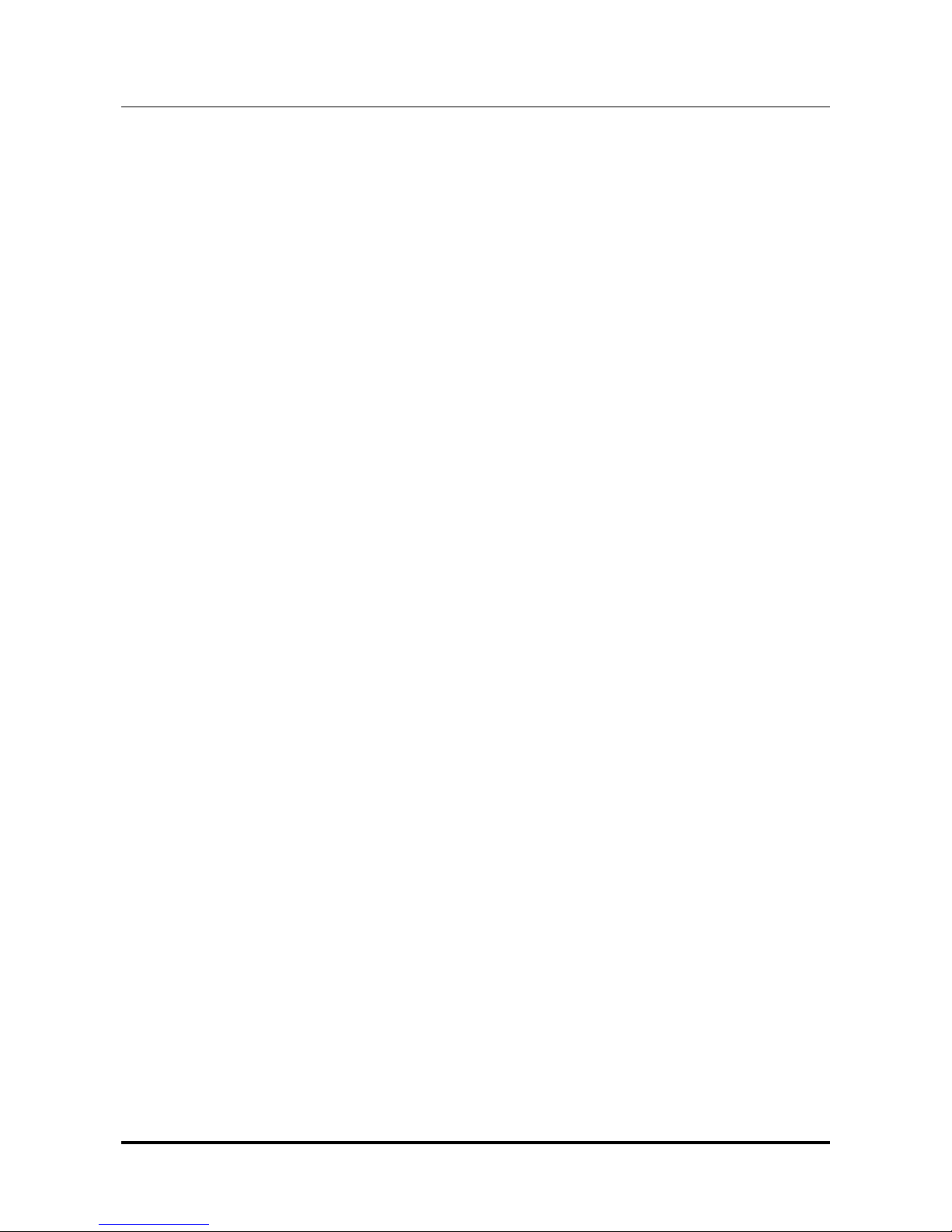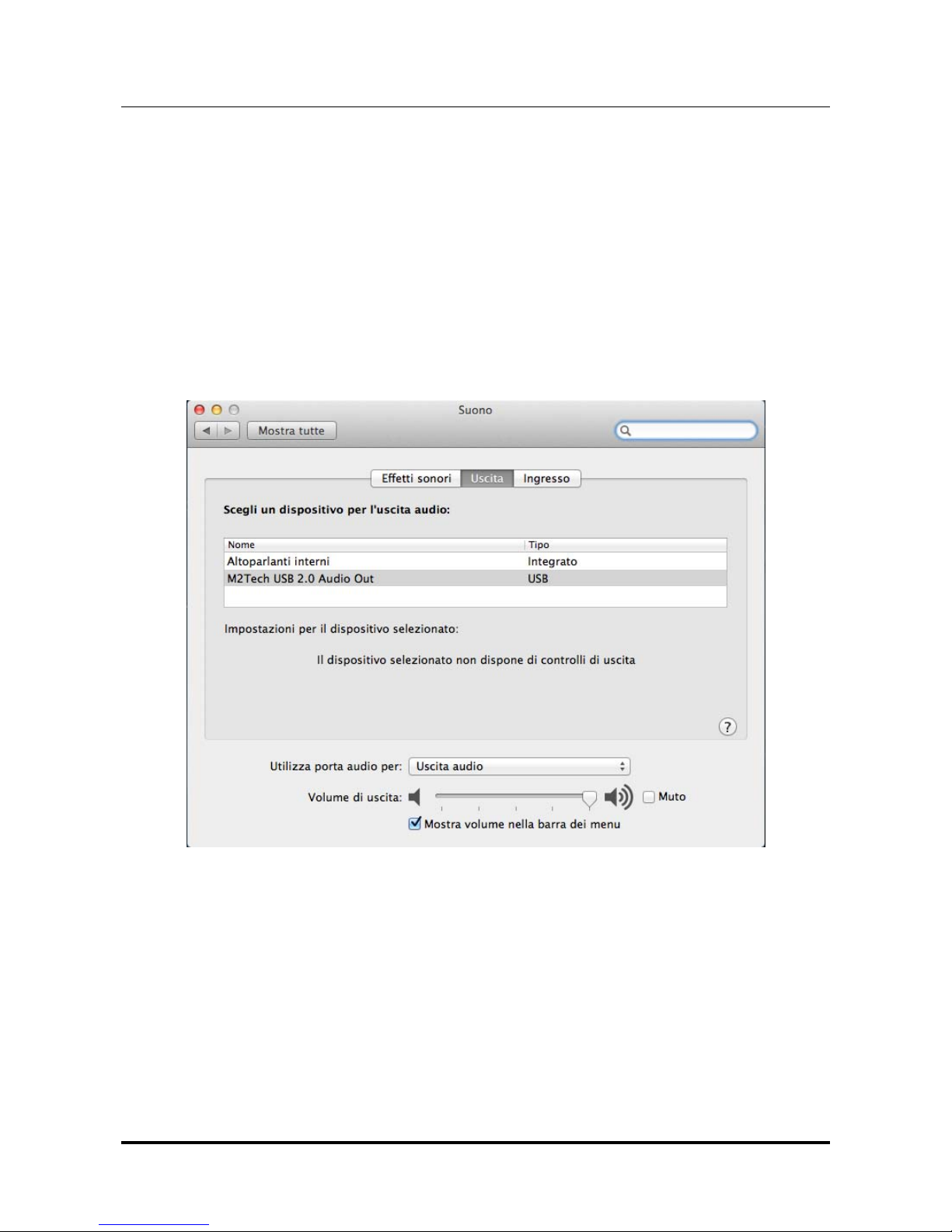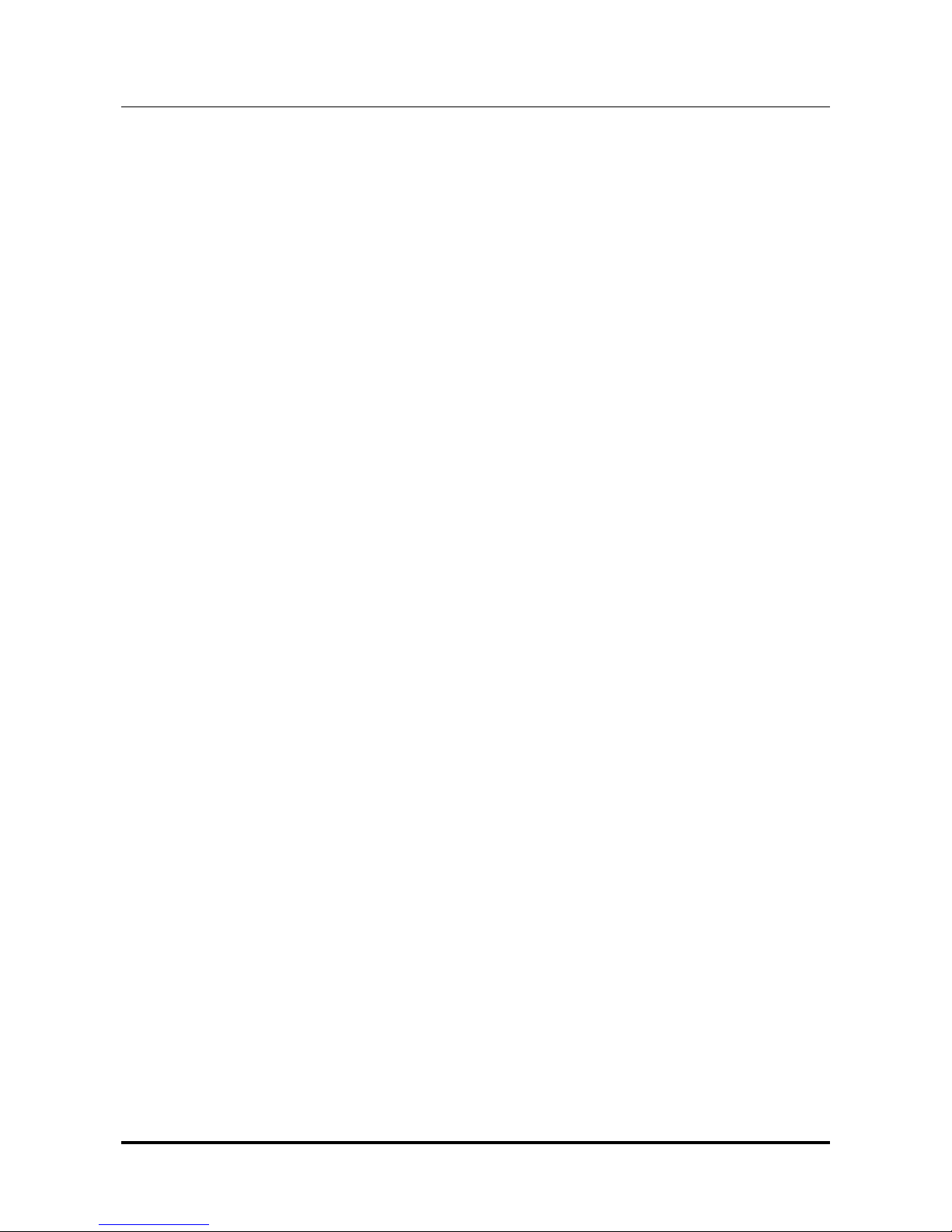INDEX
1. Connections...................................................................................................................6
2. Connection to the host and the amplifier/headphones..............................................7
3. True plug’n’play operation with Mac............................................................................8
4. True plug’n’play operation with Linux.......................................................................10
5. Operation with iPad and Android-based tablets.......................................................11
5. Windows driver installation........................................................................................12
5.1. Obtaining the driver.................................................................................................12
5.2. Installing the driver on a Windows-based PC (XP, Vista, Windows 7 and Windows
8, 32 & 64 bits)...............................................................................................................12
5.2.1. Checking for right installation and trying the interface ......................................16
5.3. Unistalling the driver................................................................................................18
6. Configuring the computer to use hiFace DAC.........................................................21
6.1. Configuring a PC with Windows XP ........................................................................21
6.1.1. Configuring for Direct Sound with Windows XP................................................21
6.1.2. Configuring for ASIO with Windows XP............................................................22
6.2. Configuring a PC with Windows Vista, Windows 7 or Windows 8...........................23
6.2.1. Configuring for Direct Sound with Windows Vista, Windows 7 or Windows 8...23
6.2.2. Configuring for Kernel Streaming with Windows Vista, Windows 7 or Windows 8
...................................................................................................................................24
6.2.3. Configuring for WASAPI with Windows Vista, Windows 7 or Windows 8 .........24
6.2.4. Configuring for ASIO with Windows Vista, Windows 7or Windows 8................24
7. Configuring the player for Kernel Streaming: two examples...................................25
7.1. FooBar ....................................................................................................................25
7.2. Winamp and MediaMonkey.....................................................................................26
8. Configuring the player for WASAPI: two examples..................................................28
8.1. FooBar ....................................................................................................................28
8.2. JRiver......................................................................................................................29
9. Configuring the player for ASIO: an example ...........................................................29
9.1. FooBar ....................................................................................................................29
10. Interface Special Features ........................................................................................31
10.1. Precision oscillators...............................................................................................31
10.2. Asynchronous transfer mode ................................................................................31
10.3. 384/32 operation ...................................................................................................31
10.4. Driving headphones ..............................................................................................31
10.4. Powering the hiFace DAC with an external power supply...................................31
11. Technical Specifications...........................................................................................33