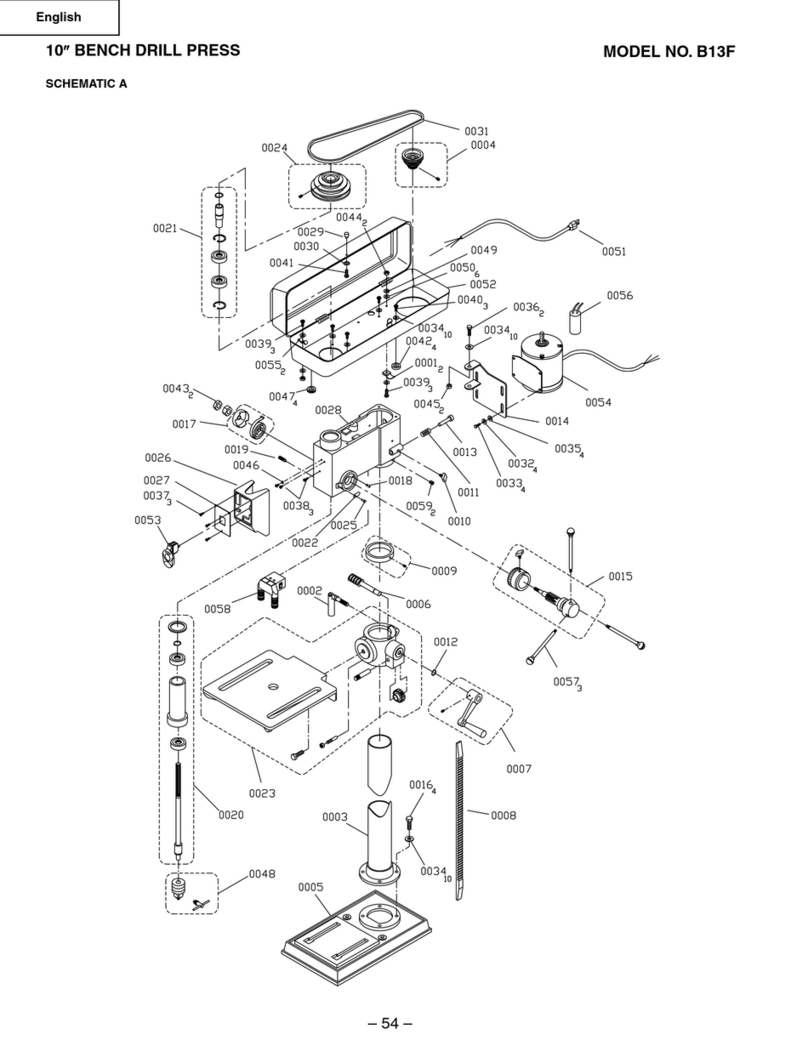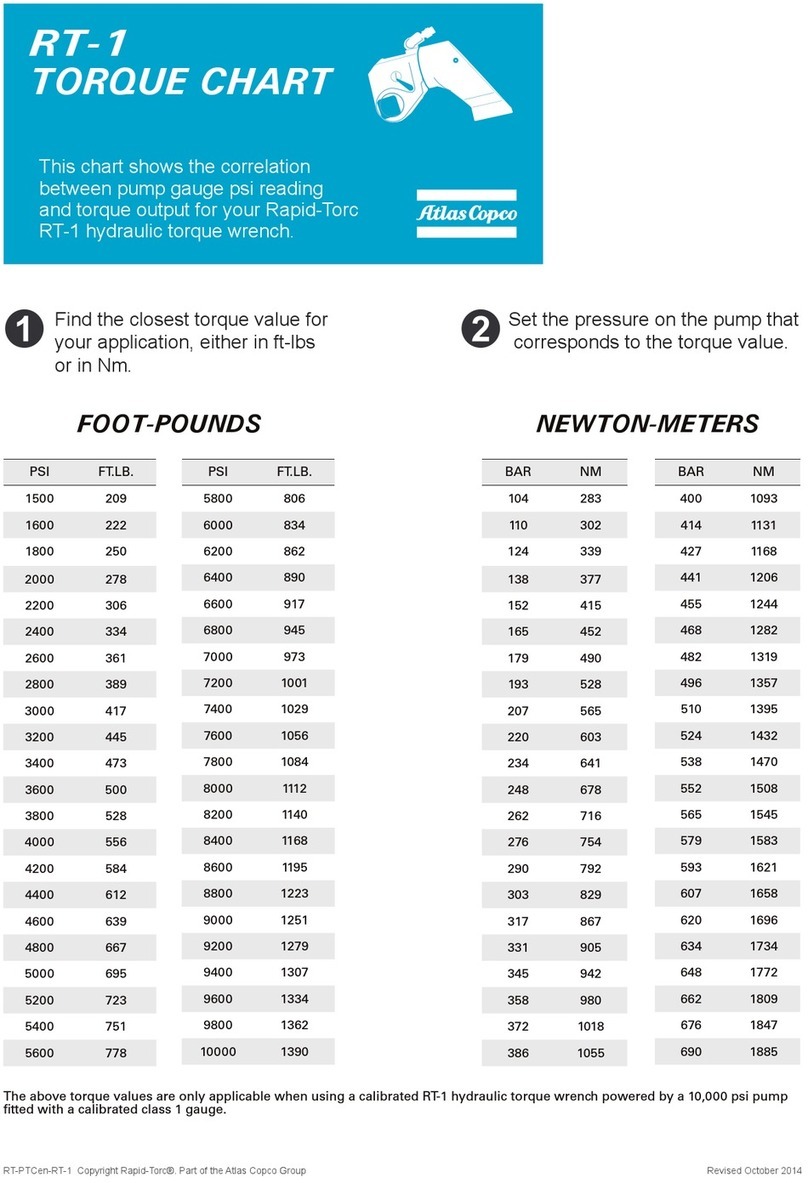Maclan SSI-065 User manual

Made in China
Please read this manual before operating the SSI-065
(this instruction manual is based on software Ver:1.00)
User Manual
SSI-065 Simple Soldering Iron
1. Safety Statememt
1.1 General Safety
Use only certified power source/adapters from your region.
(please refer to Section 3 for specifications)
Do not operate in an overly humid environment.
Do not operate in a flammable/explosive environment.
Keep the surface of the product clean and dry.
NOTE : Annotations,operation
notes or additional information.
WARNING : Failure to comply
to a WARNING may result in
serious injury to the user or
others.
CAUTION : Failure to comply to a
CAUTION may cause damage to
the product or other equipment.
1.2 Working condition
Working condition
Temperature
Humidity
Requirements
Operating Condition: from 32°F to 122°F (0°C to + 50°C)
Storage Condition : from -4°F to 140°F (-20°C to + 60°C)
Operating Condition:from 104°F to 122°F (40°C to 50°C), 0 % to 60 % RH
Operating Condition: from 32°F to 104°F (0°C to 40°C),10 % to 90% RH
Storage Condition: from 104°F to 140°F (40°C to 60°C), 5 % to 60 % RH
1.3 Warnings
1.4 Cautions
1.5 Liability Statement
Storage Condition : Low temperature:from 32°F to 104°F (0°C to 40°C), 5% to 90 % RH
When using SSI-065,
-Turn the power off (unplug) when not in use, or left unattended.
-When power is ON, be very careful to avoid touching the hot soldering tip.
-Please do not operate SSI-065 when it's wet or operate it with wet hands as
this can create a possibility of an electric shock.
When using SSI-065,
-Please avoid dropping the unit as this can cause damage to the tip port.
-After continuous extended use, the handle surface temperature can get warm
(122°F to 140°F (50°C to 60°C)).
-When using the SSI-065 for the first time, it may generate some light smoke due
to the intitial heating of heating elements, this is a normal.
Maclan Racing is not responsible for bodily injury and/or property damage that
may occur from the use of, or caused by, this product.
2. Overview
2.1 Ports and Control Panel Instruction
1. The tip setscrew
2. Button A
3. Button B
4. Ground cable fixing screw
5. Power connector
6. Micro USB
7. DC5525 12-24V port
8. Soldering tip port
9. Soldering tip connector
10. Soldering Tip Heating End
2.3Hardware Specifications
2.4Operation Specifications
OLED
Micro USB (for firmware update only)
DC5525
Length:97mm, Diameter:16.5mm
Length:76 + 33mm, Diameter:5.5mm
30g
Screen
USB port
Power port
Weight
Operation unit
Heating unit
Dimensions
Power 65W
Temperature range 22°F to 84°F (100°C-450°C)
Temperature stability ±2%
Operation temperature under heat )40°C
Soldering tip resistance to the ground < 2Ω
3.Power Source Selection
For best performance, we recommend using a fully charge 6S Li-Po battery pack (sold separately). A 6S
Li-Po will provide the best heating performance to work on large size (12AWG or larger) cables.
SSI-065 will also work with AC/DC power adapter from a 3rd party. Before connecting it to a power
adapter, please check if the adapter is capable to supply enough wattage, and be sure to use correct
power cable (sold separately) with correct power setup on the SSI-065. We recommend using at least
19V AC/DC adapter.
4. Operation
4.1 SSI-065 Installation
1. Loosen the tip setscrew, insert the soldering tip connector and tighten the screw.
2. Connect the ground wire to the ground wire setscrew.
3. Connect the DC connector to SSI-065, connect the power cord and turn on the power
accordingly.
Note: If the screen displays "sen-err" when the tip was installed,
that means the soldering iron tip is not properly installed, please re-install it properly.
4.2Basic Control
4.2.1 Screen Display
When plugged into DC12-24V power, SSI-065 will display Maclan logo, Version number and its
standby screen in sequence.
When plugging into DC 12-24V power, push Button A at the same time, and the device will enter
update mode. Update mode allows you to update the firmware of the device. Please visit Maclan-
Racing.com for the latest firmware info.
To exit Update mode, unplug and plug power in the device again without pressing any button, the
SSI-065 will enter standby mode.
Update
Maclan Ver 1.00
Press
When pressing Button A in standby mode, SSI-065 will heat up to it's preset wake up temperature.
When OLED displays the iron logo as shown, it's ready for soldering.
In operation mode, hold both buttons for 3seconds, the device will return to STANDBY
MODE to cool down the soldering iron.
Press 200 F
800F
4.2.3Heating up and Cooling Down
2.2 Features
•MCU control and program for precise temperature and safety control
•Maximum 840+°F (450°C) temperature for RC applications
•OLED display for easy reading status
•Portable size and light weight for easy transportation to race events
•Maximum 65W output with 24V power input
•Built-in safety parameters to protect battery voltage and soldering iron tip lifespan
•CE & FCC certified
4.2.2Sfety First
Safety is always number one on the list when you use the SSI-065. Please ensure
that you set the correct input power voltage before you start using the iron.
Please refer to section 4.3 System Parameters/ Default Setting to set the input
power.
The SSI-065 features a secondary protection in the parameter Off Voltage
(OffVolt), that has a default setting of 10V. It is your responsibility to make sure
this setting is set to a correct value before you start using the iron. We suggest to
set the Off Voltage at 3.2V per cell count. For example, if you use a 6S battery
pack, we'd suggest to set the Off Voltage at 19.2V.

In standby mode, press Button A to enter
preset temperature
In temperature adjusting mode, press Button Bto
increase the temperature.
In temperature adjusting mode, press Button $
to ORZHU the temperature.
Release Button when display reads the SUHIHUUHG
temperature, and 66, will automatically
adjust to it.
Release the button, the temperature will
adjust to the set up value.
4.2.4Temperature Adjustment
400F
Note:When screen displays arrow pointing to left or rightthis means the adjustment has already
reached its upper/lower limit. Settings will not be saved when the device is powered is off.
When 66,temperature is stable for 60 seconds,it will automatically entersensing mode.
Temperature status will EHPRQLWRUHGDQGsensed every 5 seconds. 7KHV\VWHPZLOODXWRPDWLFDOO\
DGMXVWLWVHOI to hold the required temperature7KHVWDWXVZLOOEHVKRZQDVWKHEHORZJUDSKLFV
Arrows up-heating Arrows down-cooling horizontal lines-temperature
stabilized
4.2.5Sleep Mode / Stand By Mode
4.3System Parameters/ Default Setting
Parameter Descriptions Default Adjustable Range
Slp_Temp This sets the temperature of the tip during sleep
mode.
550°F 220°F-840°F
Wrk_Temp This sets the working temperature of the iron.
400°F 220°F-400°F
Slp_Time This sets the number of seconds before the iron
goes into sleep mode. 180 seconds 60-900 seconds
Idl_Time This sets the number of seconds before the iron
goes into standby mode.
360 seconds 100-900 seconds
Temp_Stp This sets the increment in which the temp steps
up with each button click. 10 1-25
10V 10-20V
Off_Volt This sets when the iron shuts off when the
input power reaches this value
°F°C/ °F
Unit This sets the display value for the temperature
RT/LT
Scr_Flip This sets the screen orientation for right or left
handed use.
5. Soldering Iron Tip
5.1 Changing Soldering Tips
1.Unplug SSI-065 before changing. Make sure the
tip is cold to avoid burns.
2.Loosen the tip set screw.
3.Pull out the tip,replace with another one.
4.Tighten the screw.
Note : When SSI-065 displays "sen-err", it means the soldering iron tip is not installed properly.
5.2 Choosing Soldering Iron Tips
The SSI-065 comes with TS-D24 soldering iron tip as standard. You can use different optional
tips for your hobby projects (sold separately).
SSI-D24 SSI-K SSI-BC2 SSI-B2
5.3 Soldering Iron Tip Maintenance
(1) Before switching off, tin the tip's soldering side with some solder and wipe off any excess.
(2) Do not leave the tip in high temperature for long time, which may cause permanent damage.
(3) Do not apply too much force while soldering. It can damage the tip.
(4) Do not use a rough or abrasive material to clean the tip.
(5) If the tip surface is oxidized and makes it hard to apply solder on it, you may use 600-800 grit
sandpaper or wipe the tip with Ethanol or Isotropy alcohol, heat up to 400°F (200°C) and
apply solder immediately to avoid oxidation again.
(6) Do not use Flux that contains high chlorine or acid, use only resin based flux.
5.4 Soldering Iron Tip Lifespan
A soldering iron tips lifespan is related to its maintenance and usage. Once used, it is not
covered by the factory limited warranty.
6. Trouble Shooting Guide
Check: If the cable is broken
Check: Is there any data in USB CONFIG mode
Check: lf the screen needs to be replaced
Problem 2:Every time when installing
a new tip , the temperature status
displaysrandom numbers
Means the device is checking status, which is normal
Problem 3: Soldering iron
restartsautomatically
Check 1: ls it properly plugged into the power source?
Check 2: ls the voltage too low?
(needsto be set up in the config file)
Problem 4: Soldering iron is heating
up and cooling down simultaneously
Check 1: Is the tip first time in use?
Check 2: Is the power cord in loose or a defective contact?
Check 3: Is the tip overheating? Set the temperature to an appropriate
level?
Check 4 : ls the soldering iron clean? refer to "Soldering iron tip
maintenance"
Problem 5: OLED displays "Warning"
Check 1: Is the SSI-065 overheating?
Check 2: Is SSI-065 temperature higher than the maximum operating
temperature?
Check 3: Check all connections and ensure the tip is in proper condition.
Problem 1: No Display
Check: Ifthe voltage is too high? (over 24V)
Problem 7: OLED displays "Sen-err" Check 1: Is the soldering iron installed propely?
Check 2: lf check 1 passes, then replace the soldering iron tip
Problem 8: The tip doesn't work with
the solder
1. Tip temperature is over 400°C
2. The soldering side of the tip is not applied with solder properly
3. Lack of flux during operation
4. Rub the tip against dry or high sulfur sponge or fabric
5. Tip touched organic material like plastic, silicone oil or other chemicals
6. Usingimpure solder or solder that contains low proportion of tin
Problem 9: SSI-065 returnsto
standby mode during operation
Check 1: The power source could have a low operating voltage that
triggered voltage protection.
Problem 6: OLED displays "High-Vt"
The SSI-065 has one year factory limited warranty on the control logic board. Please contact Maclan
Racing in the event of a warranty service. Please visit
Maclan-Racing.com or HADRMA.com for service inquiries.
Tips are consumable parts, once it's used, it's no longer convered by the warranty.
400F
150F
150F
150F
When 66,LVVLWs idle IRUVHFRQGVLWZLOOHQWHUWKH6/((302'(7KHWHPSHUDWXUHZLOO
DXWRPDWLFDOO\DGMXVWWRSUHVHWVOHHSPRGHThe preset SLEEP MODE is 400°F (204°C).
When SSI-065 is in sleep mode for 360 seconds without any detected action, it will then enter
STAND BY MODE. STAND BY MODE will cut off the power until you enable the soldering iron
again by pressing button A.
When you pick up the SSI-065 when its in the SLEEP MODE, it will automatically resume to preset
WAKE UP TEMPERATURE.
Inpt_Pwr This sets the input power for how you are
powering the iron. 6S Li-Po 3S~6S
RT
To change default settings with SSI-065 buttons, follow the below steps:
1. Plug in power.
2. After SSI-065 finishes the power on sequence, press button B to enter CONFIG MODE.
3. Use button A and B to navigate parameters.
4. When you see the parameter you wish to program, long press button A or B for 1 second to
enter the parameter adjustment.
5. After you set the parameter to the preferred value, the SSI-065 will commit and save the
change after 5 seconds. Any key presses will reset this timer.
To change default settings on a Windows PC, follow the below steps:
1. Connect SSI-065 micro USB to your Windows PC, the OLED screen will display "CONFIG". The
SSI-065 is now in the CONFIG MODE.
2. In Windows, the SSI-065 will be detected like a thumb drive. Open CONFIG.TXT file in the
detected USB drive.
3. You will be able to change all parameters to your preferred value.
4. Save the CONFIG.TXT file, disconnect the SSI-065, and the device is ready for use.
7. Firmware Update
In an event of firmware update for the SSI-065, follow the below steps:
1. Visit Maclan-Racing.com and download the latest SSI-065 firmware to your PC.
2. Press button A while connecting SSI-065 micro USB to your PC, the SSI-065 will enter UPDATE
MODE and display "Update" on the OLED screen. Windows will detect the SSI-065 as a new USB
drive.
3. Copy the firmware file to the USB drive.
4. Unplug the micro USB connector, power on the SSI-065 with your battery, and the SSI-065 will
complete the firmware updating automatically.
8.Warranty and Service