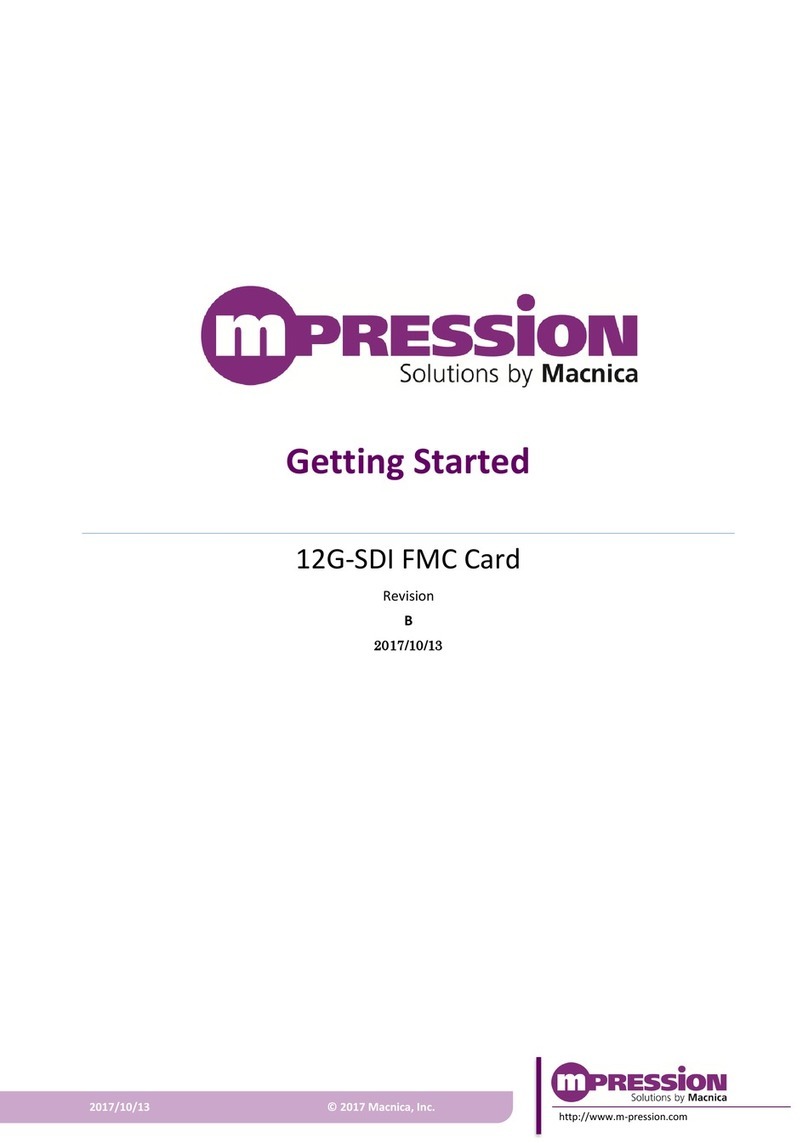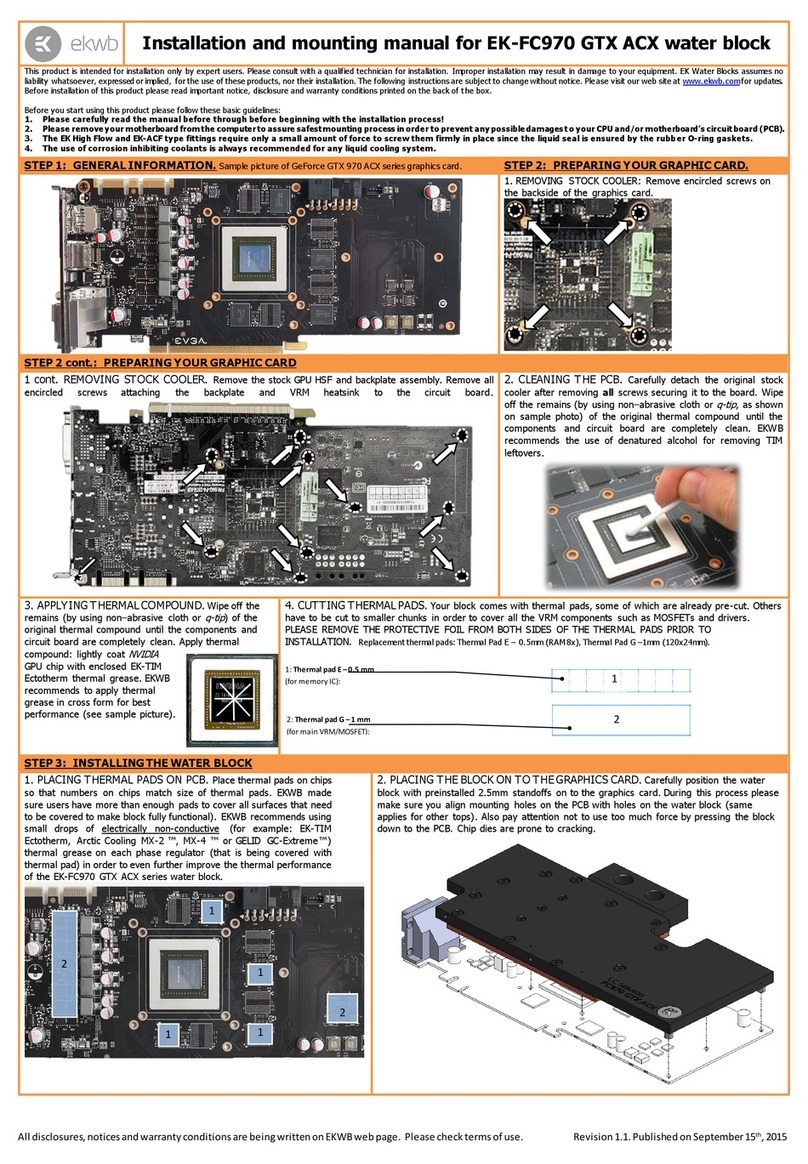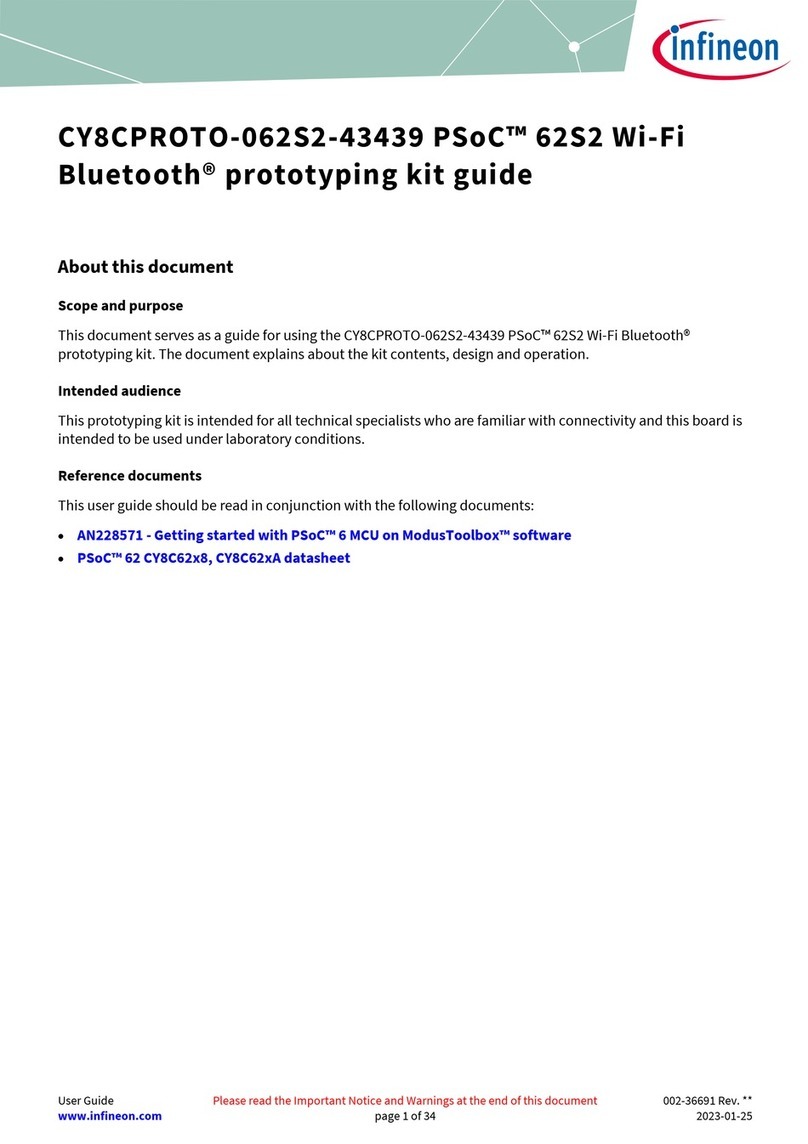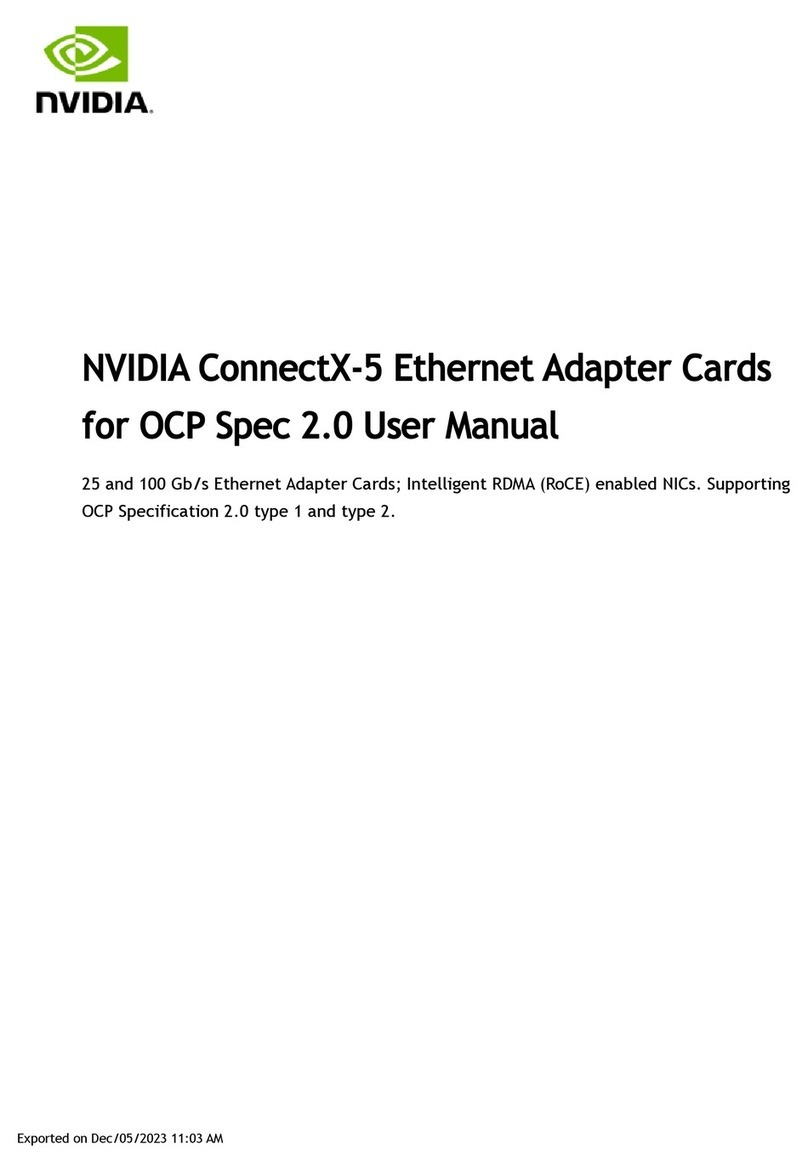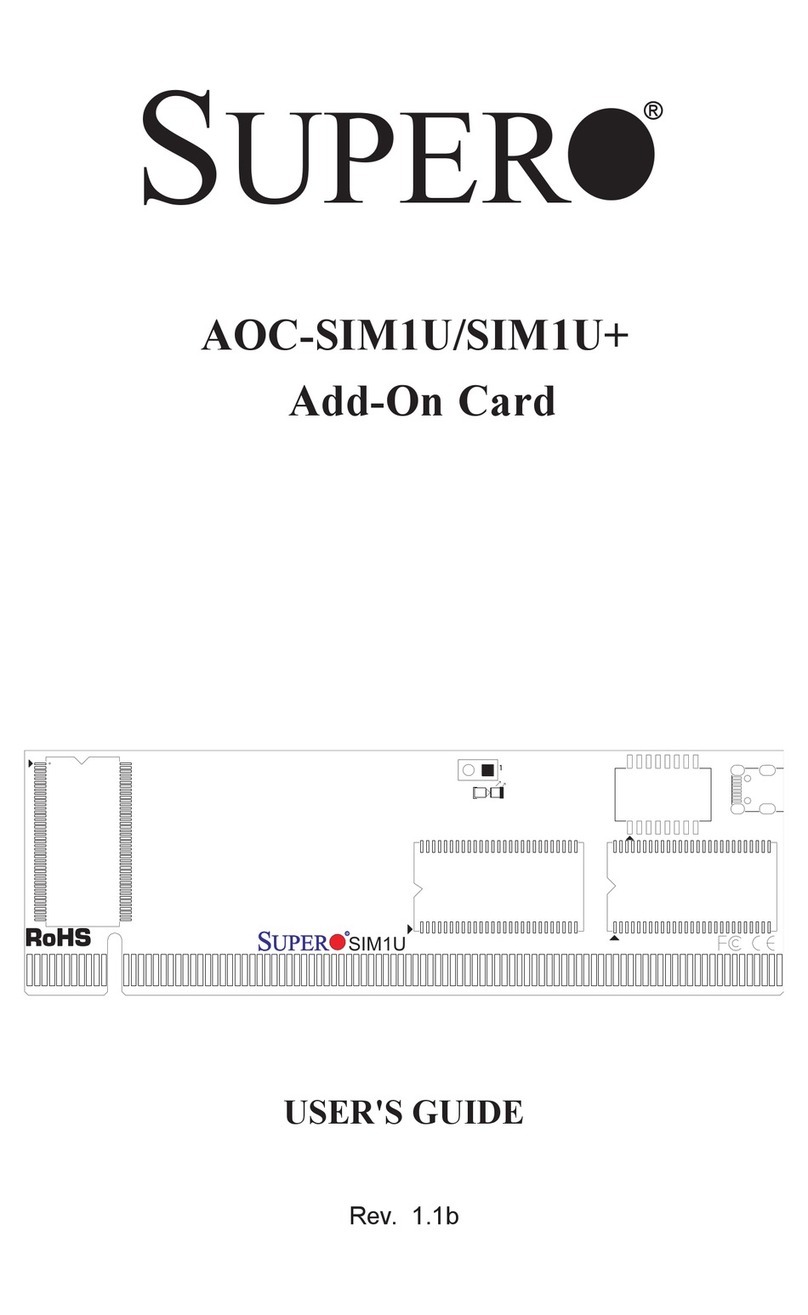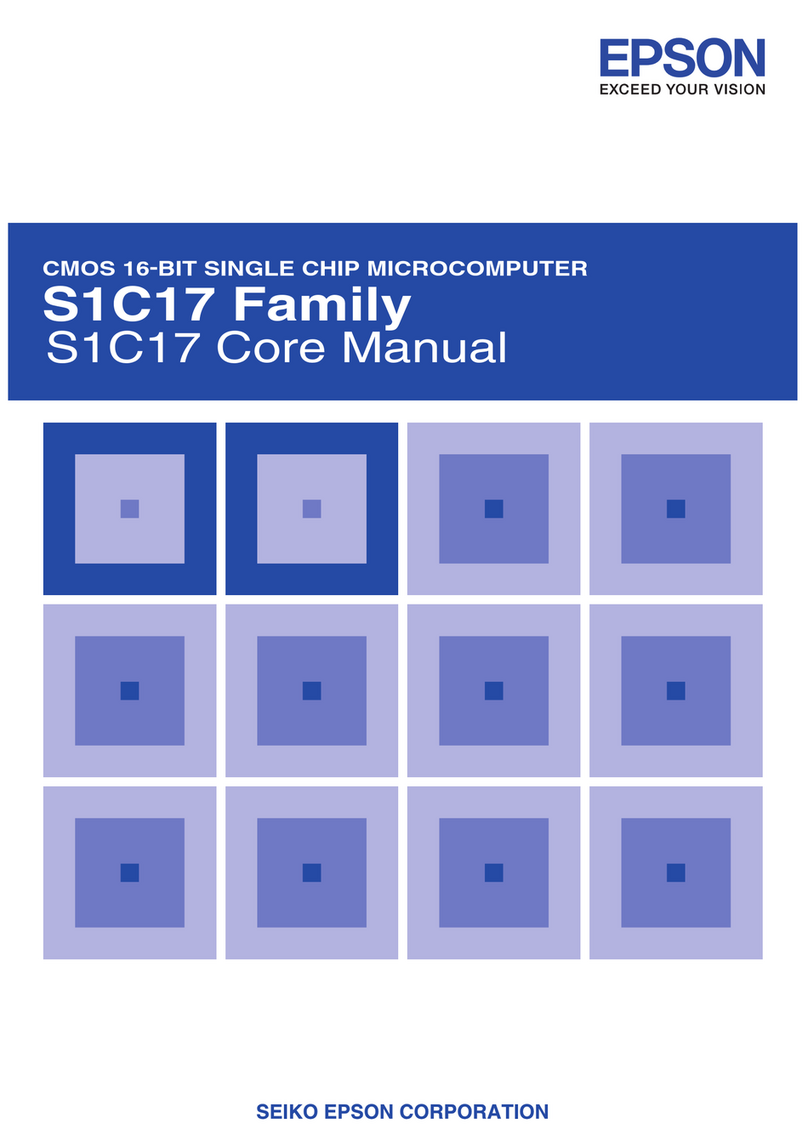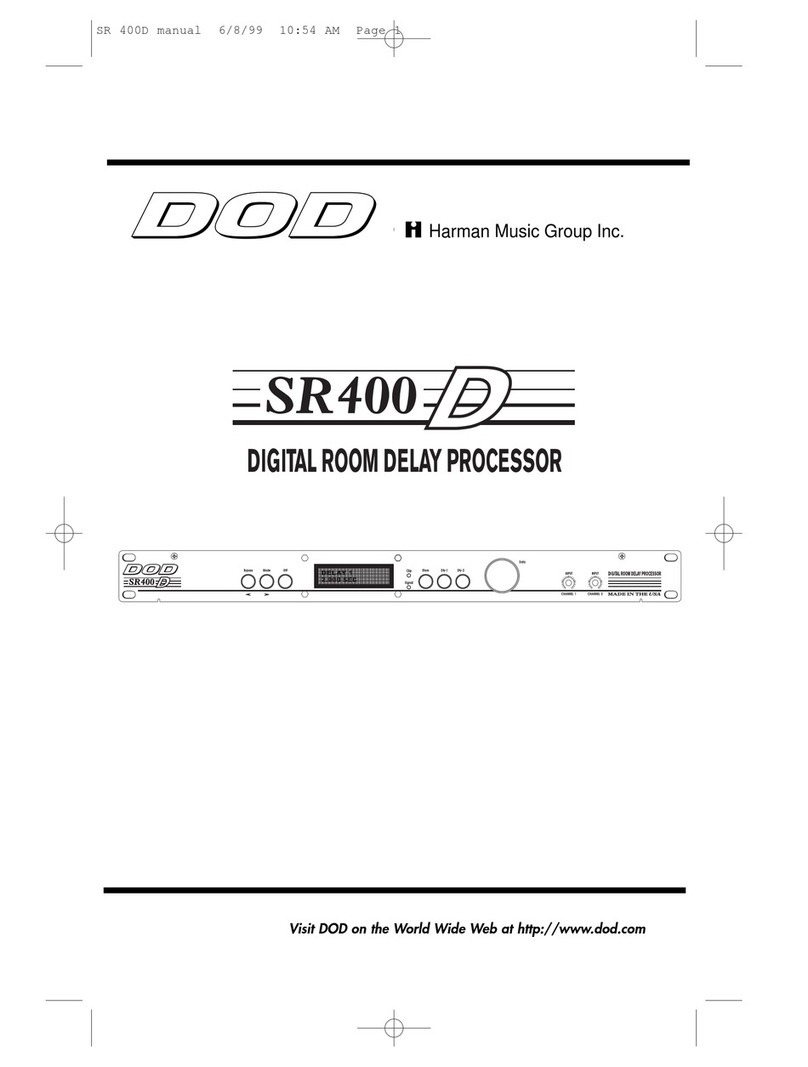Macnica Mpression Helio User manual

2015/11/16 © Mpression by Macnica Group
http://www.m-pression.com
Getting Started
Mpression Helio Board
Revision 1.4
2015/11/16

Mpression Helio Board
2Getting Started - Mpression Helio Board
© Mpression by Macnica Group
© Mpression –Solutions by Macnica Group
Disclaimer
The information in this document (hereinafter called “Information”) is subject to change without notice.
Macnica Inc. (hereinafter called “Manufacturer”) makes no warranty of any kind regarding this document, or of any
liability arising out of the application or use of information in this document, and assumes no responsibility for any
errors that may appear in this document.
This document is distributed without any charge and reselling or copying without written authorization by
Manufacturer is restricted.
IN NO EVENT WILL MANUFACTURER BE LIABLE FOR ANY CONSEQUENTIAL, INDIRECT, EXEMPLARY,
SPECIAL, OR INCIDENTAL DAMAGES, INCLUDING ANY LOST DATA AND LOST PROFITS, ARISING FROM
OR RELATING TO YOUR USE OF THE INFORMATION, EVEN IF YOU HAVE BEEN ADVISED OF THE
POSSIBILITY OF SUCH DAMAGES. THE TOTAL CUMULATIVE LIABILITY OF MANUFACTURER IN
CONNECTION WITH YOUR USE OF THE INFORMATION IN THIS DOCUMENT, WHETHER IN CONTRACT
OR TORT OR OTHERWISE, WILL IN NO EVENT EXCEED THE AMOUNT OF FEES PAID BY YOU TO
MANUFACTURER HEREUNDER FOR USE OF THE INFORMATION. YOU ACKNOWLEDGE THAT THE FEES,
IF ANY, REFLECT THE ALLOCATION OF RISK SET FORTH IN THIS AGREEMENT AND THAT
MANUFACTURER WOULD NOT MAKE AVAILABLE THE DESIGN TO YOU WITHOUT THESE LIMITATIONS
OF LIABILITY.
The Design is not designed or intended for use in the development of on-line control equipment in hazardous
environments requiring failsafe controls, such as in the operation of nuclear facilities, aircraft navigation or
communications systems, air traffic control, life support, or weapons systems (“High-Risk Applications”).
Manufacturer specifically disclaims any express or implied warranties of fitness for such High-Risk Applications.
You represent that use of the Design in such High-Risk Applications is fully at your risk.

Mpression Helio Board
Getting Started - Mpression Helio Board 3
© Mpression by Macnica Group
Index
1. Overview ____________________________________________________________________ 4
1.1 Introducion.................................................................................................................................4
1.2 Release Contents and Location ..................................................................................................4
1.3 Prerequisites ..............................................................................................................................4
2. Board Settings ________________________________________________________________ 5
2.1 Board Layout ..............................................................................................................................5
2.2 External Connection ...................................................................................................................5
2.3 Board Revision............................................................................................................................6
2.4 Jumper Settings..........................................................................................................................6
2.5 DIP Switch Settings.....................................................................................................................7
2.5.1 SW1.............................................................................................................................................7
2.5.2 SW4.............................................................................................................................................7
3. Creating MicroSD boot disk for Helio Board _________________________________________ 8
3.1 Creating a MicroSD boot disk from pre-built ALL in One Image.................................................8
4. Running Linux on Helio Board ____________________________________________________ 9
4.1 Setup USB-to-Serial Interface.....................................................................................................9
4.1.1 Install Device Driver for USB-to Serial Chip.................................................................................9
4.1.2 Setup Terminal Software ............................................................................................................9
4.2 Running Linux...........................................................................................................................10
5. Additional Information ________________________________________________________ 11
6. Document Revision History _____________________________________________________ 12

Mpression Helio Board
4Getting Started - Mpression Helio Board
© Mpression by Macnica Group
1. Overview
1.1 Introducion
This getting started guide walks you through how to setup a board and booting linux on Helio board.
After reading this document, you will be able to:
Basic setup for the Helio board
Writing microSD boot disk for the Helio board
Run U-Boot and Linux on the Helio board
1.2 Release Contents and Location
Macnica provides some of reference material for Helio Board as follows:
Pre-Built ALL-IN-ONE imeage to create MicroSD boot disk that is included:
Preloader
U-Boot
U-Boot script for bridge management
Linux Kernel
Device Tree Blob
Root File System
Golden Hardware Reference Design (GHRD)
Board References
Schematic
Bill of Materials
PWB data
All components can be downloaded from:
http://www.rocketboards.org/foswiki/Documentation/MacnicaHelioSoCEvaluationKit
1.3 Prerequisites
You need to prepare & setup following tools to boot up a Linux on Helio Board.
Terminal Software like TeraTerm (for UART input/output)
Win32DiskImager (to create SD card boot disk)
http://sourceforge.net/projects/win32diskimager

Mpression Helio Board
Getting Started - Mpression Helio Board 5
© Mpression by Macnica Group
2. Board Settings
2.1 Board Layout
This section provides an overview of Helio board and explains how to setup.
Here is a Helio board top view.
Figure 2-1 Board Top View
2.2 External Connection
This section describes how to setup external connection for boot up a Linux on Helio Board.
External 12V power supply connected to J14 - DC Input
Mini USB cable, connected from host PC to J9
USB connector. This is used for U-Boot/ Linux serial console
Make sure J10 is opened.
[Optional] Mini USB cable, connected from host PC to J11
On-board USB Blaster II. This can be optionally be used for programming the FPGA and
debugging the ARM cores.
Warm Reset
Push Button
(SW6)
MAXII CPLD
(U31)
Cold Reset
Push Button
(SW5)
User Defined
Dip Switch
For HPS
(SW14)
User Defined
Push Button
For HPS
(SW7-SW10)
JTAG Master
Select DIP Switch
(SW4)
JTAG 10pin
Header
(J2)
HSMC Port
(J4)
Cyclone V SX SoC (U1)
MICTOR_38P
Port (J1)
UART Port
(J9)
Gigabit
Ethernet
Port (J9)
Micro SD
Socket Port
(J7)
DDR3-SDRAM
(x32bit)
(U16, U17)
Character
LCD Port
(J8)
On Board USB
Blaster II Port
(J11)
USB 2.0 OTG
Port (J6)
User GPIO TH
(GPIO057,
58,59,61)
JTAG Chain Setting
DIP Switch (SW1)
Re-configuration
Push Button
(SW3)
HPS SettingJumper
(J16-J20)
User DIP Switch
For FPGA
(SW15)
User Push Button
For FPGA
(SW11-SW13)
DC Input Jack
(J14)
User LEDs
(LED3-LED6)
Power Monitor
Port (J15)
Power switch
(SW16)

Mpression Helio Board
6Getting Started - Mpression Helio Board
© Mpression by Macnica Group
2.3 Board Revision
You can see your Helio Board revision from board silk as follows. You need this information when you
want to download any documents or resources for Helio Board from RocketBoards.org.
2.4 Jumper Settings
Make sure that following jumpers are set as described below.
Please note that jumper location is different between “Rev.1.3 or later”and “Rev.1.2 or before”. Please
refer to following Figure 2-3 and Figure 2-4 for your reference.
Table 2-1 Jumper Settings
Board Reference
Signal Name
Setting
J16
BOOTSEL0
1-2
J18
BOOTSEL1
2-3
J20
BOOTSEL2
1-2
J17
CLKSEL0
2-3
J19
CLKSEL1
2-3
Figure 2-3 Jumper Settings for Rev.1.3 or later
Figure 2-4 Jumper Settings for Rev.1.2 or before
Figure 2-2 Helio Board Revision

Mpression Helio Board
Getting Started - Mpression Helio Board 7
© Mpression by Macnica Group
2.5 DIP Switch Settings
2.5.1 SW1
All switches set to ON as follows. This switch need to be changed if you want to use 3rd party debugger
connected with mictor connector otherwise you do not need to change this switches.
Table 2-2 SW1 Settings
Board Reference
Signal Name
Description
Setting
SW1-1
JTAG_SEL
JTAG Chain Master Interface Select
ON : Select On-board USB Blaster II or JTAG
10pin Header
OFF : Select MICTOR 38pin connector
ON
SW1-2
JTAG_HPS_SEL
Cyclone V SoC HPS JTAG Master Select
ON : Select On-board USB Blaster II or JTAG
10pin Header
OFF : Select MICTOR 38pin connector
ON
SW1-3
-
This switch has to set ON when normal operation.
ON
SW1-4
-
This switch has to set ON when normal operation.
ON
2.5.2 SW4
Those switches are used for jtag-chain selection. Default setup as follows.
Table 2-3 SW4 Settings
Board Reference
Signal Name
Description
Setting
SW4-1
HPS_JTAG_EN
ON : Bypass Cyclone V SoC HPS Side
OFF : Cyclone V SoC HPS Side in-chain
OFF
SW4-2
FPGA_JTAG_EN
ON : Bypass Cyclone V SoC FPGA Side
OFF : Cyclone V SoC FPGA Side in-chain
OFF
SW4-3
-
This switch has to set ON when normal operation.
ON
SW4-4
-
This switch has to set ON when normal operation.
ON
Figure 2-6 SW1 Settings
Figure 2-5 SW4 Settings

Mpression Helio Board
8Getting Started - Mpression Helio Board
© Mpression by Macnica Group
3. Creating MicroSD boot disk for Helio
Board
3.1 Creating a MicroSD boot disk from pre-built ALL in
One Image
The pre-built All in One Image for MicroSD boot disk for Helio board is delivered as an archive named
helio_gsrd_sdimage_[version].tar.gz that is provided from RocketBoards.org.
After extract this archive file, helio_gsrd_sdimage_[version].img is generated.
This SD card image file contains all the items that are needed to run Linux on Helio board.
Preloader
U-boot
U-boot script
Device Tree Blob
Linux Kernel
Linux Root Filesystem
To create MicroSD boot disk, you can use free tool called Win32DiskImager.exe on windows machine.
Please refer [1.3 Prerequisites] . The instructions are as follows:
1. Insert MicroSD card to host PC
2. Execute Win32DiskImager.exe
3. Select all in one image for MicroSD card
4. Click write
*Note executing Win32DiskImager.exe after your PC recognizes MicroSD card
Figure 3-1 Win32DiskImager

Mpression Helio Board
Getting Started - Mpression Helio Board 9
© Mpression by Macnica Group
4. Running Linux on Helio Board
4.1 Setup USB-to-Serial Interface
4.1.1 Install Device Driver for USB-to Serial Chip
This section presents how to install the drivers for the USB-to-Serial chip on the Helio board. The
necessary steps on Windows 7 are:
1. Go to following URL and download the VCP Driver Kit archive file.
http://www.silabs.com/products/mcu/Pages/USBtoUARTBridgeVCPDrivers.aspx
2. Extract the downloaded archive and execute one of the installer files:
*Run CP210xVCPInstaller_x64.exe if you have a 64 bit OS, or
*Run CP210xVCPInstaller_x86.exe if you have a 32 bit OS
4.1.2 Setup Terminal Software
Make sure terminal software settings as below
With Linux kernel v3.7 (SoC EDS v13.0)
Baud Rate: 57600
Parity: none
Stop: 1 bit
Flow Control: none
With Linux kernel v3.9 or later (SoC EDS v13.1 or later)
Baud Rate: 115200
Parity: none
Stop: 1 bit
Flow Control: none
Figure 4-1 Terminal Software Setup

Mpression Helio Board
10 Getting Started - Mpression Helio Board
© Mpression by Macnica Group
4.2 Running Linux
This section presents how to run the pre-build Linux images on the Helio board.
1. Setup the board as described in 2 Board Settings section.
2. Setup the SD card as described in 3 Creating MicroSD boot disk for Helio Board Section.
3. Connect a serial terminal from host PC to the serial port corresponding to UART USB
connection, and use appropriate settings described in [4.1.2 Setup Terminal Software].
4. Power up the board using PWR switch
5. After successful boot, Linux will ask for the login name. Enter root and press Enter:
Have fun!!
Figure 4-2 Linux boot log

Mpression Helio Board
Getting Started - Mpression Helio Board 11
© Mpression by Macnica Group
5. Additional Information
1. Macnica Helio SoC Evaluation Kit online documentation:
http://www.rocketboards.org/foswiki/Documentation/MacnicaHelioSoCEvaluationKit
2. Mpression –Solutions by Macnica Group
http://www.m-pression.com/home
3. Altera CycloneV SoC documentation:
http://www.altera.com/literature/lit-cyclone-v.jsp
4. Altera SoC Embedded Software Tools documentation:
http://www.altera.com/literature/lit-soc.jsp
5. Altera SoC Linux Community Portal:
http://www.rocketboards.org/

Mpression Helio Board
12 Getting Started - Mpression Helio Board
© Mpression by Macnica Group
6. Document Revision History
Date
Revision
Changes
Nov 16th, 2015
1.4
Fixed default BSEL settings
Sep 11th, 2014
1.3
Added [2.3 Board Revision] section.
June 4th, 2014
1.2
Typo Fix
Mar 27th, 2014
1.1
Added terminal setting for Linux kernel v3.9
Nov 14th, 2013
1.0
Template changed and some fixes
May 2, 2013
0.31
Some screenshot and explanations added
April 2, 2013
0.1
Document Created
Table of contents
Other Macnica Computer Hardware manuals
Popular Computer Hardware manuals by other brands
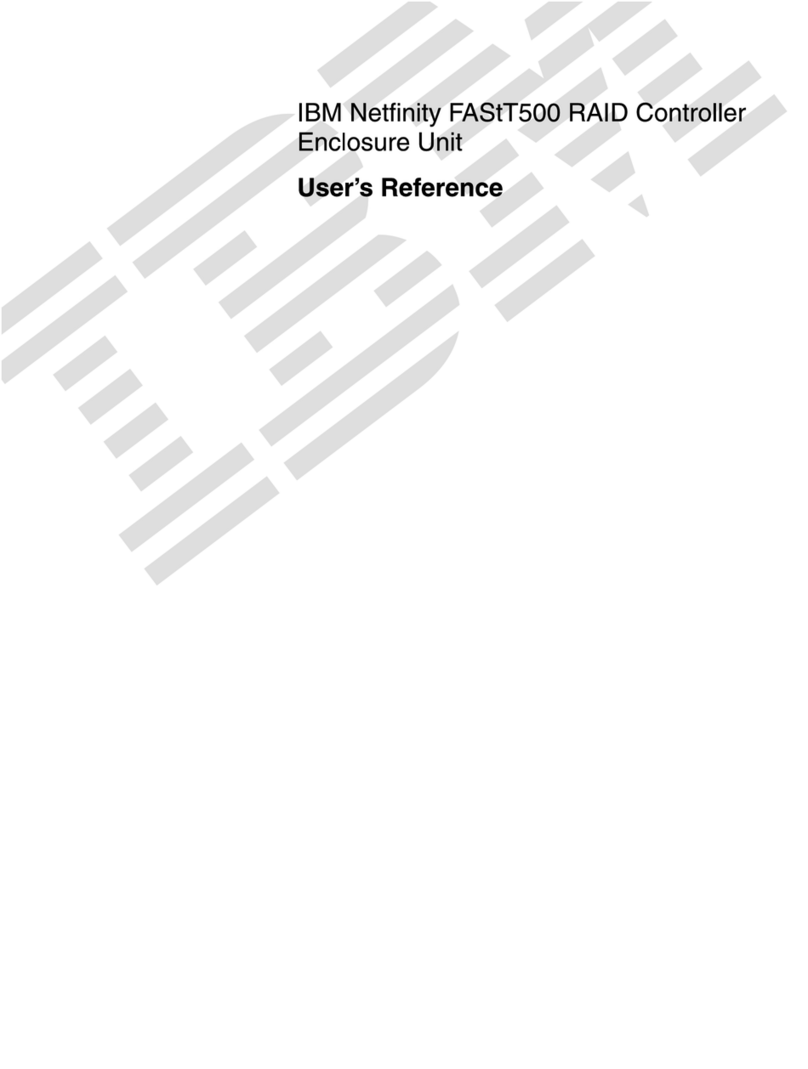
IBM
IBM Netfinity FASt T500 User reference

IBA
IBA ibaPADU-S-IT-16 manual
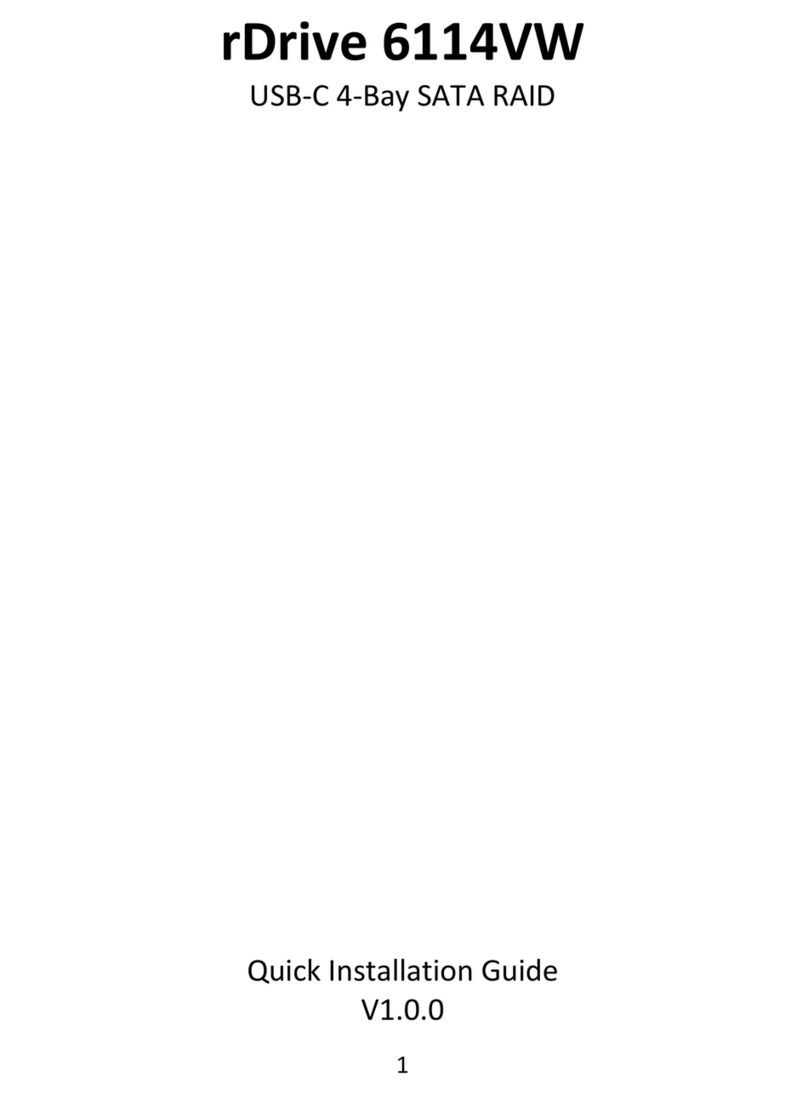
HighPoint
HighPoint rDrive 6114VW-4T Quick installation guide

AFL Hyperscale
AFL Hyperscale U Series installation guide
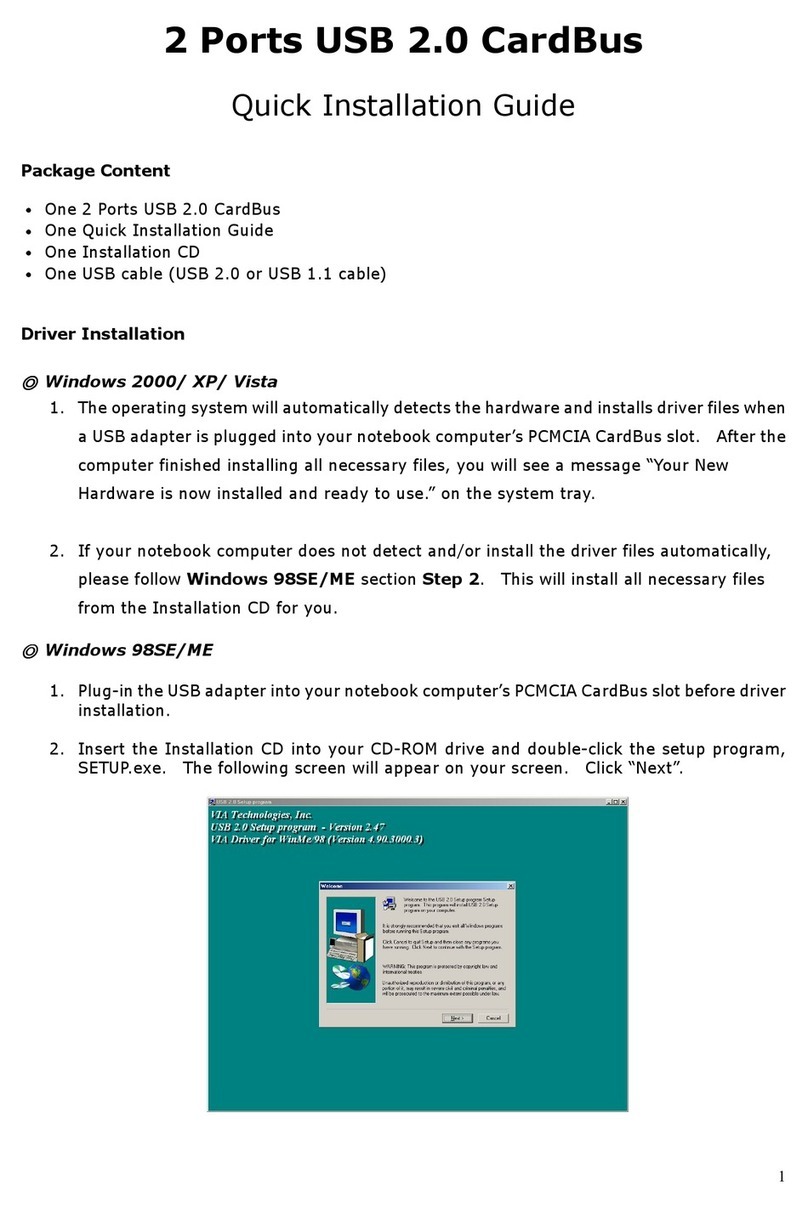
Zonet
Zonet ZUN2200 Quick installation guide
Cypress Semiconductor
Cypress Semiconductor CY7C1024DV33 Specification sheet