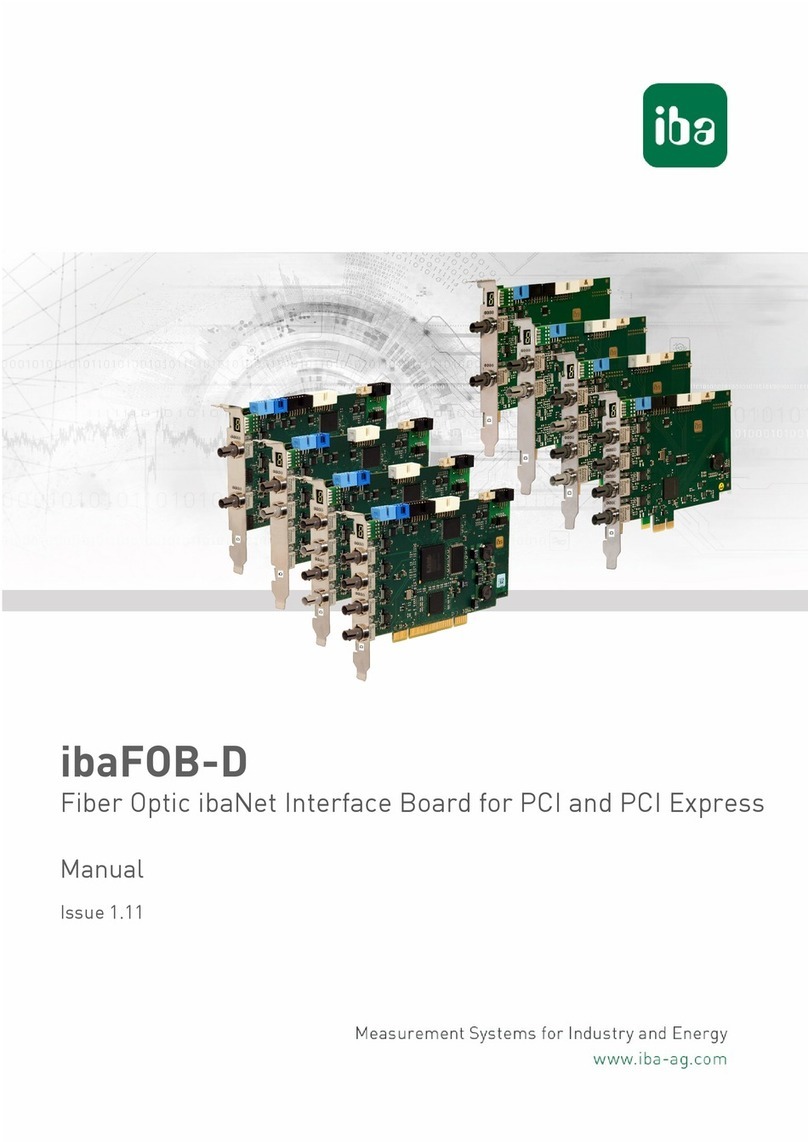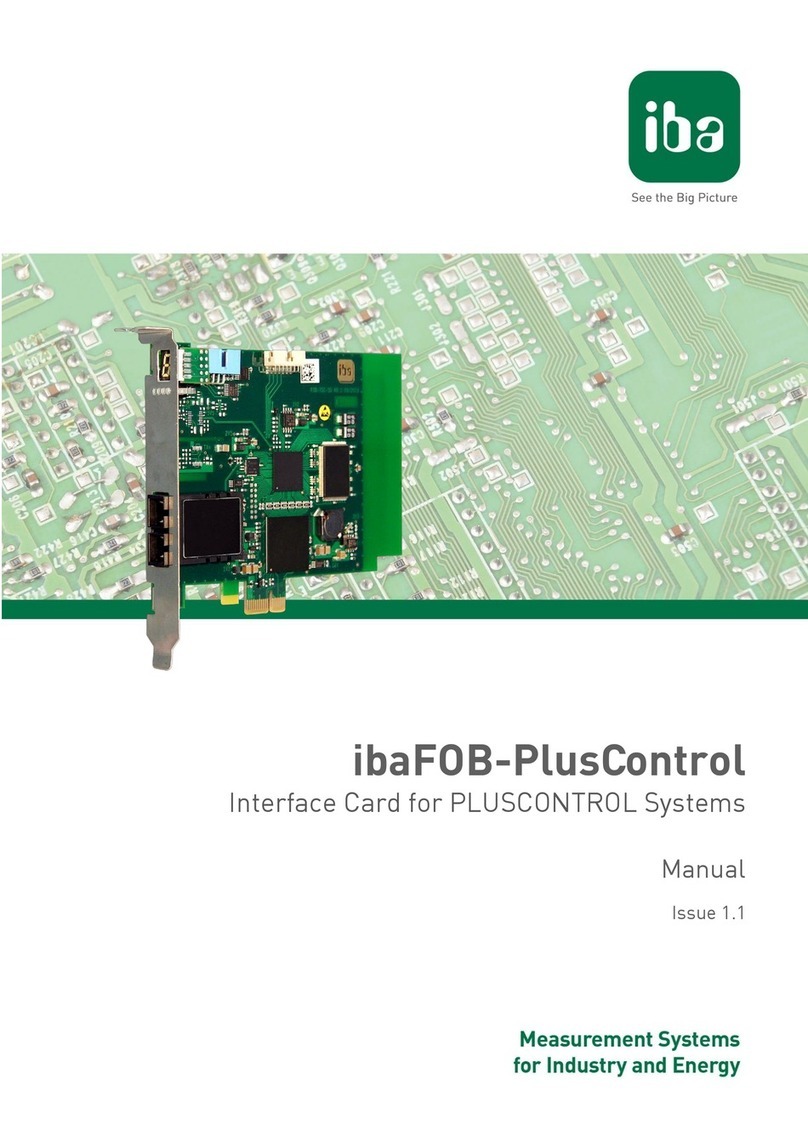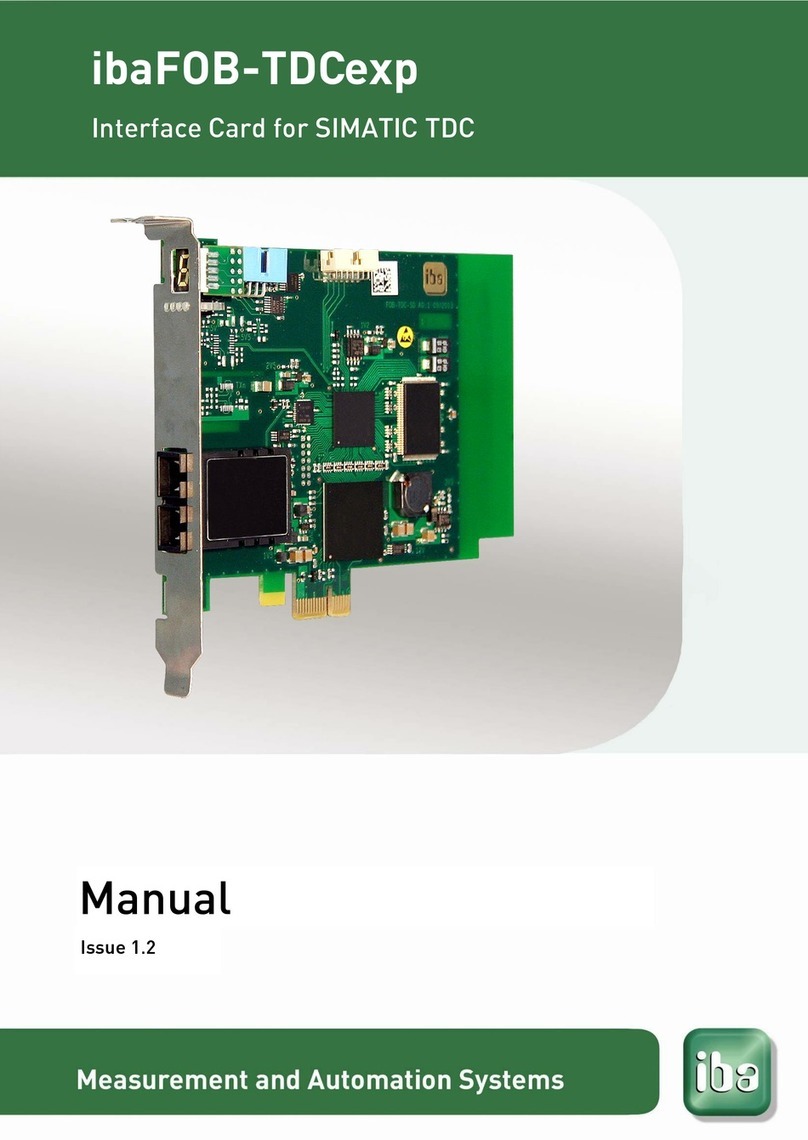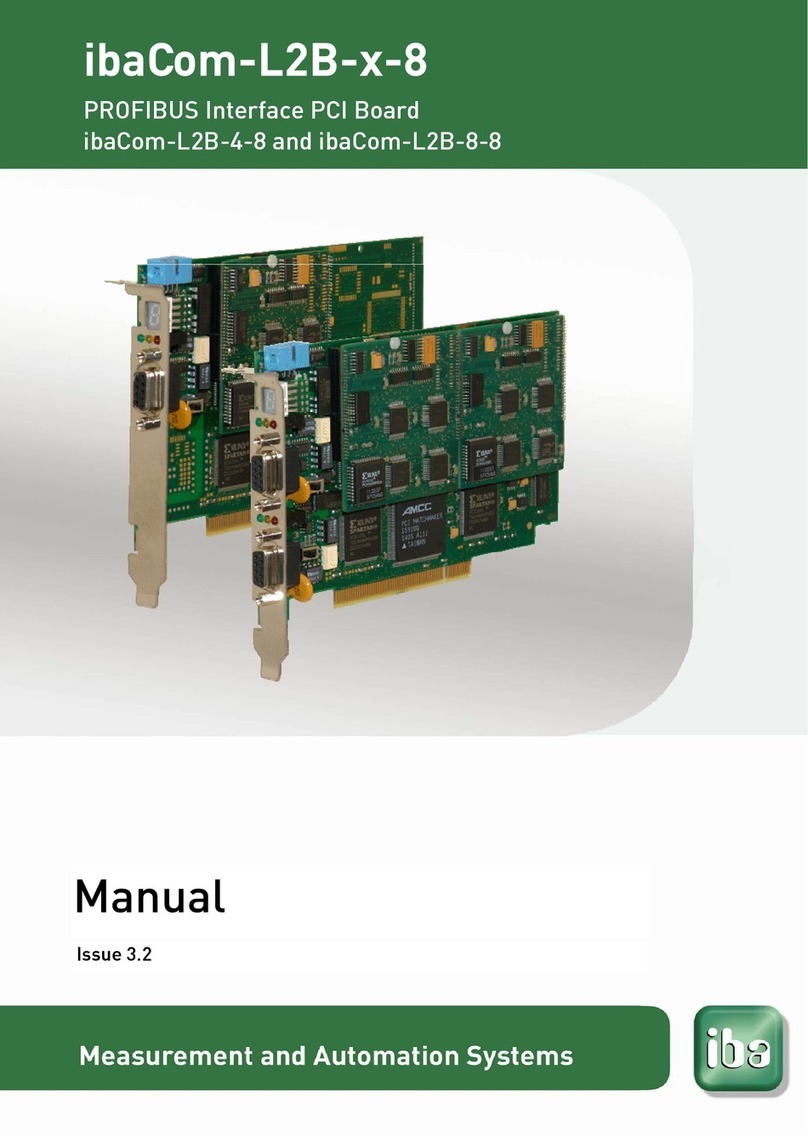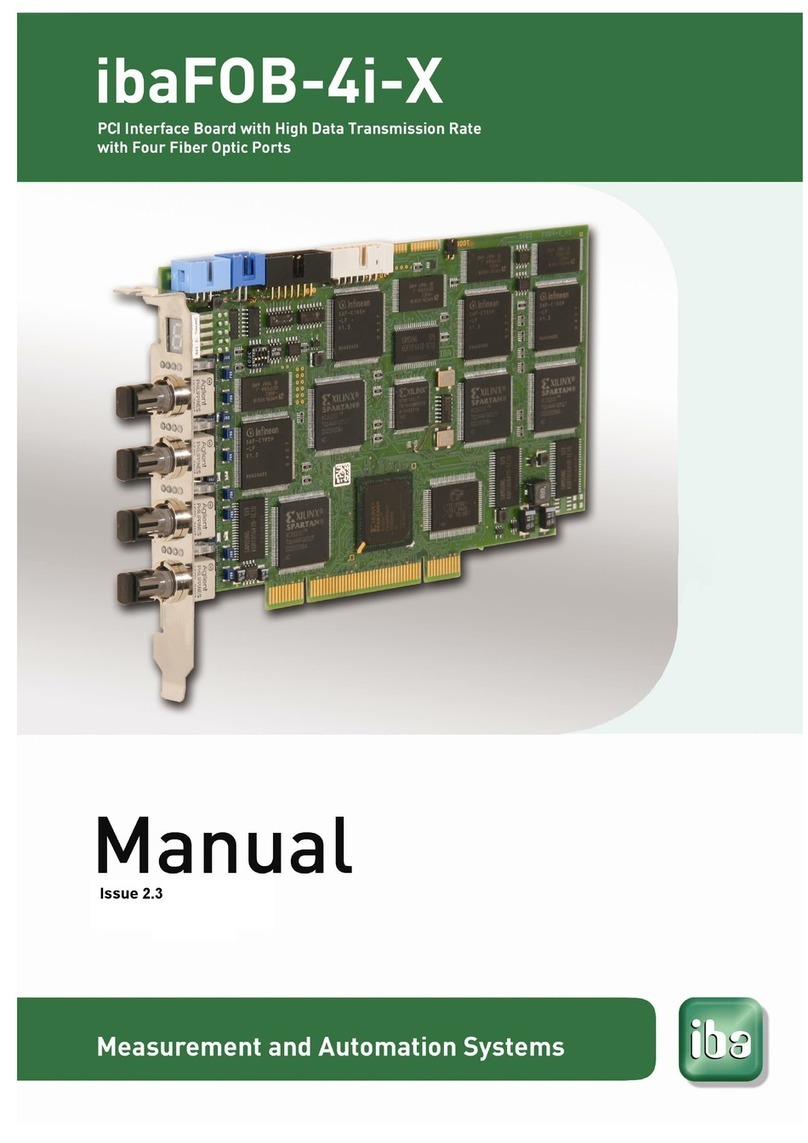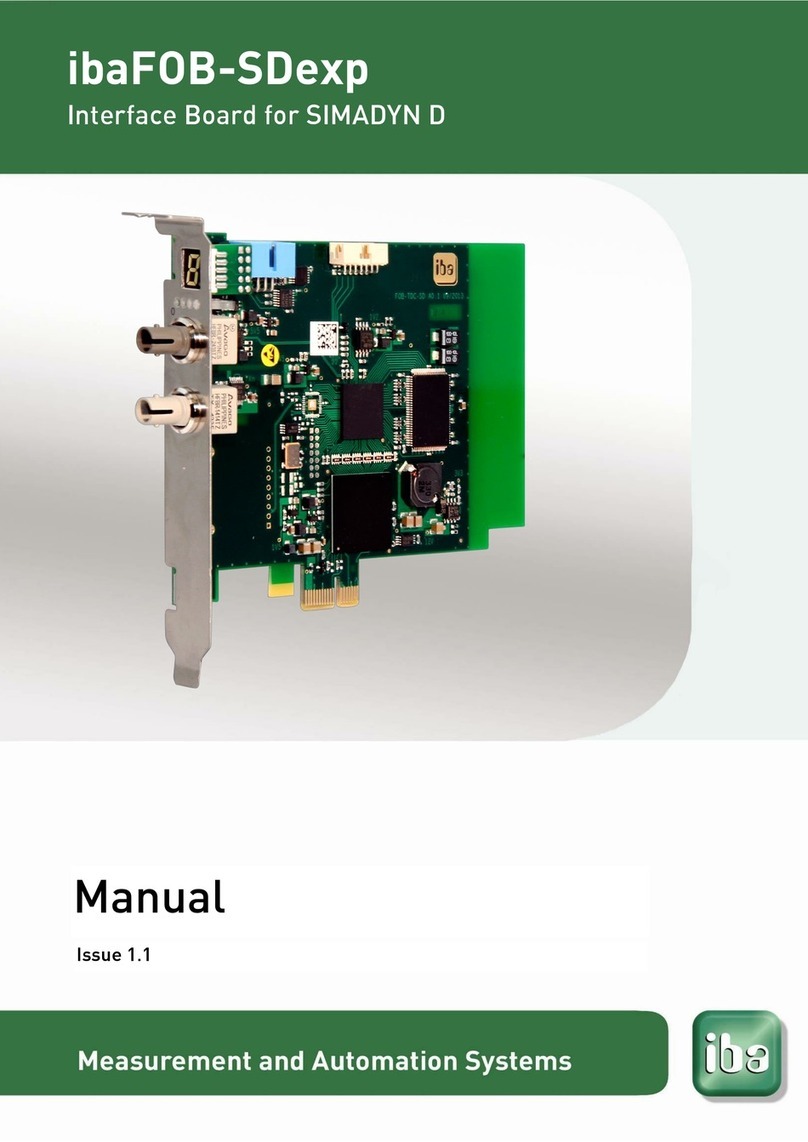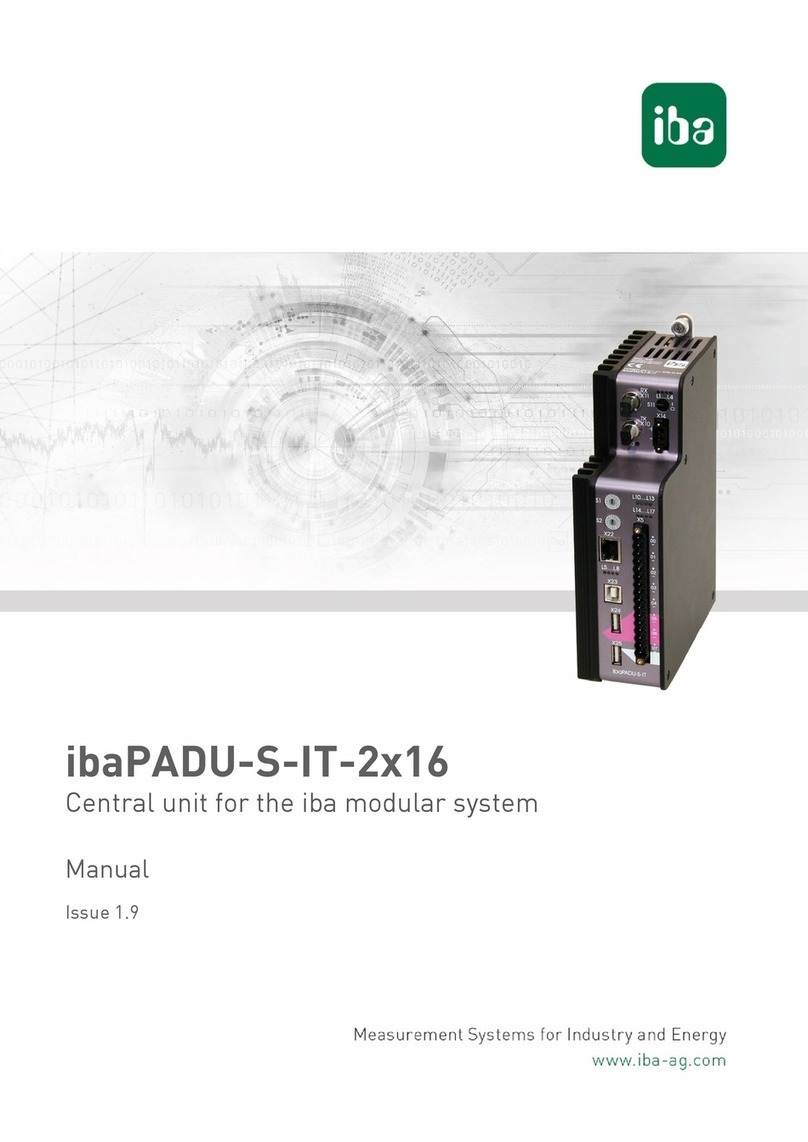8.1.2 Measuring system with ibaPDAand ibaLogic................................................21
8.1.3 Standalone systems with ibaLogic.................................................................22
8.1.4 ibaPADU-S-IT-16 in hierarchical automation systems....................................22
8.2 FO cascading................................................................................................22
8.3 Supported ibaNet transfer protocols..............................................................23
9Initial start-up..................................................................................................24
9.1 Default settings..............................................................................................24
9.1.1 User accounts ...............................................................................................24
9.1.2 Network parameters......................................................................................24
9.1.3 Host name.....................................................................................................24
9.1.4 Set back to default settings ...........................................................................25
9.2 Network settings............................................................................................25
9.2.1 Establish communication to the device via the network.................................25
9.2.2 Establishing communication to the device via FO cable ................................27
9.2.3 Network settings on the Web interface ..........................................................28
9.2.4 Network settings directly on the device..........................................................28
9.3 Time settings.................................................................................................31
9.3.1 System time ..................................................................................................31
9.3.2 Time synchronization of the local ibaPADU-S-IT-16 system ..........................32
9.4 Make settings on the Website........................................................................34
9.4.1 Accessing the Website..................................................................................34
9.4.2 Website structure ..........................................................................................35
10 Updates............................................................................................................41
10.1 Update via Web Interface..............................................................................41
10.2 Update via ibaPDA........................................................................................42
10.3 Updating the modules....................................................................................42
11 iba applications...............................................................................................43
11.1 ibaLogic-V4...................................................................................................43
11.1.1 Configuring ibaPADU-S-IT-16 as platform .....................................................43
11.1.2 Automatic update of the ibaLogic version......................................................46
11.1.3 Configuring signals........................................................................................47
11.1.4 DAT_FILE_WRITE function block..................................................................53
11.1.5 Configuring the debounce filter......................................................................54
11.1.6 Saving the ibaLogic program on runtime .......................................................55
11.1.7 Deleting an ibaLogic program in ibaPADU-S-IT-16........................................56
11.2 ibaPDA-V6 ....................................................................................................57
11.2.1 Configuration in the I/O Manager...................................................................57
11.2.2 PADU-S –General tab ..................................................................................59
11.2.3 PADU-S –Diagnostics tab.............................................................................60
11.2.4 PADU-S –Analog tab....................................................................................61
11.2.5 PADU-S –Digital tab.....................................................................................62
11.2.6 ibaPADU-S-IT-16 –General tab.....................................................................63