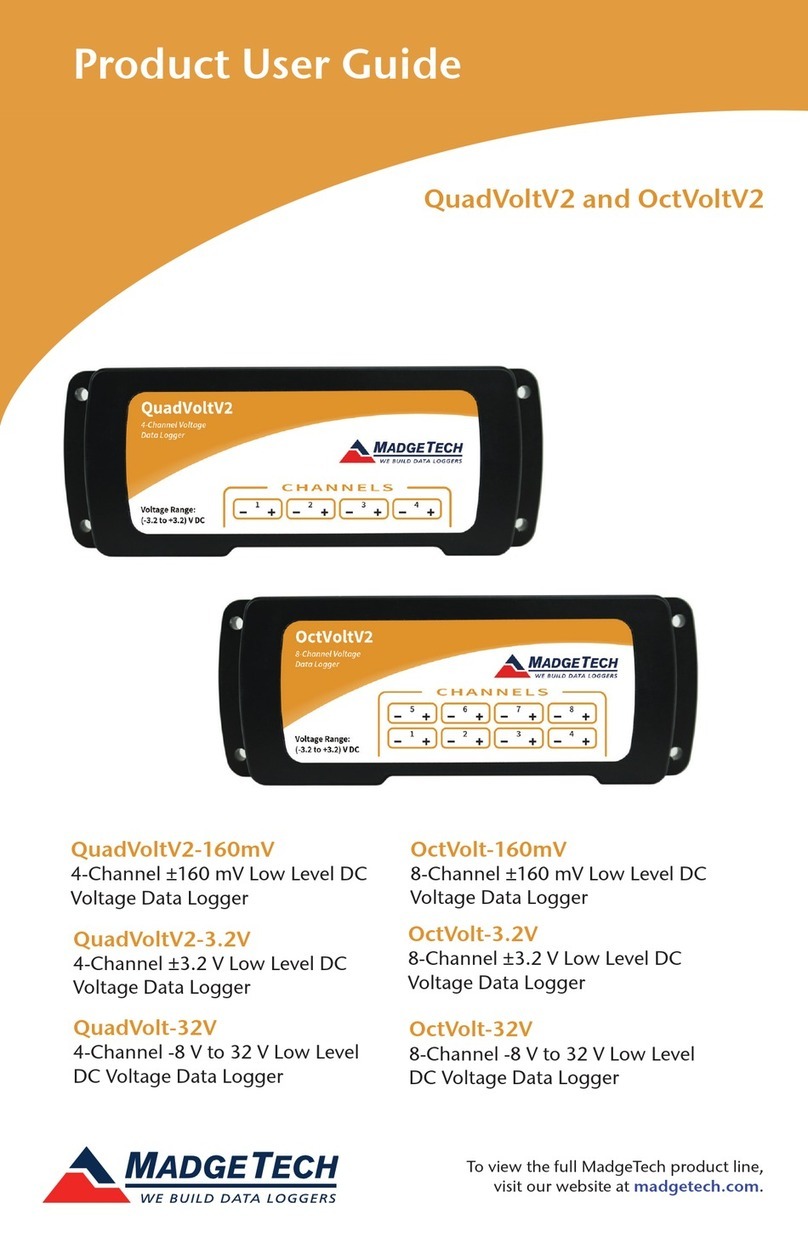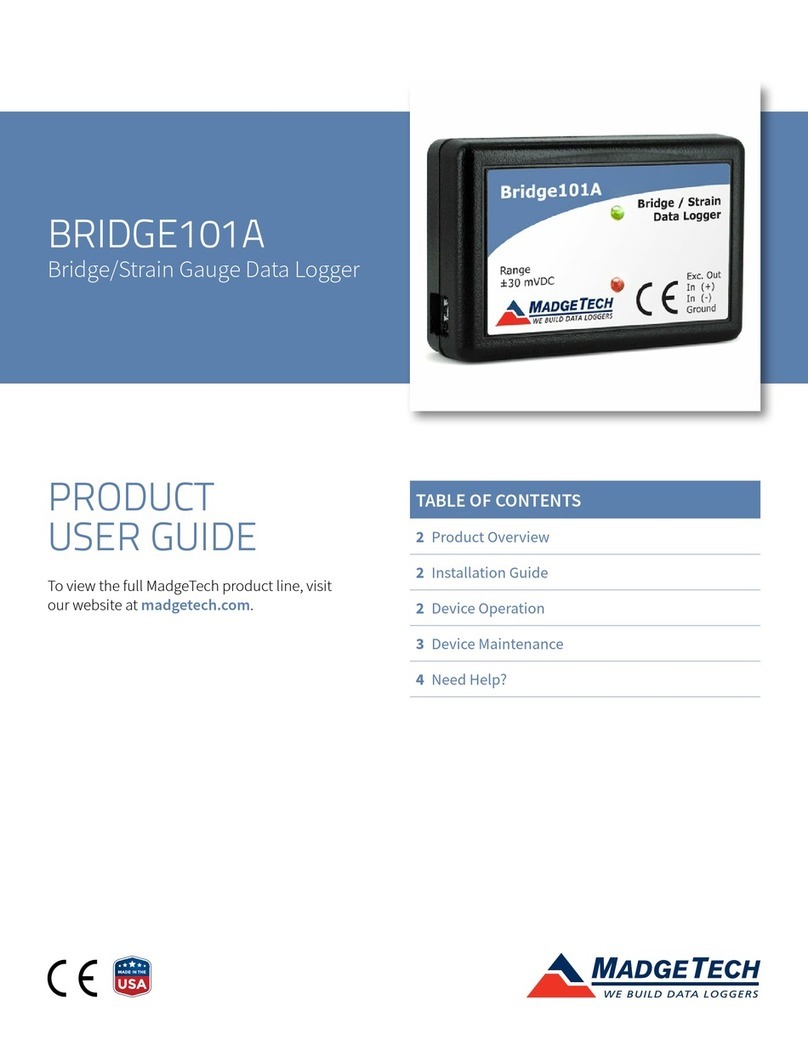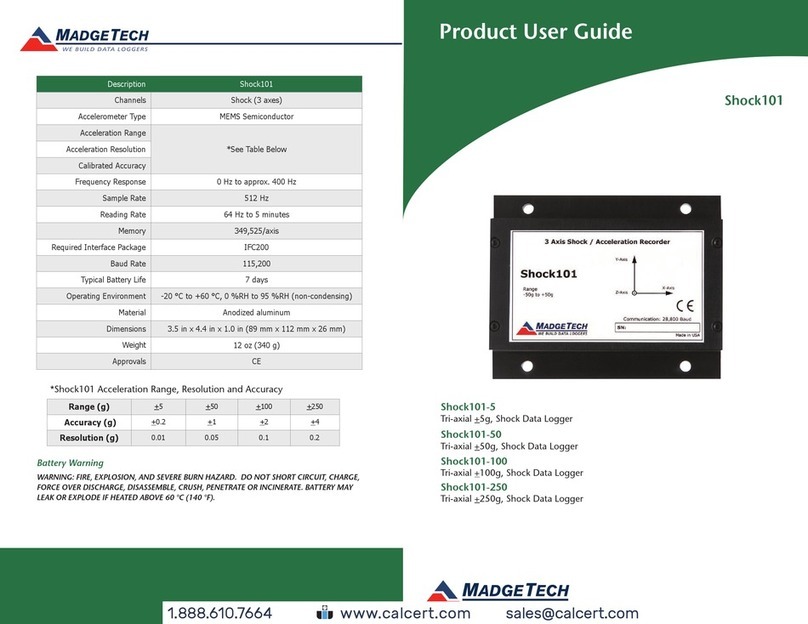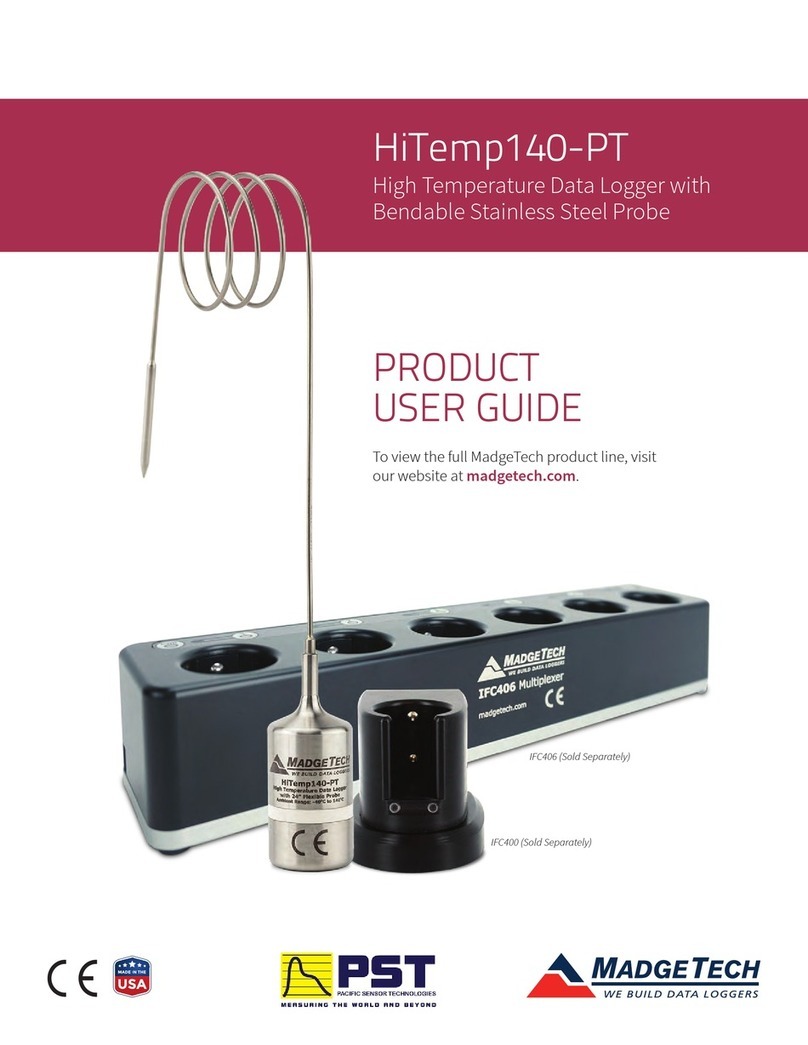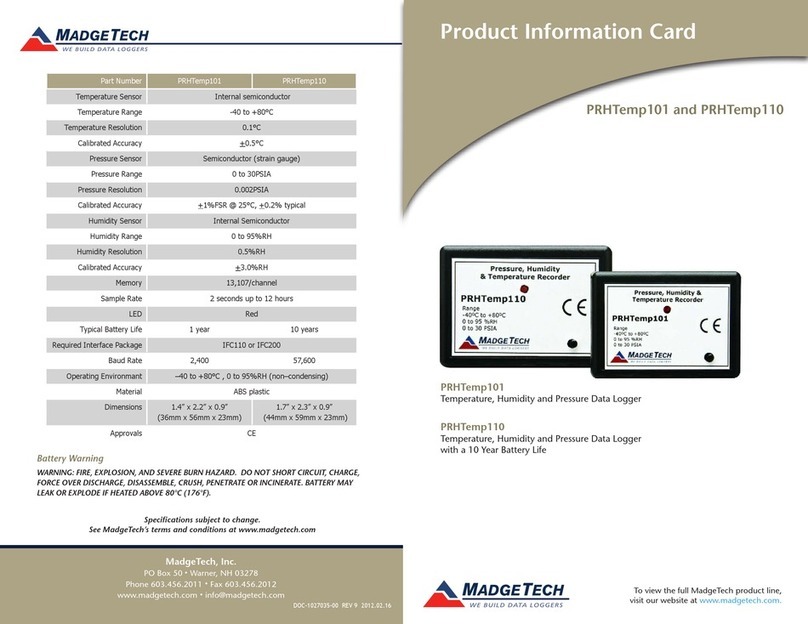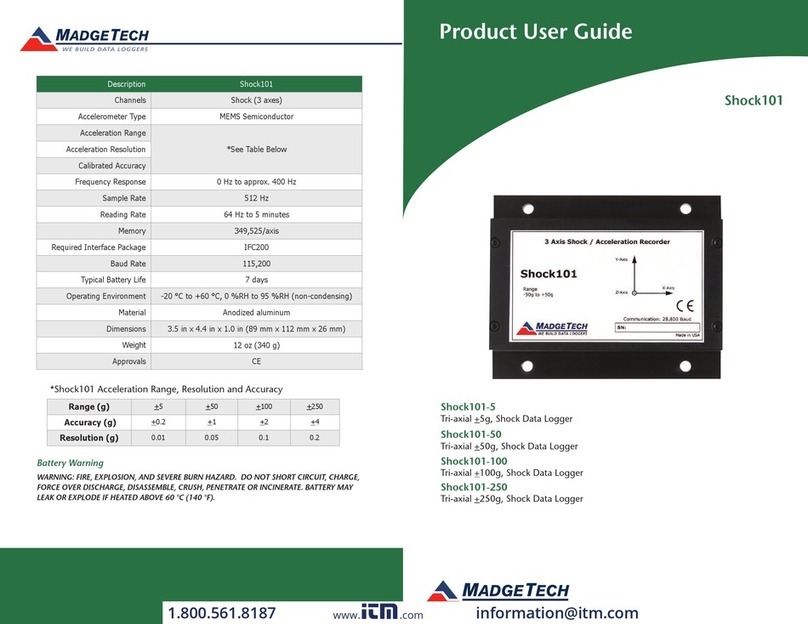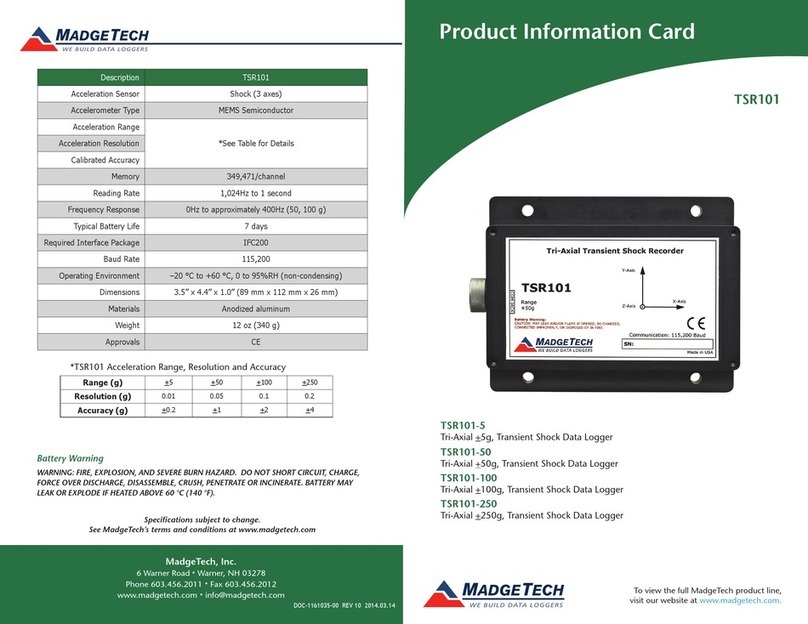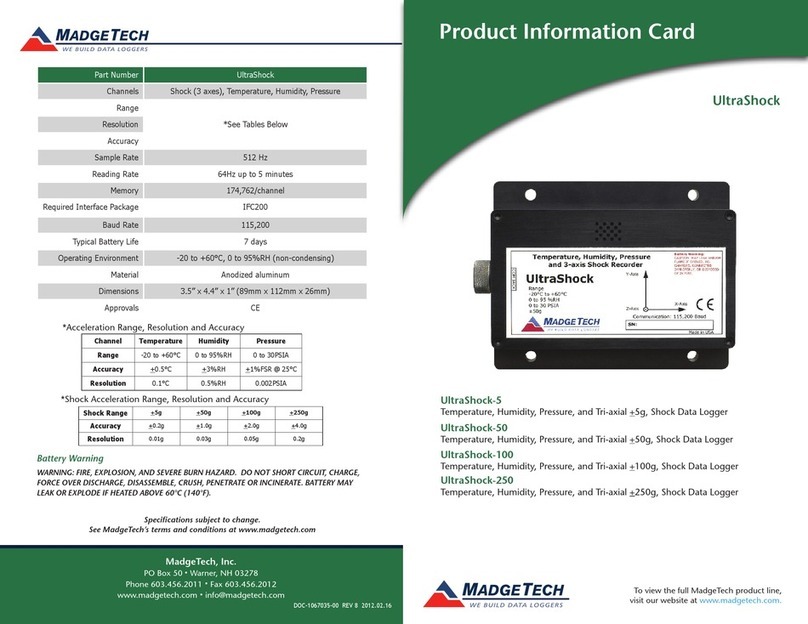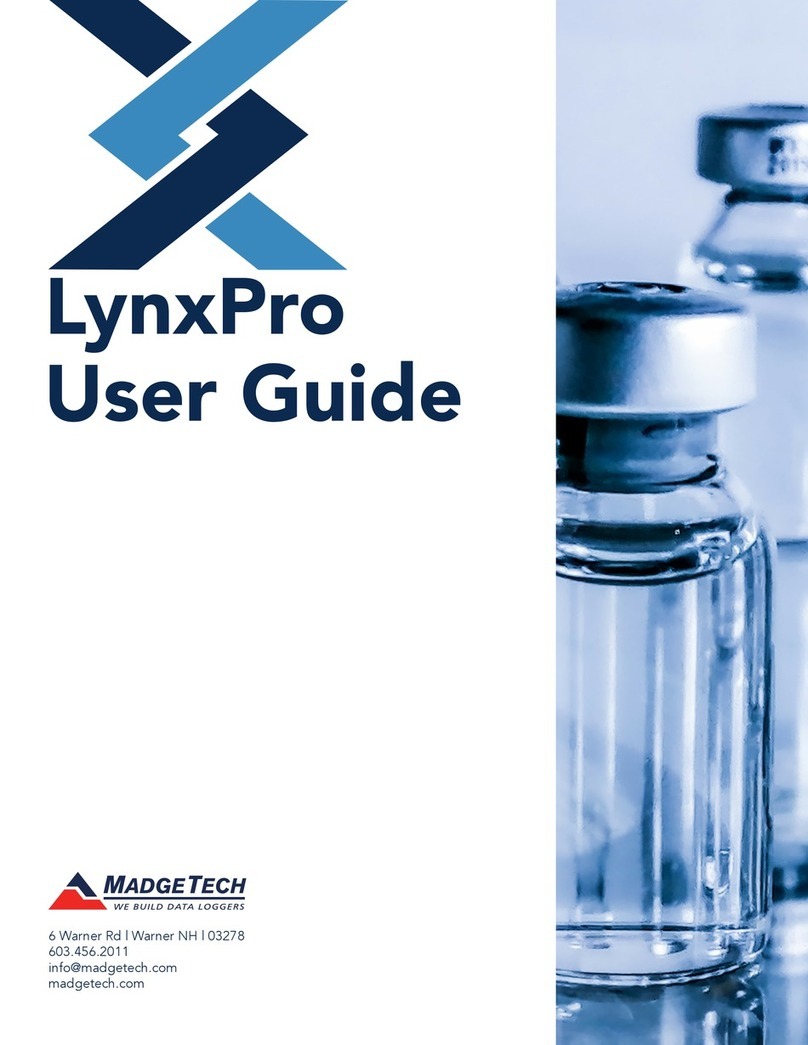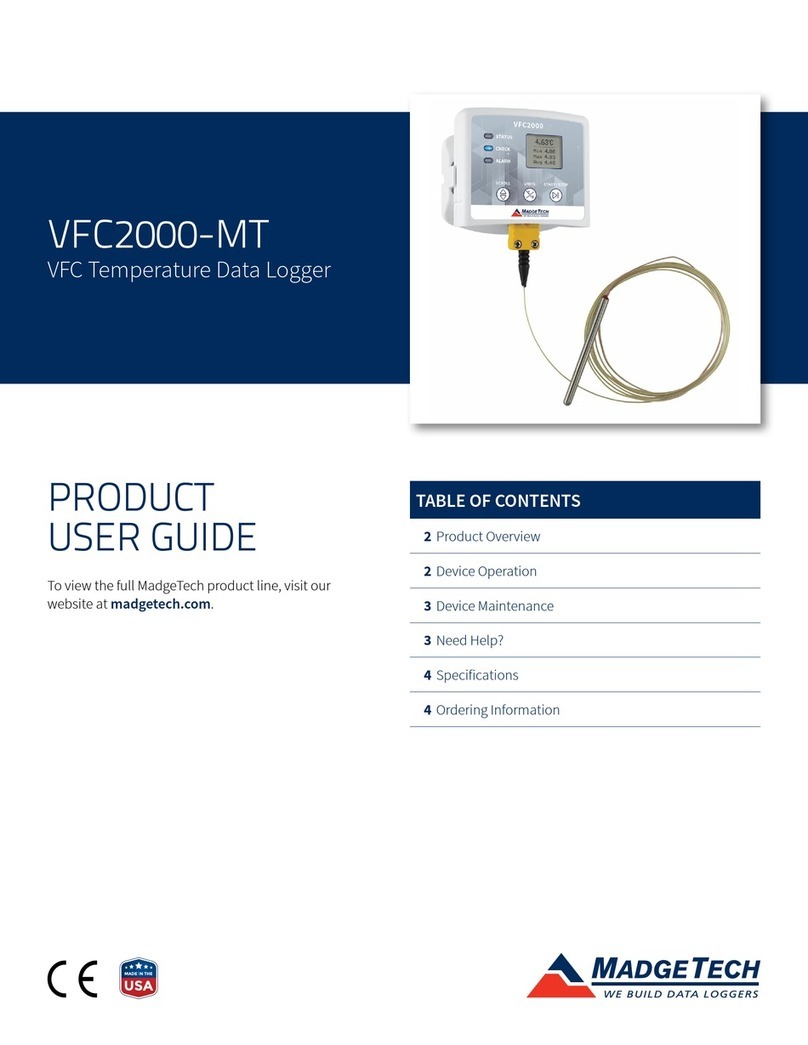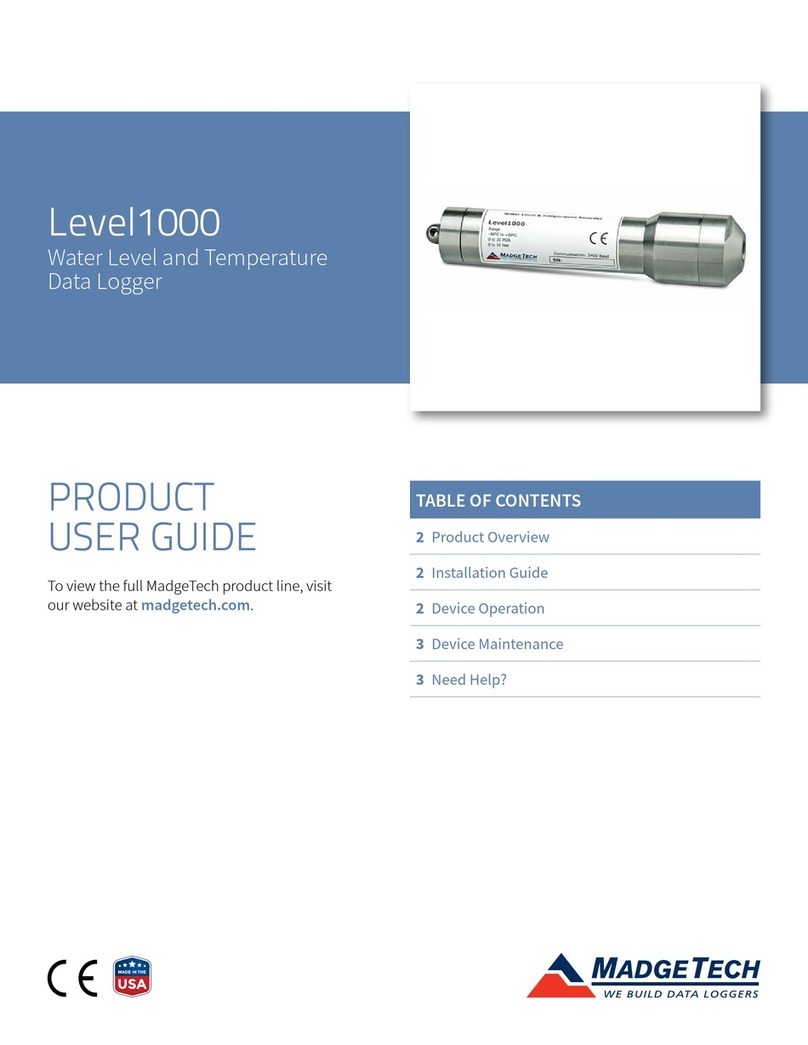Product Notes
1000 Series: Getting Started
To access the COM Port for the interface cable, unscrew the key-ring end cap. Ensure the
end cap is screwed on tightly before deploying the data logger.
Pressure Sensor
To use the pressure sensor for gauge measurements, screw the 1/4 inch male NPT fitting
into the pipe to be measured with a 9/16 inch wrench. The NPT fitting can be used for
absolute and submersible applications.
Submergibility
The PRTrans1000 is fully submergible and is rated IP68. It can be placed in environments
with up to 230 feet (70 m) of water.
O-Rings
O-ring maintenance is a key factor when properly caring for the PRTrans1000. The o-rings
ensure a tight seal and prevent liquid from entering the inside of the device.
Please refer to the application note “O-Rings 101: Protecting Your Data”, found on the
MadgeTech website, for information on how to prevent O-ring failure.
Trigger Settings
The PRTrans1000 records based off user configured trigger settings. Select Trigger
Settings from the Device Menu: Start Device or Identify Device and Read Status. Trigger
formats are available in Window or Two Point mode. Window allows for one range of
pressure monitoring and two Point Mode allows for a high trigger and a low trigger. Refer
to the PRTrans1000 and PRTrans1000IS Trigger Settings Video for instructions on how to
configure Trigger Settings.
Installation Guide
Installing the Interface cable
- IFC200
Insert the device into a USB port. The drivers will install automatically.
Installing the software
The Software can be downloaded from the MadgeTech website at madgetech.com.
Follow the instructions provided in the Installation Wizard.
Device Operation
Starting the data logger
- Once the software is installed and running, plug the interface cable into the data logger.
- Connect the USB end of the interface cable into an open USB port on the computer.
- The device will appear in the Connected Devices list, highlight the desired data logger.
PRTrans1000 Product User Guide
- For most applications, select “Custom Start” from the menu bar and choose the desired
start method, reading rate and other parameters appropriate for the data logging
application and click “Start”. (“Quick Start” applies the most recent custom start options,
“Batch Start” is used for managing multiple loggers at once, “Real Time Start” stores the
dataset as it records while connected to the logger.)
- The status of the device will change to “Running”, “Waiting to Start” or “Waiting to
Manual Start”, depending upon your start method.
- Disconnect the data logger from the interface cable and place it in the environment to
measure.
Note: The device will stop recording data when the end of memory is reached or the device is stopped. At this
point the device cannot be restarted until it has been re-armed by the computer.
Downloading data from a data logger
- Connect the logger to the interface cable.
- Highlight the data logger in the Connected Devices list. Click “Stop” on the menu bar.
- Once the data logger is stopped, with the logger highlighted, click “Download”. You will
be prompted to name your report.
- Downloading will offload and save all the recorded data to the PC.
Device Maintenance
Battery Replacement
Materials:
Small Needle Nose Pliers and a Replacement Battery (TLH-5902)
- Carefully unscrew the sensor end cap and pull the electronics out.
- The battery is the purple cylinder on the circuit board.
- Gently pull out the old battery.
- Insert the new battery one lead at a time, using pliers to fully push the leads into the sockets.
Note: The battery should be flat against the circuit board, and the positive lead should be closest to the
communications jack.
- Ensure the circuit board is inserted into the white plastic bushing. The sensor cable
should not be twisted, or kinked. From the connection to the circuit board, it should run
up towards the battery, then down to the sensor.
- Insert the electronics back into the tube and carefully screw the cap on.
Recalibration
The PRTrans1000 standard pressure calibration is dependent upon the range.
Additional Services:
MadgeTech recommends annual recalibration. To send devices back for calibration, visit
madgetech.com.
Call for custom calibration options to accommodate specific application needs.
Prices and specifications subject to change. See MadgeTech’s terms and conditions at madgetech.com.