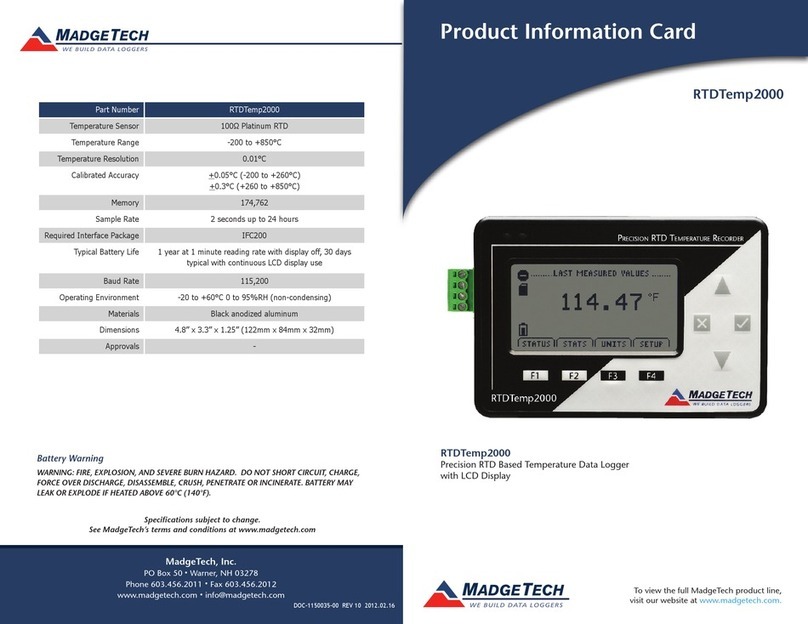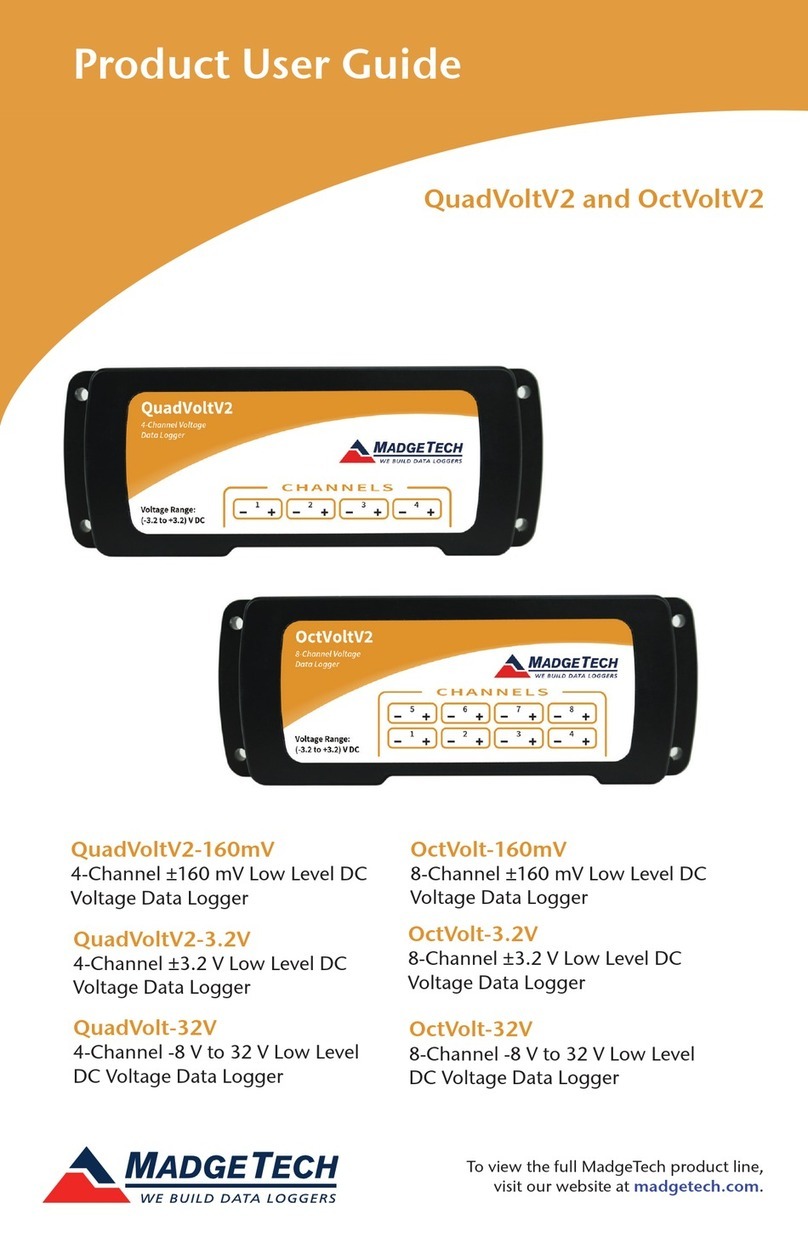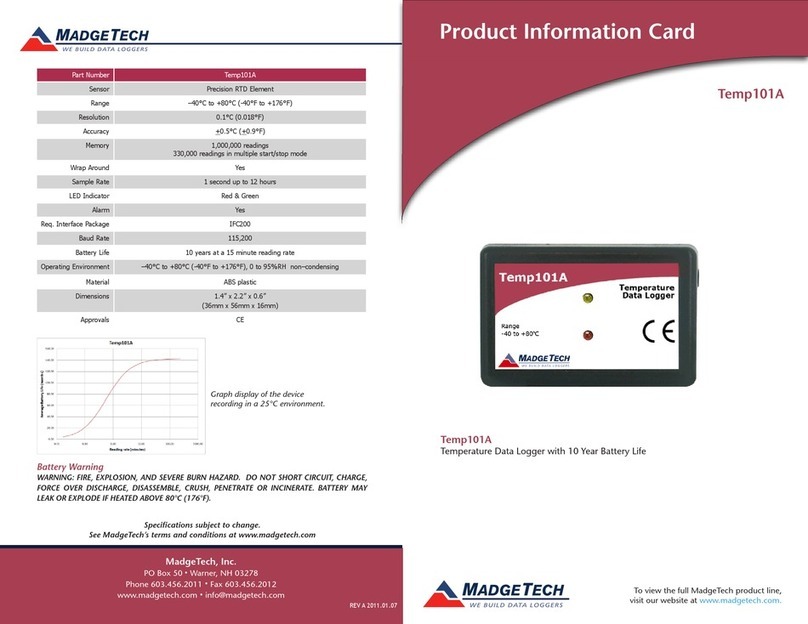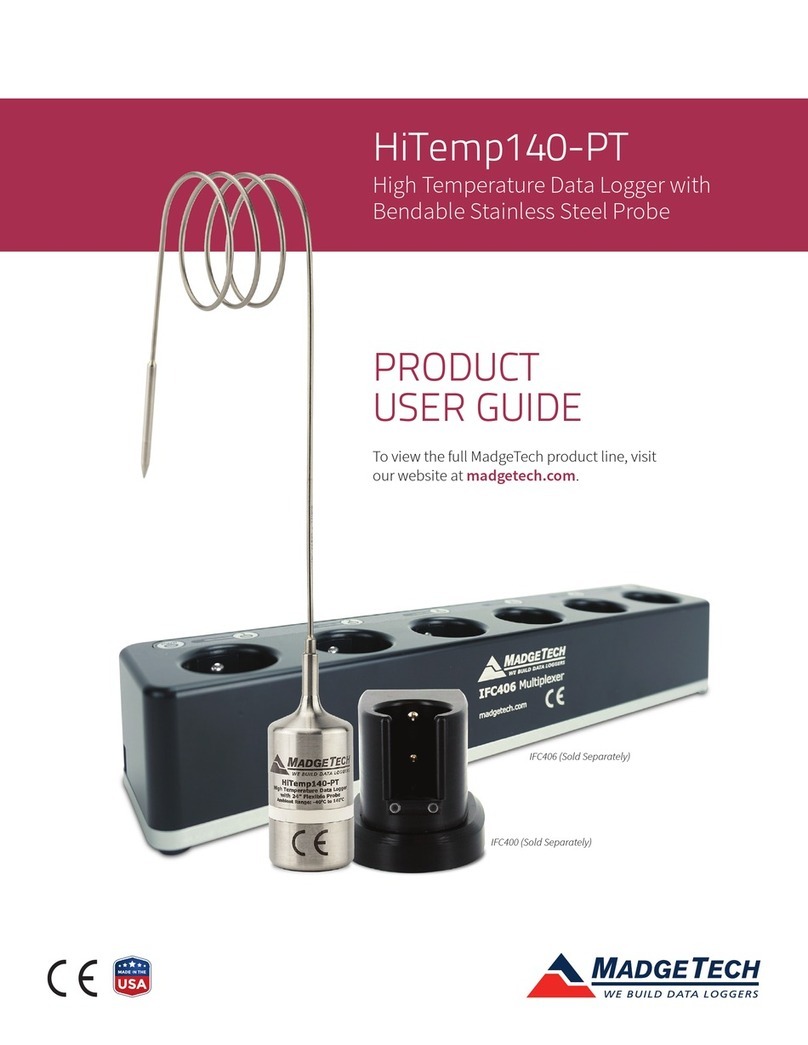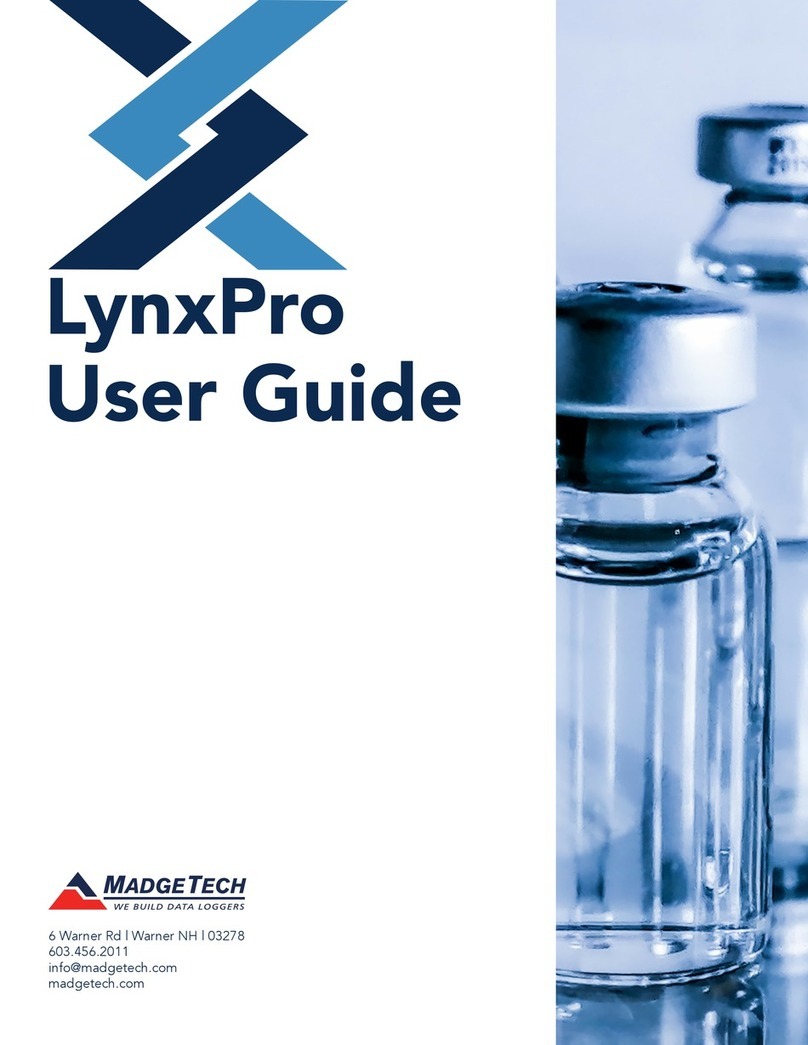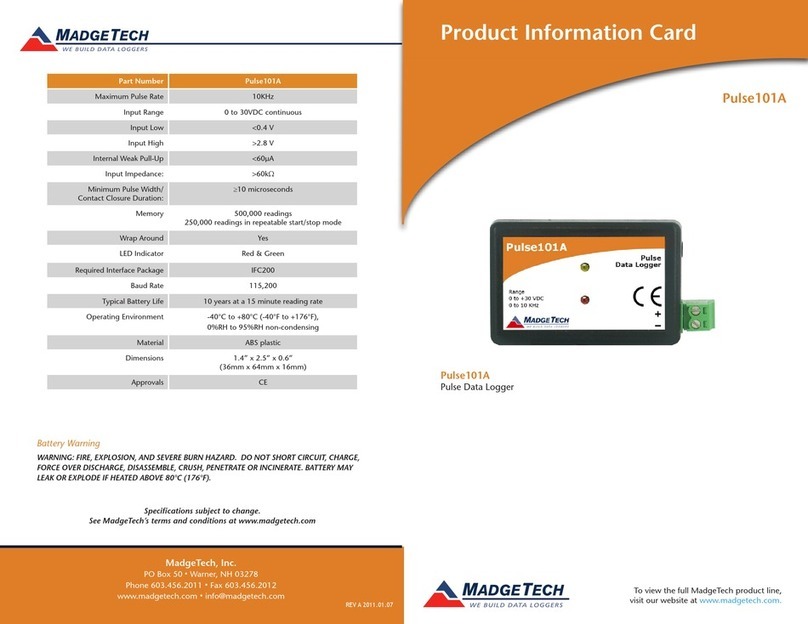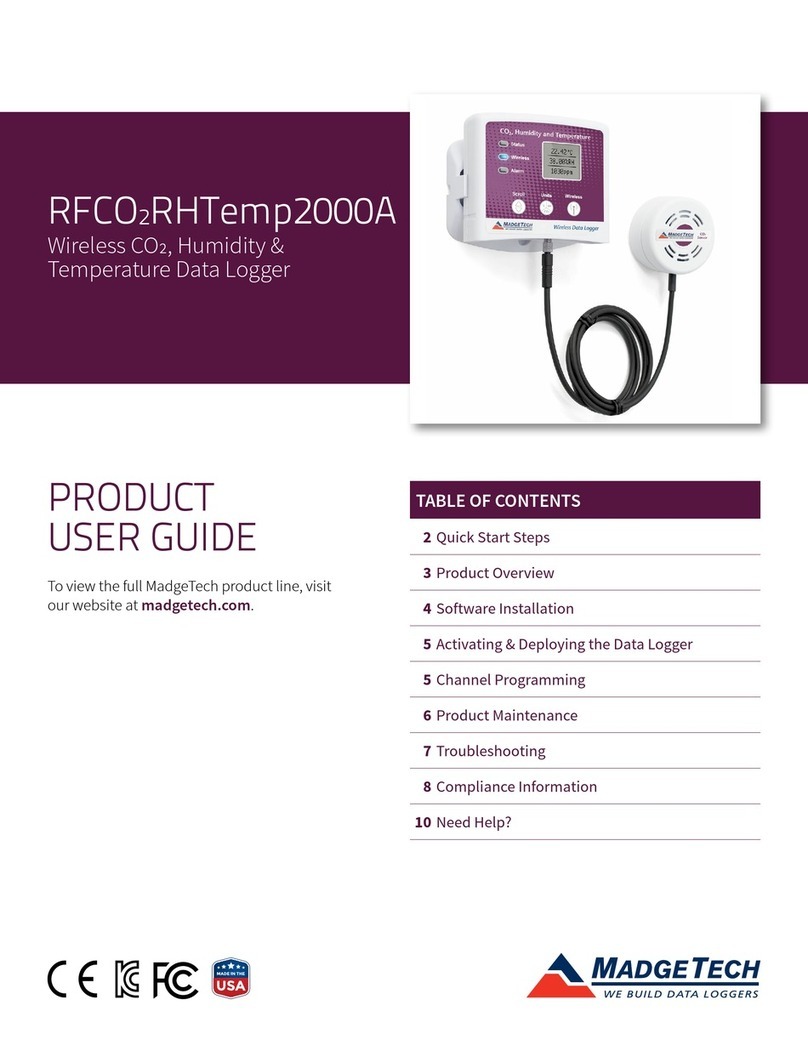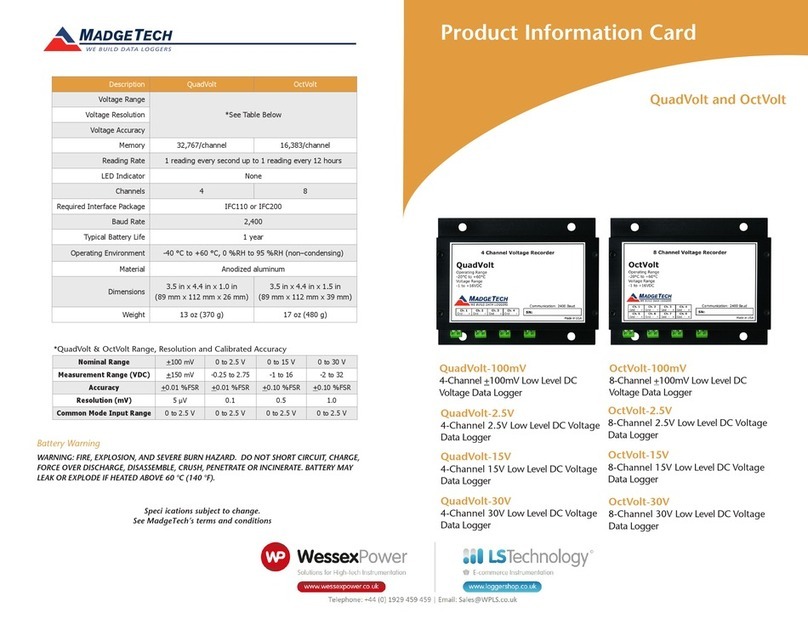Product User Guide | 3
LyoTemp
PRODUCT USER GUIDE
Device Operation (cont’d)
Manual Start
The LyoTemp can be started using the magnetic wand
provided (in the IFC300) to touch the start/mark switch, if
it is first programmed for a Manual Start in the MadgeTech
4 Software. Once the device is programmed the status will
change to Waiting for Manual Start. To begin recording,
touch the wand to the start/mark switch, the green
LED (OK) will blink 5 times followed by the yellow LED
(WARN) and the red LED (ALARM), indicating the device is
recording. The logger must be manually stopped through
the MadgeTech 4 Software.
Marking Feature
A date and time stamp may be
placed in the recorded data,
by touching the magnetic
wand to the start/mark switch.
The marking feature may be
configured to clear the alarm
and warn indicators, while the
logger is still active.
Alarm Settings
To change the settings for the alarm:
1. In the Connected Devices panel, select the intended
device to change the alarm settings.
2. On the Device tab, in the Information group, click
Properties. Users can also right-click on the device and
select Properties in the context menu.
3. A window will appear allowing to set the high and low
alarms and warning alarms.
4. Press Change to edit the values.
5. Check Enable Alarm Settings to enable the feature
and check each high and low, warn and alarm box
to activate it. The values can be entered in the field
manually or by using the scroll bars.
6. Click Apply to save the changes to the device. To clear
an active alarm or warn, press the Clear Alarm or Clear
Warn button.
7. To set an alarm delay, enter the duration of time into
the Alarm Delay box in which the readings can be
outside of the alarm parameters.
LED Indicators
Green LED blinks to indicate safe
conditions during logging
Yellow LED blinks to indicate warn limits
have been exceeded
Red LED blinks to indicate alarm criteria
(limits/delay) have been exceeded
Set Password
To password protect the device so that others cannot
start, stop or reset the device:
1. In the Connected Devices panel, click the device desired.
2. On the Device Tab, in the Information Group, click
Properties. Or, right-click the device and select
Properties in the context menu.
3. On the General Tab, click Set Password.
4. Enter and confirm the password in the box that
appears, then select OK.
Device Maintenance
Battery Replacement and Calibration
When battery life is expended or device calibration is
required, the LyoTemp data logger must be returned
to MadgeTech to participate in the product exchange
program. Please call a MadgeTech sales representative
for details.