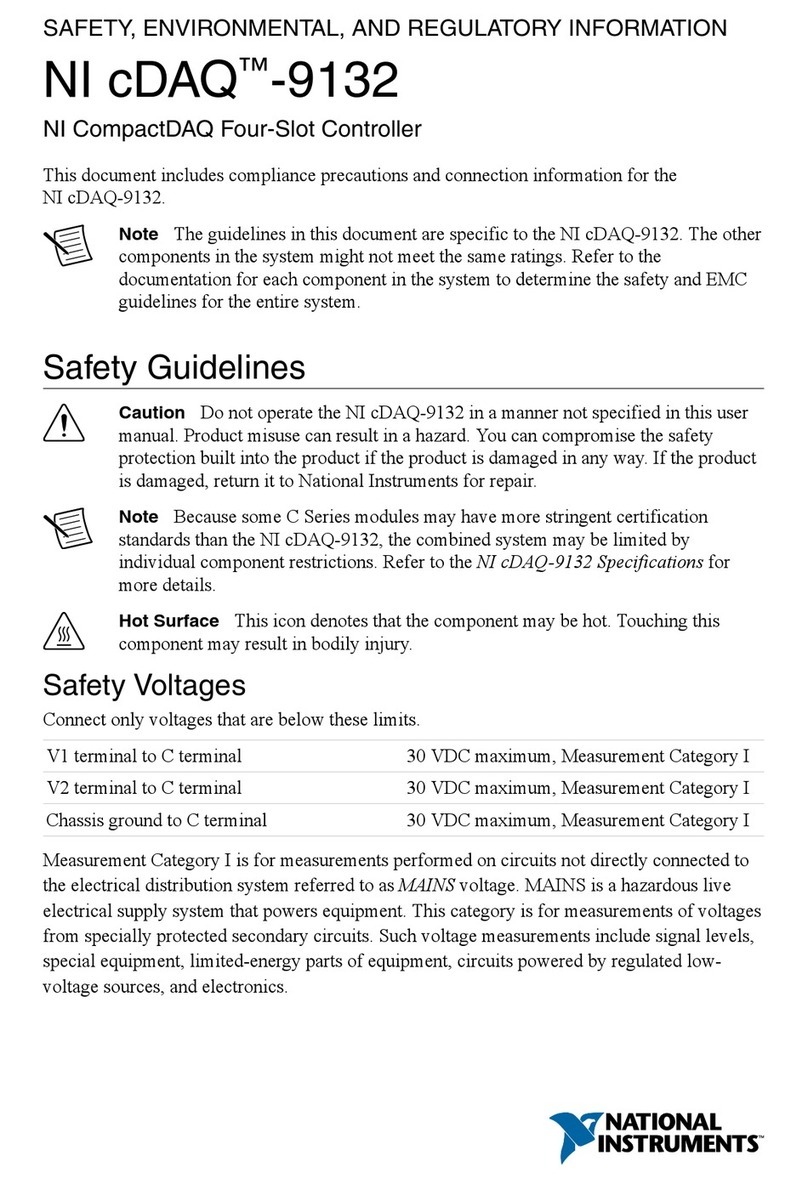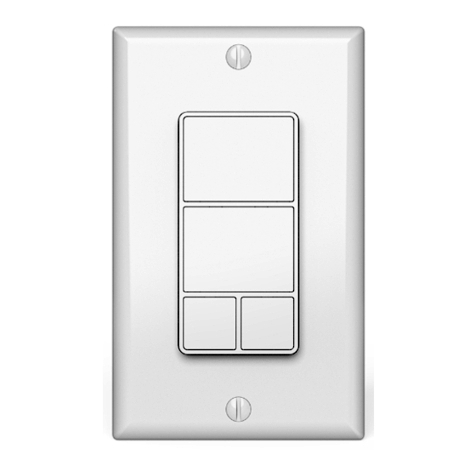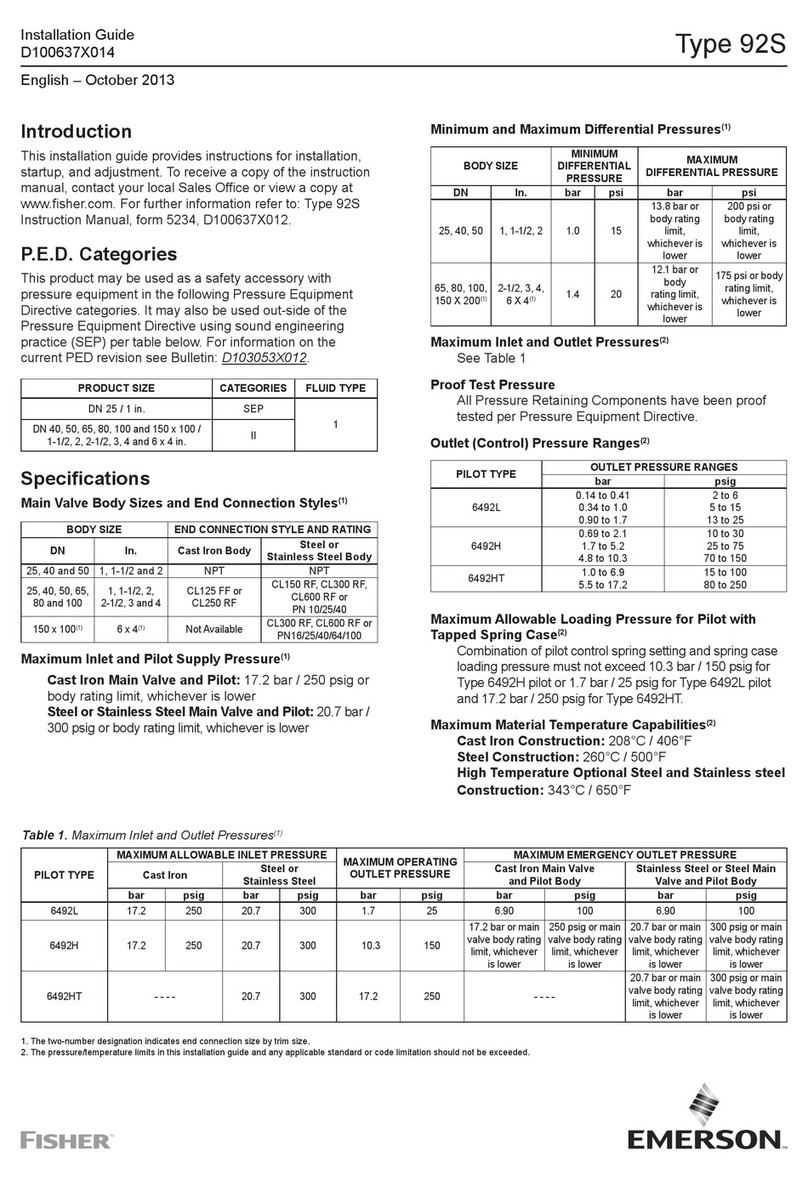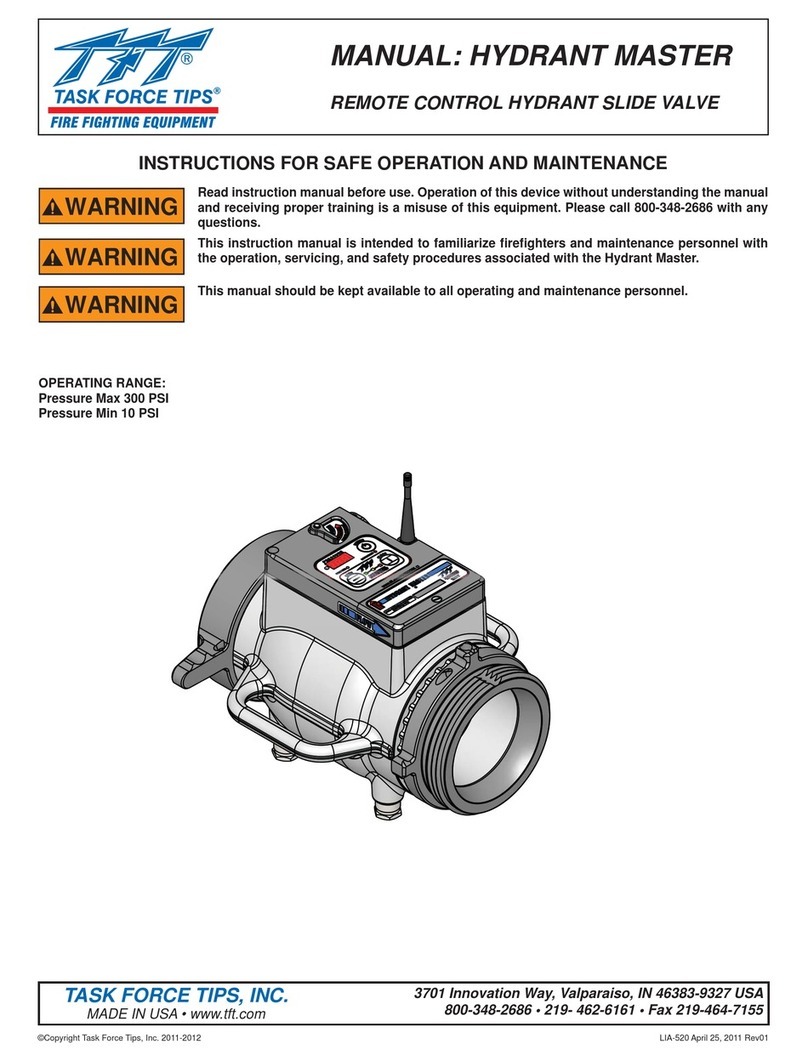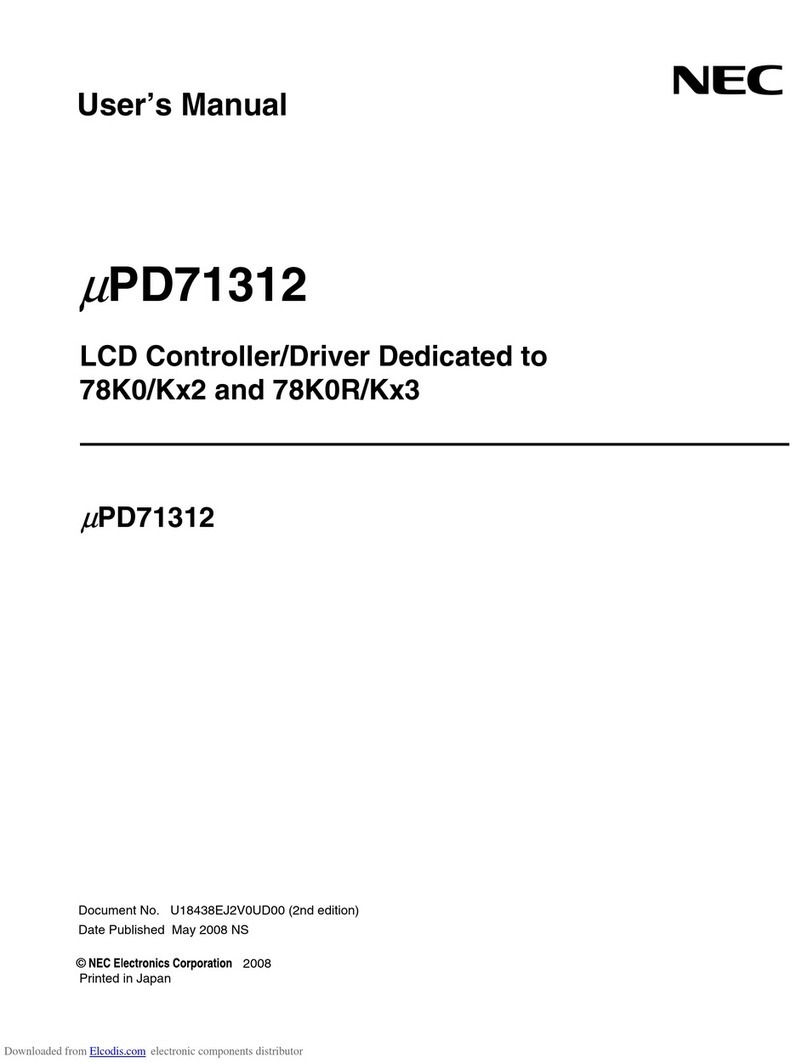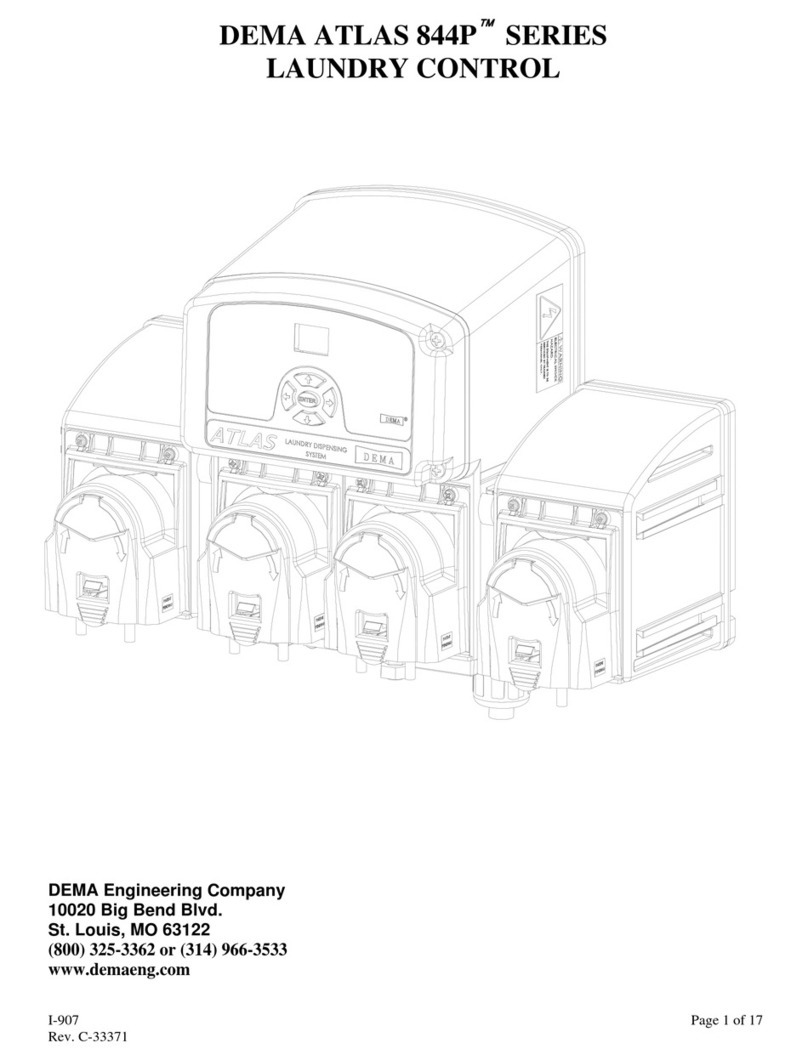3EN
Safety Instructions And Limited Warranty
Five years of limited manufacturer's warranty are granted to the purchaser of
this product with regards to constructional fault, material defect, or incorrect
assembly the manufacturer has caused or is to be held responsible for. This
warranty will be void if the interface is opened, modified, or damaged through
inappropriate handling, wrong usage, overvoltage, or damaged through any
other cause. All details are available online at www.madrix.com/warranty
Please follow the instructions below to avoid mishandling, damage to the
device, or personal injury:
THE DEVICE WORKS WITH LOW VOLTAGE (DC 5 V – 24 V).
DO NOT USE ANY OTHER VOLTAGE!
External USB power supplies: Using non-permissable units
poses risk of fire. 5.5 V⎓500 mA max. output is allowed.
Beware that the interface works with electrical power. Only use the
device in dry environments (indoor use). The IP Rating of the device
is IP20. Do not use the interface in humid environments and avoid
contact with water or any other liquids. Turn off the power if you are not using
the device for a long time.
Avoid unwanted voltage on the cables at all times. Do not remove any parts
from the unit or connect to an ungrounded circuit. Do not connect the unit
to LEDs that are switched on. Only connect the unit to lighting fixtures and
controllers that are initially powered off.
There are no user-reparable parts inside or outside the interface. Repair service
lies only within the responsibilities of the manufacturer. If the interface appears
to be defective, please contact your dealer. After expiration of the warranty
period, you may contact your supplier or the manufacturer to have the unit
repaired against payment of an individual service fee if possible.
The interface has several ports and slots. Only connect or insert devices,
cables, and connectors to the individual ports and slots using connectors of the
same type as the port. Do not use inapplicable equipment. This device should
be used by professionals. The device is not designed to be operated by non-
professionals or children.
!