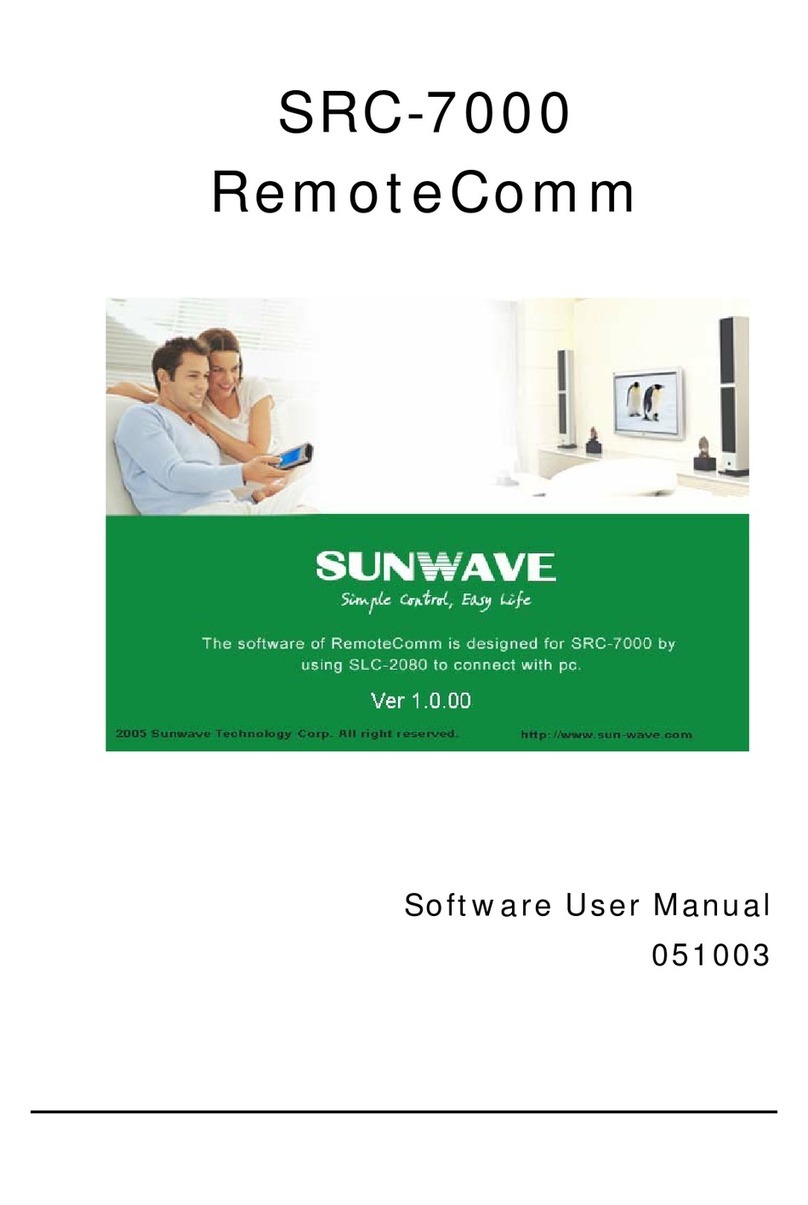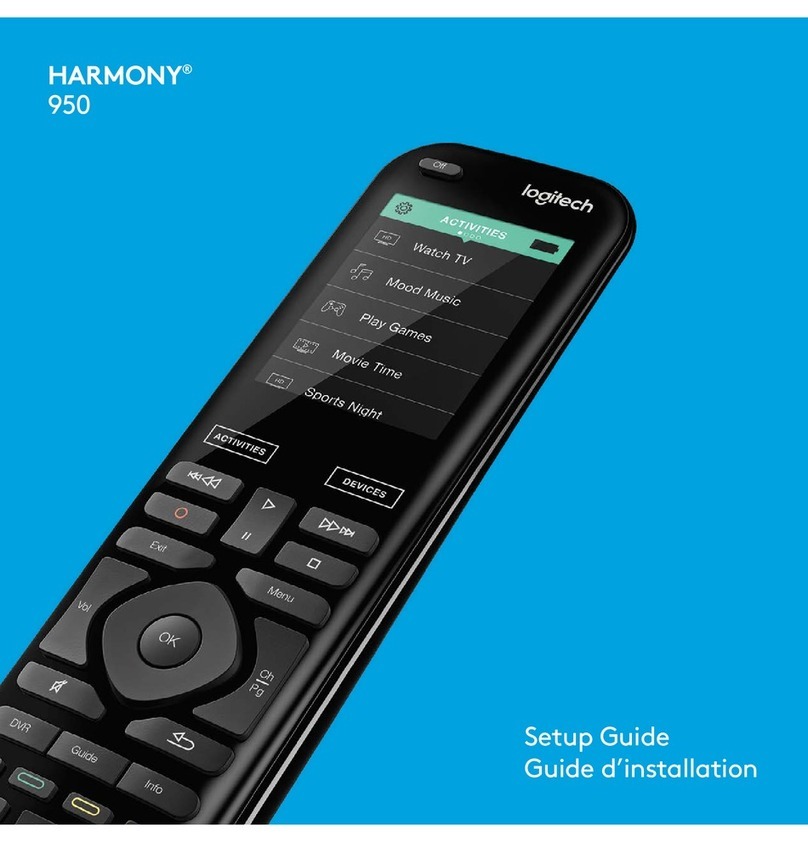SRC-3000 User’s Manual
2
Table of Contents
Chapter 1 Introducing the SRC-3000 ................4
SRC-3000 Features ....................................................................... 5
Unpacking the SRC-3000 ............................................................ 5
Identifying Components ............................................................. 6
Chapter 2 Getting Started .................................7
Installing Batteries......................................................................... 7
Battery Indicator .................................................................. 7
Battery Tips and Precautions.............................................. 8
About the Touch Screen............................................................. 9
Turning the Touch Screen On............................................. 9
Touch Screen Precautions.................................................. 9
Using the Touch Screen Soft Keys.................................... 10
Accessing Setup................................................................. 10
Chapter 3 Setting Up the SRC-3000................12
LCD Layout: Device Keys.......................................................... 12
Code and Learn Setting Key.................................................... 14
Using Pre-programmed Code to Program Devices ............. 15
Using Code Learning Mode ..................................................... 18
Before Using Learning Mode............................................ 18
Learning from Another Remote Control ........................ 19
Erasing Key Codes and Device Codes (Delete) .......... 21