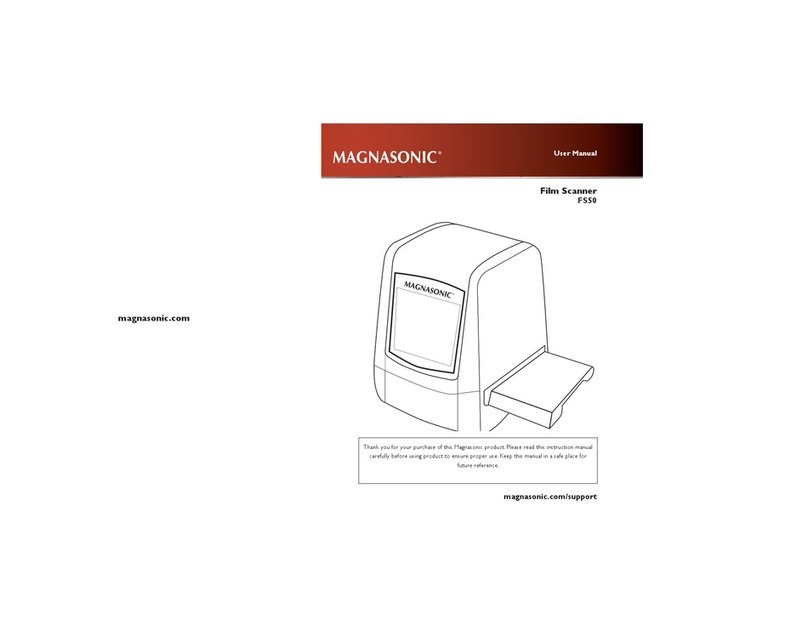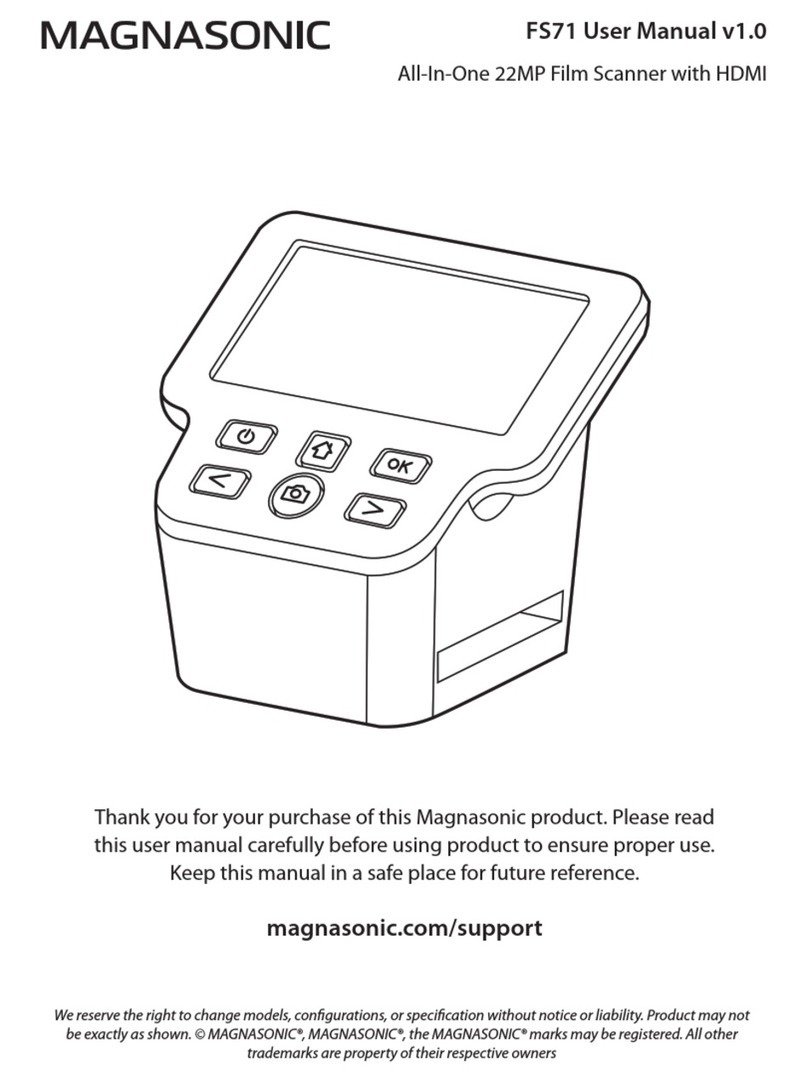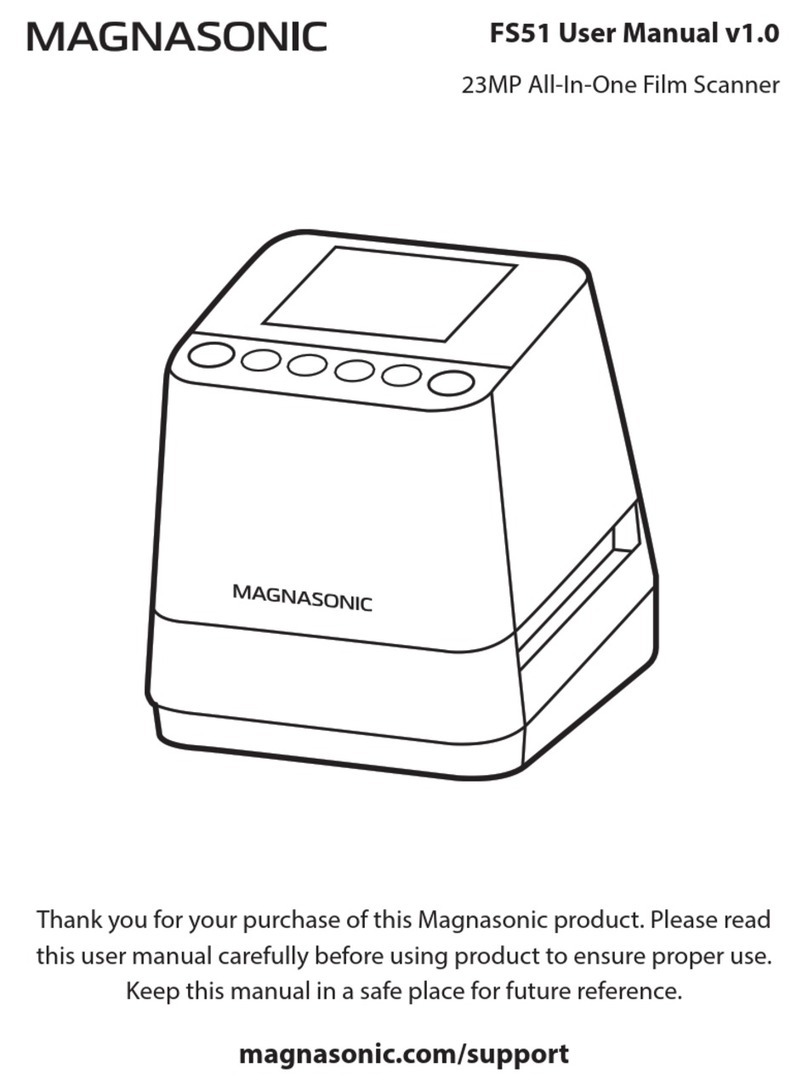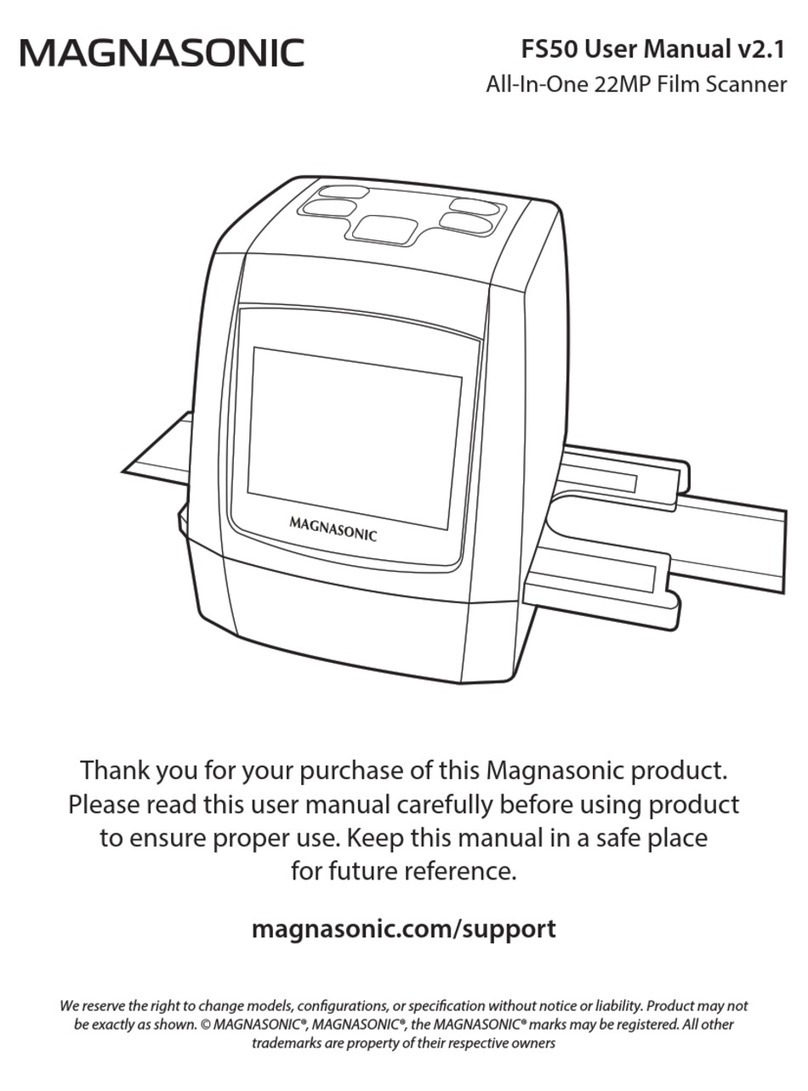3
Table Of Contents
What’s Included......................................................................................................................................4
Product Information.............................................................................................................................5
Operating Instructions ........................................................................................................................6
Powering on Your Film Scanner.............................................................................................6
Changing the Language............................................................................................................6
Date and Time Setting................................................................................................................6
Selecting Scan Resolution ........................................................................................................6
Prepping Your Film/Slides.........................................................................................................7
Preparing the Film Scanner......................................................................................................10
Cleaning and Care........................................................................................................................10
Using an SD Card..........................................................................................................................10
Formatting Your SD Card...........................................................................................................11
Scanning Your Images................................................................................................................11
Viewing Your Scanned Images................................................................................................12
Transferring Images to Your Computer................................................................................12
Watching Saved Images from a TV Screen..........................................................................12
FAQ / Troubleshooting.........................................................................................................................13
Specications..........................................................................................................................................15
FCC Information.....................................................................................................................................15
HDMI Information .................................................................................................................................16
Magnasonic® Warranty........................................................................................................................16