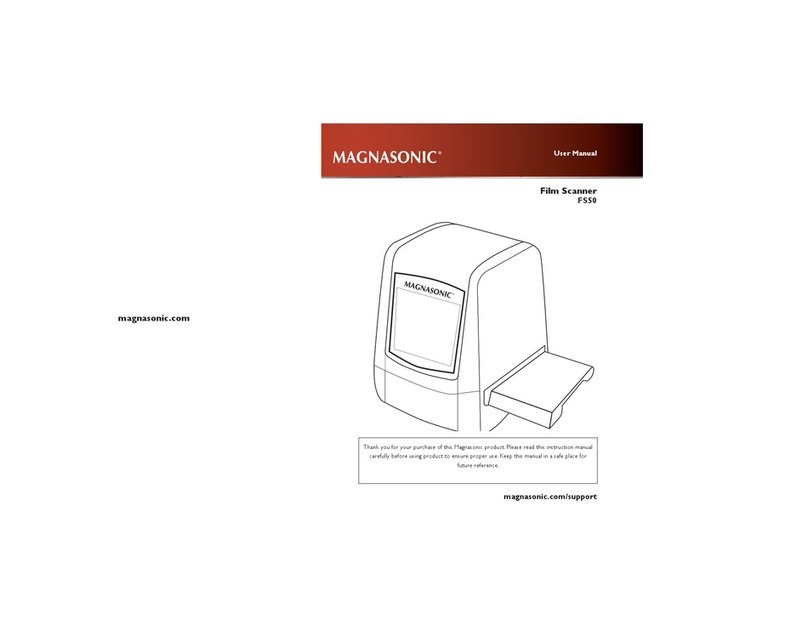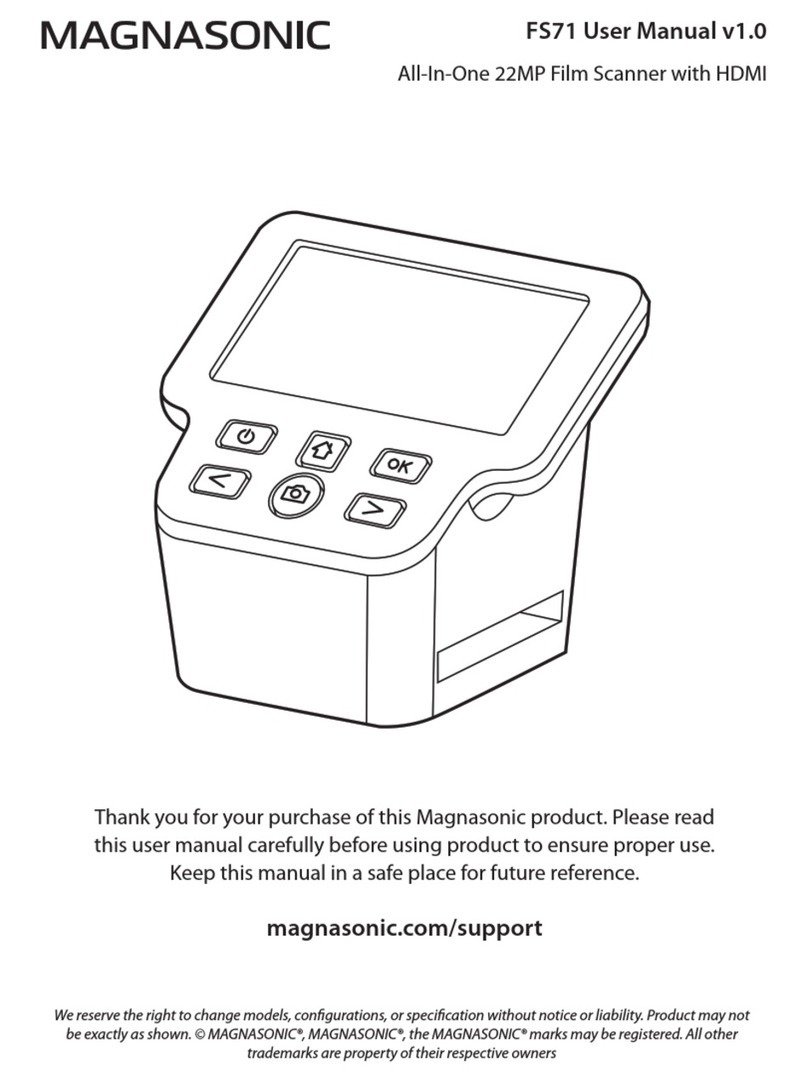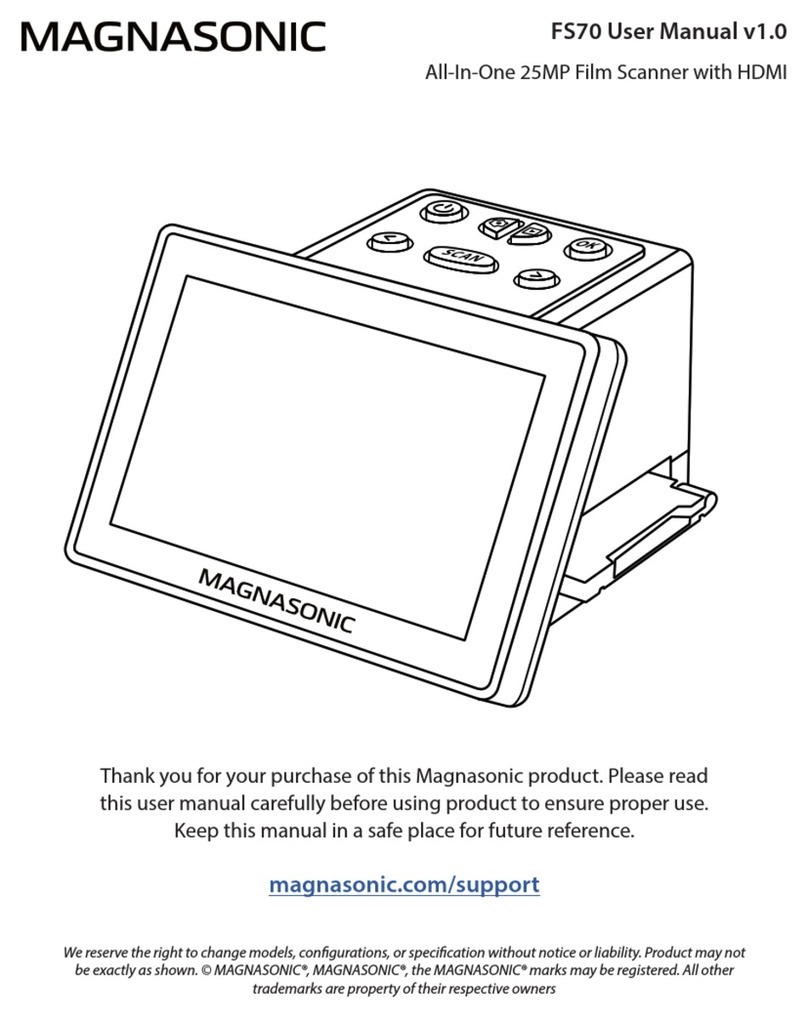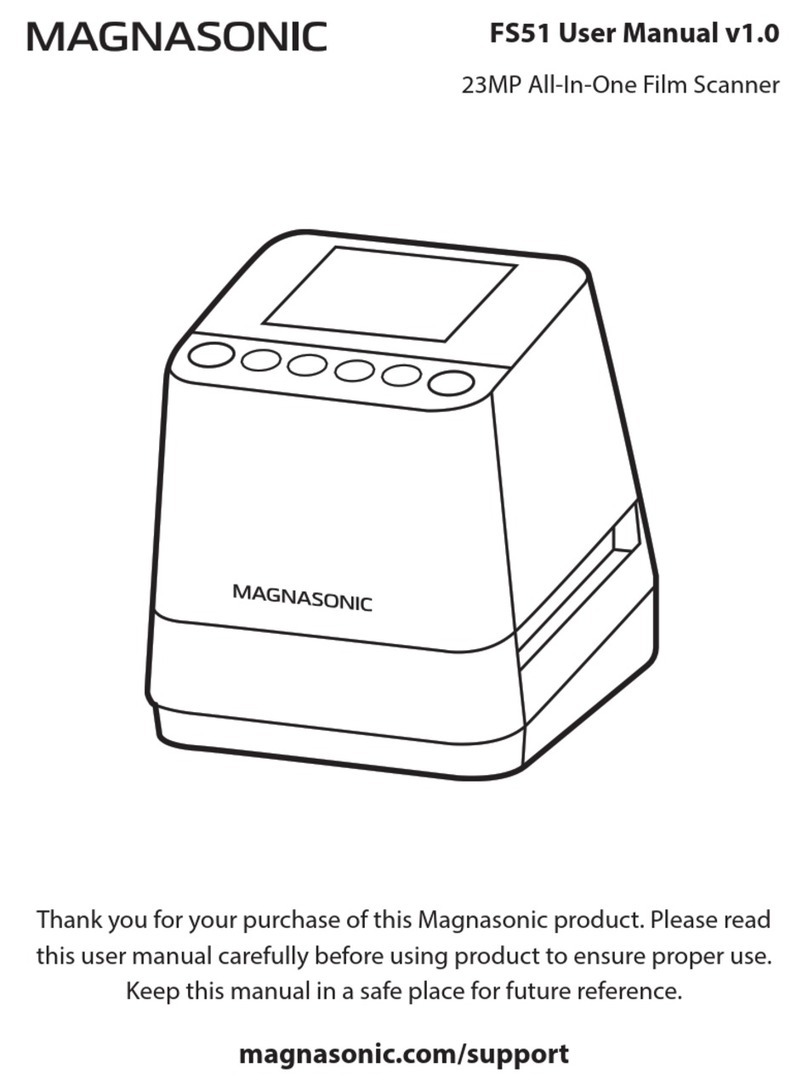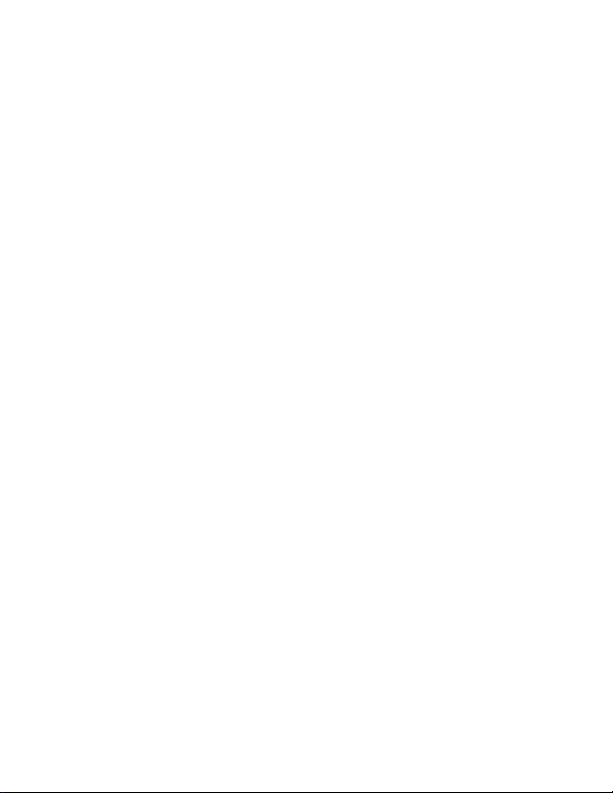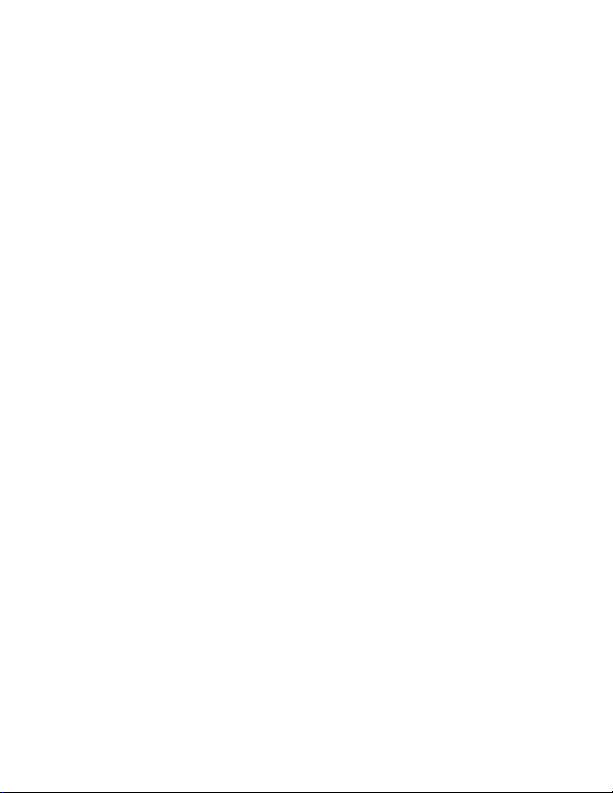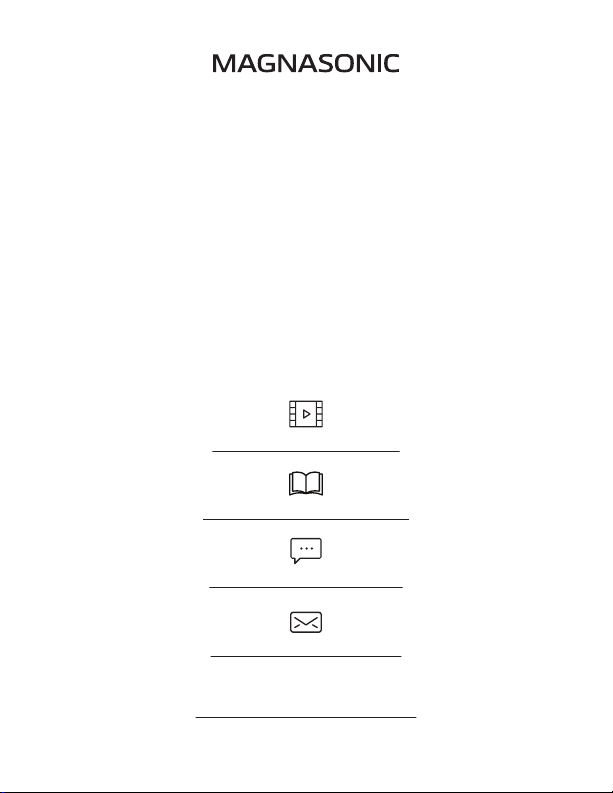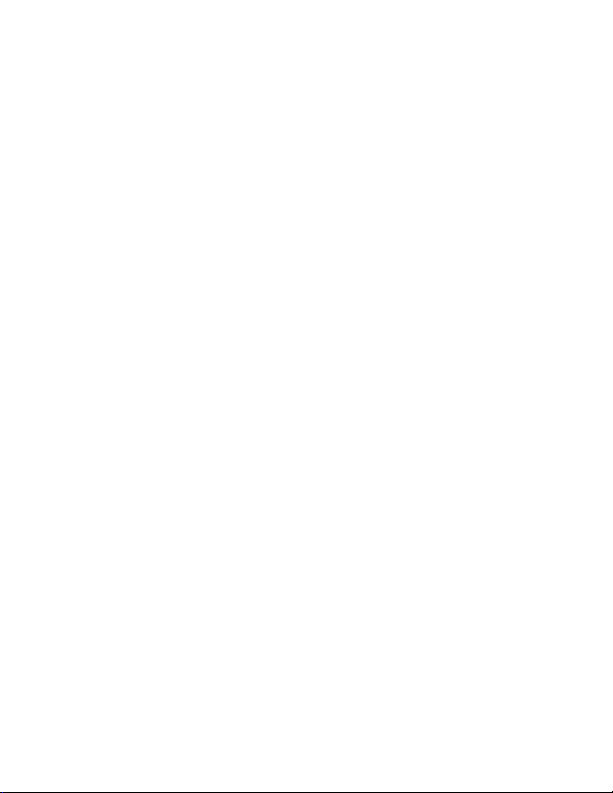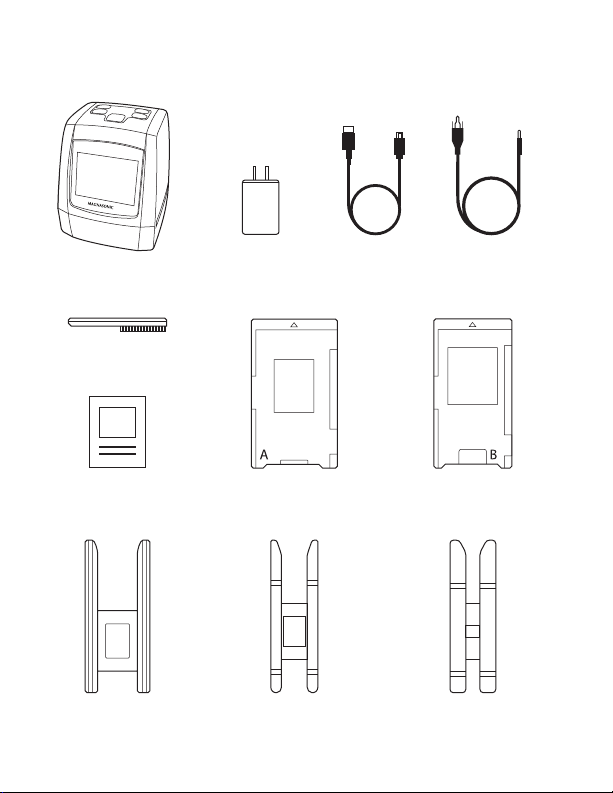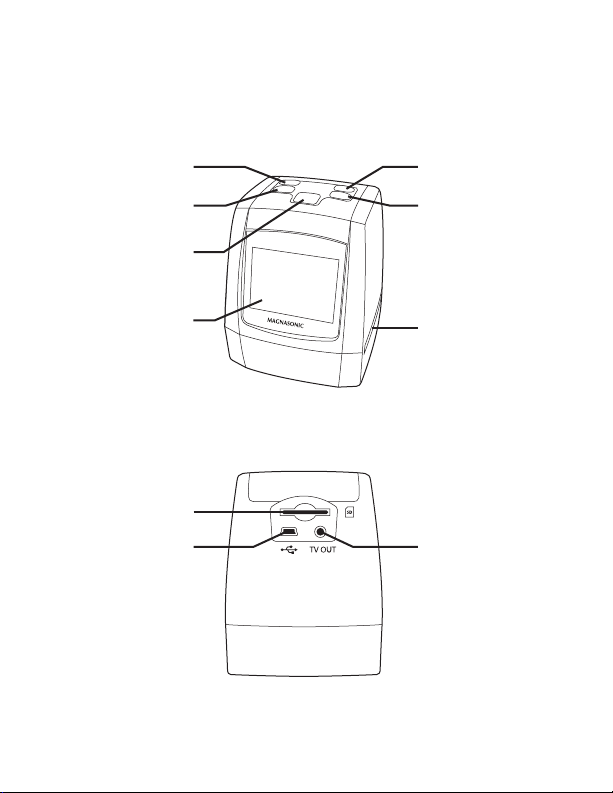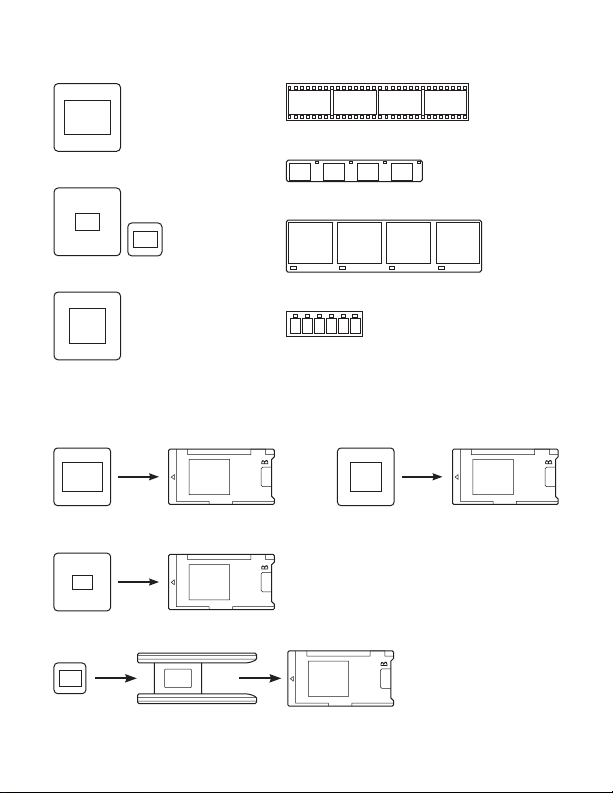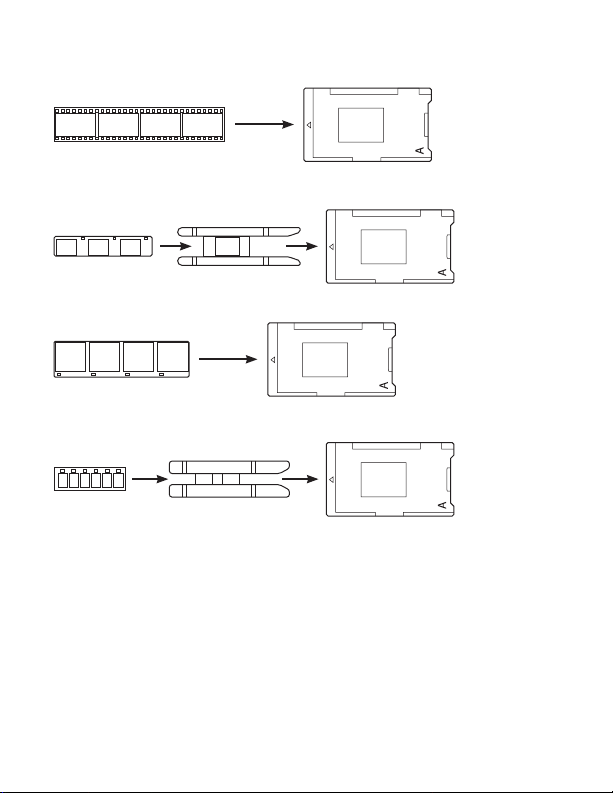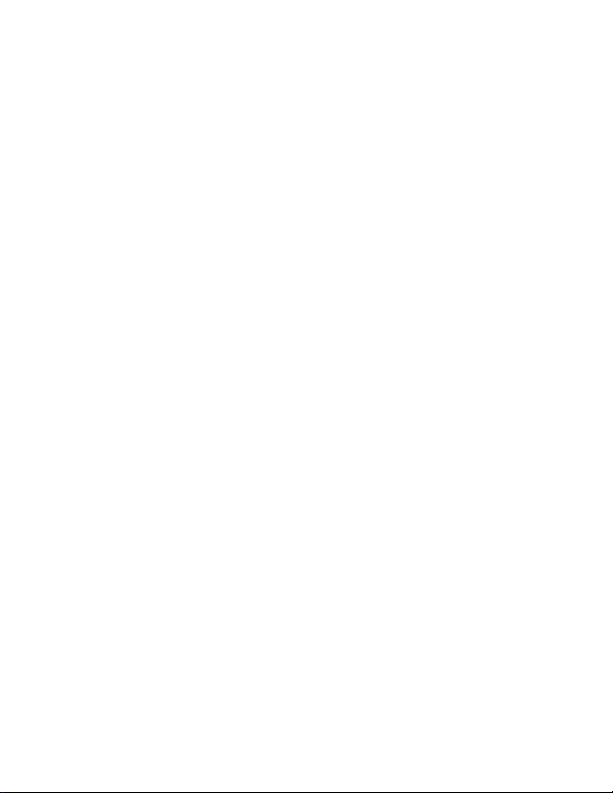
Important Safety Instructions
Safety Alerts
If any of the following conditions are present, stop using
immediately, unplug the power cord, and refer to a qualied service
professional for servicing:
A. If there is any smoke or unusual smell while using.
B. If the product has been exposed to rain, water, or other liquids.
C. If the product does not operate normally by following the
operating instructions.
D. If the product exhibits a distinct change in performance.
E. If the product has been dropped or damaged in any way.
Best Practices for Safe Use
1. Only use lms of standard size.
2. Only use attachments/accessories specied by the manufacturer.
3. Unwind and straighten the USB cord before use.
4. Check that the power voltage stated on the rating label
corresponds to your local electricity supply.
5. Unplug the power adapter from the wall when the product is
unused for a long period of time and during thunderstorms.
6. Do not use this product near water.
7. Do not immerse this product, the power cord, or any accessories
in water or any other liquid.
8. Do not block any ventilation openings. Install in accordance to
the manufacturer’s instructions.
9. Do not place this product near any heat sources such as radiators,
heat registers, stoves, or other apparatus (including ampliers)
that produce heat.