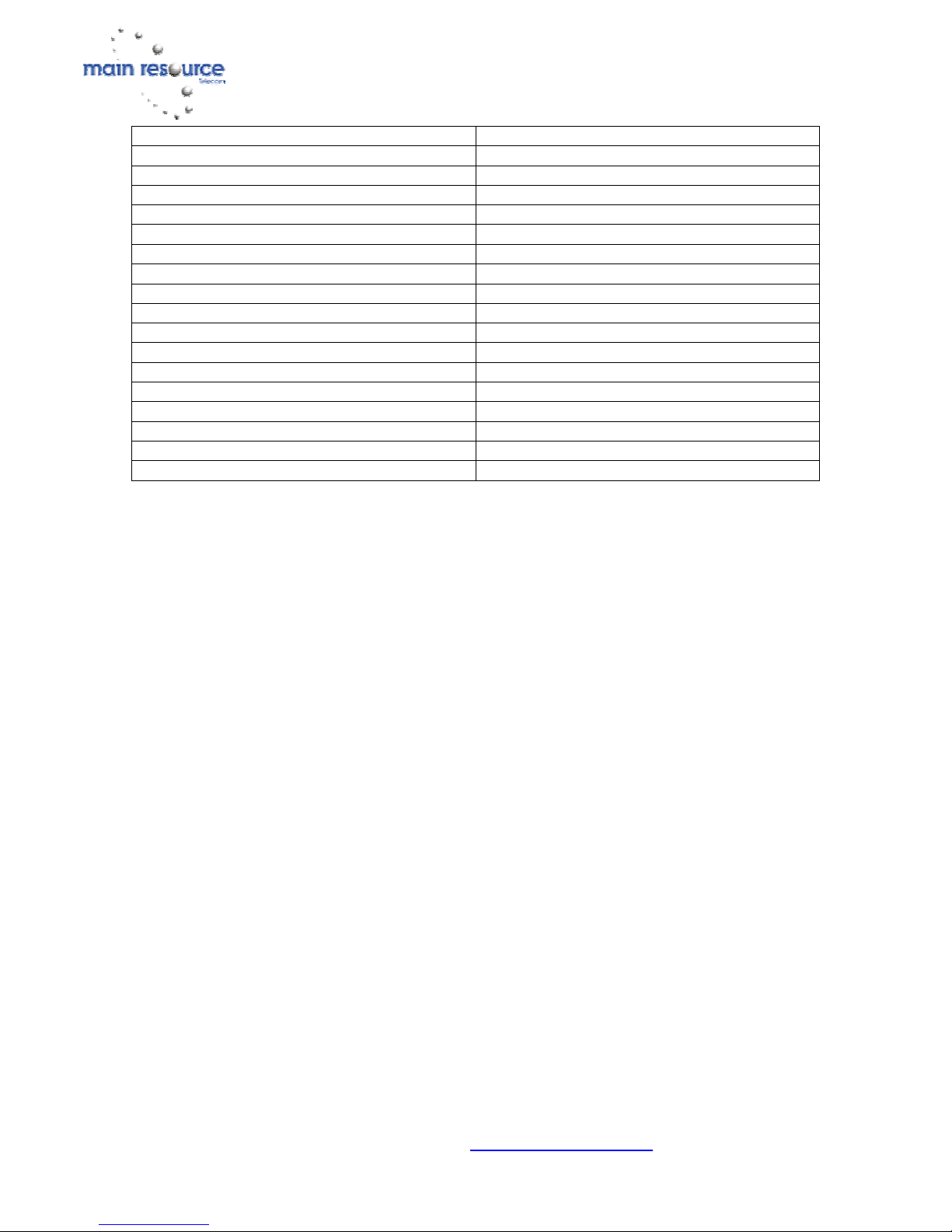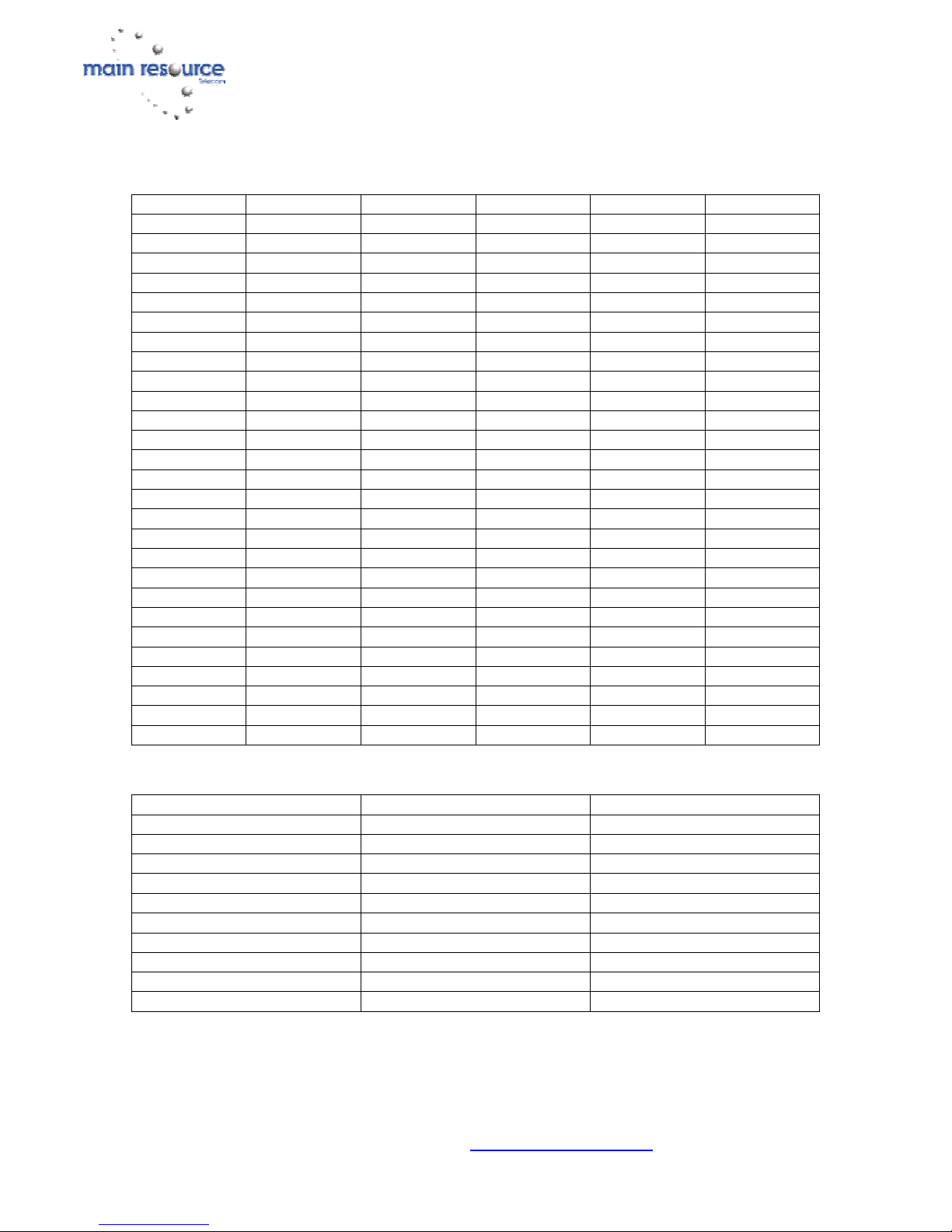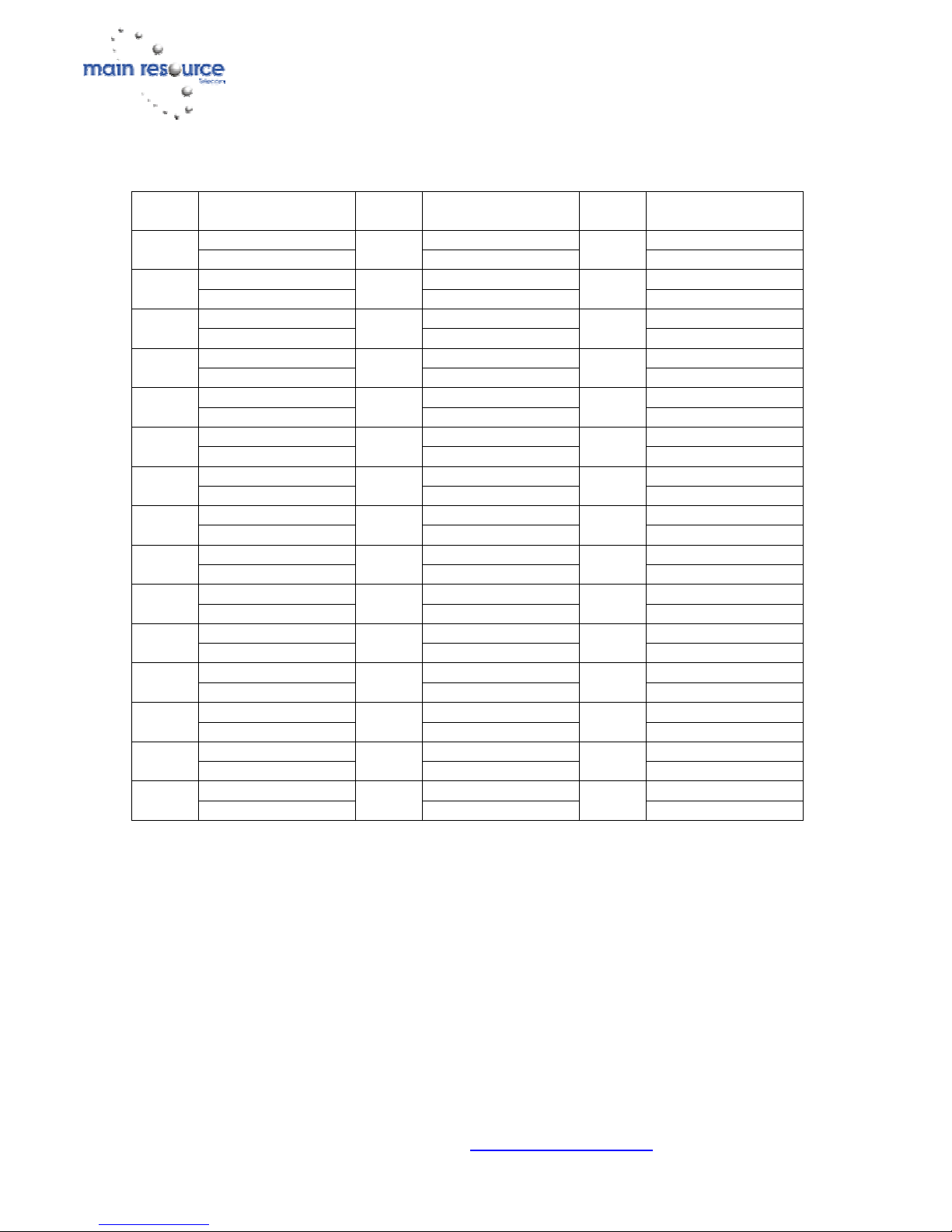Courtesy of Main Resource, Inc. Visit us at www.MainResource.com or call 800 362-6740
for all your Comdial needs.
Page 2 of 34
Using Speakerphone Capability
A note on placing your speakerphone: For best audio quality, place your phone
at least eight inches away from the edge of your desk, do not use speakerphone in a
high traffic area with an excess of background noise and do not place anything
directly beside or beneath your speakerphone.
A note on using your speakerphone: Speak directly into the microphone, remain
within a radius of three feet from your phone and keep in mind that the voice-
activated microphone will cause the conversation to become garbled if both parties
speak at the same time.
The speakerphone feature of our phone allows you to place a call or answer a call-
announce while on hook. During a conversation, switch from speakerphone to
handset for privacy by lifting the handset and talking. To return to speakerphone,
press SPKR and hang up.
Place a call using speakerphone:
• Press the line or ITCM button
• Dial
To use autodial with speakerphone, press the programmed button.
Answer a call using speakerphone:
• Press the line button with the flashing red or orange light
End a call using speakerphone:
• Press SPKR
Status Lights
Direct Station Select and Busy Lamp Field Buttons:
Steady red – station is in use or Do Not Disturb
Flashing red – station is receiving a call or station is calling you
Rapidly flashing red – station-to-station messaging has been set.
Line Buttons:
Steady green – line is in use at your station
Steady red – line is in use at another station
Flashing red – a call is coming in on this line
Flashing orange – your line is ringing and will be answered when you take the
telephone off hook
Winking green – line is on hold at your station
Winking red – line is on hold at another station
Rapidly flashing green – line has recalled from hold at your station
Rapidly flashing red – line has recalled from hold at another station
Next to a fixed or programmable feature button:
Steady red – feature is on
Steady off – the feature is off