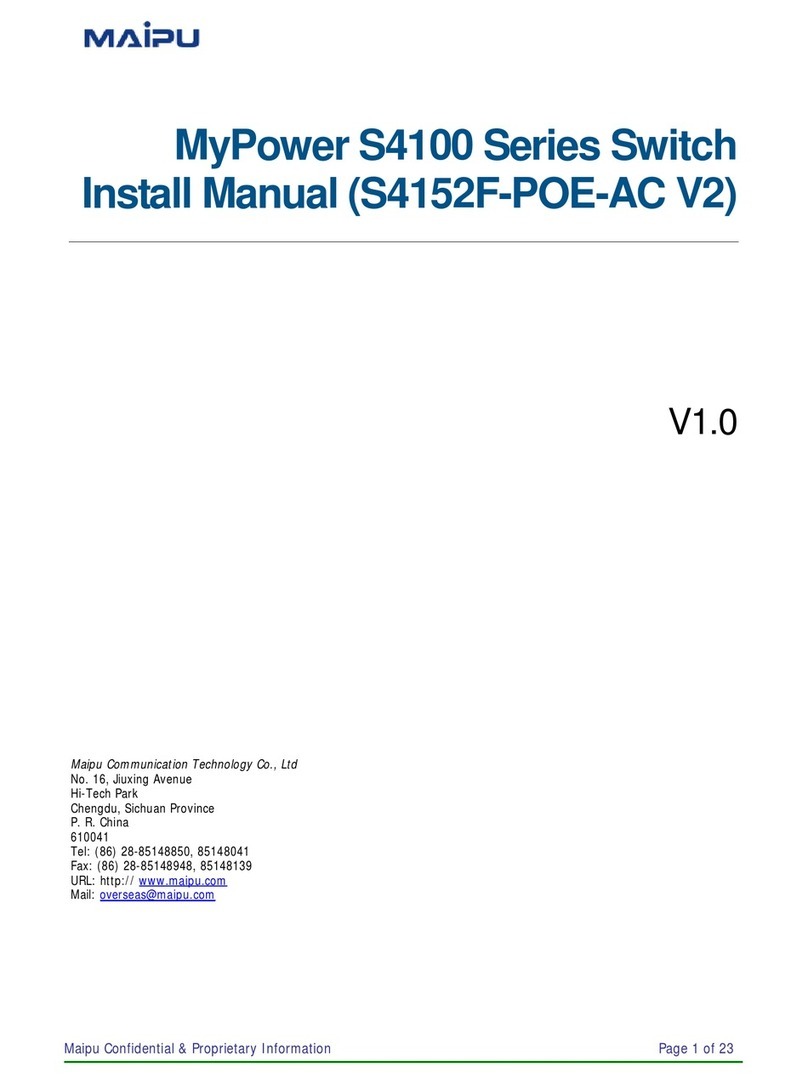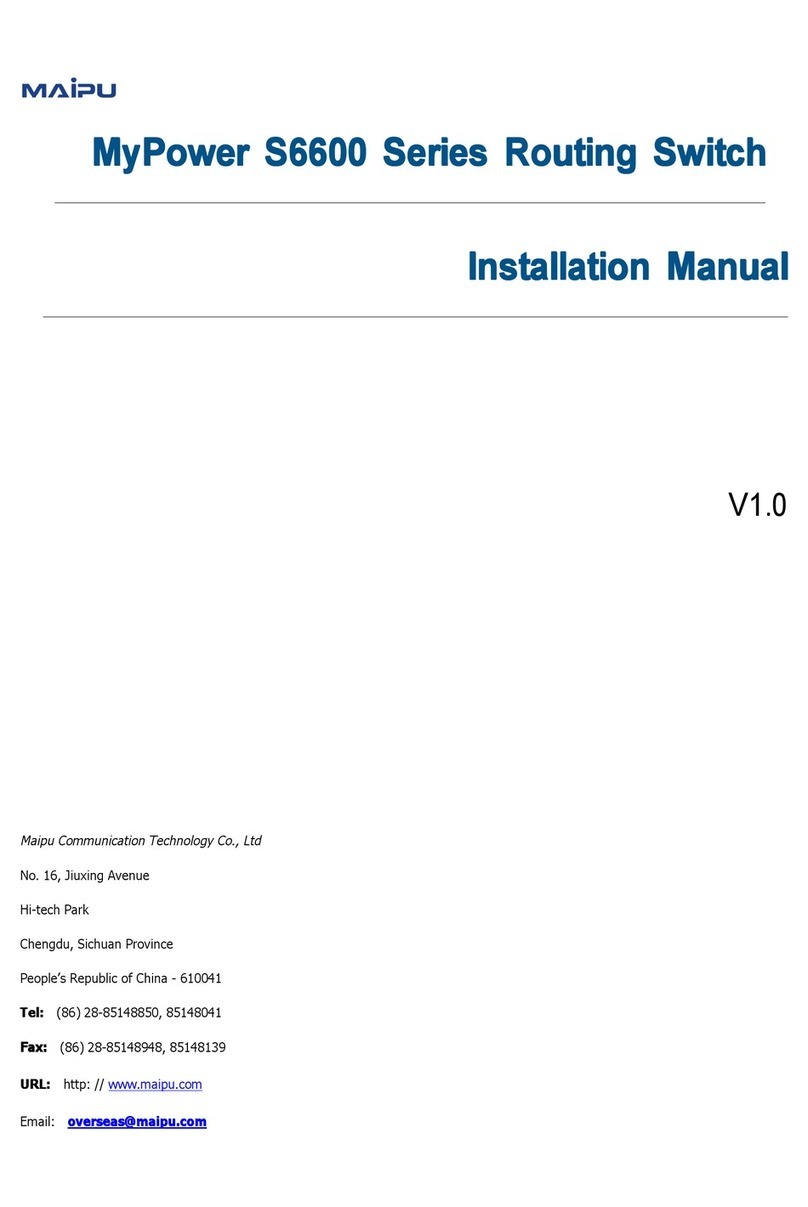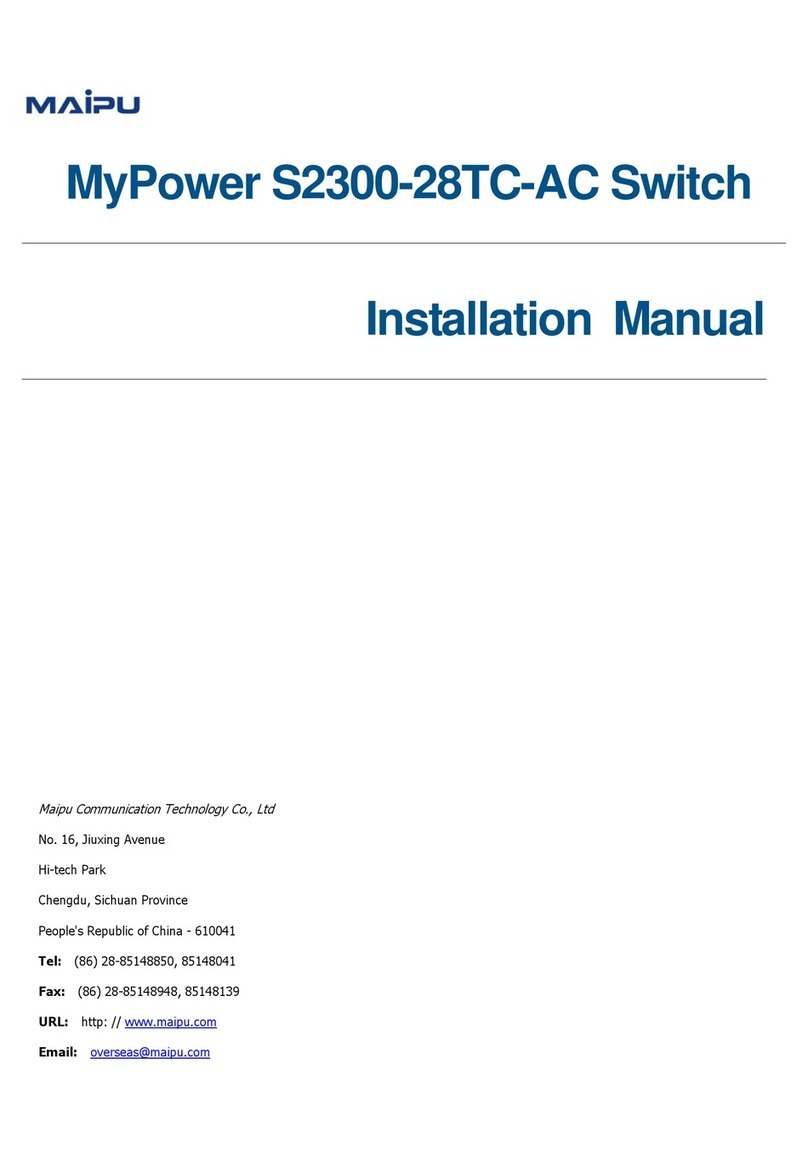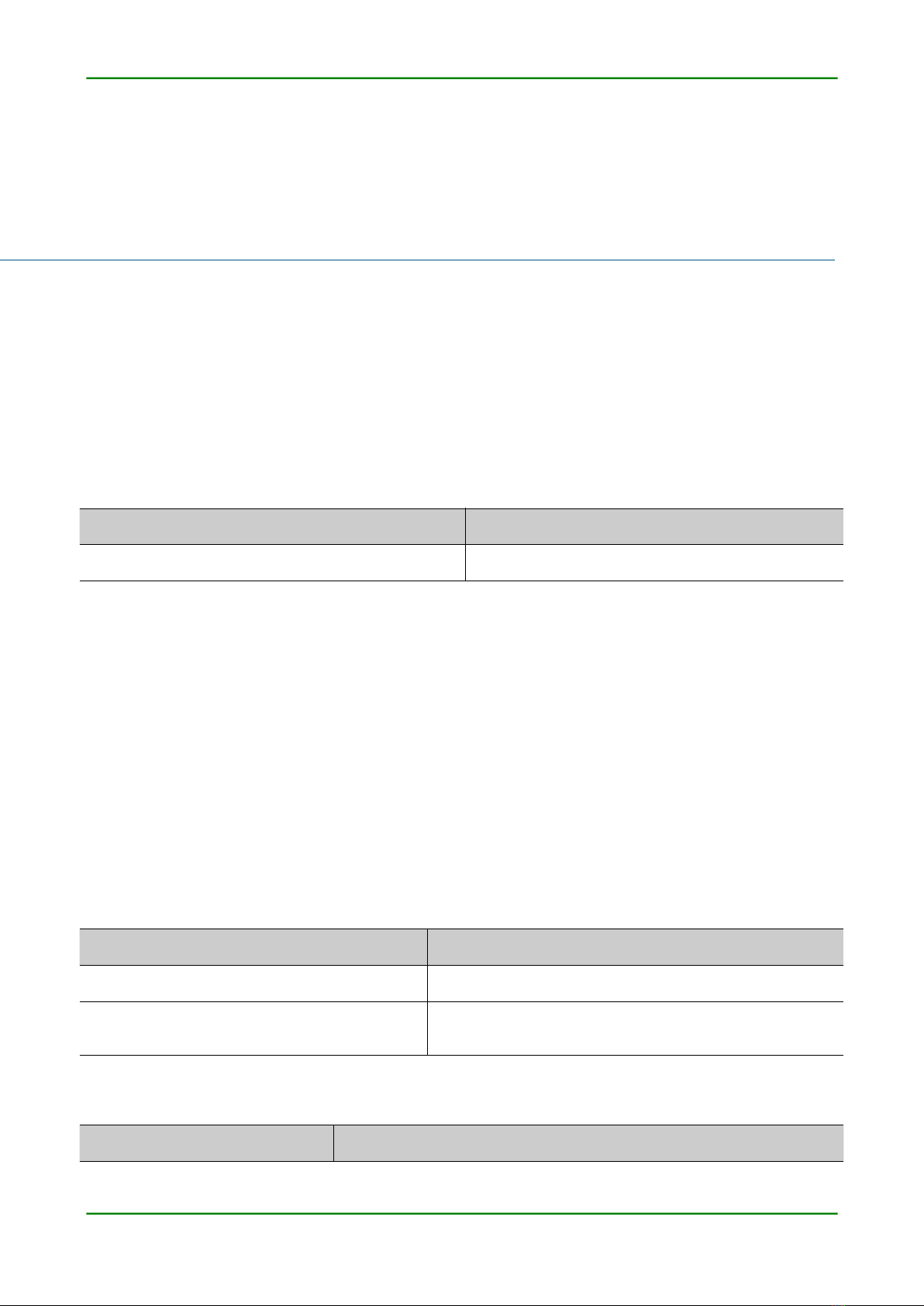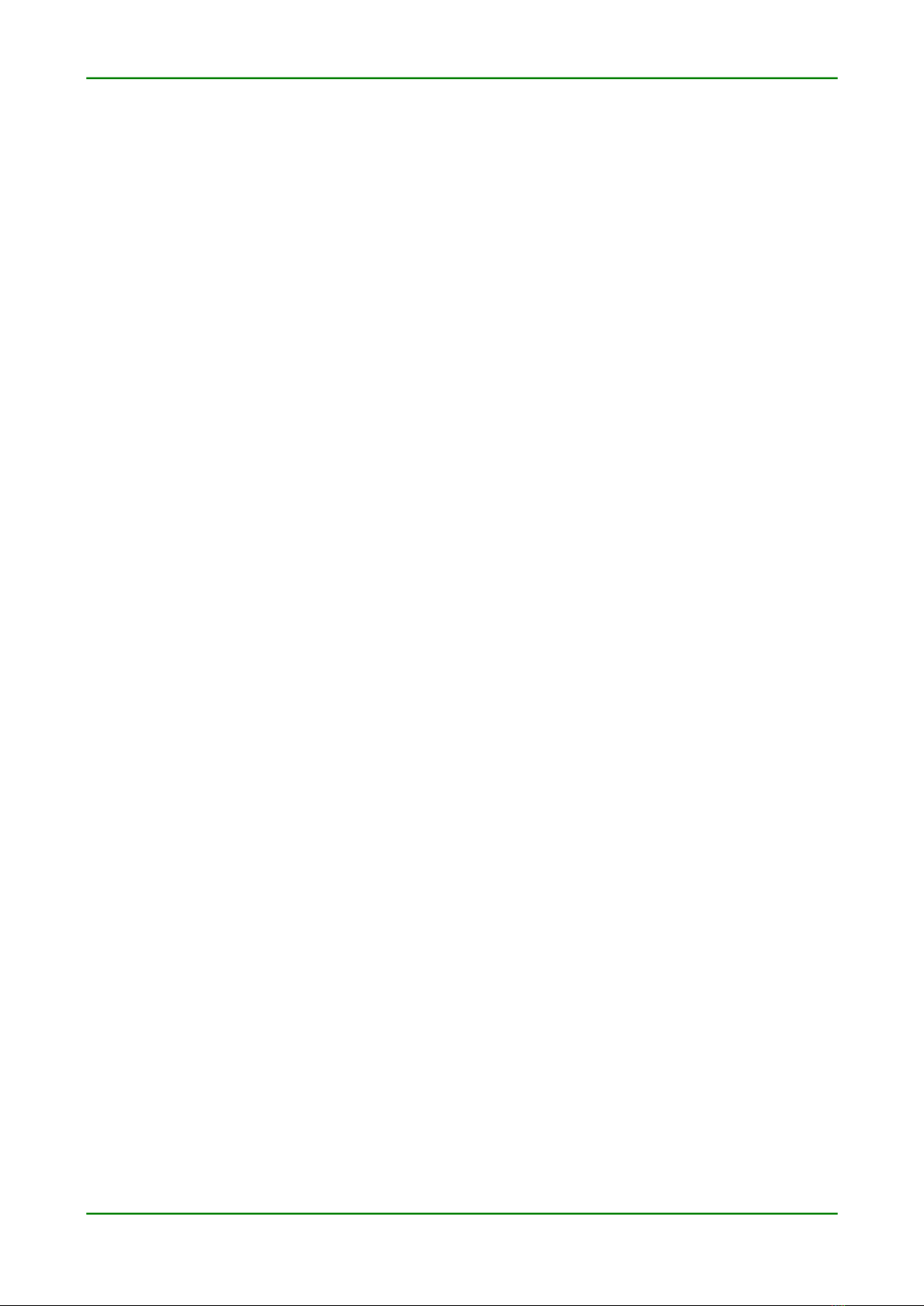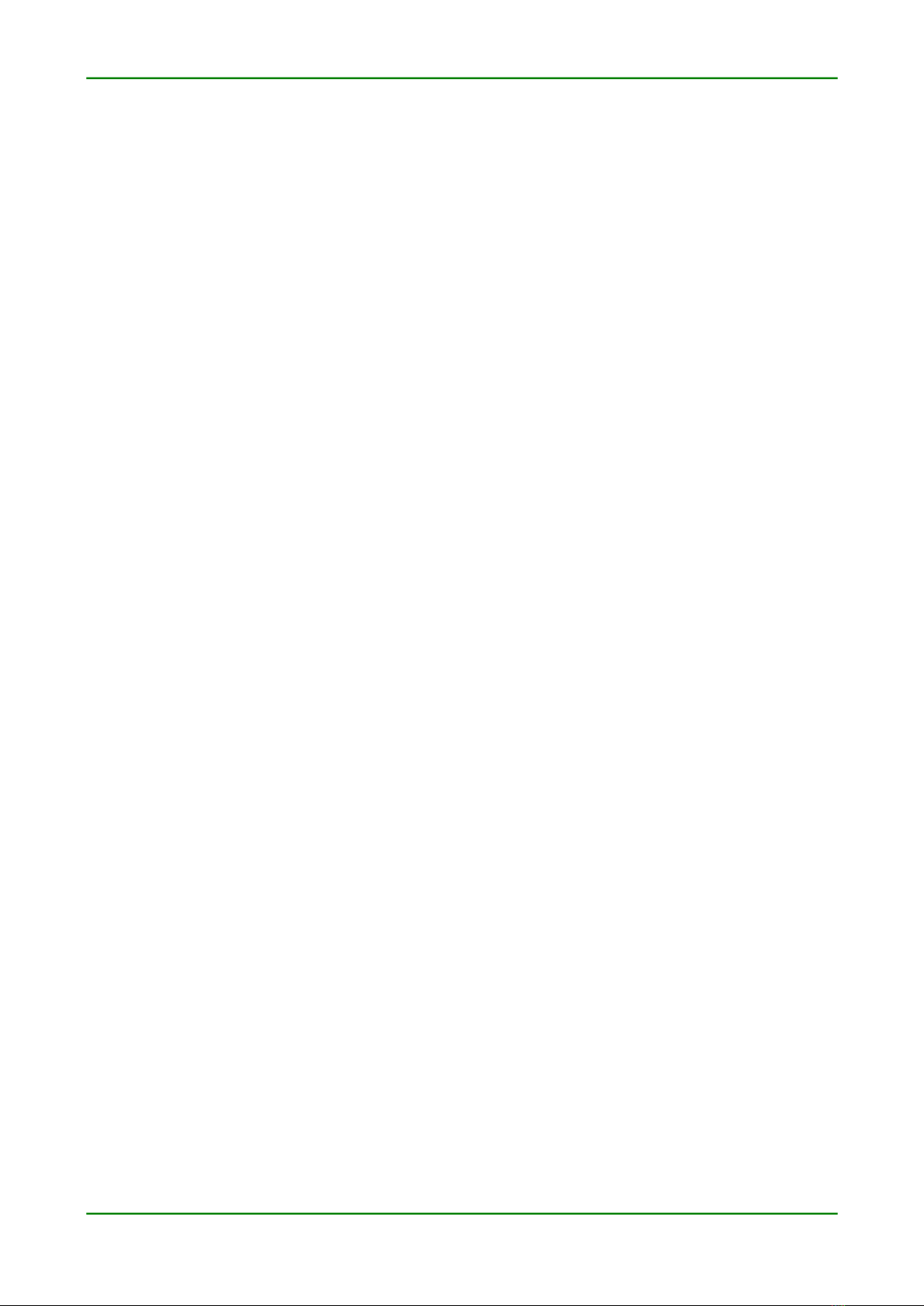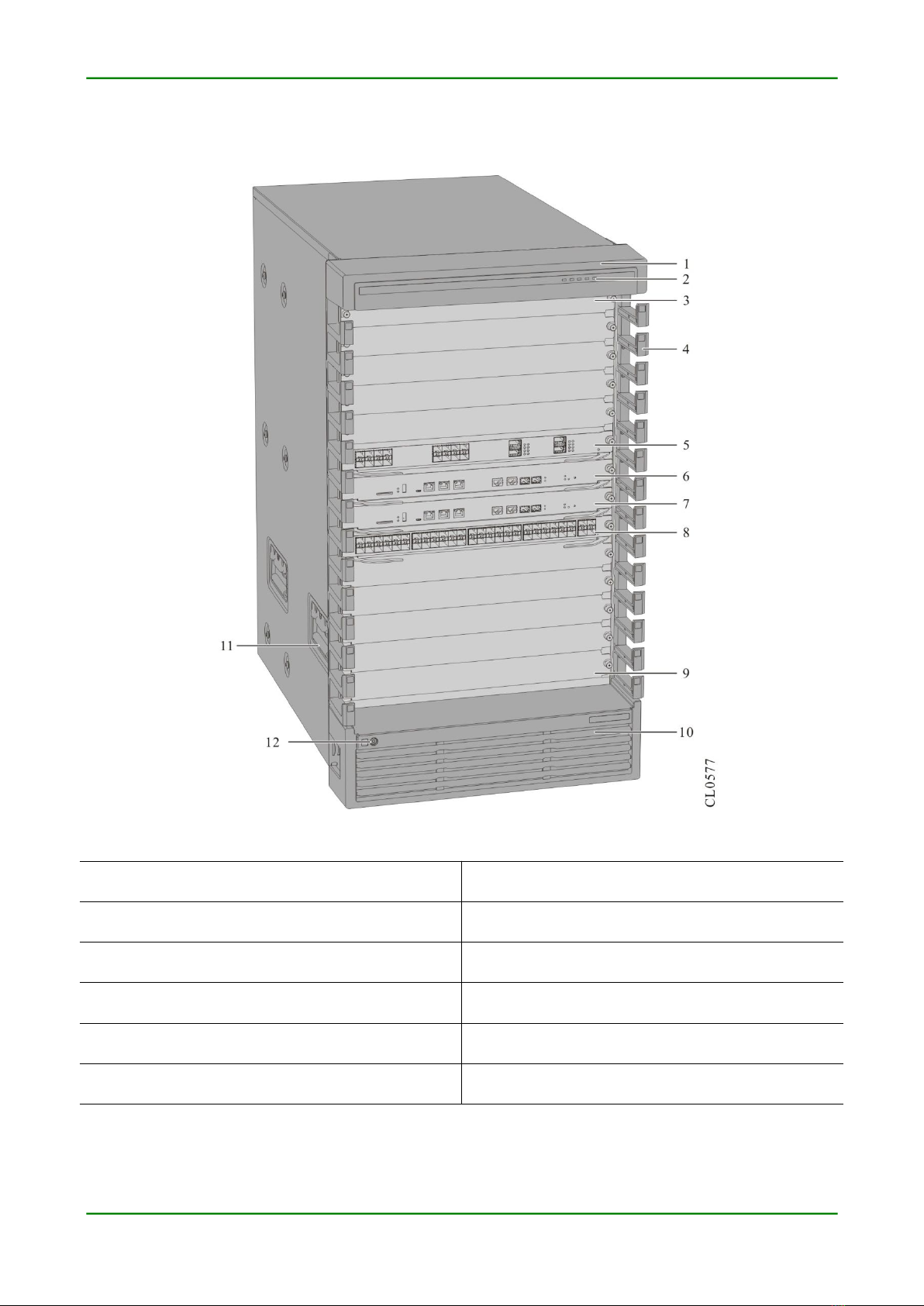S12800 Routing Switch Installation Manual V1.0
Maipu Confidential & Proprietary Information Page 6
3.1.7 Install Power Module................................................................................................. 32
3.1.8 Arrange Cables..............................................................................................................33
3.1.9 Install Nose and Power Dust-proof Net.............................................................34
3.1.10 Check the Installation.......................................................................................... 34
3.2 Device Grounding......................................................................................... 35
3.3 (Optional) Install SPD................................................................................ 36
3.3.1 Install AC Power SPD.................................................................................................36
3.3.2 Install Port Lightning Protector.............................................................................37
3.4 Check after Installation............................................................................. 38
4 Power on and Run Device 39
4.1 Log into Device.............................................................................................. 39
4.1.1 Connect Configuration Cable.................................................................................. 39
4.1.2 Set PC HyperTerminal Parameters...................................................................... 41
4.1.3 Power on and Start..................................................................................................... 44
4.1.4 Check after Power on.................................................................................................46
4.2 Access Network.............................................................................................46
4.2.1 Access Network via Ethernet Twisted Pair.......................................................46
4.2.2 Access Network via LC Fiber...................................................................................47
4.2.3 Access Network via MPO Fiber.............................................................................. 49
4.3 Hardware Management.............................................................................52
4.3.1 View Software and Hardware Version Information of Switch................ 53
4.3.2 View System Environment Temperature Information................................ 54
4.3.3 View Fan Module Status Information................................................................. 54
4.3.4 View Power Module Status Information........................................................... 55
4.3.5 View Backplane Status Information....................................................................57
4.3.6 View MPU Card Status Information.....................................................................58
4.3.7 View SFU Card Status Information...................................................................... 62
4.3.8 View LPU Card Status Information...................................................................... 66
4.3.9 View Swappable Optical Module Information.................................................69
5 Troubleshooting 72
5.1 Troubleshooting of Configuration System........................................ 72
5.1.1 Troubleshooting about no Display on Terminal............................................. 72
5.1.2 Troubleshooting about Messy Code on Terminal...........................................73
5.2 Troubleshooting about Power Fault.................................................... 73
5.3 Fan Troubleshooting................................................................................... 74
5.4 Troubleshooting of MPU Card................................................................. 75
5.5 Troubleshooting of SFU Card.................................................................. 75
5.6 Troubleshooting of LPU Card.................................................................. 76
5.7 Get Technical Support................................................................................ 76