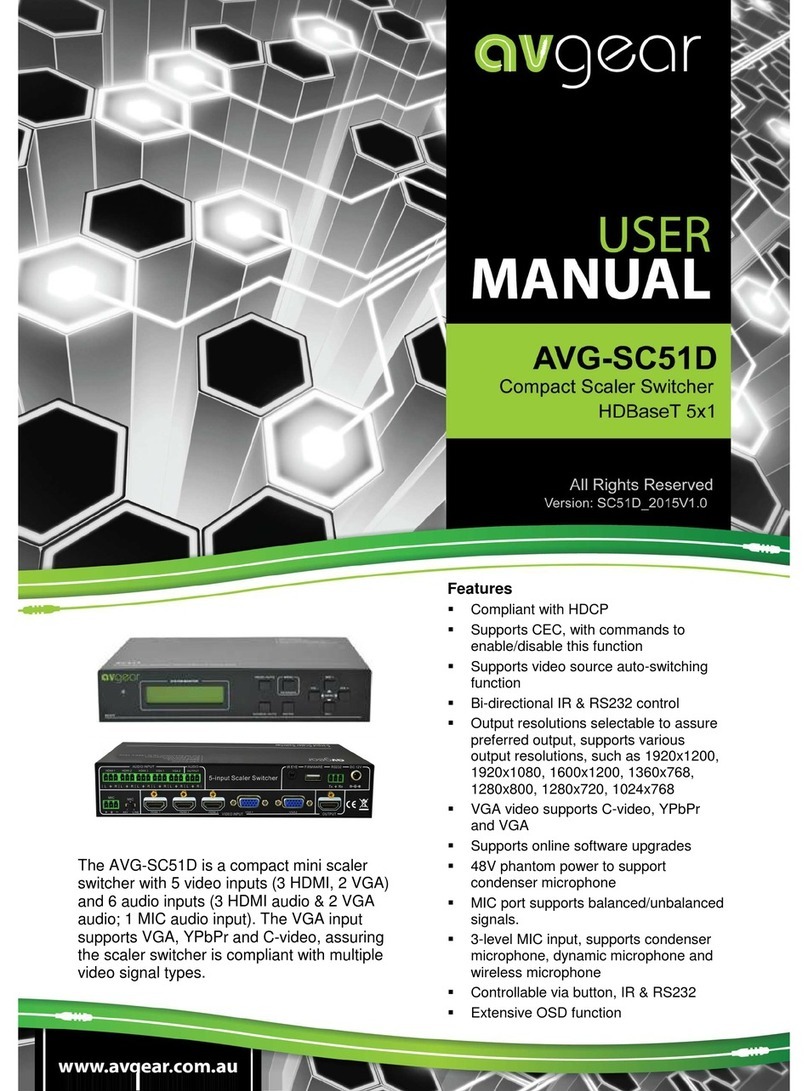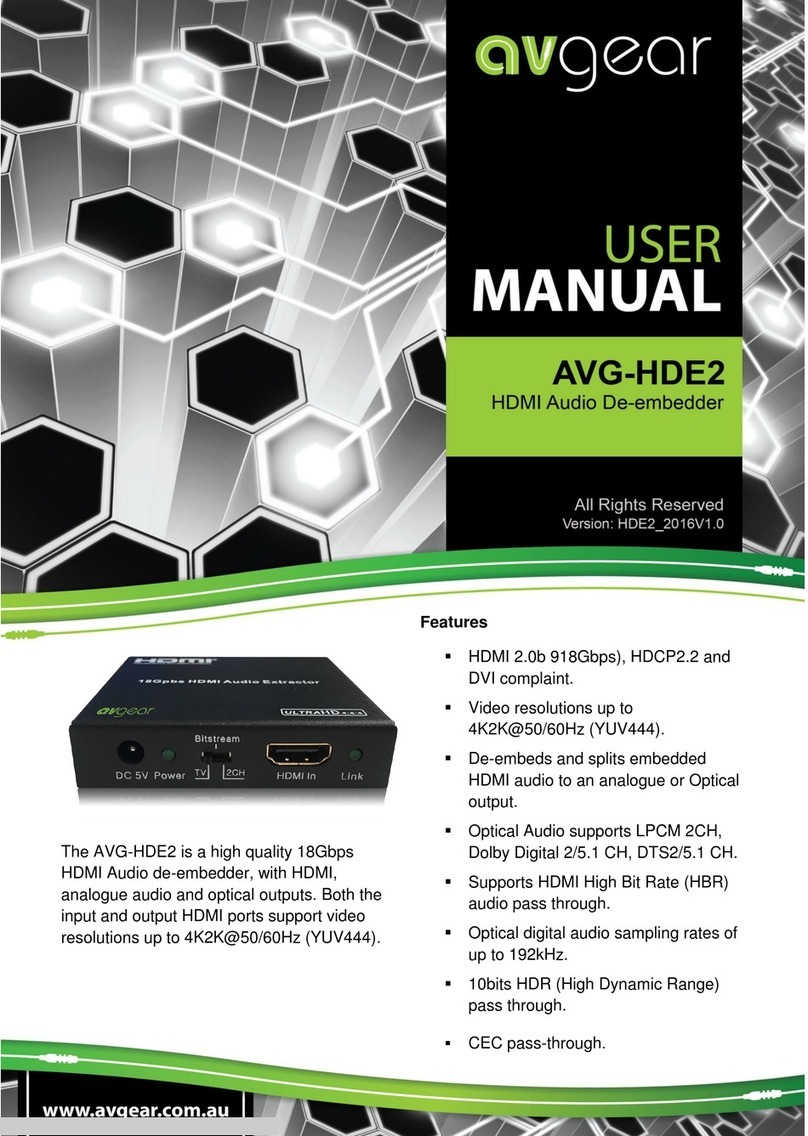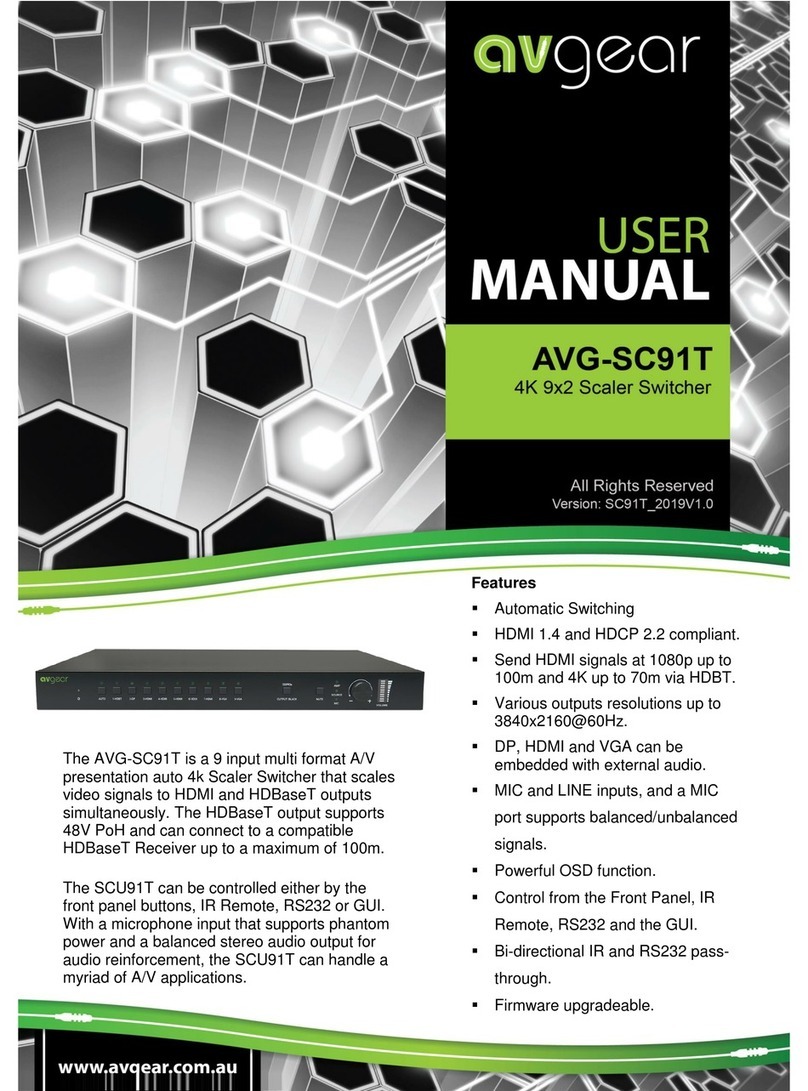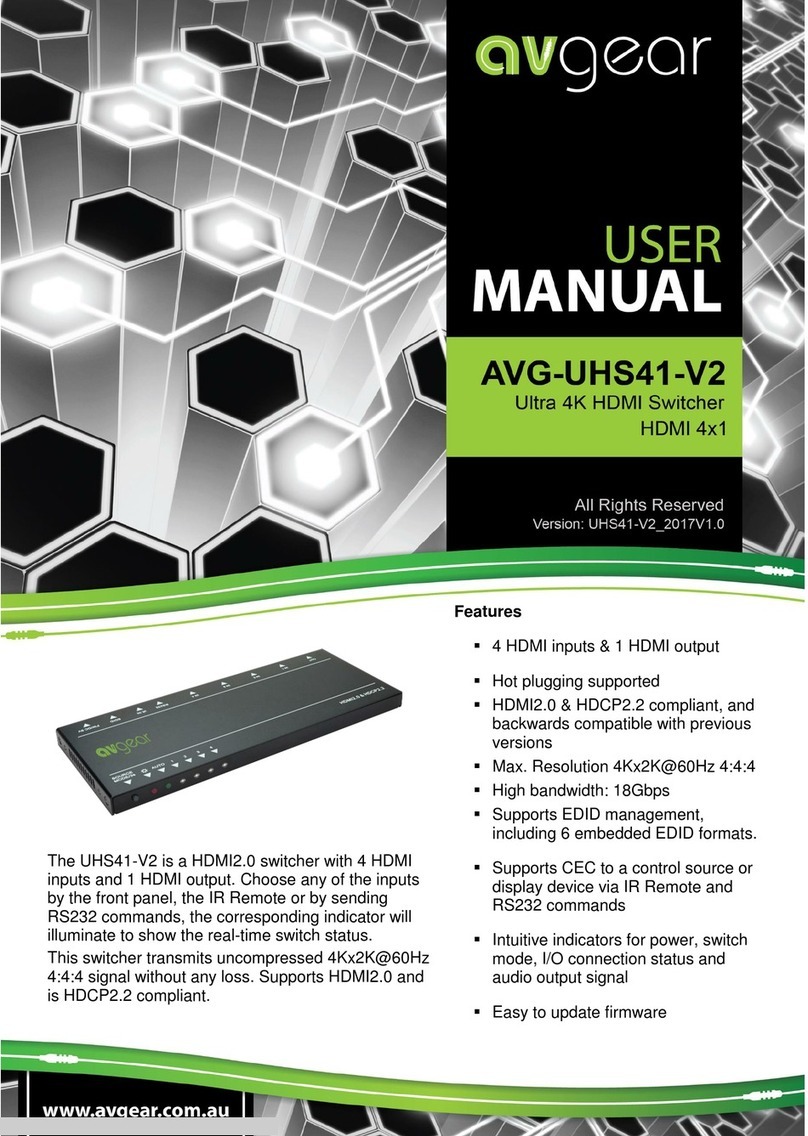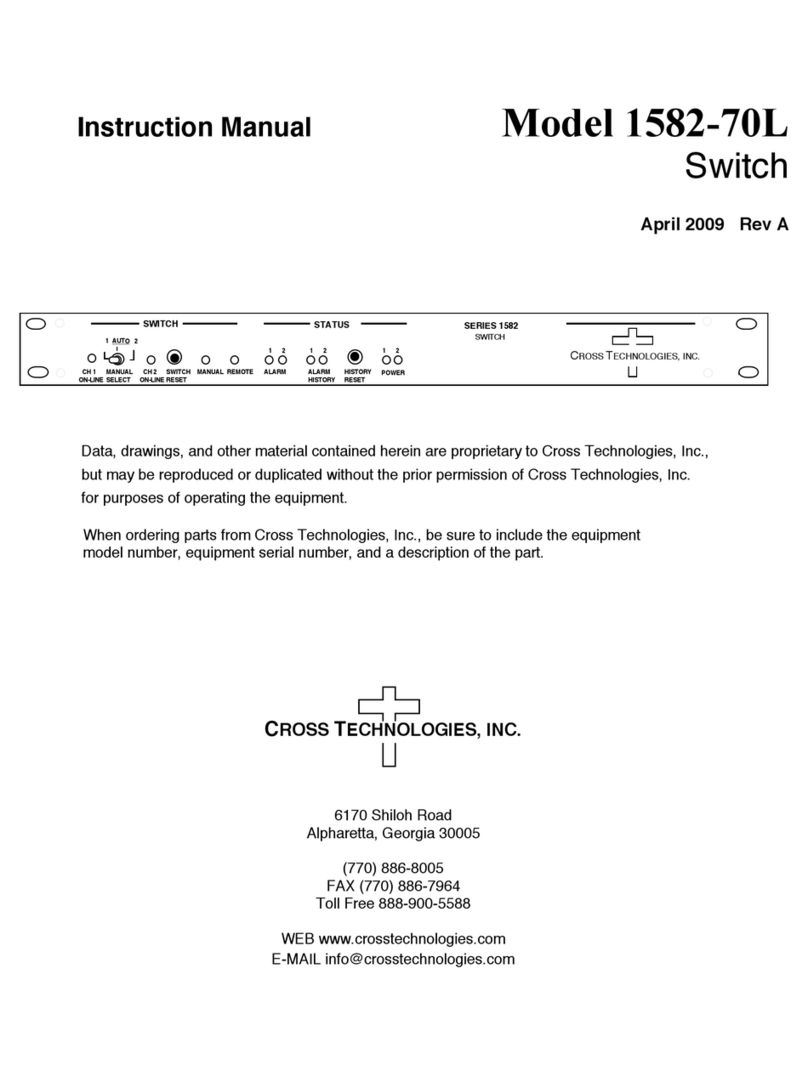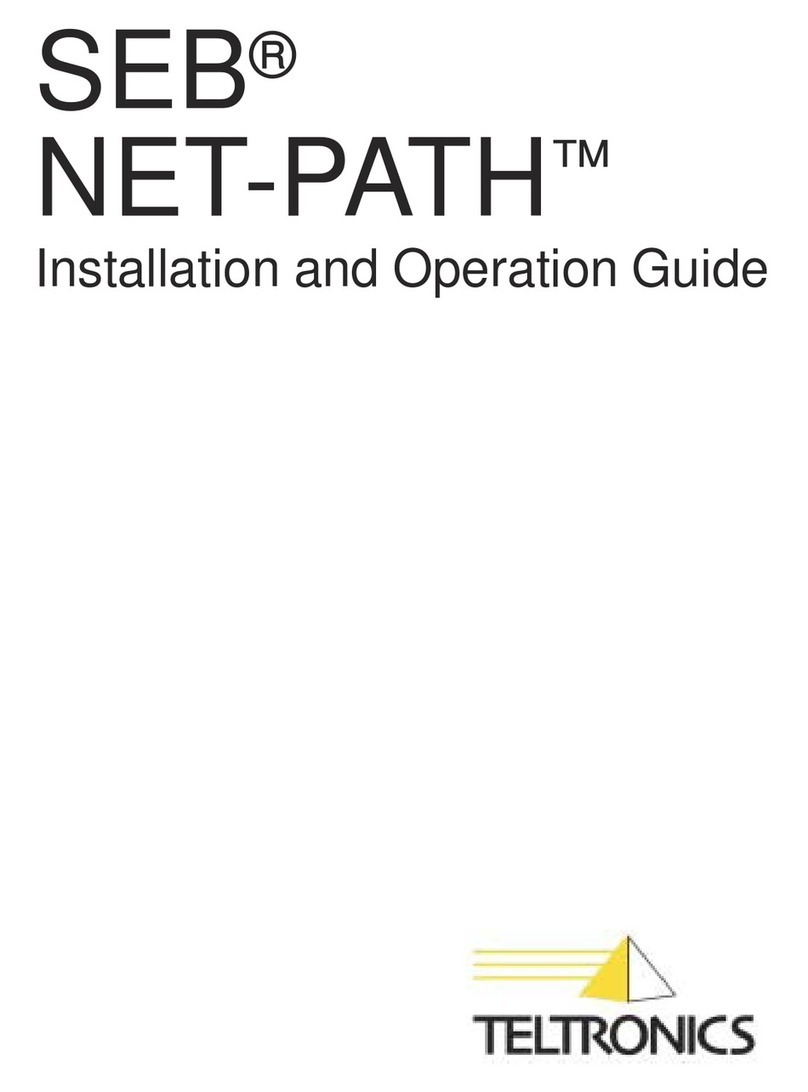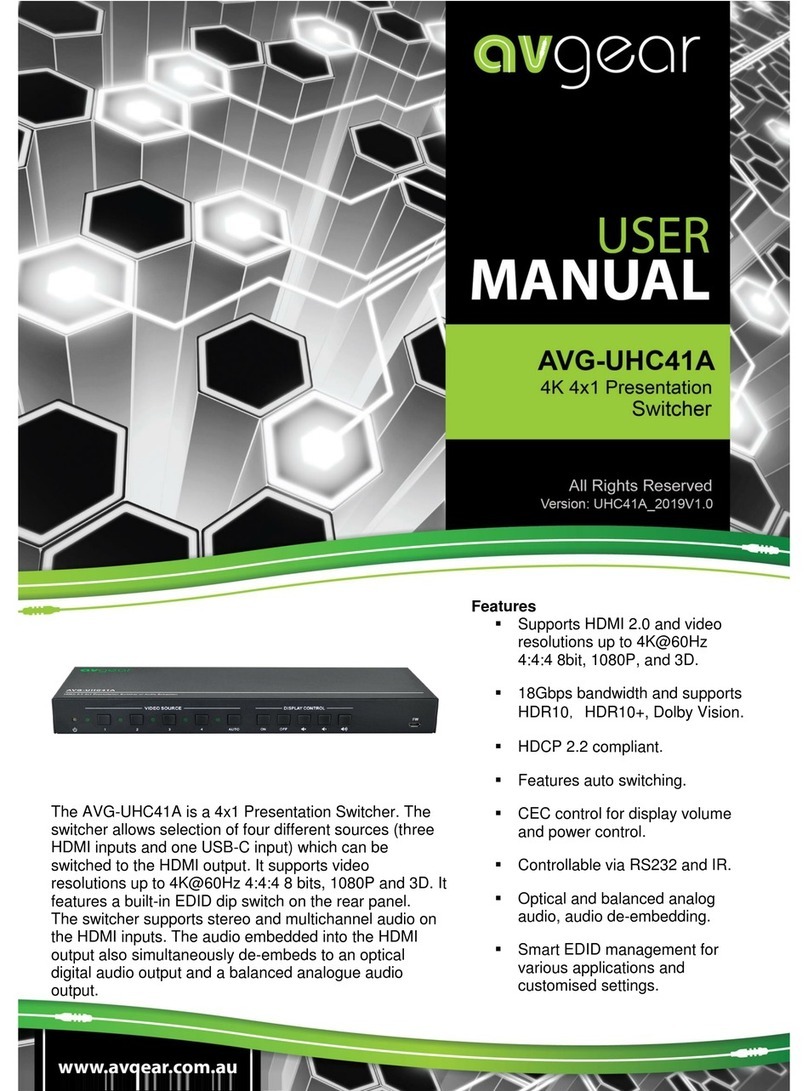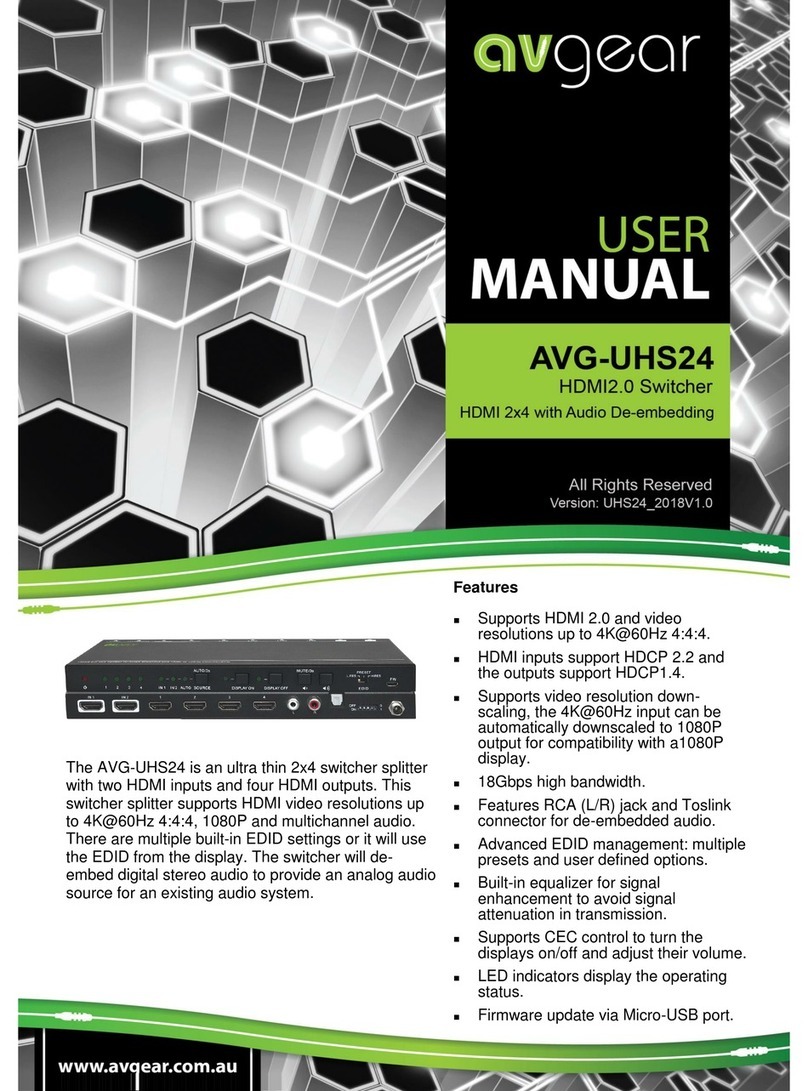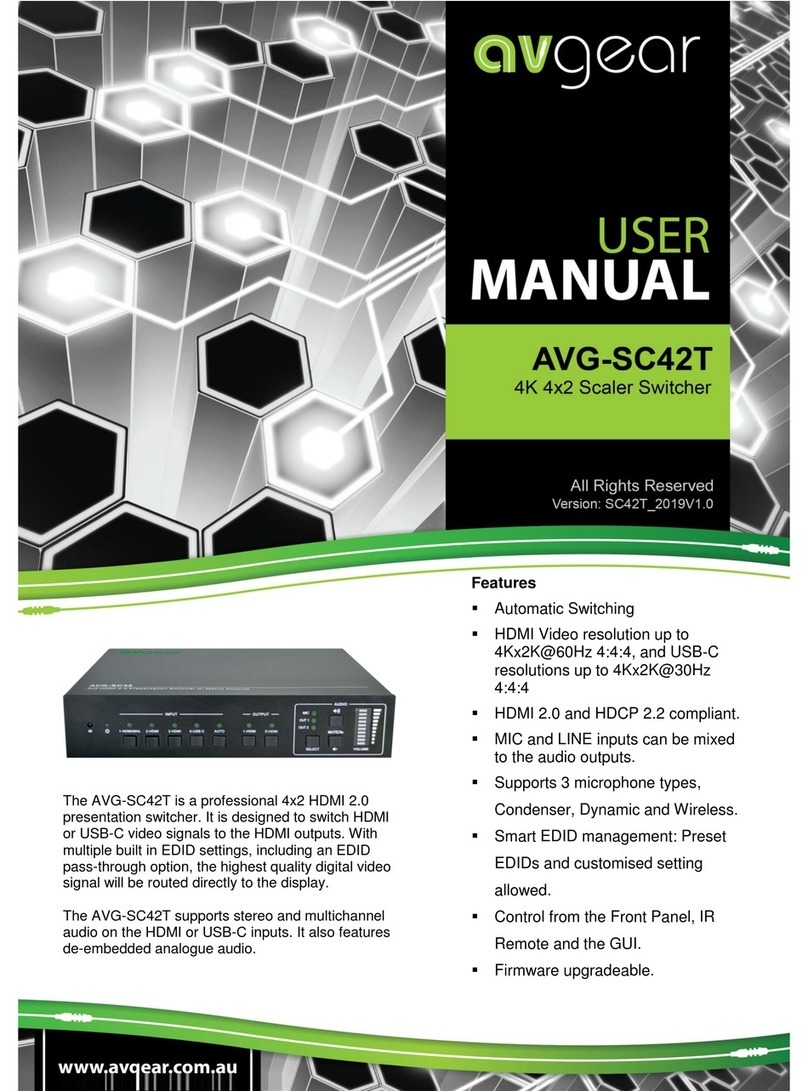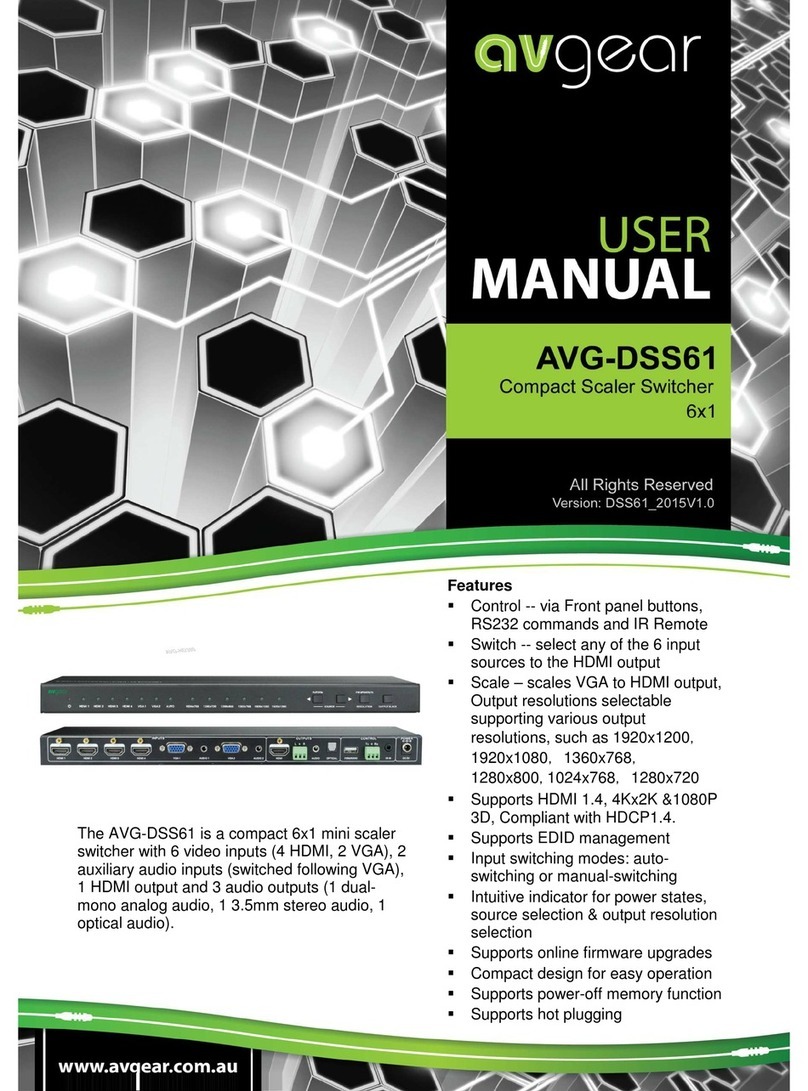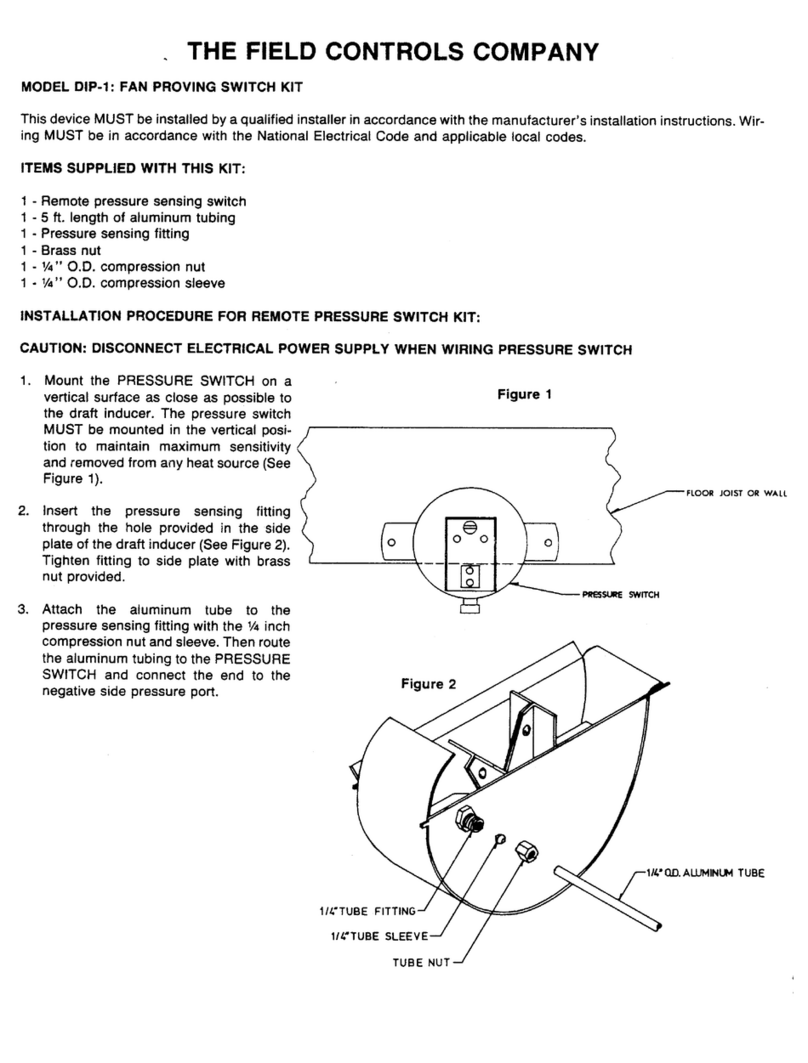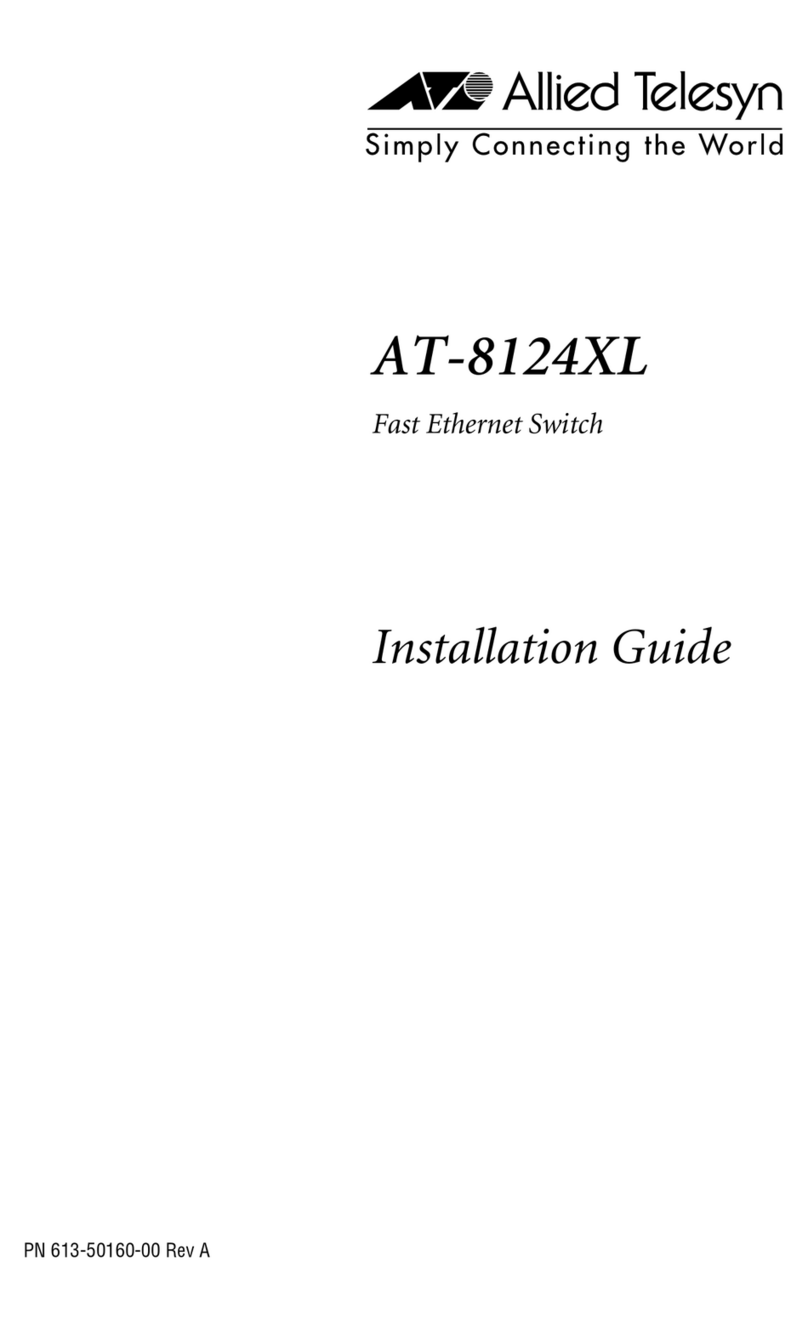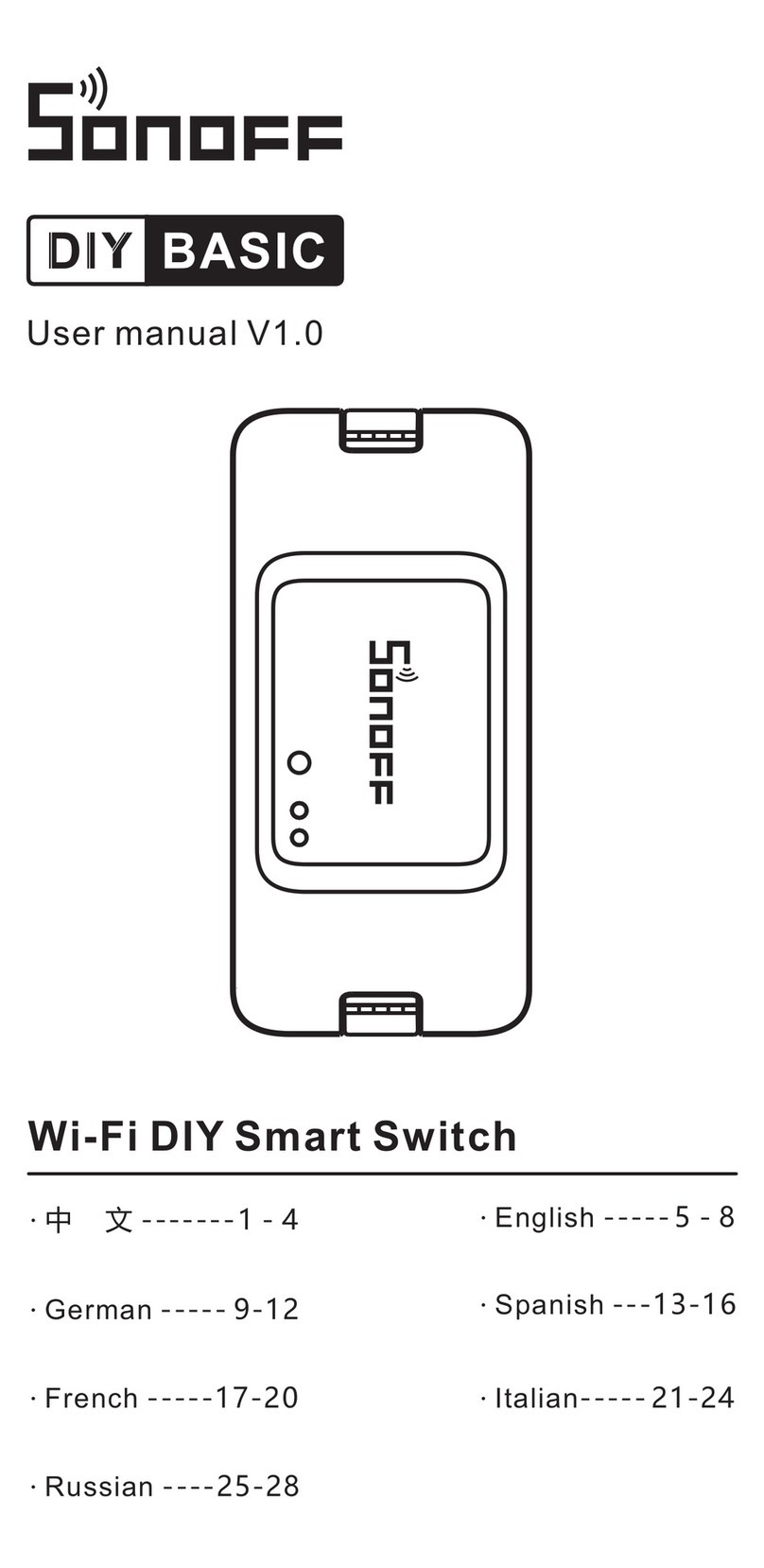AVG-SC51T
TABLE OF CONTENTS
Introduction ..............................................................................................................1
Introduction to AVG-SC51T..........................................................................1.1
Features .......................................................................................................1.2
What’s in the Box..........................................................................................1.3
Product Appearance................................................................................................2
AVG-SC51T Front Panel ..............................................................................2.1
AVG-SC51T Rear Panel...............................................................................2.2
System Connection..................................................................................................3
Usage Precautions .......................................................................................3.1
System Diagram ........................................................................................... 3.2
Connection Procedure.................................................................................. 3.3
Microphone Connection................................................................................3.4
Application....................................................................................................3.5
System Operations...................................................................................................4
Operation of Front Panel Buttons .................................................................4.1
Resolution Adjusting ....................................................................... 4.1.1
Switching Operations...................................................................... 4.1.2
Volume Adjusting............................................................................ 4.1.3
Used in OSD Menu......................................................................... 4.1.4
Software updating:.......................................................................... 4.1.5
Operations of IR ...........................................................................................4.2
IR Remote....................................................................................... 4.2.1
IR Operations.................................................................................. 4.2.2
Operation of the CEC Function.....................................................................4.3
Operations of RS232 Control........................................................................4.4
Installation/Removal of the RS232 Control Software ...................... 4.4.1
Basic Settings ................................................................................. 4.4.2
RS232 Communication Commands................................................ 4.4.3
Controlling the AVG-SC51T or 3rd Party Device Locally ................ 4.4.4
Controlling the AVG-SC51T Locally or Remotely ........................... 4.4.5
Operations in the OSD Menu........................................................................4.5
Option ............................................................................................. 4.5.1
Picture.............................................................................................4.5.2
Sound ............................................................................................. 4.5.3
Setup .............................................................................................. 4.5.4
VGA Converting Cable information...............................................................4.6
Specifications...........................................................................................................5
Panel Drawing ..........................................................................................................6
Troubleshooting & Maintenance.............................................................................7