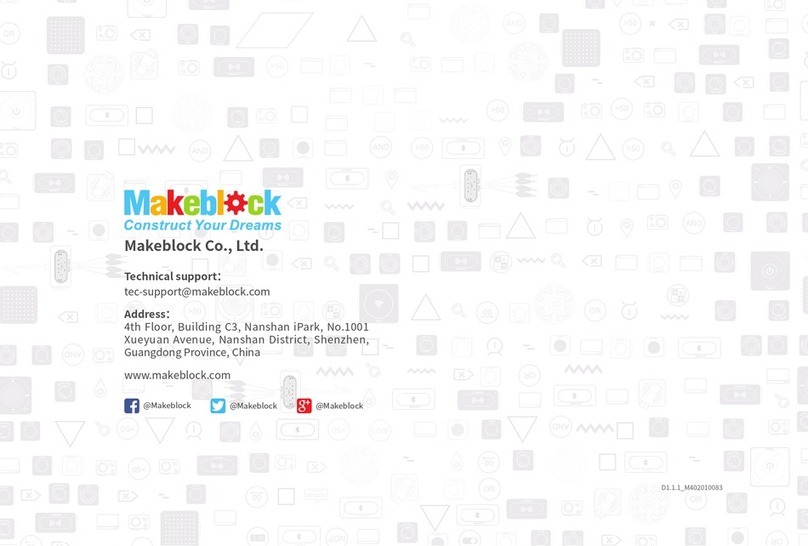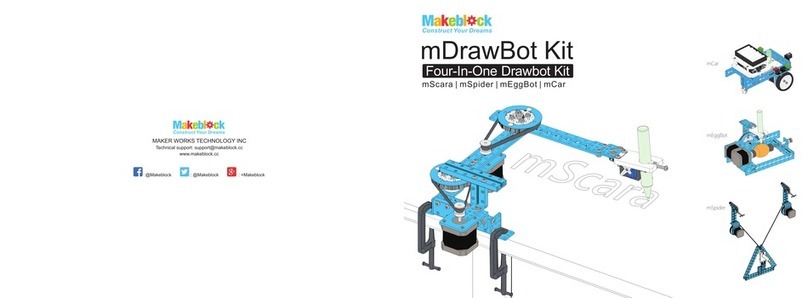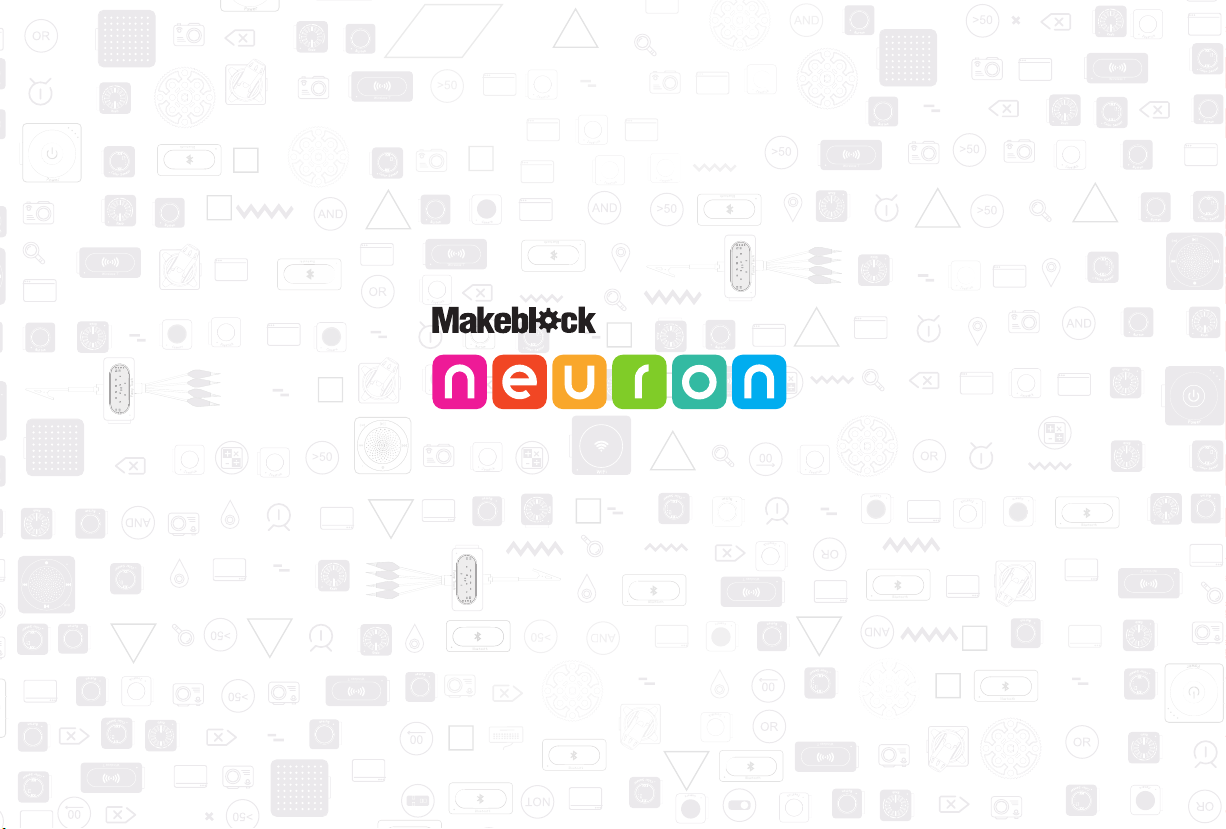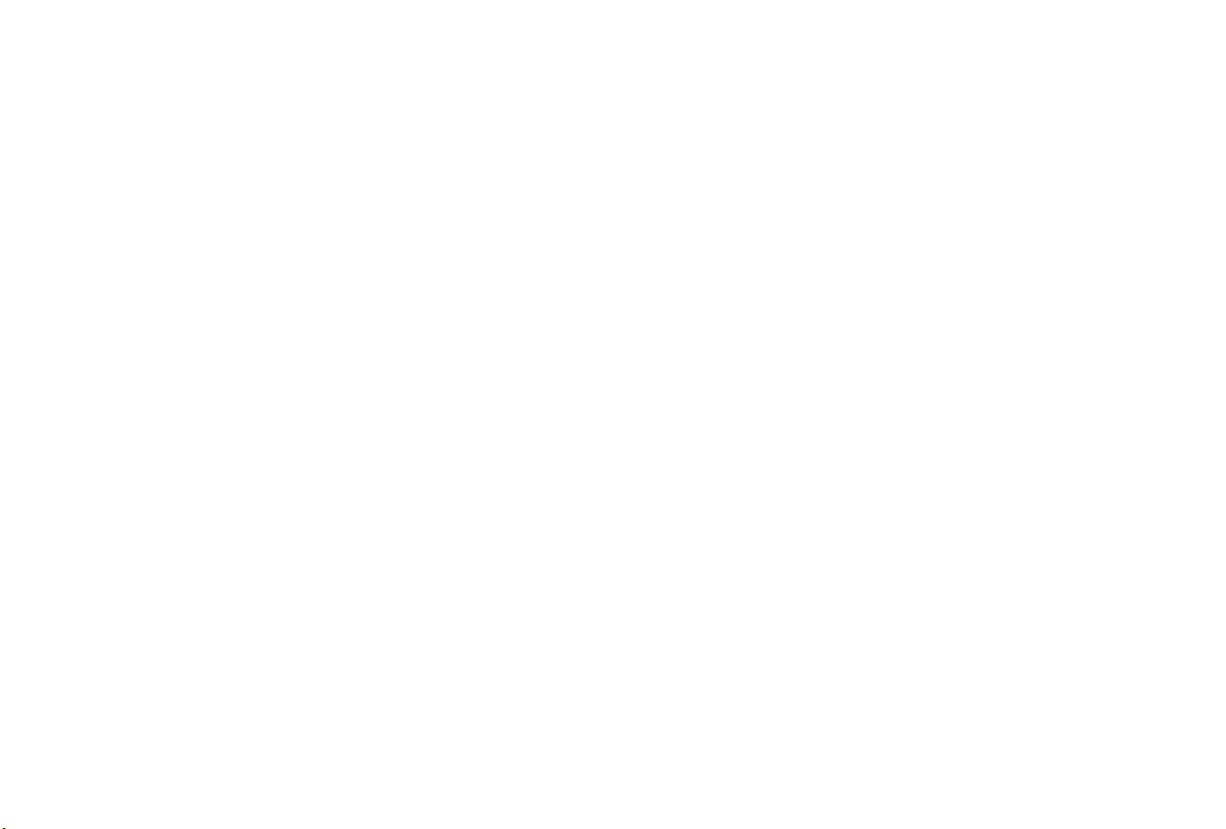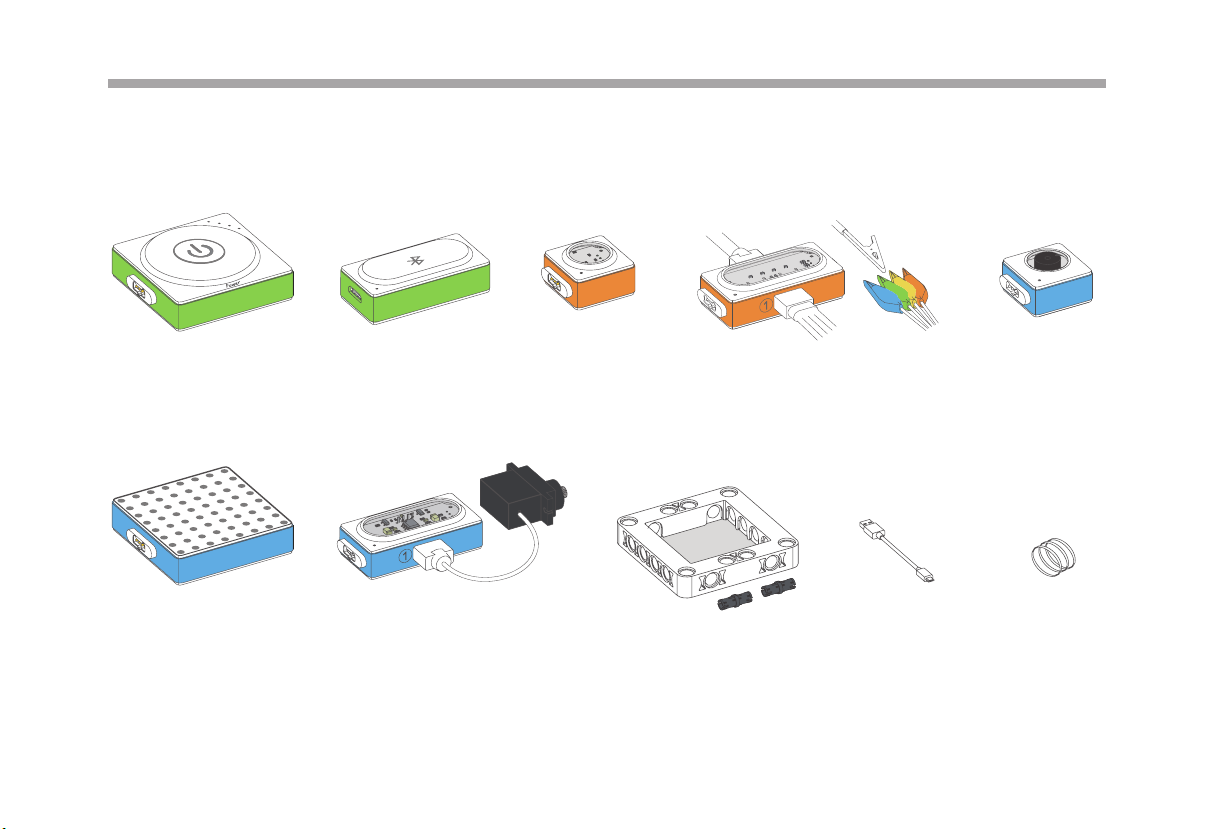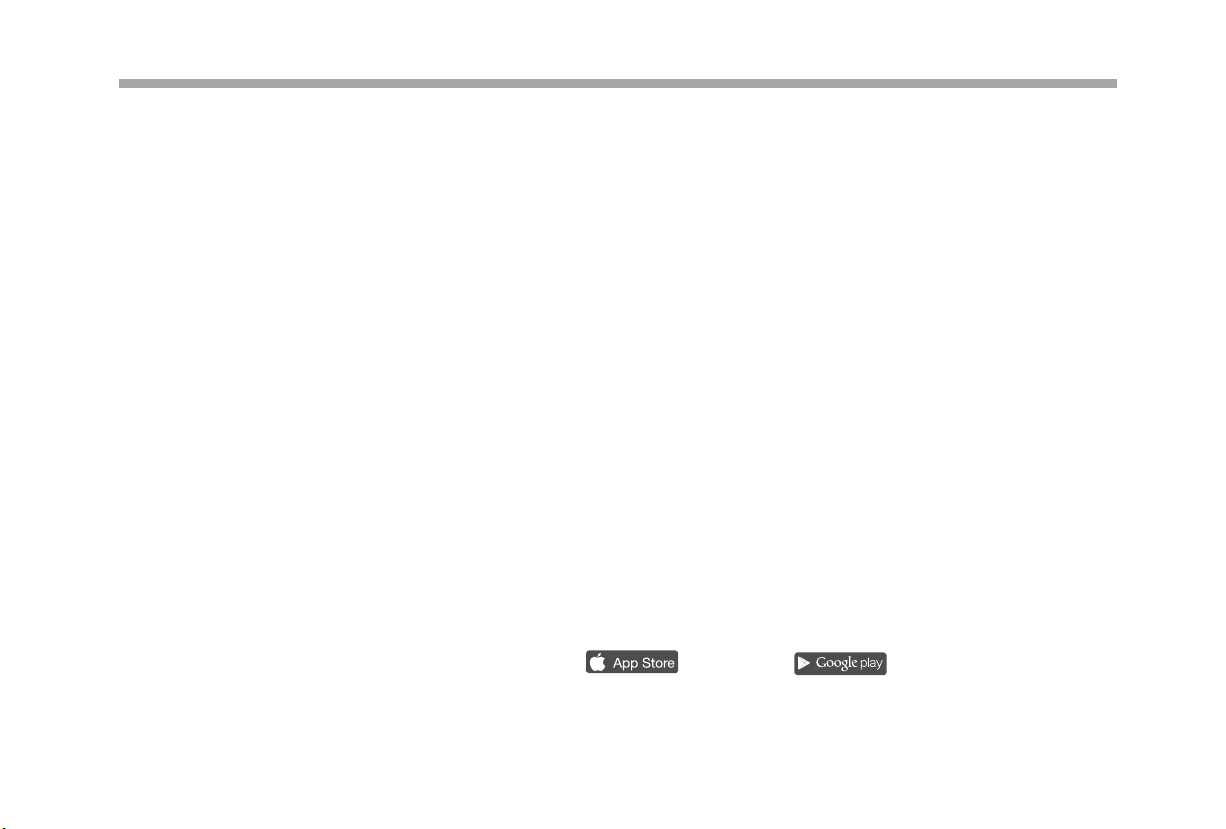Makeblock Neuron User manual
Other Makeblock Toy manuals

Makeblock
Makeblock Ultimate Robot Kit User manual

Makeblock
Makeblock Dragon Knight User manual
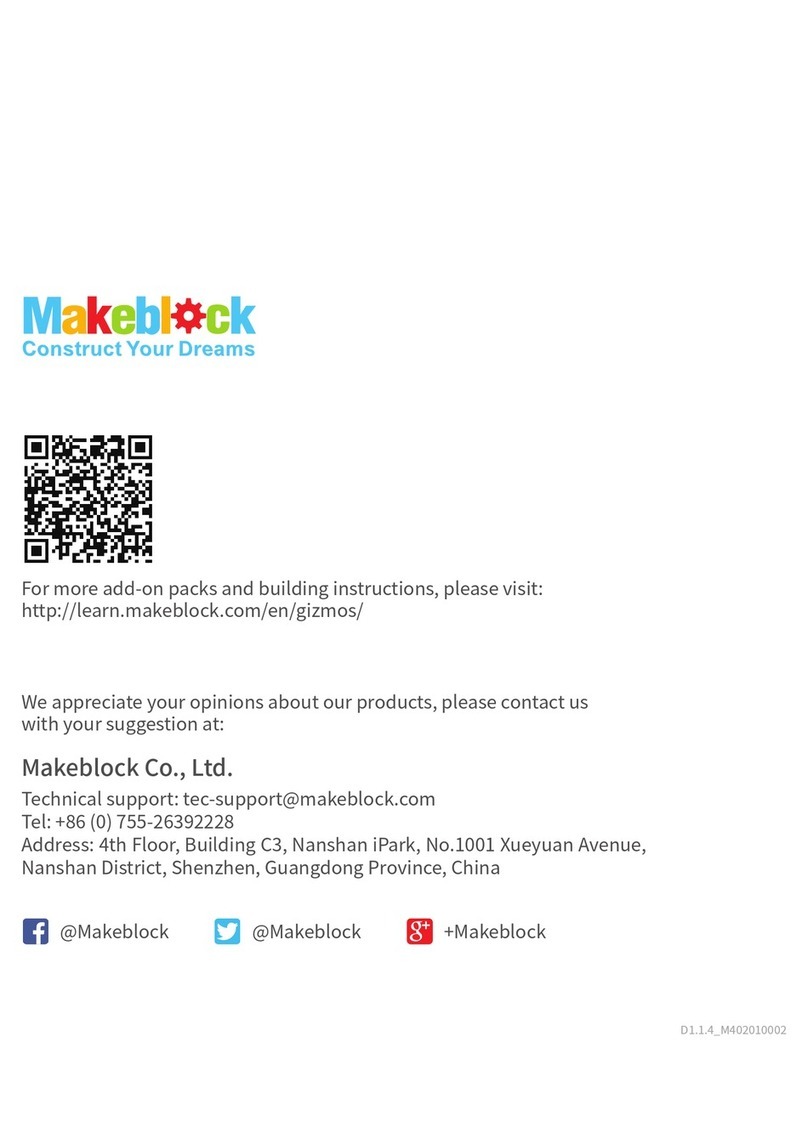
Makeblock
Makeblock Gizmos User manual

Makeblock
Makeblock mBot User manual

Makeblock
Makeblock Explorer Kit User manual

Makeblock
Makeblock HaloCode User manual

Makeblock
Makeblock Codey Rocky User manual

Makeblock
Makeblock mCar User manual

Makeblock
Makeblock N65DV User manual
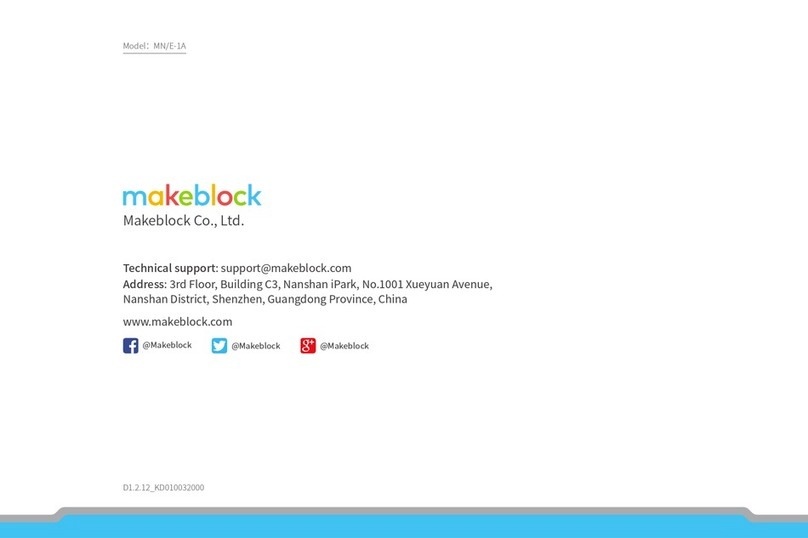
Makeblock
Makeblock Neuron User manual
Popular Toy manuals by other brands

FUTABA
FUTABA GY470 instruction manual

LEGO
LEGO 41116 manual

Fisher-Price
Fisher-Price ColorMe Flowerz Bouquet Maker P9692 instruction sheet

Little Tikes
Little Tikes LITTLE HANDIWORKER 0920 Assembly instructions

Eduard
Eduard EF-2000 Two-seater exterior Assembly instructions

USA Trains
USA Trains EXTENDED VISION CABOOSE instructions