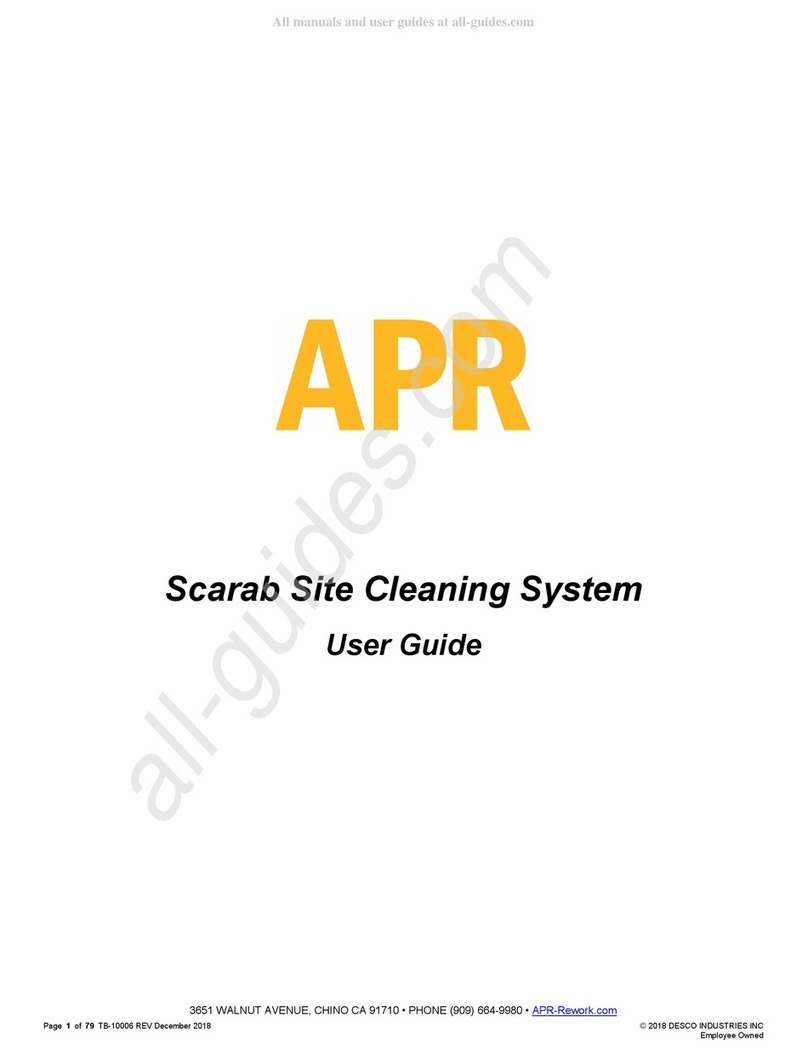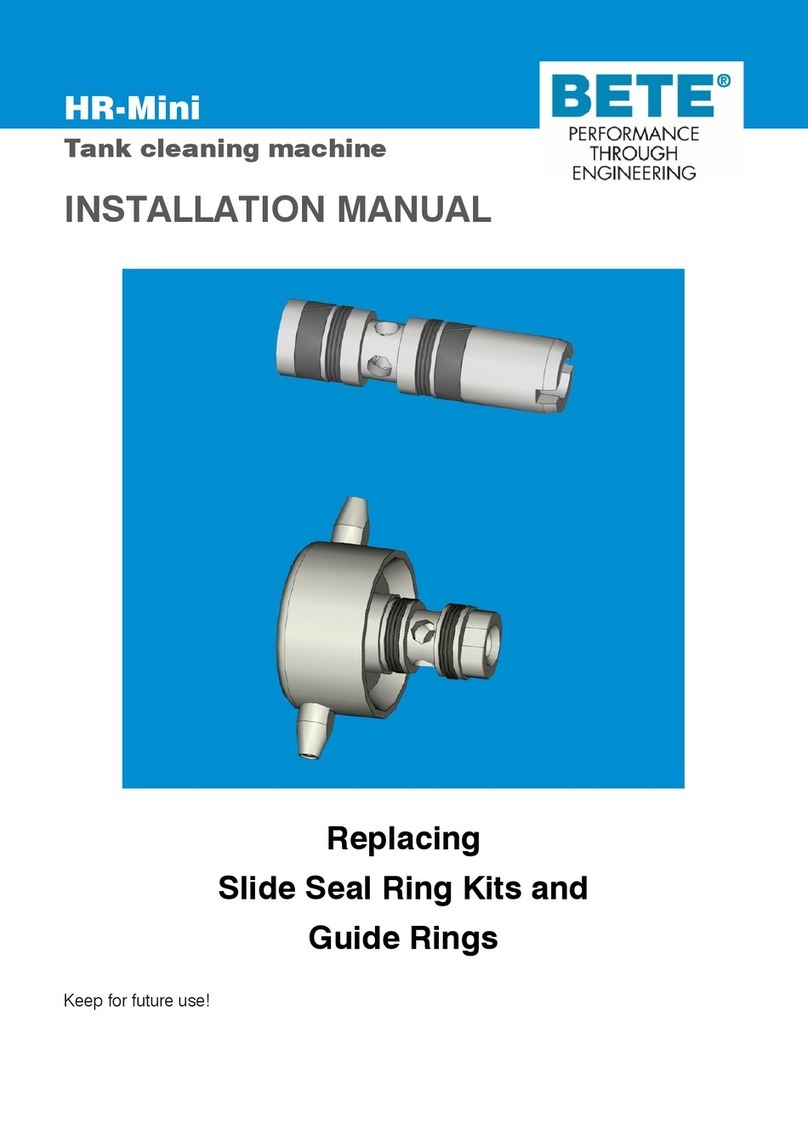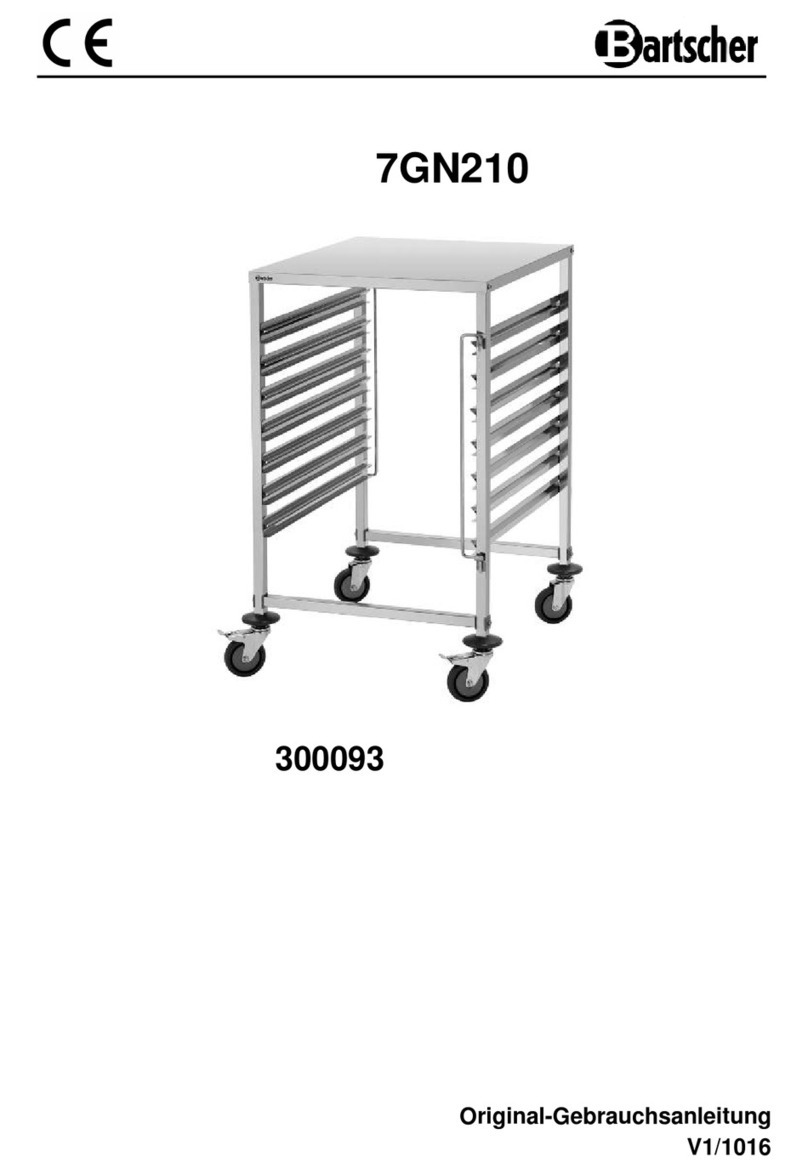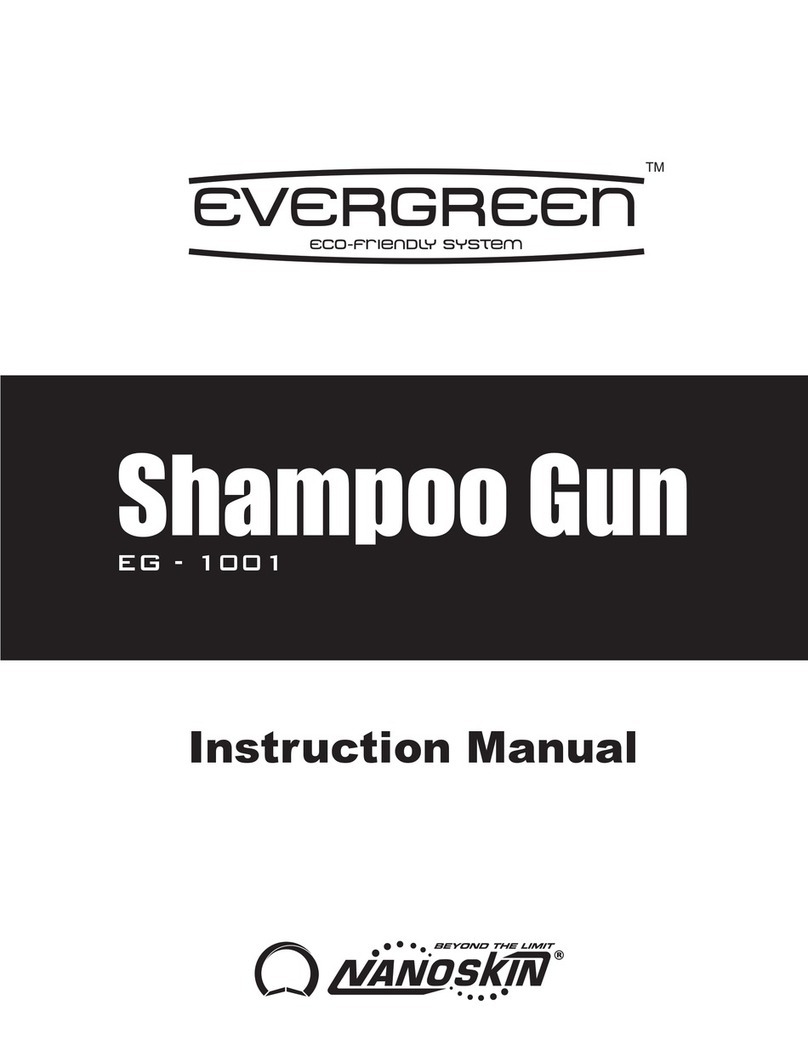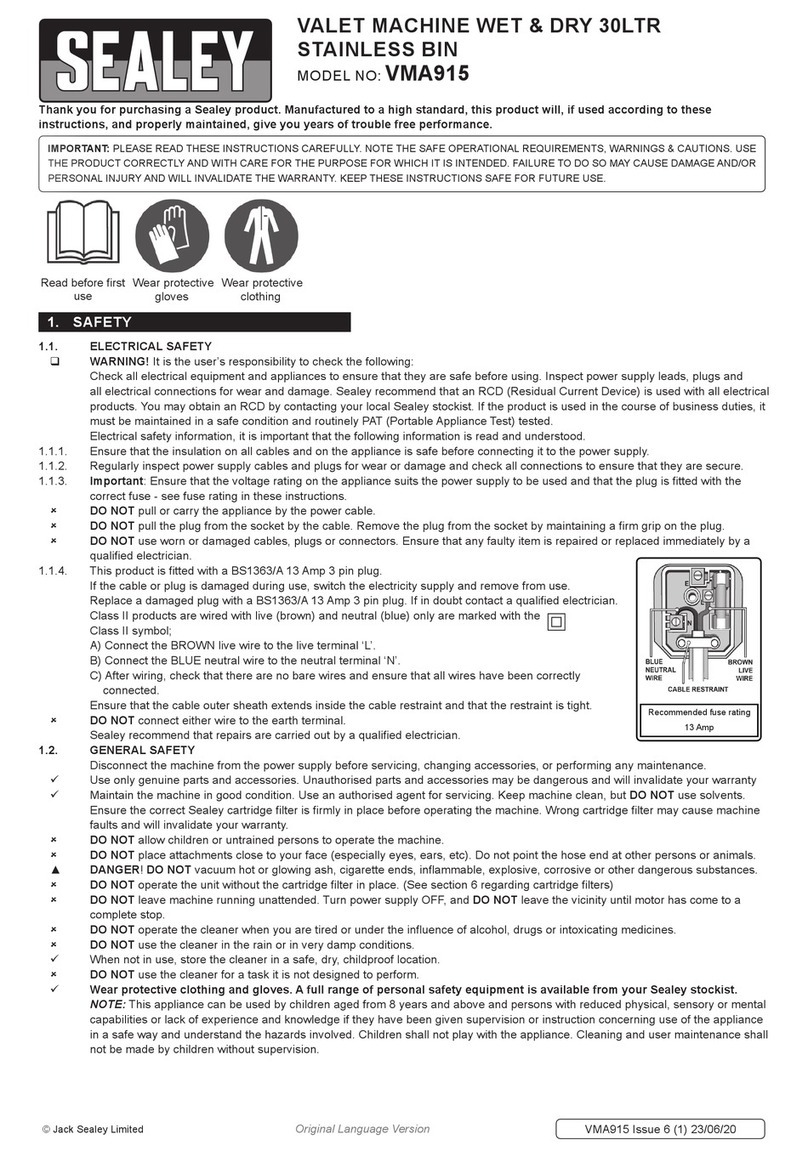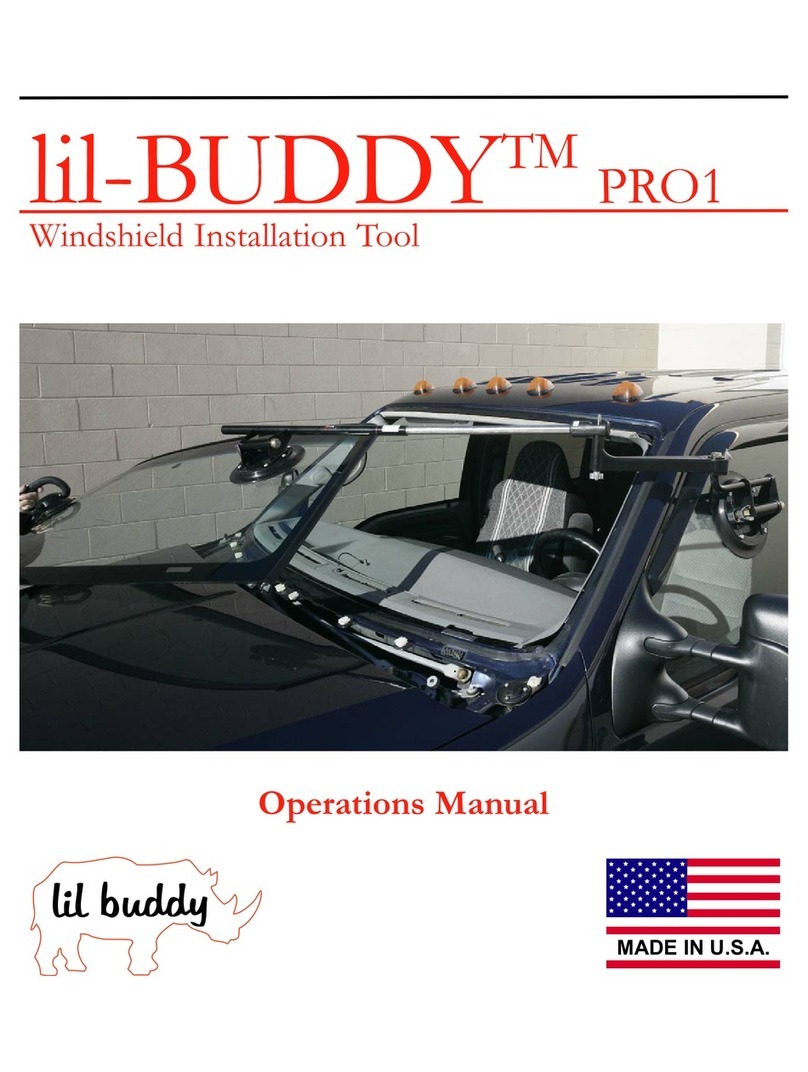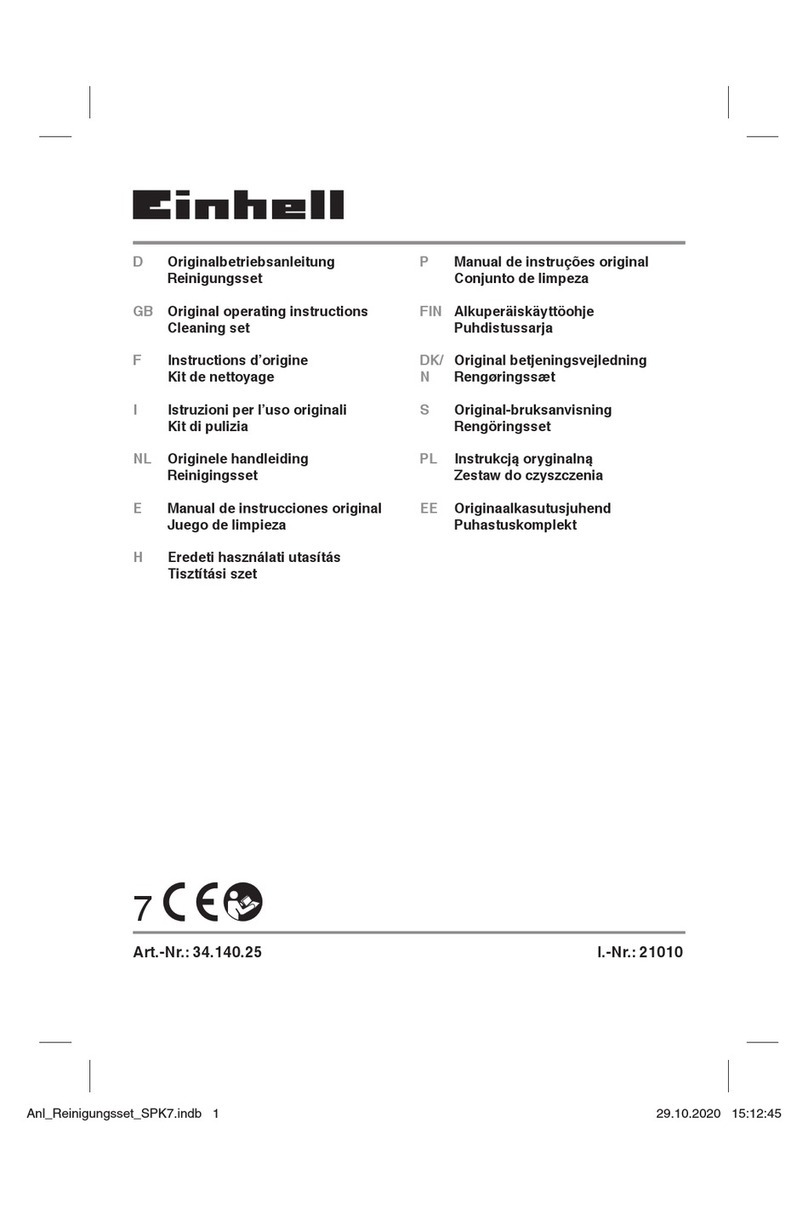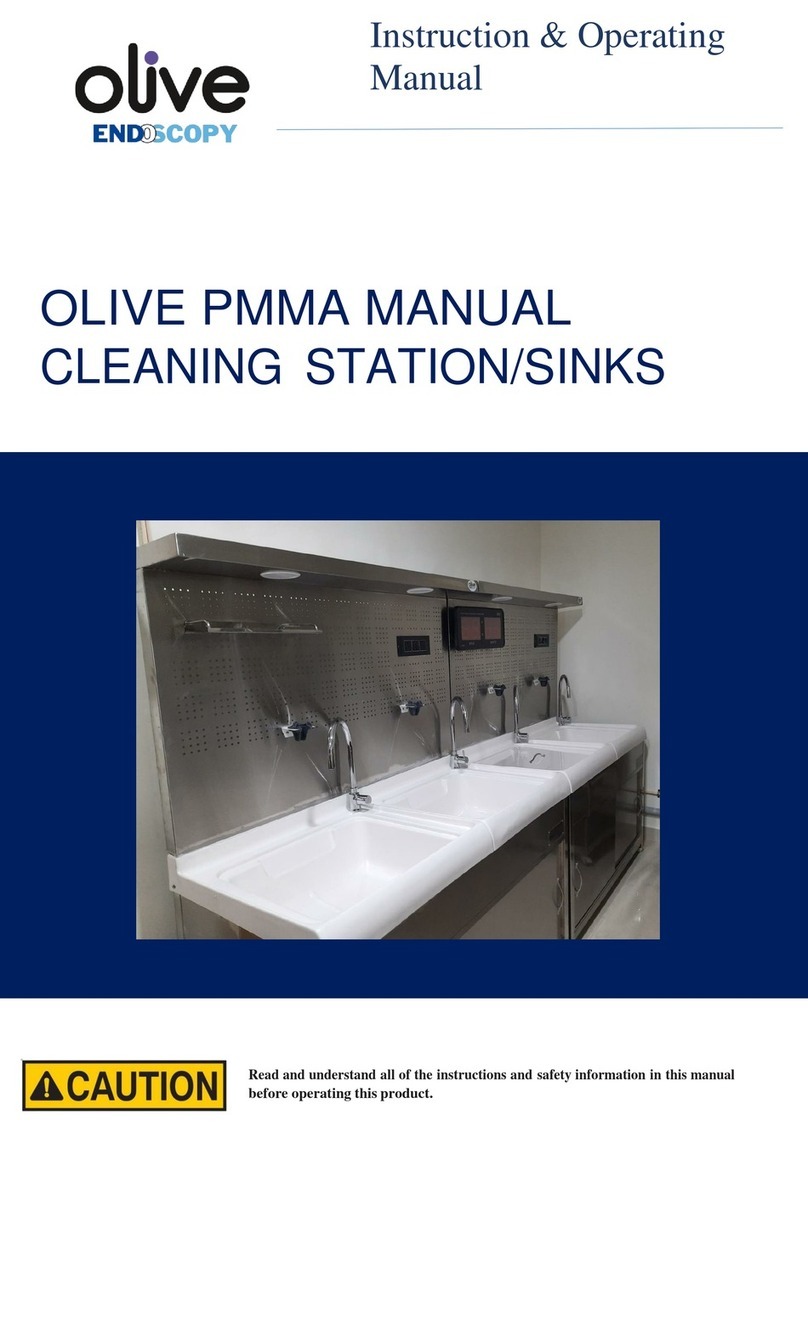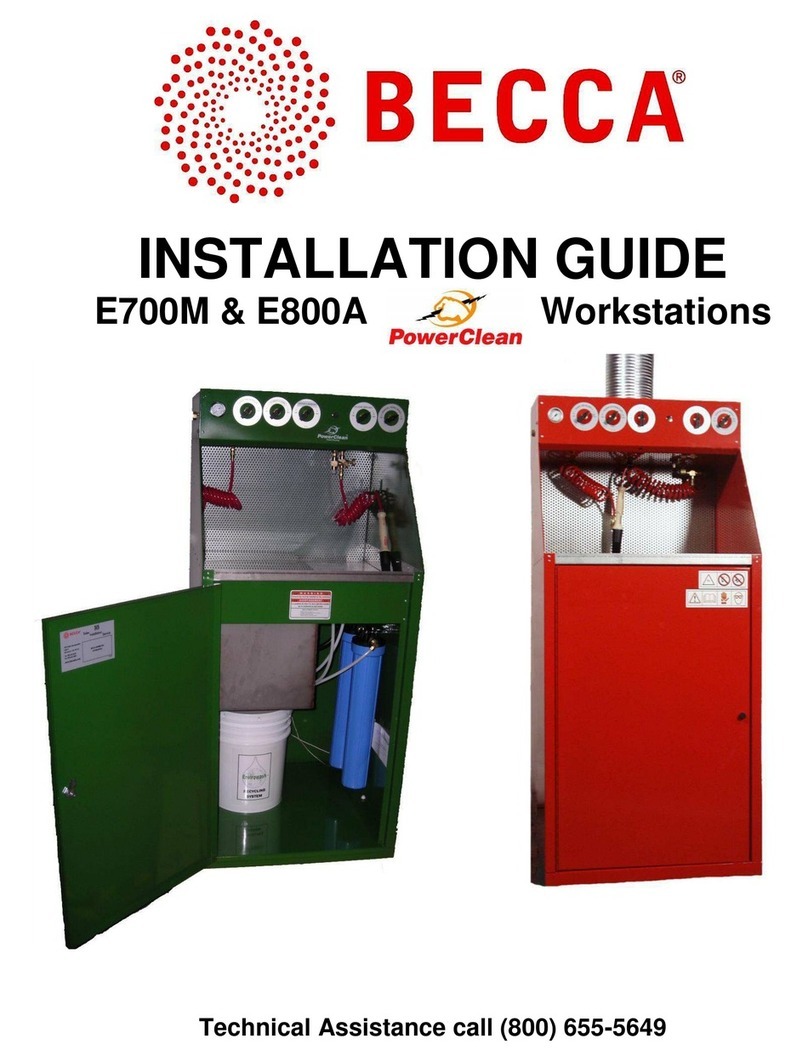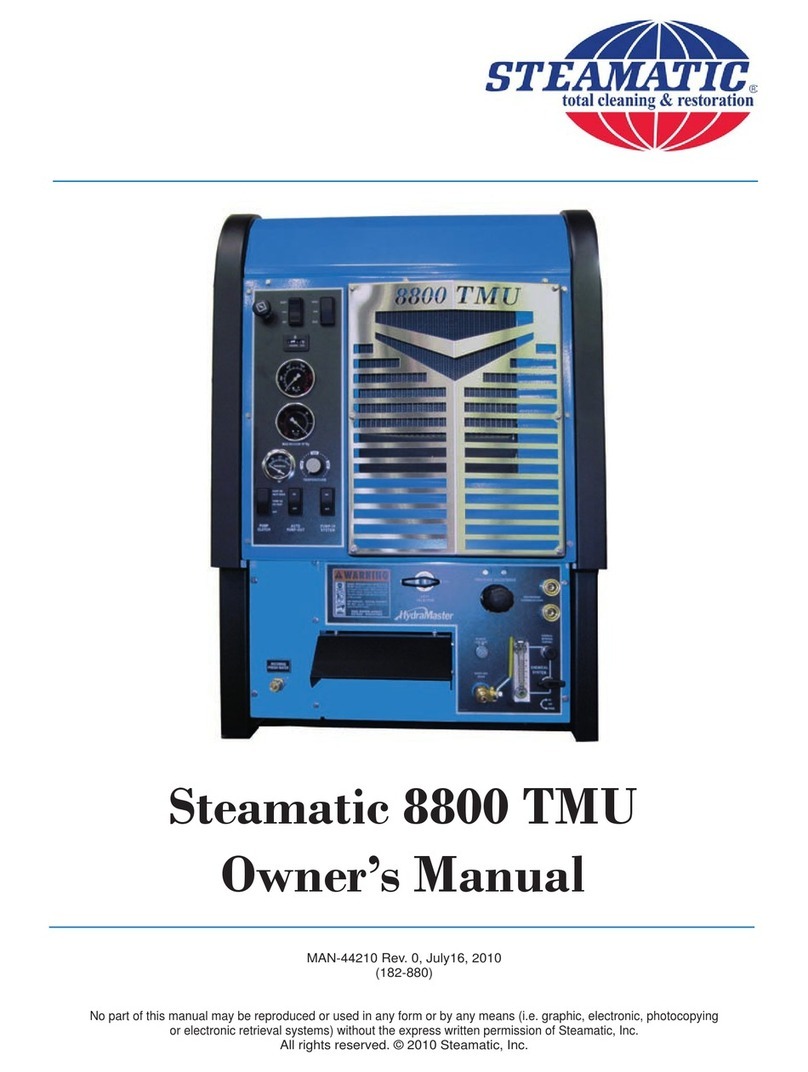Mako StyliCleaner User manual

Getting started:
Getting Started StyliCleaner LK v2022-04

Getting Started StyliCleaner LK v2022-04
Introduction
This presentation describes how a StyliCleaner should be put into use.
Follow all future instructions.
All these instructions are also described in the manuals supplied.
2

Getting Started StyliCleaner LK v2022-04
Contents of the packaging
The following parts are included in the plastic box of the StyliCleaner:
1) Control unit
2) Cleaning unit
3) Manuals
4) CE-Declaration
5) Power supply
6) T-piece for compressed air supply
7) Spare O-rings
8) Socket screw
9) Compresses air hose
10) USB-Stick
3

Getting Started StyliCleaner LK v2022-04
Control unit
Place the control unit on the back of the measuring machine.
Attention!!!
Make sure that the compressed air hose between the control unit and
the cleaning unit is as short as possible.
As a result, there is a little chance that there is still cleaning liquid in
the hose after performing a cleaning.
4

Getting Started StyliCleaner LK v2022-04
Installation control unit using "plateholder"
A special "plateholder" is also available to hold the Control Unit to the side of a CMM. We
include a set of adhesive pads or ‘Velcro coins’ for the back of the plateholder.
5

Getting Started StyliCleaner LK v2022-04
Installation cleaning unit
Place the control unit on the back of the measuring machine.
This is "usually" placed under the
parking position of the measuring
machine.
This allows the compressed air
hose Ø4mm between control unit
and cleaning unit to be as short
as possible.
6

Getting Started StyliCleaner LK v2022-04
Connection cleaning unit
Connect the cleaning unit to the control unit.
1) Connect the black cable to the cleaning unit
2) Compressed air hose Ø4mm cleaning unit
3) Compressed air hose Ø4mm control unit
7

Getting Started StyliCleaner LK v2022-04
Connection power supply
Connect the power supply to the control unit
Pay attention !!!
Do not plug the power supply
into an outlet.
We will only do this when the
entire StyliCleaner is connected.
There are also 2 additional
connection adapters for the
power supply. Use this if
necessary.
8

Getting Started StyliCleaner LK v2022-04
Cleaning liquid
Fill the reservoir of the nebuliser with a cleaning liquid.
Never use heptane for this (this will eventually damage various parts).
Use (if possible) refill bottles with pipette (if possible).
Unscrew the gray screw and fill the liquid through the opening.
Fill the tank maximum by 75% and screw the gray screw back on.
9

Getting Started StyliCleaner LK v2022-04
Spare parts O-rings
2 spare O-rings are supplied with the StyliCleaner.
You can use these O-rings if the O-ring breaks when the cleaning liquid is being
refilled.
10

Getting Started StyliCleaner LK v2022-04
Connecting compressed air
The supply of compressed air must be connected to "clean" compressed air.
Therefore place the T-piece behind the air filters that are placed near the
measuring machine.
1) First shut off the compressed air supply
2) Place the T-piece behind the air filters
3) Place the compressed air hose Ø6mm on the T-piece
4) Place the compressed air hose Ø6mm on the control unit
5) Put compressed air on the system
11

Getting Started StyliCleaner LK v2022-04
Insert power supply into the socket
Finally, plug the power supply into a power outlet.
We now have successively:
a) The control unit is placed on the CMM
b) The cleaning unit is placed on the CMM and connected
c) Reservoir filled with the cleaning fluid
d) Compressed air on the system
The last thing to do now is to install the programs to use the StyliCleaner in
practice.
12

Getting Started StyliCleaner LK v2022-04
Installation for LK CAMIO Users
The proximity sensor controls the StyliCleaner. It has no direct link to the
software (CAMIO). This means it works with any version of CAMIO, but older
versions may need customized routines, not included as standard.
Download the zipped LK CAMIO ‘StyliCleaner’ folder from here:
https://lkmetrology.sharepoint.com/:u:/s/OpenShare/EdRGcw2pvc5Ghh9RFAwr
1zkBomeM_QPUFw3WeNJGMIQHGA?e=cmEOIW
Copy the LK CAMIO ‘StyliCleaner’ folder to the C:\LK\AppData folder of the
CAMIO computer. The StyliCleaner folder has these four sub-folders:
•Alignment
•CleanRoutine
•Parameters
•SupportingFiles
13

Getting Started StyliCleaner LK v2022-04
Installation for LK CAMIO Users
To use the StyliCleaner with CAMIO, you must first fit it to the CMM table, set it
square to an axis, then run the alignment routine.
The alignment routine is one of four programs included in the LK CAMIO
StyliCleaner folder:
•ParamSet.dmi
•AlignSet.dmi
•CleanRoutine.dmi
•TestRoutine.dmi
You will see these programs in the sub folders under the new
‘C:\LK\AppData\StyliCleaner’ folder you copied across earlier.
14

Getting Started StyliCleaner LK v2022-04
Aligning the Cleaning Unit
1. Set the Cleaning Unit up on the CMM aligned to either the X+/- axis or Y+/- axis.
2. Create and calibrate a probe at A0.0B0.0. We recommend a 2.0 x 20.0 mm stylus.
3. Open and run the program ‘AlignSet.dmi’ which should now show a window as in
next figure.
4. Leave the sections ‘1’ and ‘2’ as default. The program will update them.
5. Update Section ‘3’ to the current Cleaning Unit orientation.
15

Getting Started StyliCleaner LK v2022-04
Aligning the Cleaning Unit
6. Select ‘Update Data’.
NOTE: Only use the ‘Keep Data’ command when running the ‘ParamSet.dmi’
program as a standalone program.
7. You will now see a prompt asking for you to update the probe information. This
means the RECALL and SNSLCT commands in the program need altering to suit
your created probe (Step 2).
8. With the probe commands altered, continue running the rest of the program.
Make sure you keep the speed slow on your first run of this routine.
9. If the program completes successfully, you are now ready to use the StyliCleaner.
16

Getting Started StyliCleaner LK v2022-04
Testing the Cleaning Unit
17
To test the Cleaning Unit, use the program ‘TestRoutine.dmi’. This is a dummy
program specifically for testing the unit. Inside this program you will also need to
update the probe commands as described in step 7 of Aligning the Cleaning
Unit. NOTE: Failure to do this may result in a collision with the cleaning unit.
Run this routine slowly to make sure it works correctly. The CMM probe will drive
up from the current position, over to the Cleaning Unit and then pass in front of
the proximity sensor to start the cleaning process.
IMPORTANT NOTE: The ‘CleaningRoutine.dmi’ program runs commands without
calling a specific probe. This means it will crash without having a probe specified.
DO NOT RUN THIS PROGRAM AS A STANDALONE PROGRAM.

Getting Started StyliCleaner LK v2022-04
Using the StyliCleaner Routine inside your program
To use the StyliCleaner routine inside your program, execute the following command:
CALL/EXTERN,DMIS,'C:\LK\Appdata\StyliCleaner\CleanRoutine\CleanRoutine.DMI'
You can either copy this directly from this document or execute it from the tabs
inside CAMIO. To run/create this command in CAMIO, follow these steps:
1. Go to the ‘Advanced’ tab.
2. Select ‘Call External’ from the ‘External’ subgroup of the ribbon.
3. When the Call Routine dialog box appears, select the ‘Subroutine’ option as
shown in next figure:
18

Getting Started StyliCleaner LK v2022-04
Using the StyliCleaner Routine inside your program
4. Use the ellipsis button to the right of the ‘Routine’ textbox to browse to this
location:
‘C:\LK\Appdata\StyliCleaner\CleanRoutine\’
then select the ‘CleanRoutine.dmi’ program.
5. Click ‘OK’. CAMIO will enter the routine, and the program will open.
NOTE: You MUST have a probe selected before executing this command in the
program, otherwise a collision may occur.
19

Getting Started StyliCleaner LK v2022-04
Finally
By using the StyliCleaner we can fully automatically remove "light pollution" from
the probe.
Stubborn dirt is not removed. We therefore always have to carry out the removal
of stubborn dirt manually.
Never use heptane as a cleaning liquid.
Heptane affects the parts of the StyliCleaner.
Only when starting the probe cleaning in the repeat function, any "collisions" are
automatically removed. When starting cleaning in the learning function, errors
can occur.
20
Table of contents