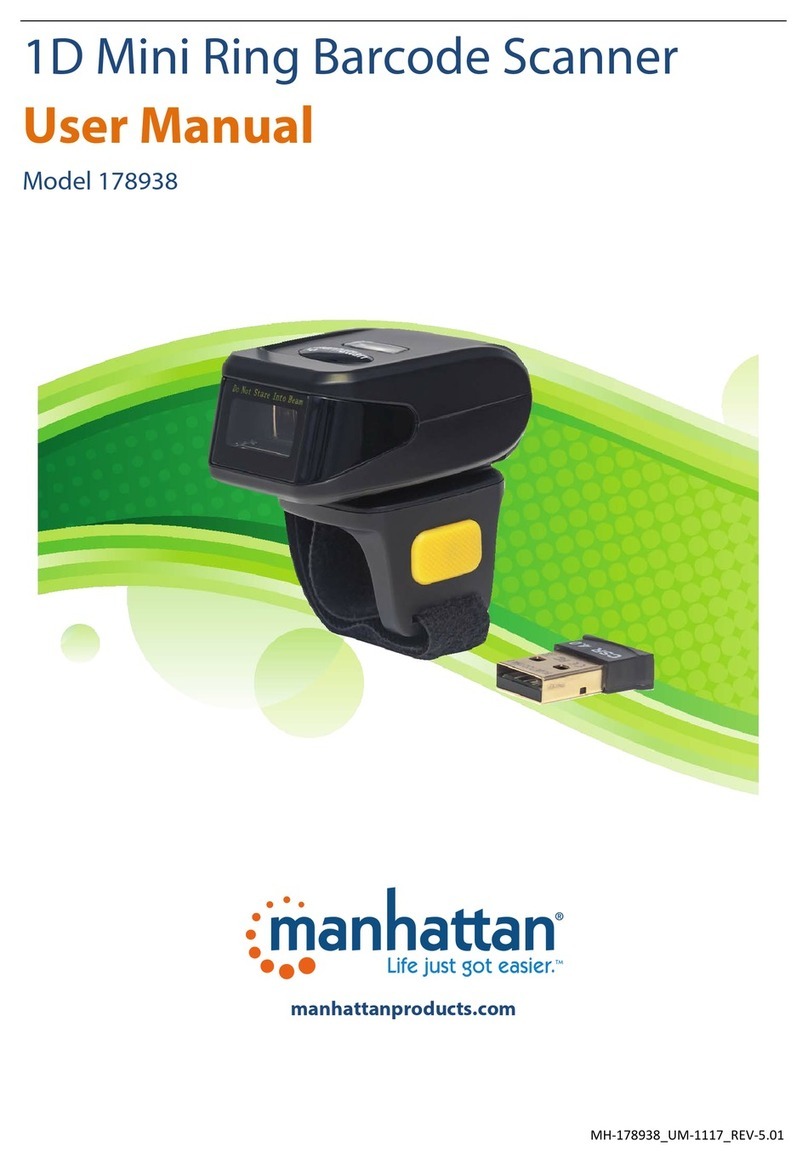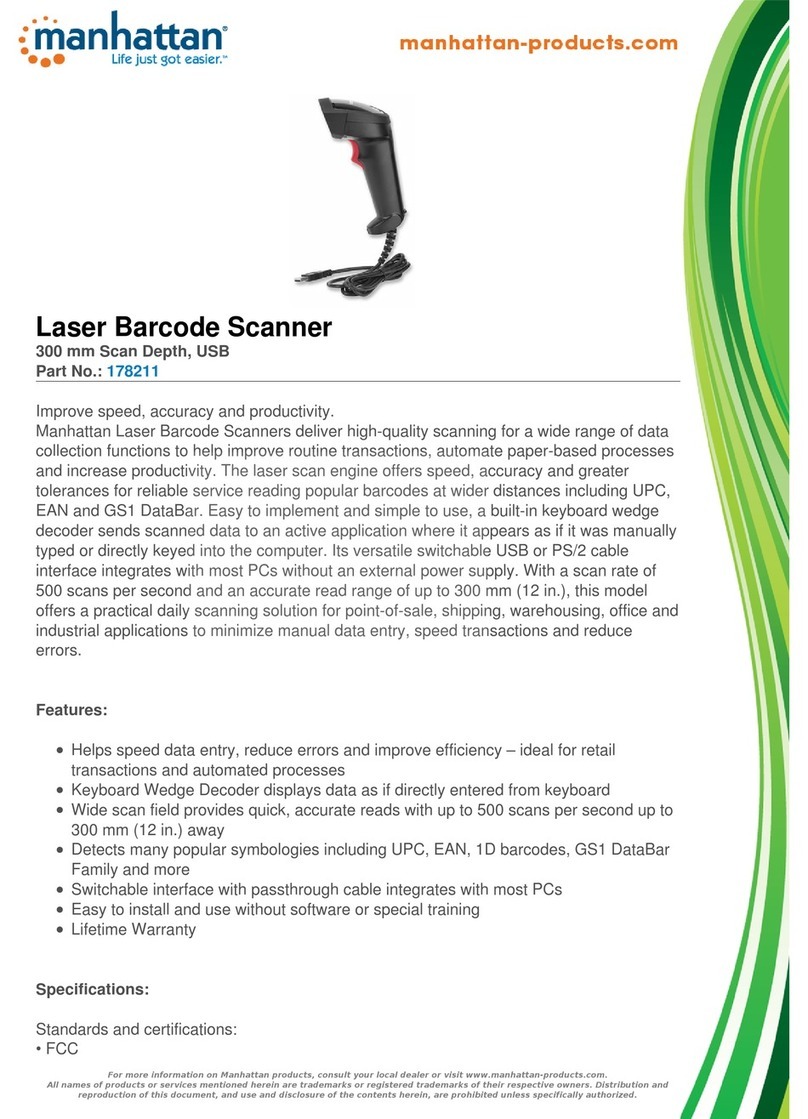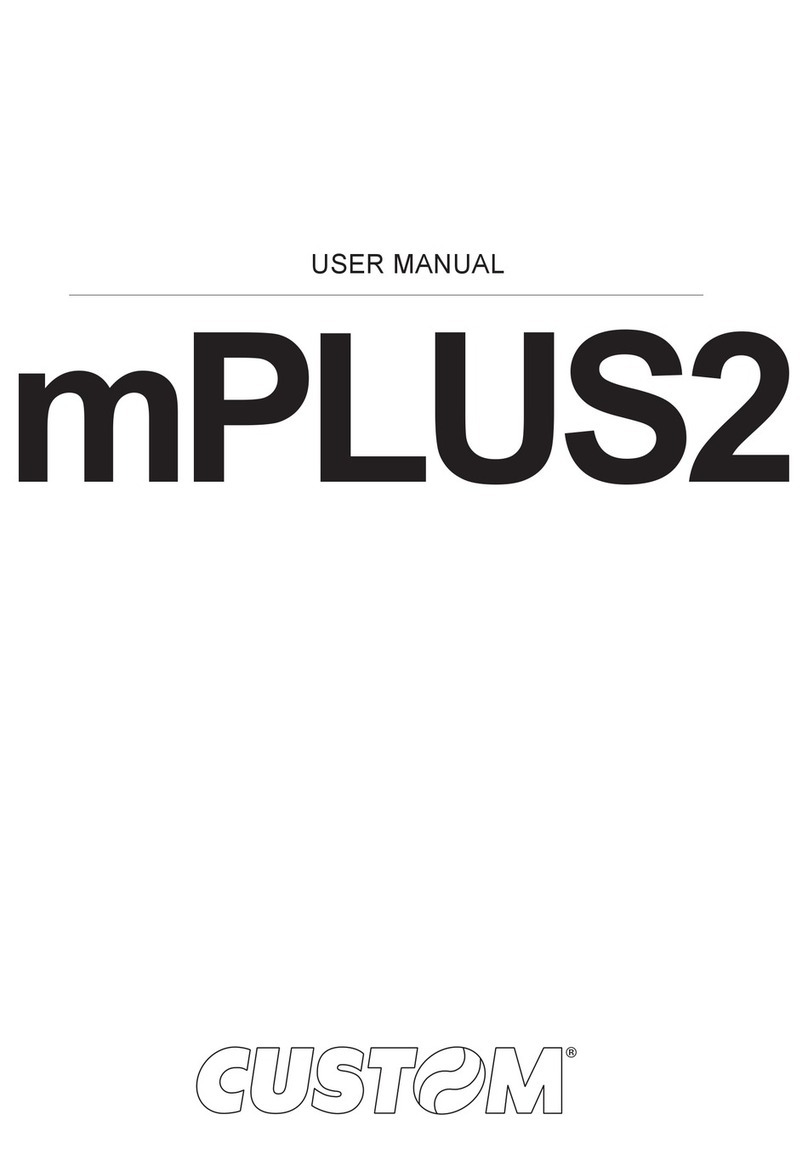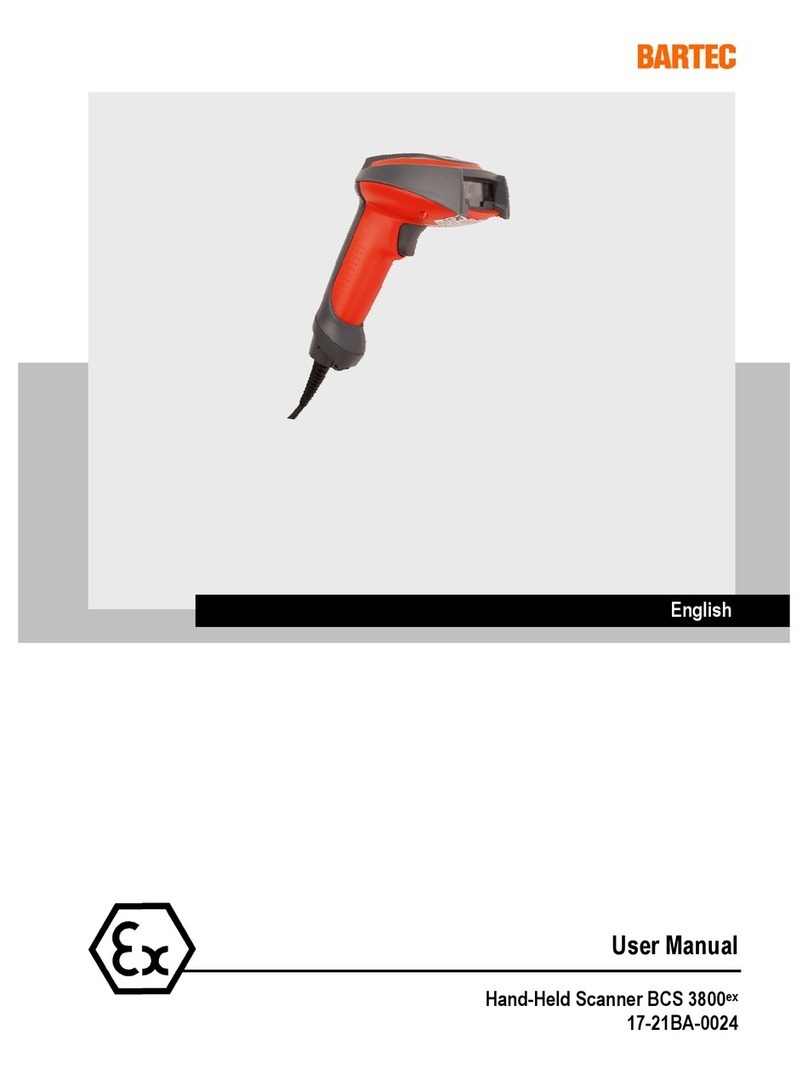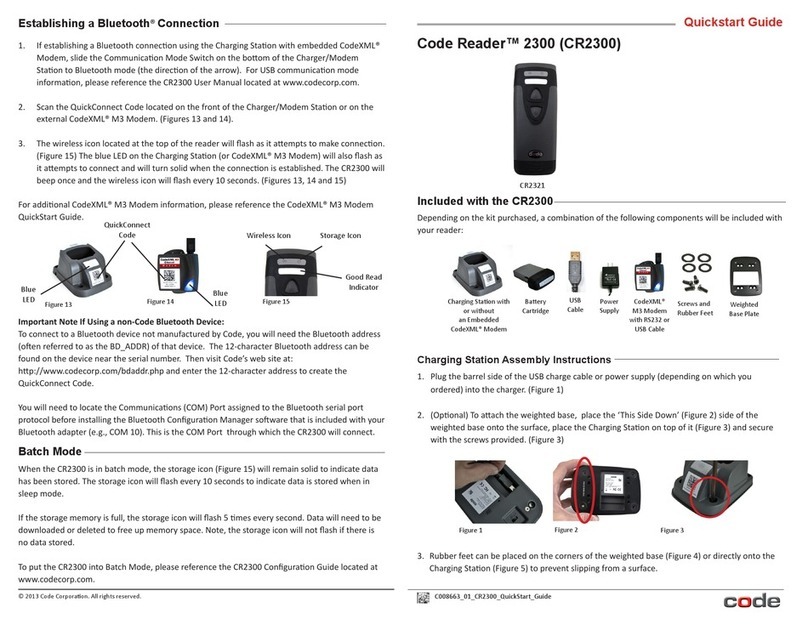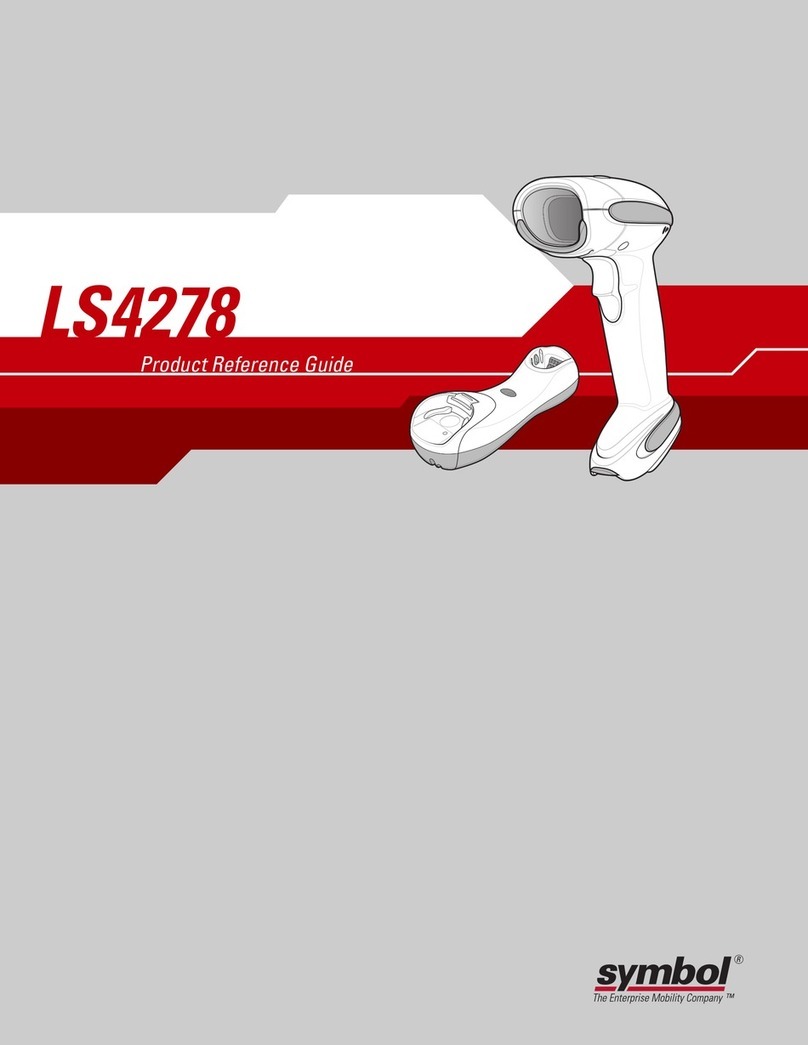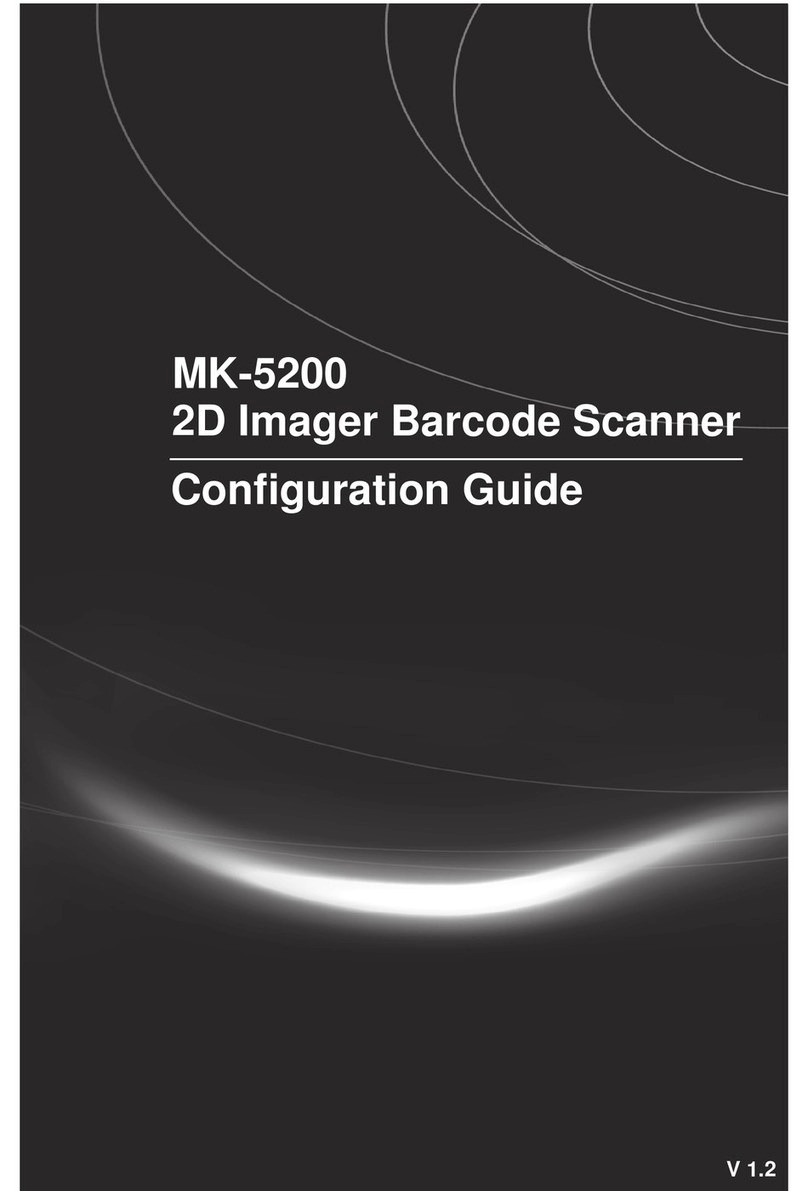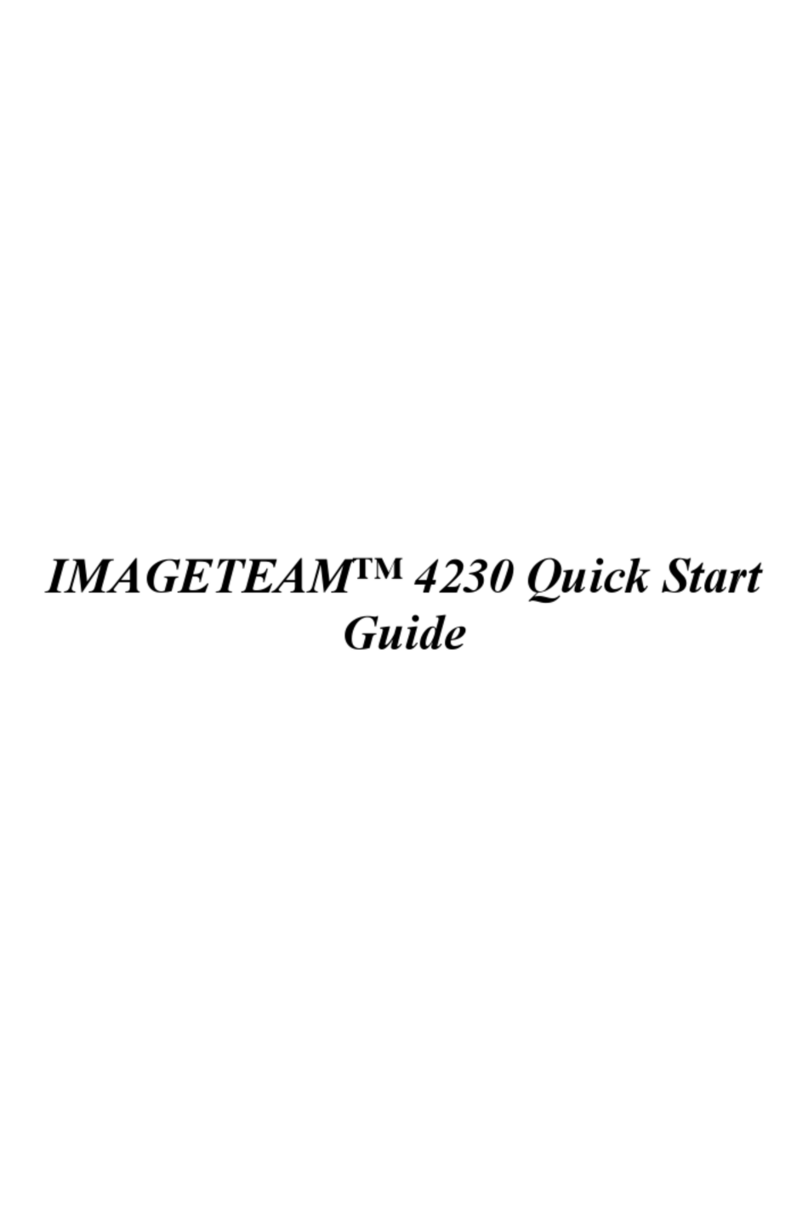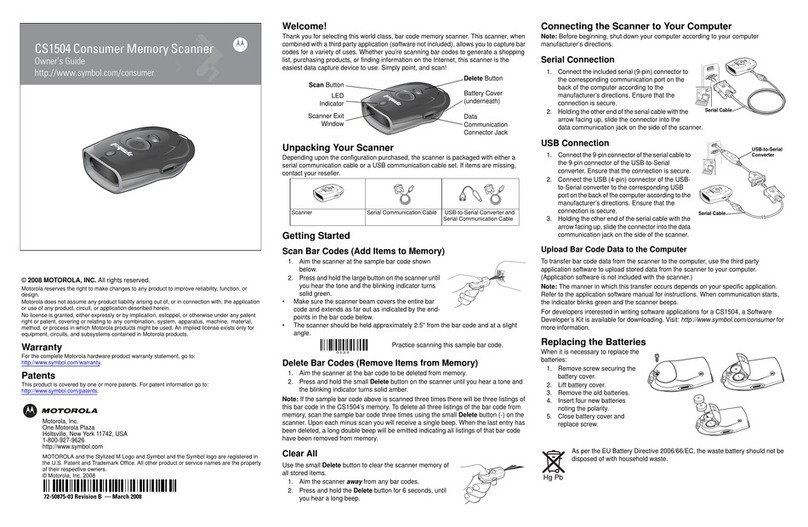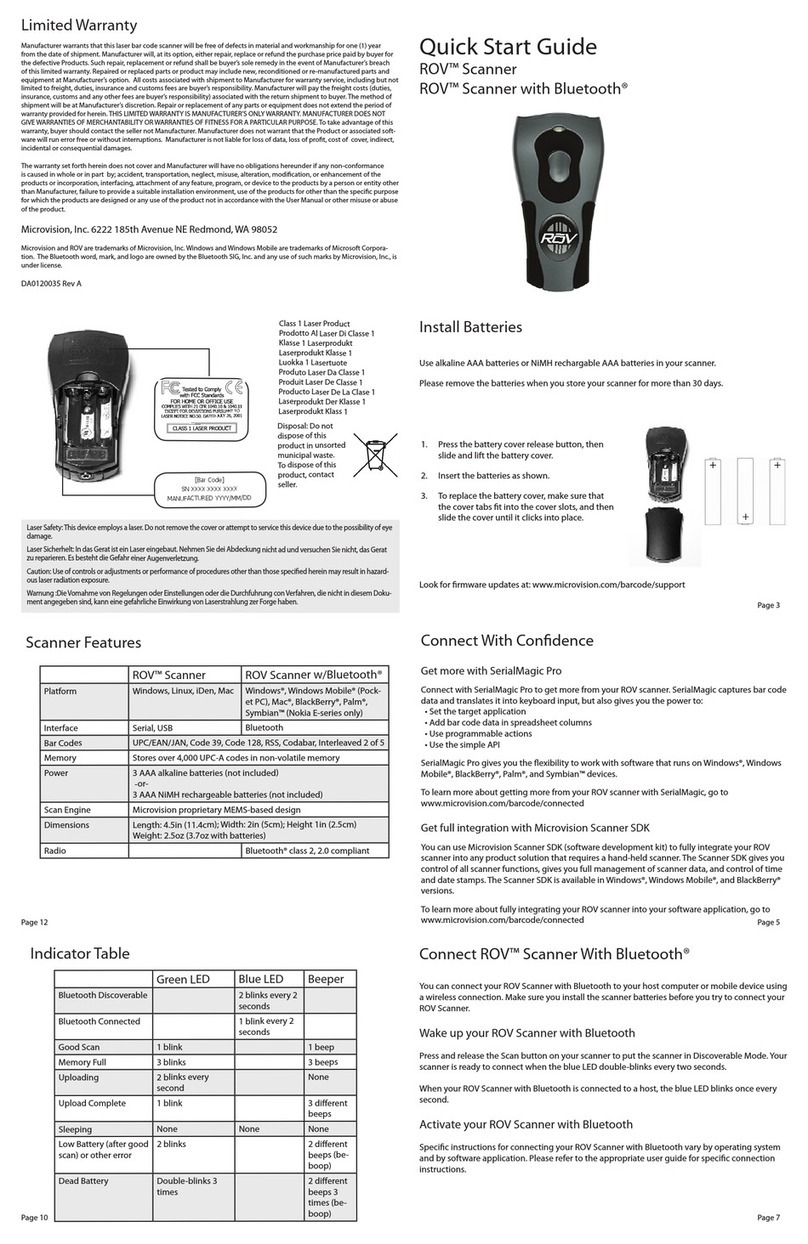Manhattan 178914 User manual

MH-178914_UM-0118_REV-5.02
1D Mini Barcode Scanner
User Manual
Model 178914
manhattanproducts.com

1D Mini Barcode Scanner—178914 User Manual
2
Before You Begin
Read through this manual carefully before using the product and operate it according to the manual.
Keep it in an easily accessible location for future reference.
Do not disassemble the device or remove the seal label from the device. Doing so will void the
Manhattan product warranty.
All pictures in this manual are for reference only. The actual product may differ. Manhattan reserves the
right to make changes to any software or hardware to improve reliability, function, or design at any time
without notice. The information contained herein is subject to change without prior notice.
No user, corporation or individual, shall duplicate, in whole or in part, distribute, modify, decompile,
disassemble, decode, reverse engineer, rent, transfer or sublicense such software without prior written
consent from the copyright holders.
This manual is copyrighted. No part of this publication may be reproduced, distributed or used in any
form without written permission from Manhattan Products.
Version History
Version Description Date
V1.0 Initial Release June 28, 2016

1D Mini Barcode Scanner—178914 User Manual
3
TABLE OF CONTENTS
CHAPTER 1: GETTING STARTED .........................................................................................................................5
INTRODUCTION ................................................................................................................................................................. 5
FEATURES ........................................................................................................................................................................ 5
BARCODE OVERVIEW AND SCANNING PROCEDURE ................................................................................................................. 5
CHAPTER 2: SCANNER PARAMETERS.................................................................................................................6
PHYSICAL PARAMETERS ...................................................................................................................................................... 6
PERFORMANCE PARAMETERS .............................................................................................................................................. 6
DEPTH OF FIELD ................................................................................................................................................................ 7
USER ENVIRONMENT ......................................................................................................................................................... 7
CHAPTER 3: WIRELESS SETTINGS.......................................................................................................................8
BLUETOOTH BARCODE SCANNER PAIRING ............................................................................................................................. 8
BLUETOOTH MODES .......................................................................................................................................................... 8
FUNCTIONAL MODES ......................................................................................................................................................... 9
CHAPTER 4: SYSTEM SETTINGS........................................................................................................................ 11
BUZZER SETTING ............................................................................................................................................................. 11
STANDBY TIME ............................................................................................................................................................... 11
SCANNING MODE............................................................................................................................................................ 12
RETURN TO FACTORY DEFAULT..........................................................................................................................................12
CHECK THE VERSION ........................................................................................................................................................ 13
CHAPTER 5: CUSTOMIZED DATA INCLUSION .................................................................................................. 14
INTRODUCTION ............................................................................................................................................................... 14
TERMINATING-CHARACTER SETTING................................................................................................................................... 14
CODE ID SETTING............................................................................................................................................................ 14
CONVERT CASE ...............................................................................................................................................................15
SETTING A CUSTOM PREFIX AND SUFFIX .............................................................................................................................. 15
INVISIBLE CHARACTERS SETTING ........................................................................................................................................16
CHAPTER 6: SYMBOLOGIES.............................................................................................................................. 19
INTRODUCTION ............................................................................................................................................................... 19
EAN-8 ..........................................................................................................................................................................19
EAN-13 ........................................................................................................................................................................19
CODABAR....................................................................................................................................................................... 20
CODE 11 .......................................................................................................................................................................20
CODE 39 .......................................................................................................................................................................21
CODE 93 .......................................................................................................................................................................21
CODE 128 ..................................................................................................................................................................... 21
GS1 DATABAR LIMITED (RSS LIMITED) .............................................................................................................................. 22
GS1 DATABAR OMNIDIRECTIONAL (RSS OMNIDIRECTIONAL).................................................................................................22
UPC-A.......................................................................................................................................................................... 22
UPC-E ..........................................................................................................................................................................23
INTERLEAVED 2OF 5........................................................................................................................................................23
INDUSTRIAL 2OF 5 .......................................................................................................................................................... 23
STANDARD 2OF 5 ........................................................................................................................................................... 23

1D Mini Barcode Scanner—178914 User Manual
4
MATRIX 2OF 5 ............................................................................................................................................................... 24
MSI..............................................................................................................................................................................24
PLESSEY ......................................................................................................................................................................... 24
ADD-ON CODE SETTING ................................................................................................................................................... 25
APPENDICES..................................................................................................................................................... 26
APPENDIX A: CODE IDS....................................................................................................................................................26
APPENDIX B: ASCII TABLE ................................................................................................................................................ 27
APPENDIX C: FUNCTION KEY TABLE.................................................................................................................................... 33
ADDITIONAL INFORMATION............................................................................................................................ 34

1D Mini Barcode Scanner—178914 User Manual
5
Chapter 1: Getting Started
Introduction
The Manhattan 1D Mini Barcode Scanner offers a new, compact design that is useful for stocktaking,
warehouse and logistics applications. Linear imaging CCD allows the scanning module to deliver
excellent decoding performance in its reading of most 1D barcodes.
Small in volume and lightweight in construction, the scanner can be easily carried in a pocket or bag for
enhanced mobility. Bluetooth technology lets it easily connect to most Android and iOS mobile devices.
Scanned data can be transferred to a host device in real time or stored in the device's built-in memory for
uploading later.
Features
•Image Scanning: quick and easy decoding of 1D, printing, paper and screen codes with added
ability to read poorly printed or smudged codes
•Wireless Bluetooth communication: supports mainstream Android and iOS systems, PCs, tablets,
laptops and computers
•Automatic reconnection when offline
•Low physical volume for easy carrying or wearing
•Stable and safe data storage, supporting HID and SPP modes
Applications
•Retail
•Manufacturing
•Electronic Coupons
•Mobile Payments
•Logistics
Barcode Overview and Scanning Procedure
Standard Barcode and Legend
Manual Introduction
Manual scanning mode:
1. Press and hold the trigger button; the red light activates.
2. Position the center of the codes under the light, and move the scanner between the codes to find
the best scanning distance.
3. Decoding (reading) is complete when the buzzer sounds and the lights turn off. Codes are
transmitted to the host.
Note: Increase scanning success by finding and maintaining the right reading distance from the same
types of barcodes.

1D Mini Barcode Scanner—178914 User Manual
6
Chapter 2: Scanner Parameters
Physical Parameters
Parameter Value
Device weight < 75 g / 2.6 oz. (without cable)
Device size 99 (L) x 46 (W) x 21 (H) mm / 3.9 (L) x 1.8 (W) x 0.8 (H) in.
Material ABS
Color Black and Light Blue
Interface USB
Cable length 80 cm / 31.5 in.
Performance Parameters
Parameter Value
Light Source 632 nm Visible Red Light
Sensor Linear CCD Sensor
Image Resolution 2500
Resolution ≥ 0.4 mil (0.01 mm) at PCS 90%
Depth of Field 3 – 70 cm (1.2 – 27.6 in.)
Scanning Speed / Mode
Up to 300 times/s /
Trigger
Transmission Type Bluetooth 3.0
Promoting mode Buzzer, LED light
Decode Angle Roll: ±30°; Pitch: ± 65°; Yaw: ± 60°
Transmission Distance Bluetooth 30 m (98 ft.)
Battery Capacity 1000 mA
Power Supply DC 5 V at 130 mA
Print Contrast 25%
Ambient Illumination 100,000 Lux Max
Decode Capability
1D: EAN-8, EAN-13, Codabar, Code 11, Code 39, Code 93, Code 128, China
Post, GS1 Limited, GS1 Omnidirectional, UPC-A, UPC-E, ISBN/ISSN, ISBT,
Interleaved 2 of 5, Matrix 2 of 5, Industrial 2 of 5, MSI, Plessey, ITF14, etc.

1D Mini Barcode Scanner—178914 User Manual
7
Depth of Field
Code Code Dimension Nearest Farthest
Code 39 0.1 mm (0.004 in.) 80 mm (3.2 in.) 130 mm (5.1 in.)
Code 39 0.15 mm (0.006 in.) 60 mm (2.4 in.) 180 mm (7.1 in.)
Code 39 .25 mm (0.01 in.) 30 mm (1.2 in.) 270 mm (10.6 in.)
Code 39 .5 mm (0.02 in.) 30 mm (1.2 in.) 470 mm (18.5 in.)
Code 39 1.0 mm (0.04 in.) 130 mm (5.1 in.) 700 mm (27.6 in.)
UPC/EAN 0.33 mm (0.01 in.) 30 mm (1.2 in.) 320 mm (12.6 in.)
Test condition: 25℃(77°F) indoor, ambient illumination 200 Lux, PCS = 0.9
User Environment
User Environment Value
Operating Temperature 0 to 50°C (32 – 122°F)
Storage Temperature -40 to 60°C (-40 – 140°F)
Relative Humidity 5% to 95% (non-condensing)
IP Level IP42
Temperature Test 30 minutes for high temp.; 30 minutes for low temp.
Highest Temperature 60°C (140°F)
Lowest Temperature -20°C (-4°F)
Drop Test 1.5 m (4.9 ft.)
Shock Resistance 10 H at 125 RPM

1D Mini Barcode Scanner—178914 User Manual
8
Chapter 3: Wireless Settings
Bluetooth Barcode Scanner Pairing
The Manhattan Wireless 1D Mini Barcode Scanner can be connected to PCs, mobile phones and other
devices according to the user's needs. Scan the programming barcodes to configure the scanner.
EZ Pair
One-key pairing
Pairing the Barcode Scanner
1. Pull the trigger on the scanner for at least eight seconds to turn it on and enter Pairing Mode.
Scan the above code for easy pairing. The blue indicator LED flashes.
♣If your computer or device does not support Bluetooth technology, insert the Bluetooth
USB dongle into an available port on that device.
2. Open the Bluetooth app on your computer or device; begin the process to Add a Device by
searching for devices.
3. Find "General Bluetooth HID Barcode Scanner" from the available devices list. Double- or
single-click the link to install the driver.
4. A short beep will sound to confirm the device is paired.
5. The blue LED will remain lit to confirm that pairing is complete.
Bluetooth Modes
The Manhattan Wireless 1D Mini Barcode Scanner allows users to choose from two different modes. HID
mode outputs text directly into receptive fields on a computer or mobile device. SPP mode outputs data
through serial port simulation mode (requires serial software tools to receive data).
%%BT_HID
HID MODE*
%%BT_SPP
SPP MODE

1D Mini Barcode Scanner—178914 User Manual
9
Functional Modes
Normal Mode
This function transmits barcode data to the computer/device in real time.
%%ALLPT-SET
Normal Mode
Offline Mode
This function uploads data normally if the user is in range of computer/device and stores data when out
of range, uploading it once it is back in range.
%%ALLAEM-SET
Offline Mode
Inventory Mode
This function retains all scanned barcode data for later upload to a host computer/device.
%%ALLMEM-SET
Inventory Mode
Data Upload
This option uploads scanned and retained data to the computer/device.
%%ALLMEM-SC
Data Upload
Total Quantity of Data
This option reports the number of scanned barcodes stored in the scanner.
%%ALLMEM-ZS
Total Quantity of Data
Data Elimination
This option clears all scanned data from the scanner.
%%ALLMEM-QC
Data Elimination

1D Mini Barcode Scanner—178914 User Manual
10
Power Off
This function turns off the scanner immediately.
%%POWEROFF Power Off

1D Mini Barcode Scanner—178914 User Manual
11
Chapter 4: System Settings
Buzzer Setting
Sound On and Off
These settings turn the buzzer on or off (Default: buzzer sounds after a successful scan).
014201
Buzzer On (Default)*
014200
Buzzer Off
Trigger Timeout
These settings fix the time the scanner will time out after the last scan. (Default: 3 seconds.)
023510 023530
1s 3s
02355A0 0235F0
10s 15s
Standby Time
The default standby time for this wireless scanner is 20 seconds. Use the programming codes below to
set a different standby time. Begin by scanning the "Start Setting" code. Then, scan the corresponding
time programming code.
ALLTIMESET ALLTIM00
Start Setting 20s
ALLTIM01 ALLTIM02
30s 60s

1D Mini Barcode Scanner—178914 User Manual
12
ALLTIM03 ALLTIM04
2mins 5mins
ALLTIM05 ALLTIM06
10mins 20mins
Scanning Mode
Trigger Mode (Default)
This sets the scanner to read a barcode once the trigger has been pulled.
013300
Trigger Mode
Continuous Mode:
This sets the scanner to keep its red light on to read codes that pass in front.
013304
Continuous Mode
Trigger Delay Mode:
This sets the scanner to keep its red light on for three seconds, which turns off after three seconds;
the red light turns off after a successful reading.
013301
Trigger Delay Mode
Return to Factory Default
This function returns the scanner to factory default; used for when the scanner fails to read barcodes, a
different application or configuration is necessary, or to clear out temporary functions.
000B
Factory Default

1D Mini Barcode Scanner—178914 User Manual
13
Check the Version
000A0
Check the Version

1D Mini Barcode Scanner—178914 User Manual
14
Chapter 5: Customized Data Inclusion
Introduction
For some applications, users may wish to include additional information/functionality such as barcode
type, data acquisition time or a delimiter to the barcode data. The functions here can attach customized
prefix and suffix information to the barcode's scanned data or move the cursor to a new field or line
without changing the barcode data itself.
Note: Customized data — <Prefix><Data><Suffix><Terminating Characters>
Terminating-Character Setting
Add Return CR
Add Newline LF
None*
Add Return and Newline
CR+LF
Code ID Setting
This function enables the Code ID of a scanned barcode to be added as a prefix or suffix to the scanned
data. Refer to Appendix A to identify the reported Code ID. No Code ID is the default setting.
01400 01401
Enable Code ID Disable Code ID (prefix)
01402
Enable Code ID (suffix)

1D Mini Barcode Scanner—178914 User Manual
15
Convert Case
Converts the case of the letters in the barcode to upper or lower case. For example, when the "Convert
All to Lower Case" feature is enabled, barcode data "ABC123" is transmitted as "abc123".
02510 02511
No Case Conversion * Convert All to Upper Case
02512 02513
Convert All to Lower Case Invert Upper and Lower Case Characters
Setting a Custom Prefix and Suffix
This function enables users to add customized prefix and suffix information to the standard barcode data.
For example, the host device/computer reports “VC123" before scanned barcode data when the user
scans the barcodes for “V,” “C,” “1,” “2” and “3" in the prefix setting. Likewise, the host device/computer
reports “123DE” after scanned barcode data when the user scans the barcodes for “D,” “E,” “1,” “2” and “3”
in the suffix setting. Note: A custom prefix or suffix cannot exceed 32 characters.
To Set a Custom Prefix
Scan the "Add Prefix" barcode first, and then scan the desired barcode(s) in Appendix B:
02240
Add Prefix
02220
Clear Prefix
To Set a Custom Suffix
Scan the "Add Suffix" barcode first, and then scan the desired barcode(s) in Appendix B:
02241 02200
Add Suffix Clear Suffix
Example: To set custom prefix “VC” (Hex Value 0X56/0X43)
1. Scan the “Add Prefix” programming code;
2. Scan the corresponding codes “1086” and “1067” in Appendix B;
3. Scan the “End Prefix & Suffix Addition” programming code;
Note: Upon completion, the scanner will add the custom prefix “VC” in front of the decoded barcode.

1D Mini Barcode Scanner—178914 User Manual
16
To Exit Setting a Prefix and/or Suffix
02242
End Prefix & Suffix Addition
Invisible Characters Setting
The Invisible Characters setting allows users to hide specific characters of a barcode they have scanned. If
the first two characters (prefix) of the code “123456” are set to invisible, “3456” will be received on the
host device. Likewise, if the last two characters (suffix) of that same code are set to invisible, “1234” will be
the received on the host device.
Include Invisible Prefix Characters
Scan the <Invisible Prefix # Character> programming code to hide the characters you want to make
invisible.
023401 023402
Invisible Prefix 1 Character Invisible Prefix 2 Character
023403 023405
Invisible Prefix 3 Character Invisible Prefix 4 Character
Clear Invisible Prefix Characters
023400
Clear Invisible Prefix Characters
Include Invisible Suffix Characters
Scan the <Invisible Suffix # Character> programming code to hide the characters you want to make
invisible.
023301
Invisible Suffix 1 Character
023302
Invisible Suffix 2 Character

1D Mini Barcode Scanner—178914 User Manual
17
023303
Invisible Suffix 3 Character
023305
Invisible Suffix 5 Character
Clear Invisible Suffix Character
023300
Clear Invisible Suffix Character
Middle Digits Invisible
Scan the programming codes below to hide middle digits of a barcode. First, Scan <From the Nth
digits>to enter the setting. Then,scan <Invisible N digit(s)>to finish the setting. For example, to set
“56” in barcode “12345678” to invisible, first scan <From the 4th digits>, then scan<invisible 2 digits>.
The Host device will receive the data as “123478.”
From the Nth digits
024001
From the first digit
024002
From the 2nd digit
024003
From the 3rd digit
024004
From the 4
th
digit
024005
From the 5th digit
024006
From the 6th digit
024007
From the 7th digit 024008
From the 8th digit

1D Mini Barcode Scanner—178914 User Manual
18
Hide Number of Digits
023901
Invisible 1 digit
023902
Invisible 2 digits
023903
Invisible 3 digits
023904
Invisible 4 digits
023905
Invisible 5 digits
023906
Invisible 6 digits
023907
Invisible 7 digits
023908
Invisible 8 digits
Clear Digits Invisible
023900
Clear Digits Invisible

1D Mini Barcode Scanner—178914 User Manual
19
Chapter 6: Symbologies
Introduction
Every symbology (barcode system) has its own attributes. The programming barcodes that follow will
configure the scanner so it can read them. Manhattan recommends disabling those that are rarely used
to increase the efficiency of the scanner.
EAN-8
Enable/Disable EAN-8
00371 00370
Enable EAN-8* Disable EAN-8
Transmit Check Digit
An EAN-8 code is eight digits in length with the last one as its check digit, which verifies the
integrity of the data. The default mode transmits the EAN-8 Check Digit.
00571 00570
Transmit EAN-8 Check Digit * Do Not Transmit EAN-8 Check Digit
EAN-13
Enable/Disable EAN-13
00361 00360
Enable EAN-13 * Disable EAN-13
Transmit Check Digit
EAN-13 is 13 digits in length with the last one as its check digit, which verifies the integrity of the
data. The default mode transmits the EAN-13 Check Digit.
00461 00460
Transmit EAN-13 Check Digit * Do Not Transmit EAN-13 Check Digit

1D Mini Barcode Scanner—178914 User Manual
20
EAN-13 Transfer to ISBN
The International Standard Book Number (ISBN) is a unique numeric commercial book identifier.
The ISBN is 13 digits long. Scan the “Enable EAN-13 Transfer to ISBN” programming code. The
output code will be 10 digits long ISBN code.
00481 00480
Enable EAN-13 Transfer to ISBN Disable EAN-13 Transfer to ISBN
EAN-13 Transfer to ISSN
An International Standard Serial Number (ISSN) is used to uniquely identify a serial publication.
When you scan “Enable EAN-13 Transfer to ISSN” programming code, the output code will be a
10-digits long ISSN code.
01501 01500
Enable EAN-13 Transfer to ISSN Disable EAN-13 Transfer to ISSN
Codabar
Enable/Disable Codabar
00851 00850
Enable Codabar* Disable Codabar
Start/Stop Characters
00861 00860
Enable Codabar Start/Stop Characters Disable Codabar Start/Stop Characters*
Code 11
Enable/Disable Code 11
01261 01260
Enable Code 11* Disable Code 11
Table of contents
Other Manhattan Barcode Reader manuals

Manhattan
Manhattan 178495 Operating instructions

Manhattan
Manhattan 178907 User manual

Manhattan
Manhattan SG300BT User manual

Manhattan
Manhattan 178853 User manual

Manhattan
Manhattan 177603 User manual
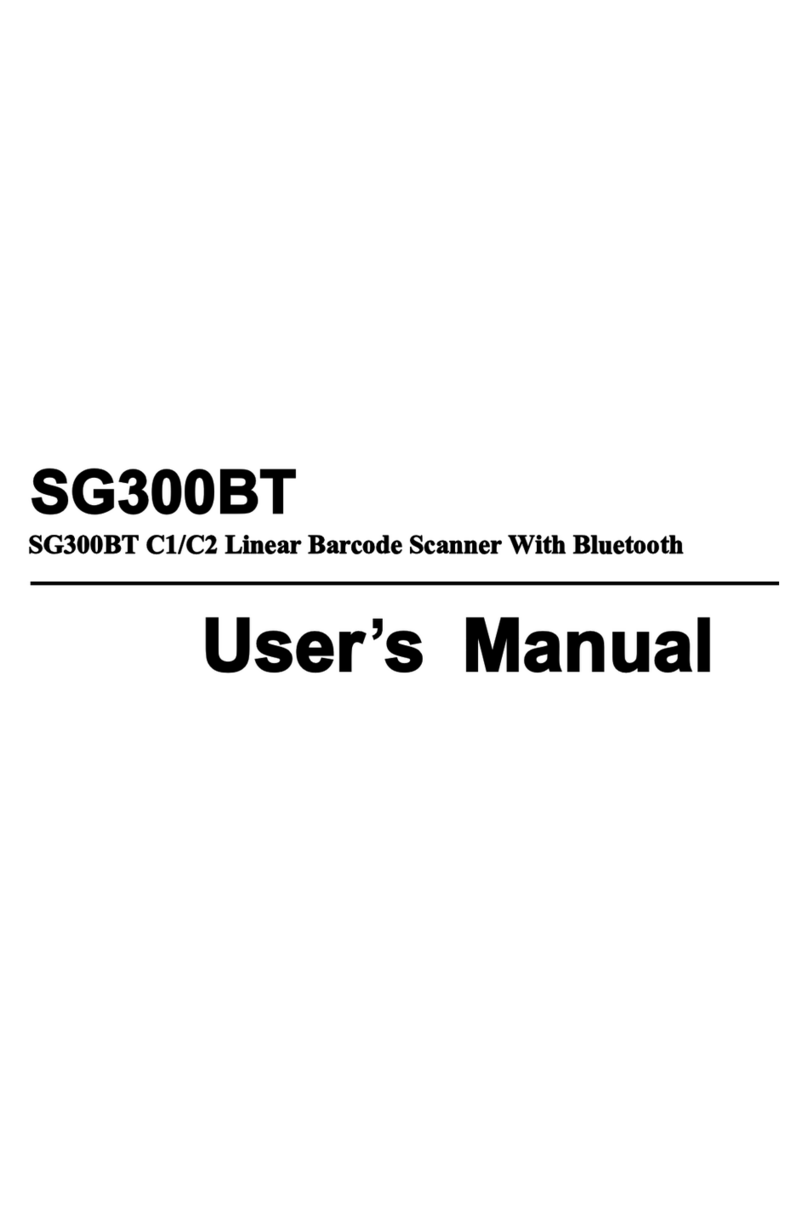
Manhattan
Manhattan SG300BT User manual
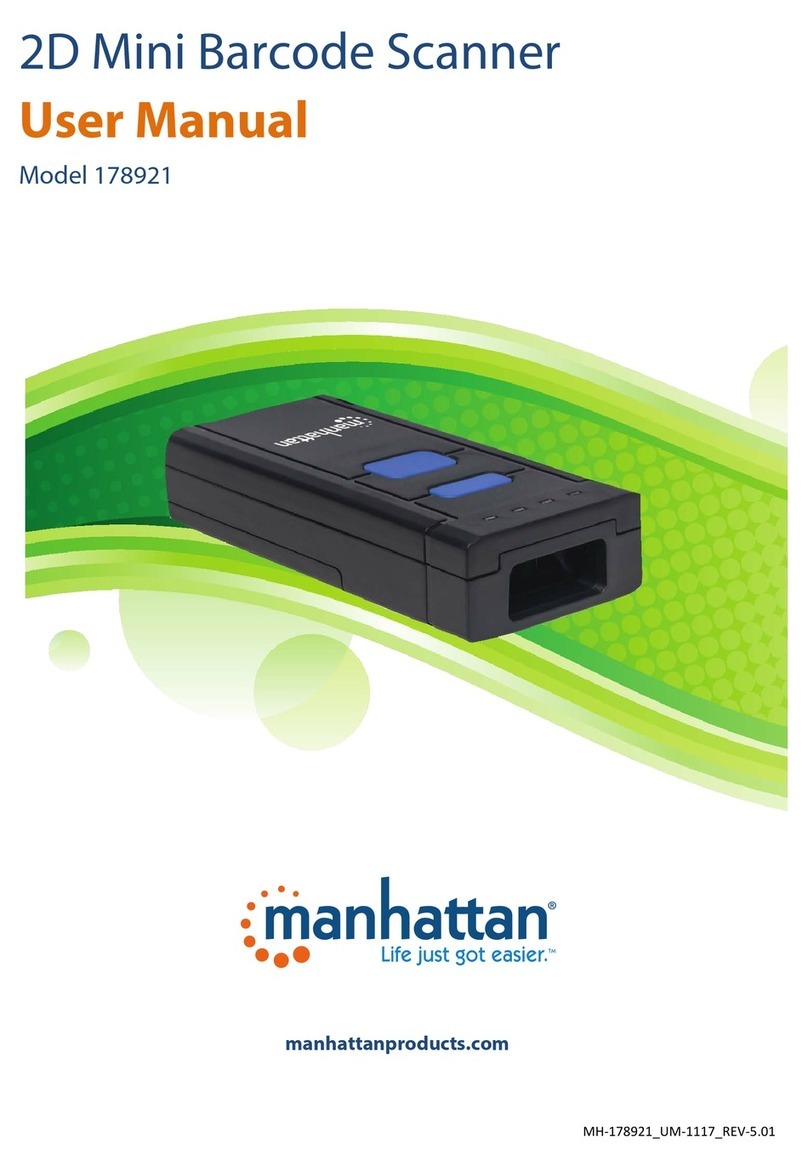
Manhattan
Manhattan 178921 User manual
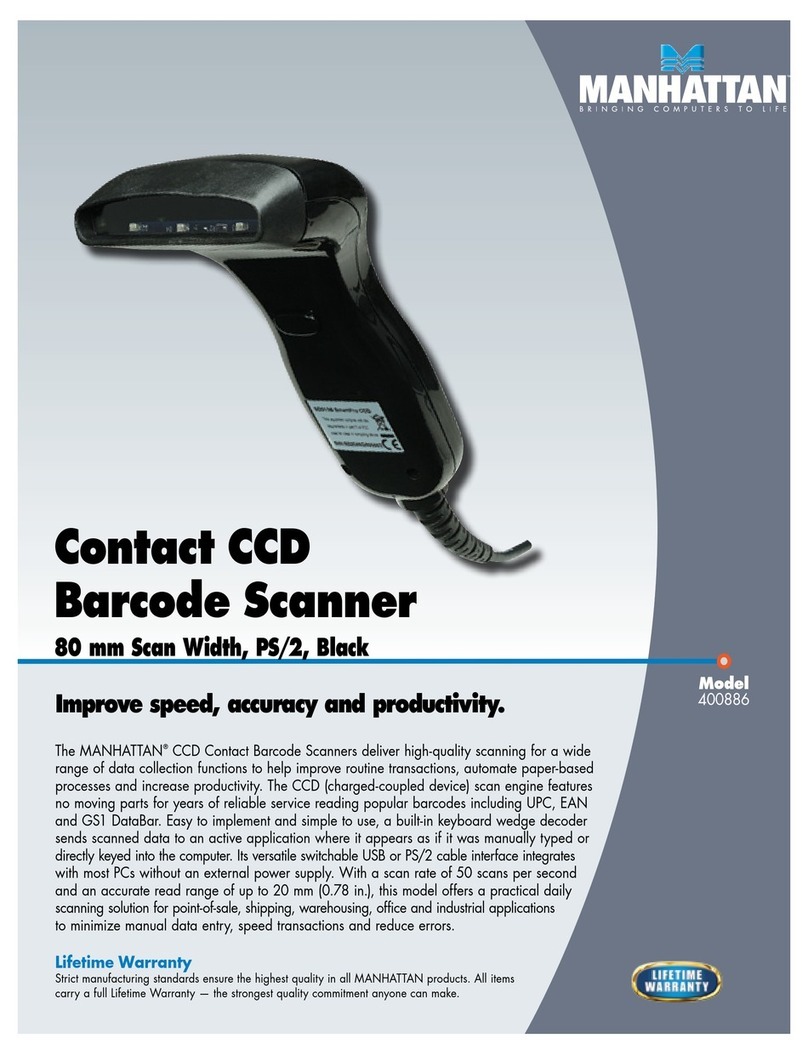
Manhattan
Manhattan 400886 User manual

Manhattan
Manhattan 460873 User manual
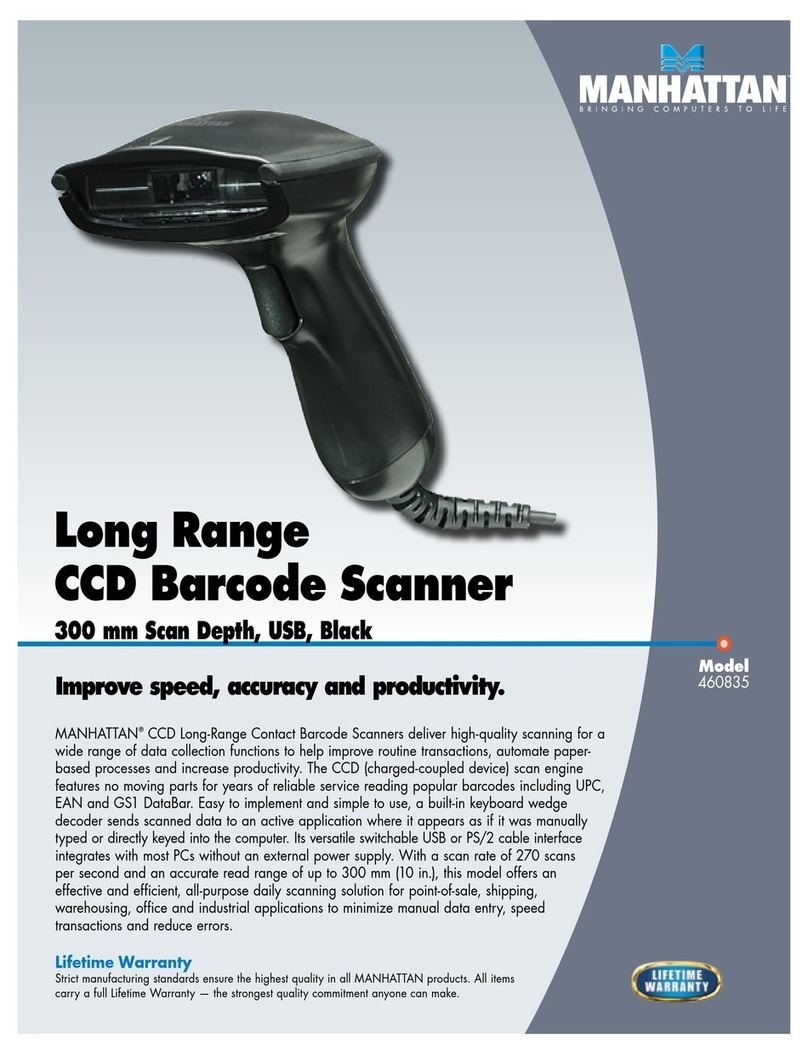
Manhattan
Manhattan 460835 User manual