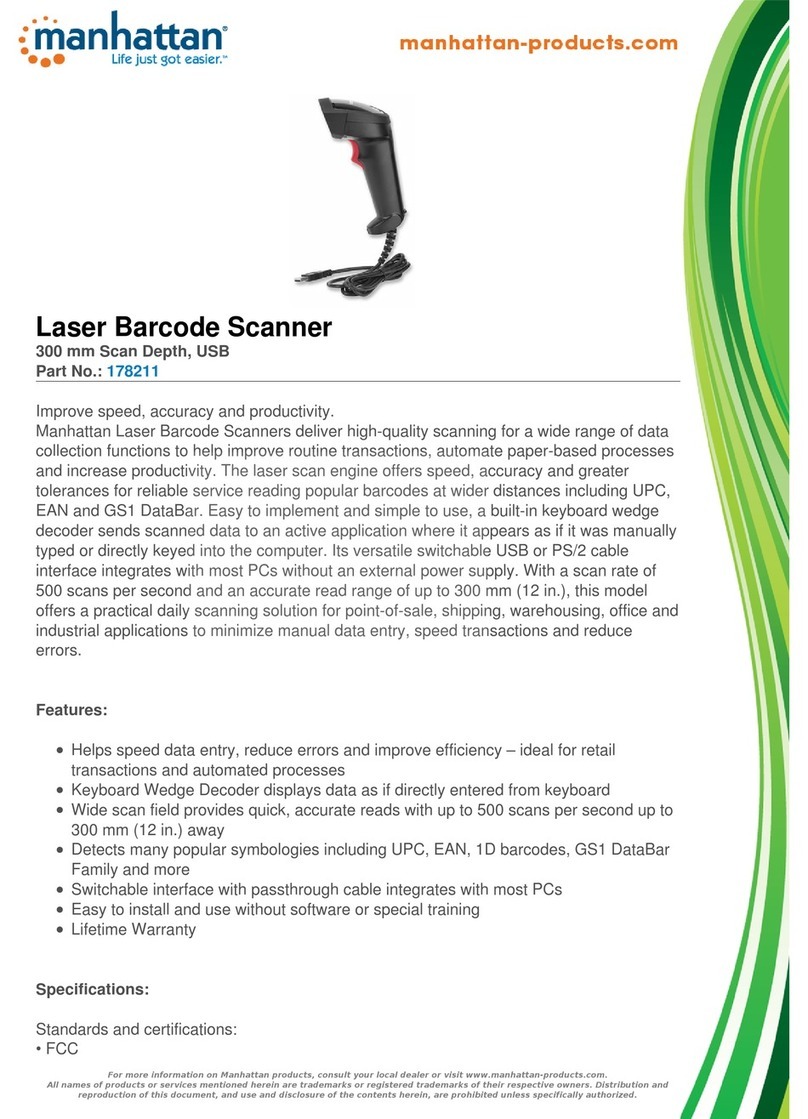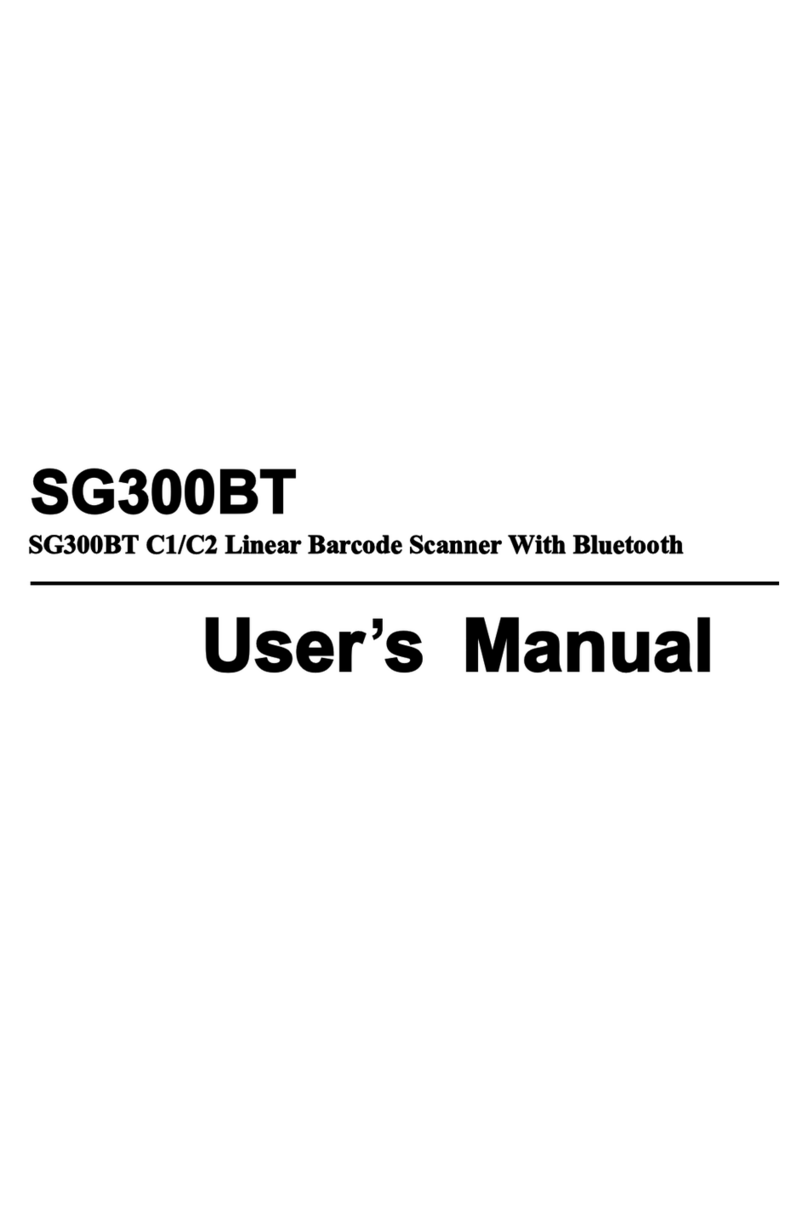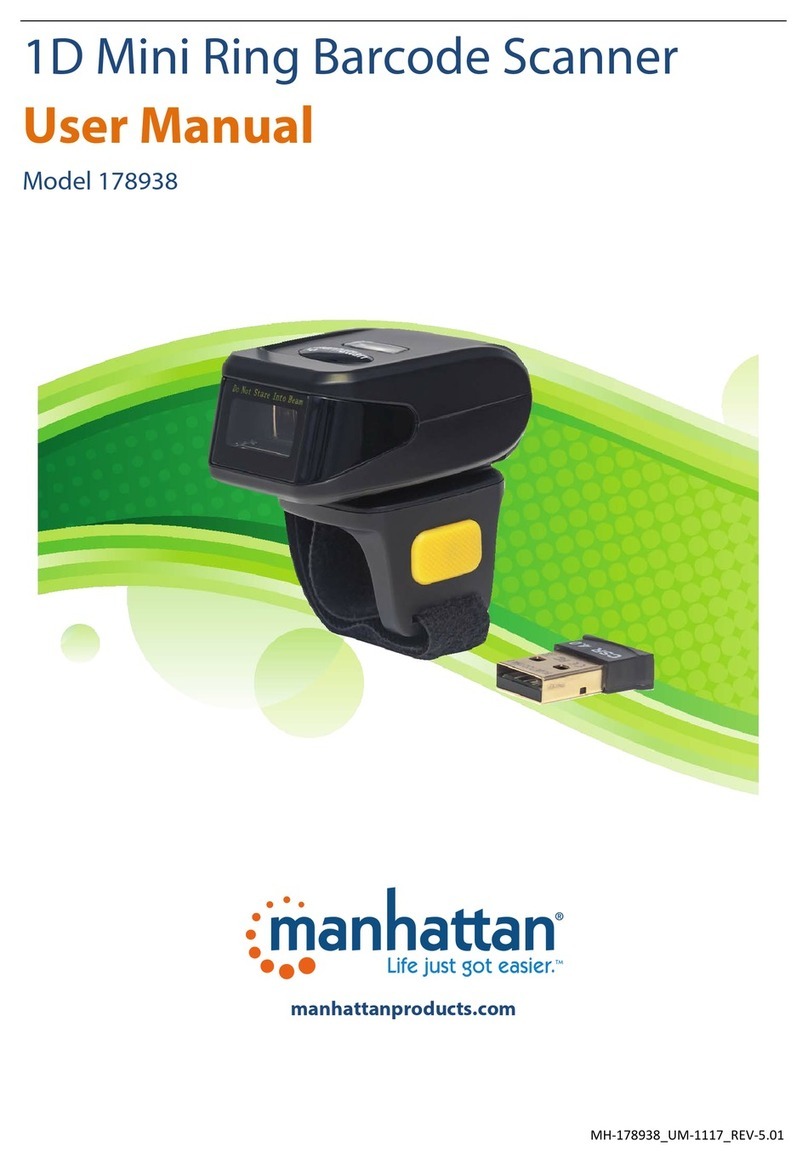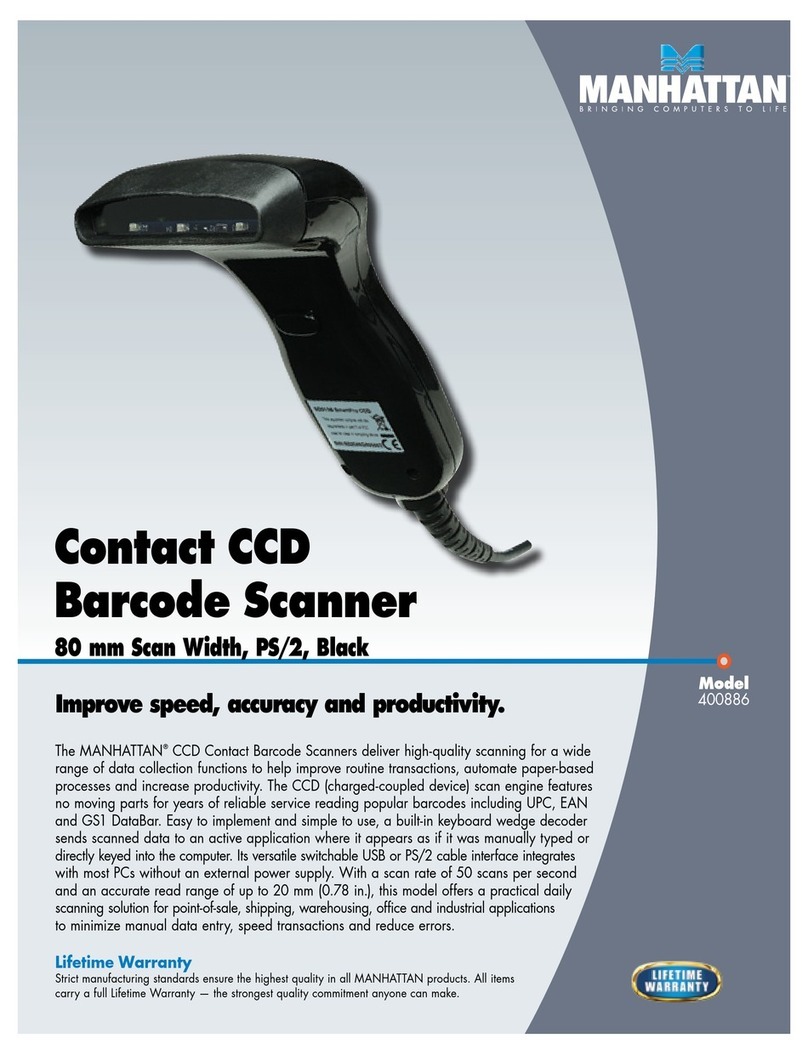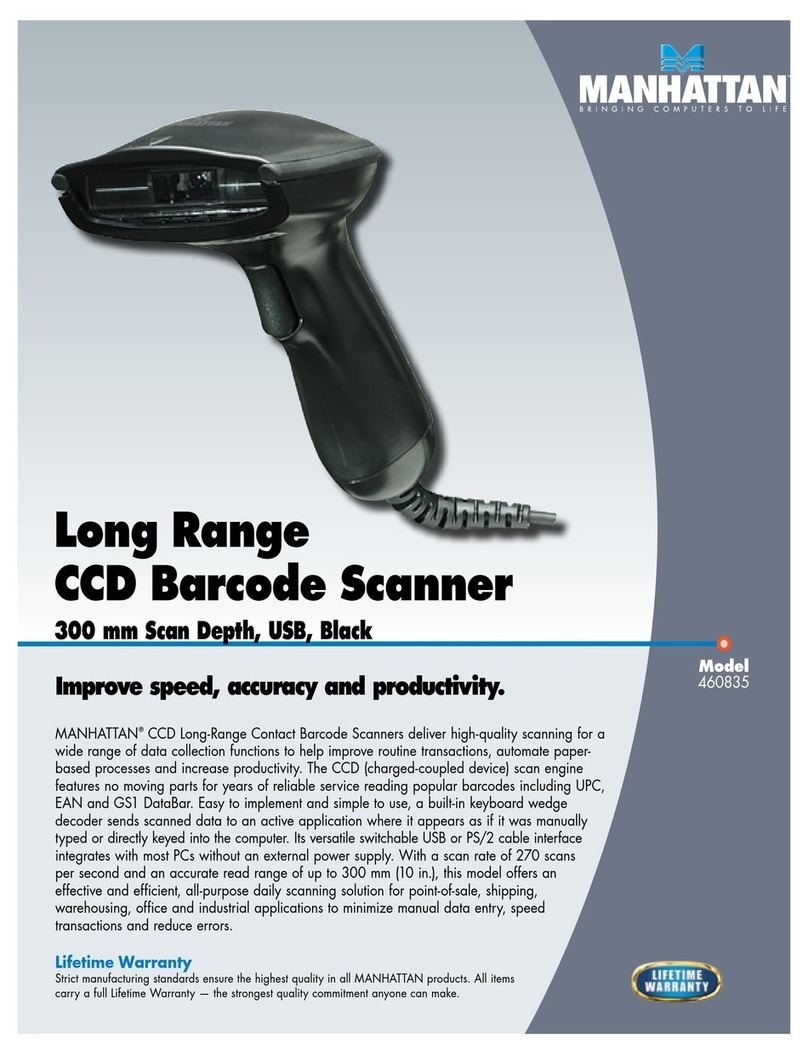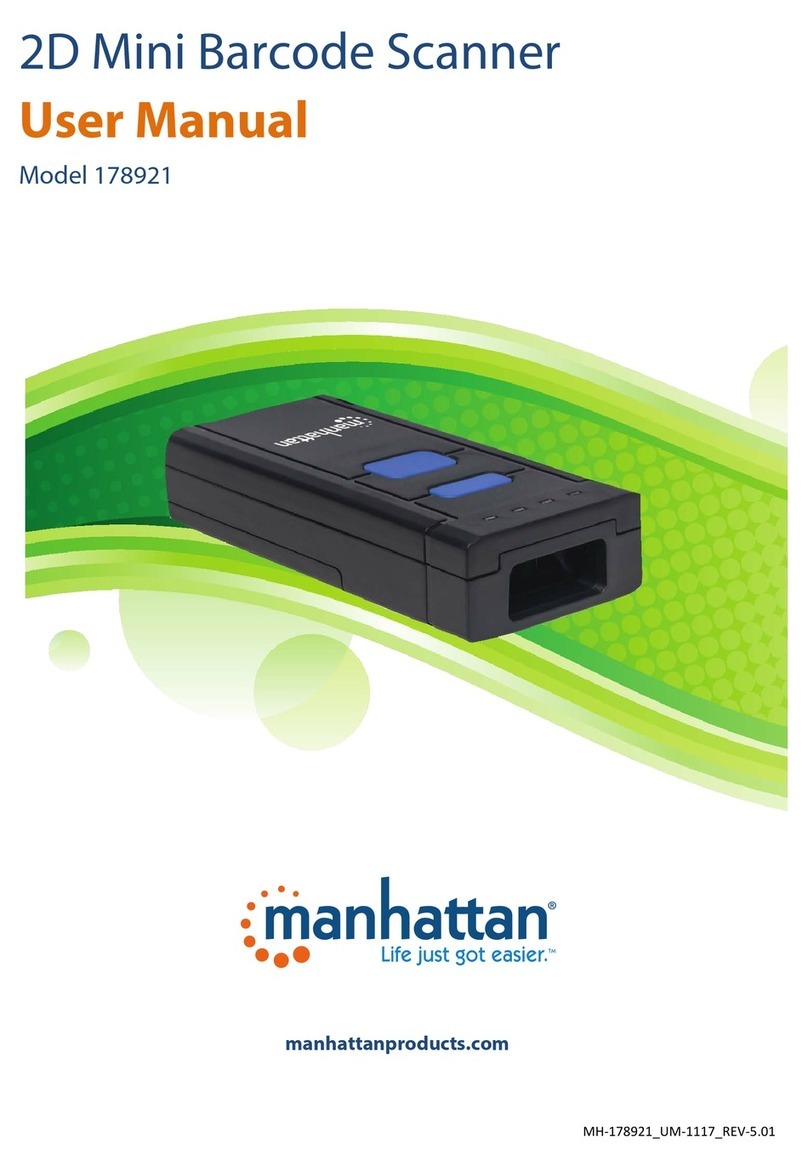2D Barcode Scanner—178853 User Manual
3
TABLE OF CONTENTS
CHAPTER 1: GETTING STARTED.............................................................................................................................5
INTRODUCTION .................................................................................................................................................................5
FEATURES ........................................................................................................................................................................5
APPLICATIONS .................................................................................................................................................................. 5
DATA INTERFACE...............................................................................................................................................................6
USB interface ............................................................................................................................................................ 6
RS232 Interface ........................................................................................................................................................ 6
CHAPTER 2: SCANNER PARAMETERS.....................................................................................................................7
PHYSICAL PARAMETERS ...................................................................................................................................................... 7
PERFORMANCE PARAMETERS .............................................................................................................................................. 7
DEPTH OF FIELD ................................................................................................................................................................ 8
USER ENVIRONMENT ......................................................................................................................................................... 8
CHAPTER 3: SYSTEM SETTINGS .............................................................................................................................9
INTRODUCTION .................................................................................................................................................................9
RETURN TO FACTORY DEFAULT............................................................................................................................................ 9
SCANNING MODE............................................................................................................................................................10
Trigger mode .......................................................................................................................................................... 10
Continuous Mode ................................................................................................................................................... 10
Command Trigger Mode ........................................................................................................................................10
Auto-induction Mode ............................................................................................................................................. 10
Inverse color ........................................................................................................................................................... 10
ILLUMINATION LED .........................................................................................................................................................11
Aiming LED ............................................................................................................................................................. 11
BUZZER SETTING .............................................................................................................................................................11
On and Off .............................................................................................................................................................. 11
Buzzer Tone ............................................................................................................................................................ 11
Time of Buzzer ........................................................................................................................................................ 12
CONVERT LETTER CASE..................................................................................................................................................... 12
CHAPTER 4: COMMUNICATION SETTINGS........................................................................................................... 13
INTRODUCTION ...............................................................................................................................................................13
USB COMMUNICATION MODE.......................................................................................................................................... 13
USB HID-KBW .........................................................................................................................................................13
USB COM PORT EMULATION...........................................................................................................................................13
RS232 INTERFACE...........................................................................................................................................................13
Baud Rate ...............................................................................................................................................................14
CHAPTER 5: CUSTOM COMMANDS ..................................................................................................................... 15
INTRODUCTION ...............................................................................................................................................................15
TERMINATING-CHARACTER SETTING...................................................................................................................................15
CODE ID Prefix ........................................................................................................................................................15
CHAPTER 6: SYMBOLOGIES.................................................................................................................................16
INTRODUCTION ............................................................................................................................................................... 16
GENERAL SETTING ...........................................................................................................................................................16
General Setting for all 1D Barcodes .......................................................................................................................16