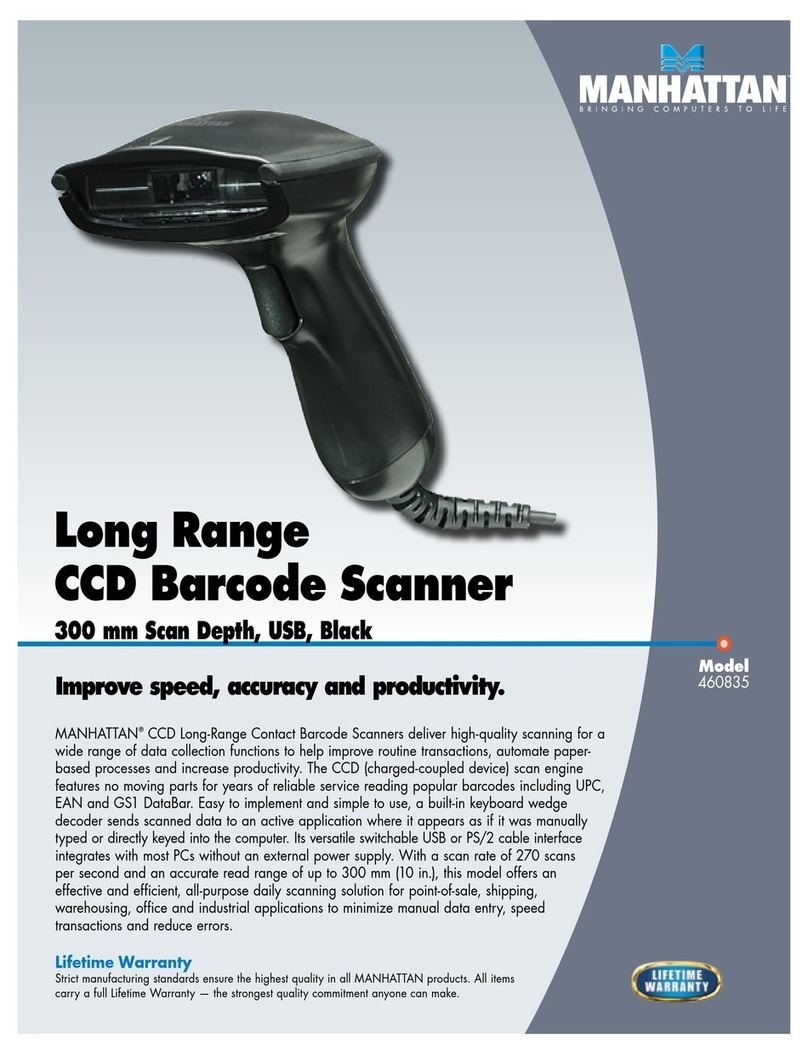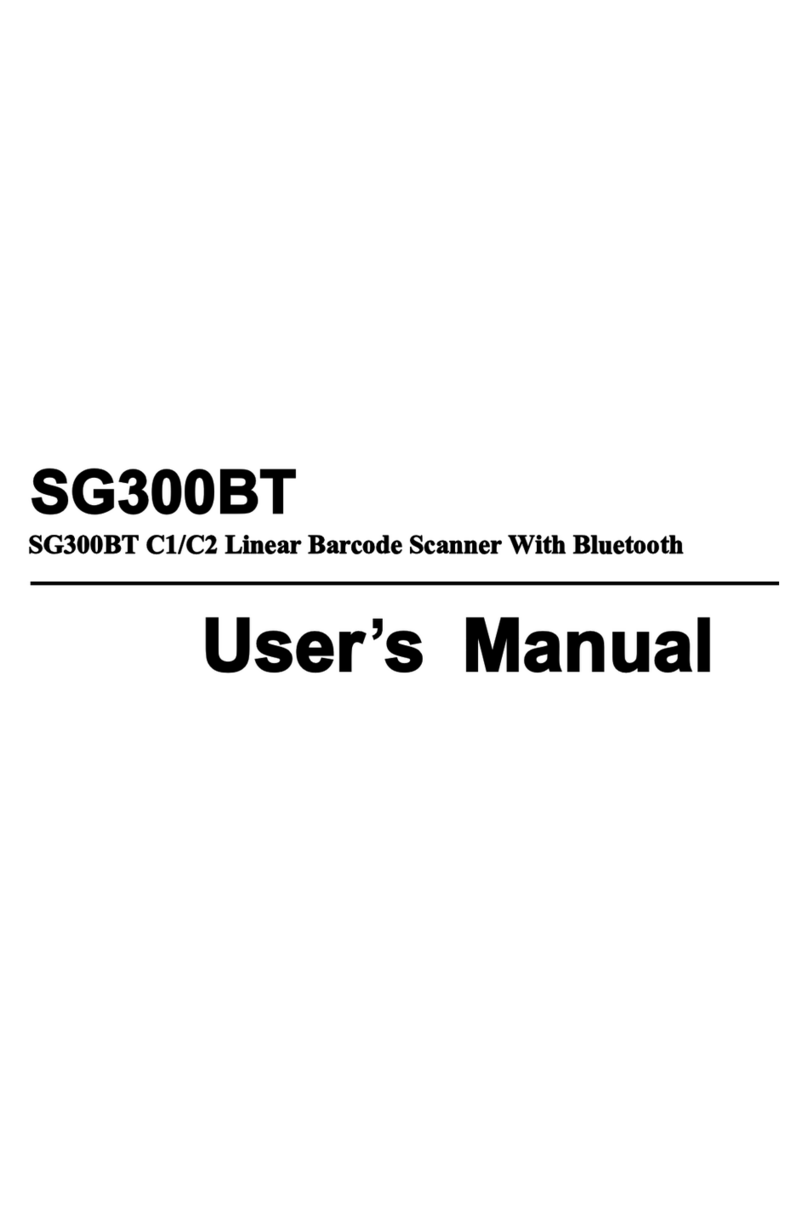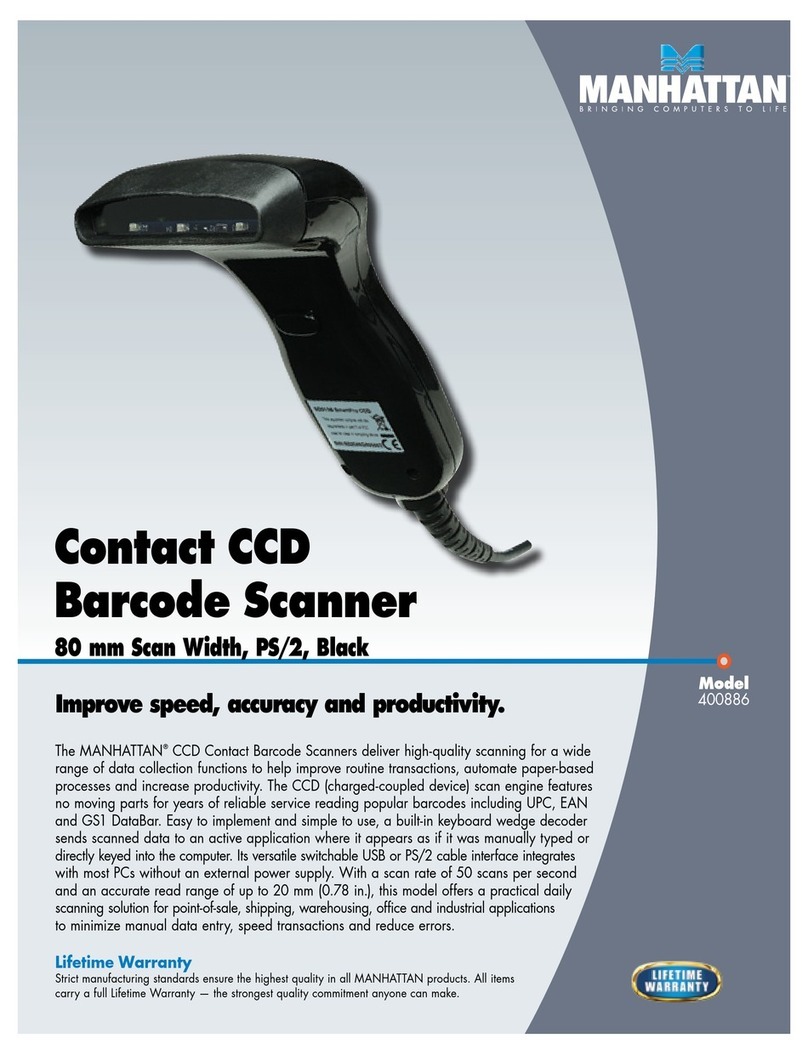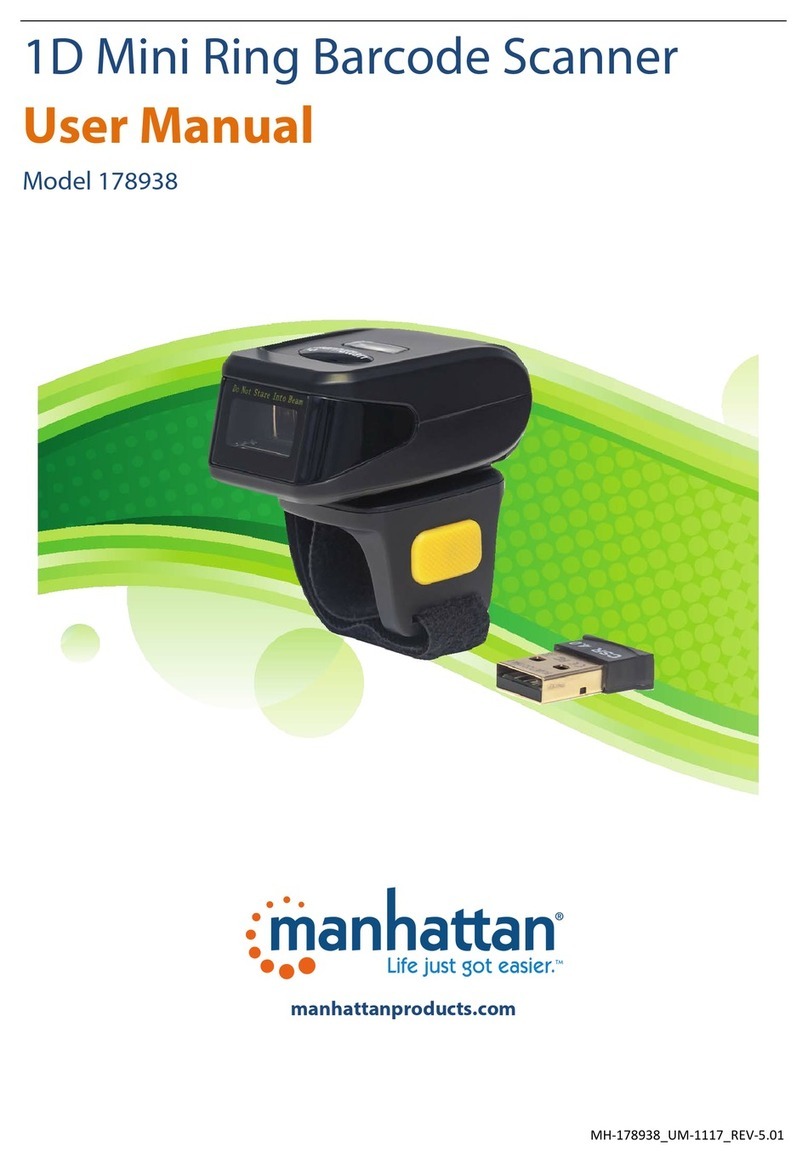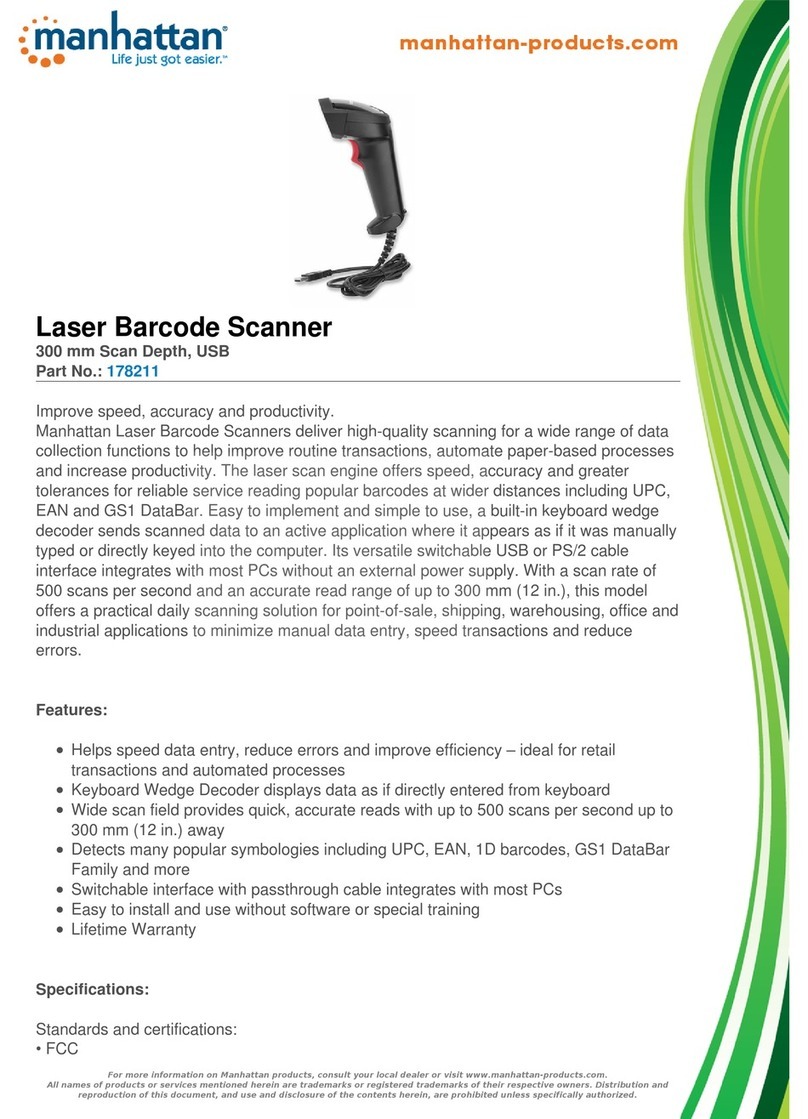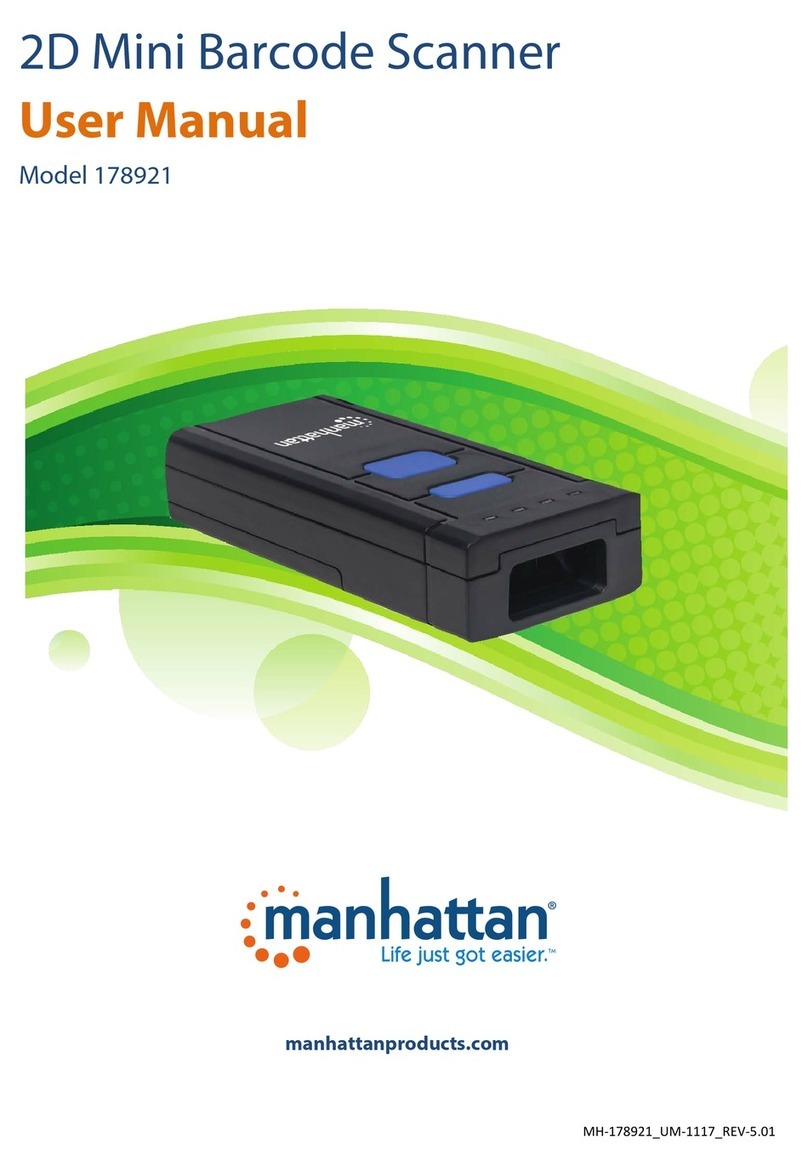User Manual
3
TABLE OF CONTENTS
Chapter 1: Getting Started.................................................... 4
Barcode Overview and Scanning Procedure........................... 4
Scanner Parameters .................................................................. 4
Chapter 2: Scanner Configuration Overview ........................ 5
Flow Chart and Instructions...................................................... 5
Factory Defaults & Custom Settings ........................................ 5
Chapter 3: Getting Connected .............................................. 6
Set up the Cradle ....................................................................... 6
Pair the Cradle to the Scanner ................................................. 6
Pair the Scanner to Another Device ......................................... 7
Chapter 4: Scanner Configuration......................................... 8
Main Settings ............................................................................. 8
Chapter 5: Interface and Data Retention .............................. 9
Interface Selection .................................................................... 9
Inventory Function.................................................................... 9
Out of Range Function .............................................................. 9
Reading Selection Mode ......................................................... 10
Chapter 6: Communication Parameters.............................. 11
Serial Mode Parameters.......................................................... 11
Keyboard Wedge Mode Parameters....................................... 13
Output Characters Parameters............................................... 15
Wand Emulation Mode Parameters ....................................... 16
Chapter 7: Barcode Types.................................................... 17
Symbologies Selection............................................................ 17
UPC/EAN/Jan Parameters........................................................ 20
Code 39 Parameters ................................................................ 23
Code 128 Parameters .............................................................. 24
Interleave 25 Parameters........................................................ 26
Industrial Parameters.............................................................. 27
Matrix 25 Parameters.............................................................. 29
Codabar/NW7 Parameters ...................................................... 30
Code 93 Parameters ................................................................ 31
Code 11 Parameters ................................................................ 32
MSI / Plessey Code Parameters............................................... 34
Code 2 of 6 Parameters ........................................................... 35
Telepen Parameters................................................................. 36
GS1 Data bar ............................................................................ 37
Chapter 8: Miscellaneous Parameters................................. 39
Language Selection................................................................. 39
Barcode ID................................................................................ 40
Reading Level........................................................................... 43
Accuracy ................................................................................... 43
Buzzer Tone.............................................................................. 43
Indicator LED ON/OFF (SV700 only)....................................... 43
Continuous-Reading-Mode Sensitivity ................................. 44
Notebook Function.................................................................. 44
Reverse Output Characters..................................................... 44
Setup Insertion ........................................................................ 47
Appendix A ......................................................................... 51
Decimal Value Table................................................................. 51
Appendix B.......................................................................... 52
ASCII Table................................................................................ 52
Appendix C.......................................................................... 56
Function Key Table .................................................................. 56
Main Settings ........................................................................... 57