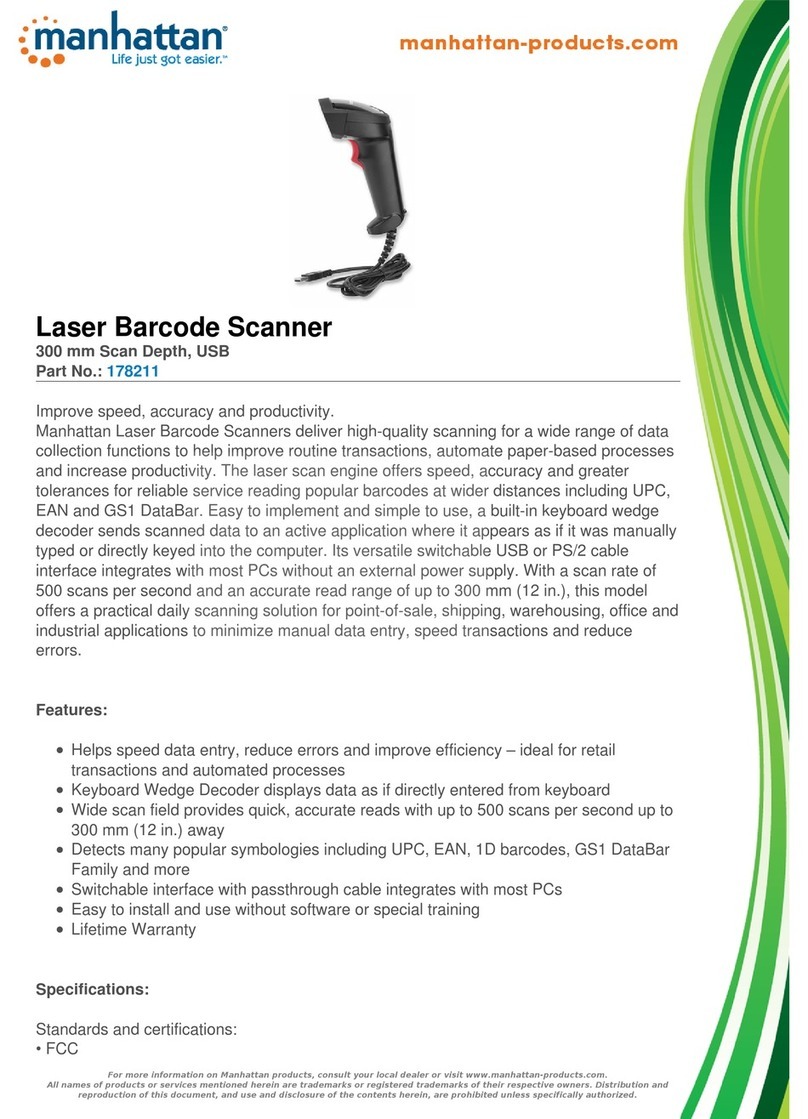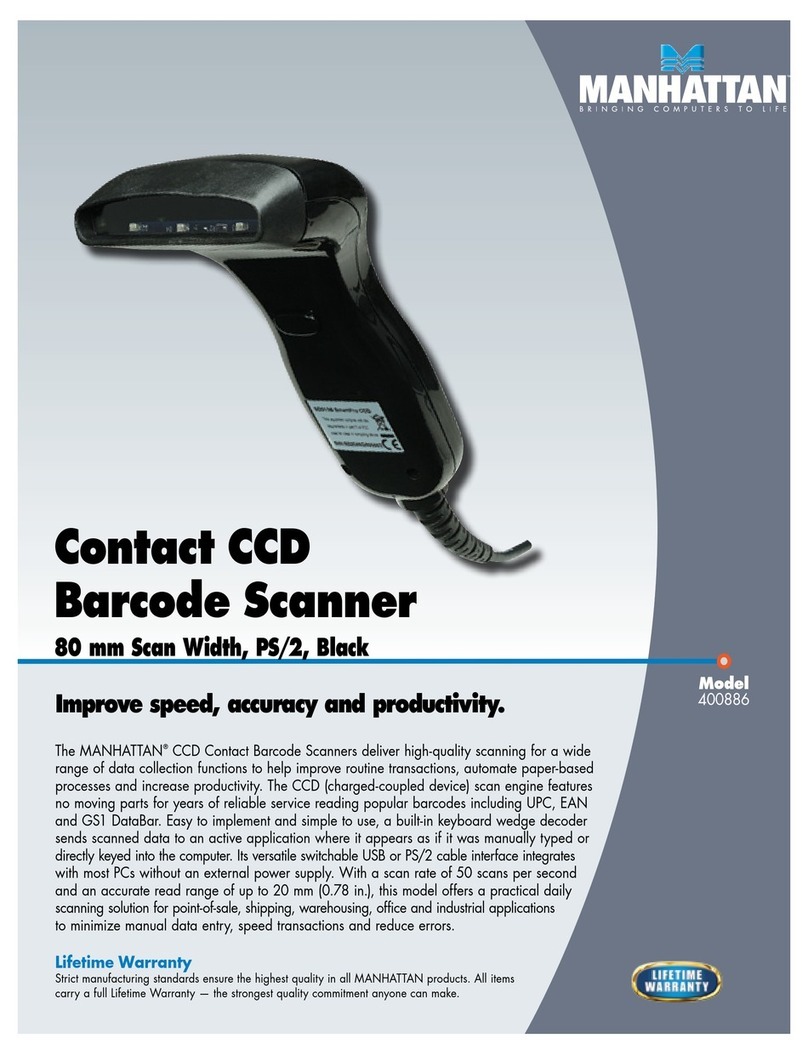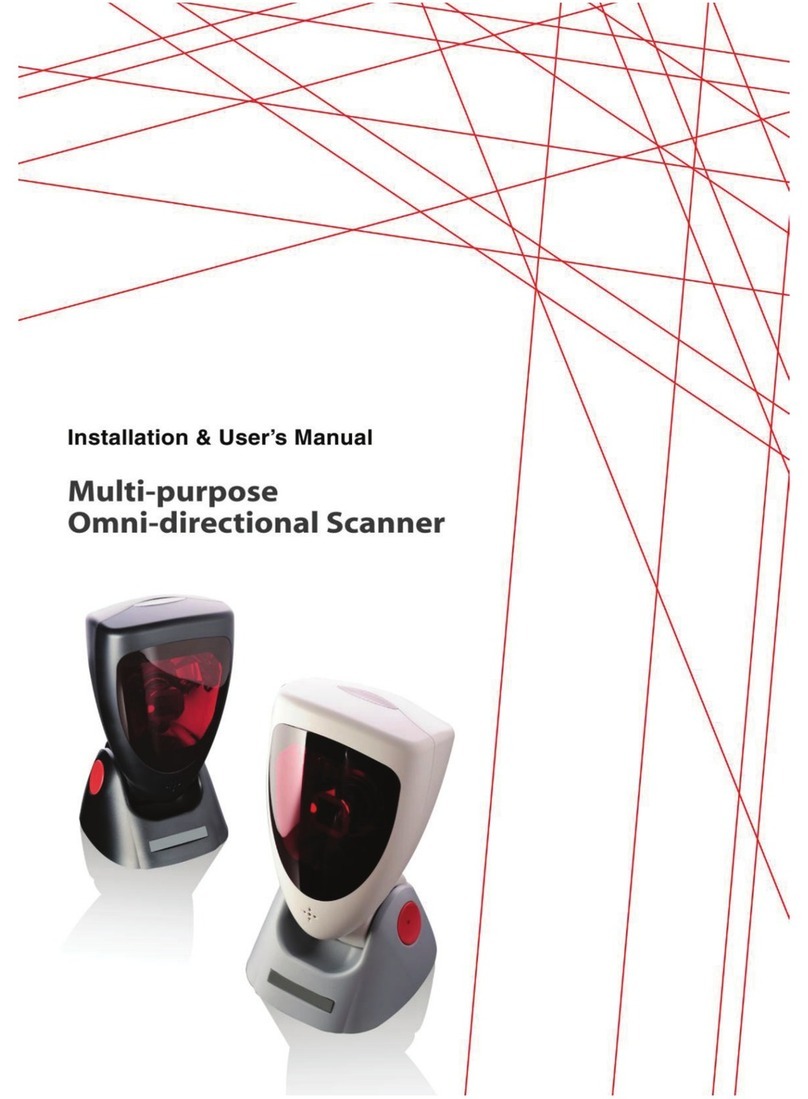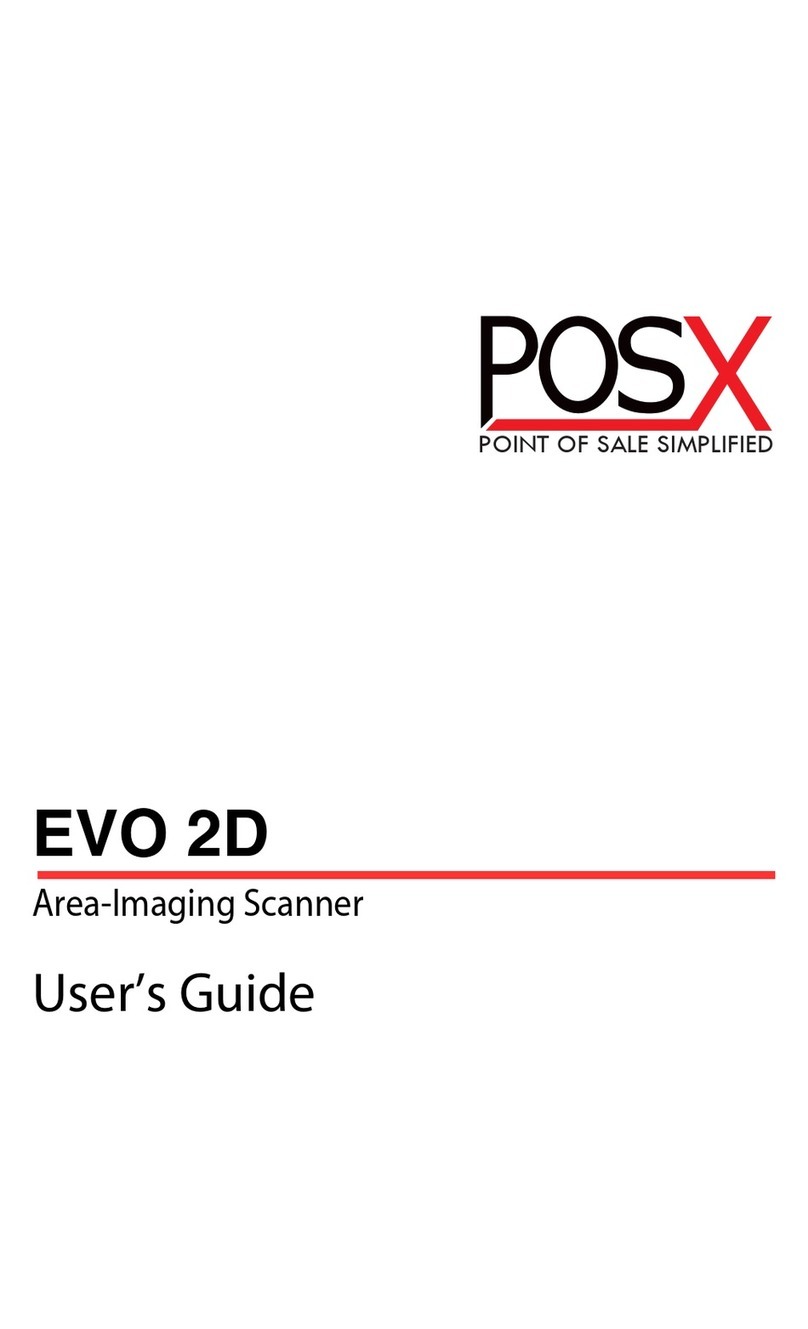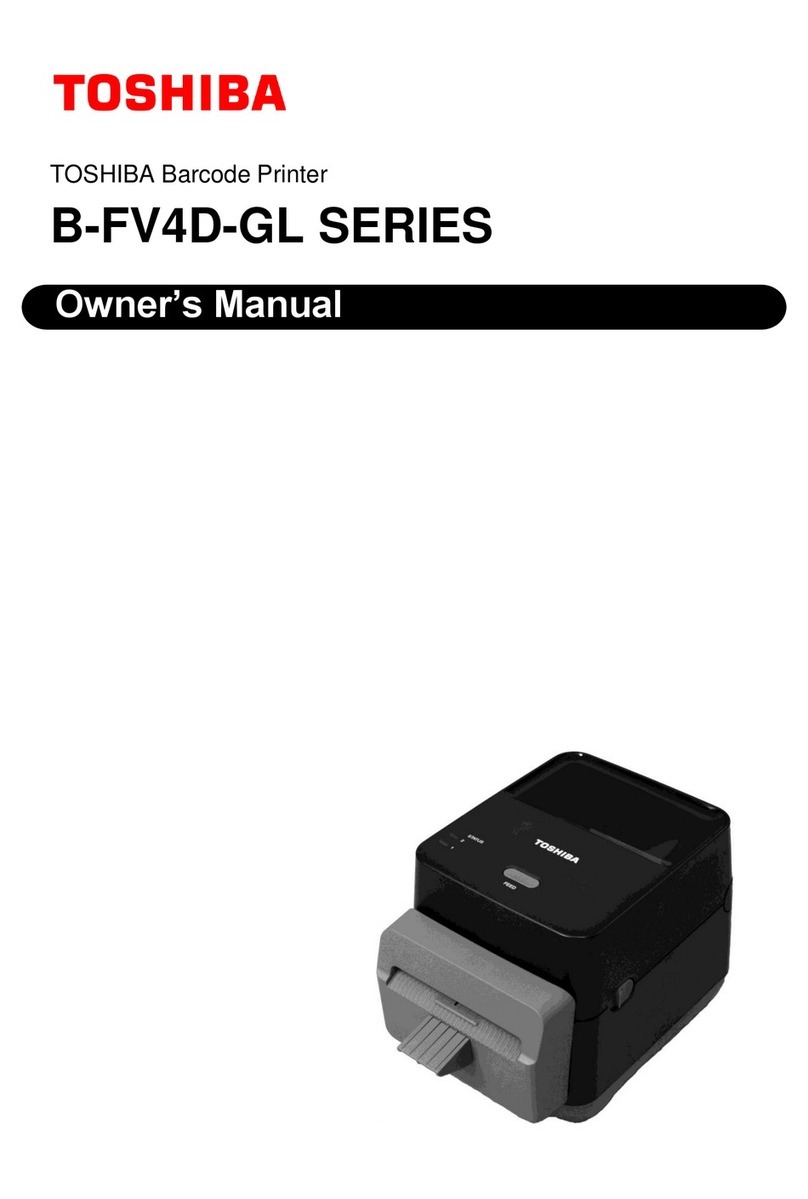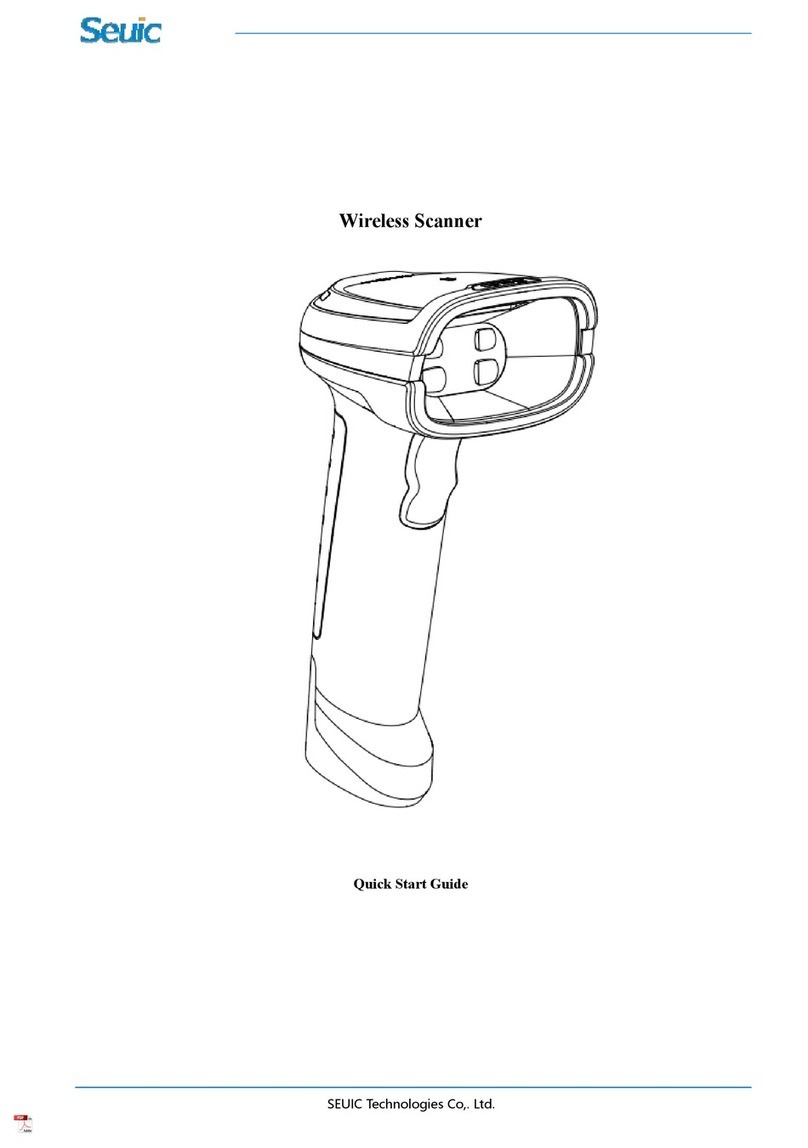Manhattan 178921 User manual

MH-178921_UM-1117_REV-5.01
2D Mini Barcode Scanner
User Manual
Model 178921
manhattanproducts.com

2D Mini Barcode Scanner—178921 User Manual
2
Before You Begin
Read through this manual carefully before using the product and operate it according to the manual.
Keep it in an easily accessible location for future reference.
Do not disassemble the device or remove the seal label from the device. Doing so will void the
Manhattan product warranty.
All pictures in this manual are for reference only. The actual product may differ. Manhattan reserves the
right to make changes to any software or hardware to improve reliability, function, or design at any time
without notice. The information contained herein is subject to change without prior notice.
No user, corporation or individual, shall duplicate, in whole or in part, distribute, modify, decompile,
disassemble, decode, reverse engineer, rent, transfer or sublicense such software without prior written
consent from the copyright holders.
This manual is copyrighted. No part of this publication may be reproduced, distributed or used in any
form without written permission from Manhattan Products.
Version History
Version Description Date
V1.0
Initial Release
June 28, 2016

2D Mini Barcode Scanner—178921 User Manual
3
TABLE OF CONTENTS
CHAPTER 1: GETTING STARTED ......................................................................................................................... 5
INTRODUCTION ................................................................................................................................................................ 5
FEATURES........................................................................................................................................................................ 5
BARCODE OVERVIEW AND SCANNING PROCEDURE ................................................................................................................ 5
CHAPTER 2: SCANNER PARAMETERS................................................................................................................. 6
PHYSICAL PARAMETERS..................................................................................................................................................... 6
PERFORMANCE PARAMETERS ............................................................................................................................................. 6
DEPTH OF FIELD ............................................................................................................................................................... 7
USER ENVIRONMENT ......................................................................................................................................................... 7
CHAPTER 3: WIRELESS SETTINGS....................................................................................................................... 8
BLUETOOTH BARCODE SCANNER PAIRING............................................................................................................................ 8
BLUETOOTH MODES ......................................................................................................................................................... 8
FUNCTIONAL MODES ........................................................................................................................................................ 8
CHAPTER 4: SYSTEM SETTINGS........................................................................................................................ 10
BUZZER SETTING ............................................................................................................................................................ 10
STAND-BY TIME.............................................................................................................................................................. 11
SCANNING MODE............................................................................................................................................................ 11
RETURN TO FACTORY DEFAULT ........................................................................................................................................ 12
ILLUMINATION LED ........................................................................................................................................................ 12
BARCODE SCANNING DELAY ............................................................................................................................................ 12
COUNTRY/LANGUAGE KEYBOARD ..................................................................................................................................... 13
CHECK THE VERSION ....................................................................................................................................................... 14
CHAPTER 5: CUSTOMIZED DATA INCLUSION .................................................................................................. 15
INTRODUCTION .............................................................................................................................................................. 15
TERMINATING CHARACTER SETTING .................................................................................................................................. 15
SETTING A CUSTOM PREFIX OR SUFFIX............................................................................................................................... 15
CHAPTER 6: SYMBOLOGIES.............................................................................................................................. 17
INTRODUCTION .............................................................................................................................................................. 17
GENERAL SETTING .......................................................................................................................................................... 17
EAN-8.......................................................................................................................................................................... 17
EAN-13........................................................................................................................................................................ 19
CODABAR...................................................................................................................................................................... 20
CODE 39....................................................................................................................................................................... 20
CODE 93....................................................................................................................................................................... 21
CODE 128..................................................................................................................................................................... 22
GS1-128 ...................................................................................................................................................................... 22
UPC-A ......................................................................................................................................................................... 22
UPC-E.......................................................................................................................................................................... 23
INTERLEAVED 2OF 5....................................................................................................................................................... 25
INDUSTRIAL 2OF 5......................................................................................................................................................... 25
MATRIX 2OF 5............................................................................................................................................................... 26
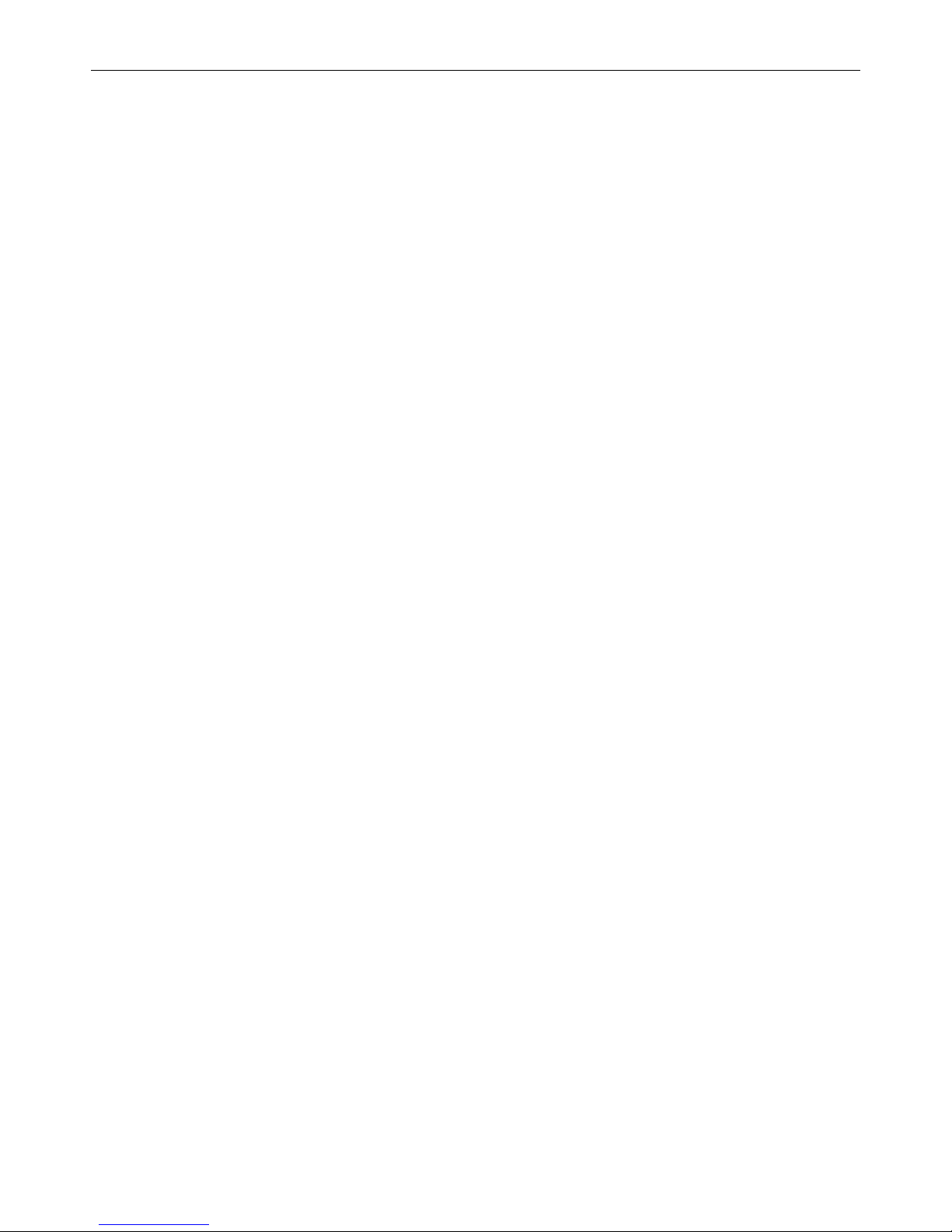
2D Mini Barcode Scanner—178921 User Manual
4
MSI.............................................................................................................................................................................. 26
TELEPEN........................................................................................................................................................................ 26
CHINA POSTAL CODE...................................................................................................................................................... 27
QR CODE ...................................................................................................................................................................... 27
DATA MATRIX ................................................................................................................................................................ 28
PDF 417....................................................................................................................................................................... 28
MICRO PDF 417 ............................................................................................................................................................ 28
MAXI CODE.................................................................................................................................................................... 29
AZTEC........................................................................................................................................................................... 29
HANXIN......................................................................................................................................................................... 30
APPENDICES..................................................................................................................................................... 31
APPENDIX A: BYTE BITS ................................................................................................................................................... 31
APPENDIX B: ASCII TABLE ............................................................................................................................................... 32
ADDITIONAL INFORMATION............................................................................................................................ 37
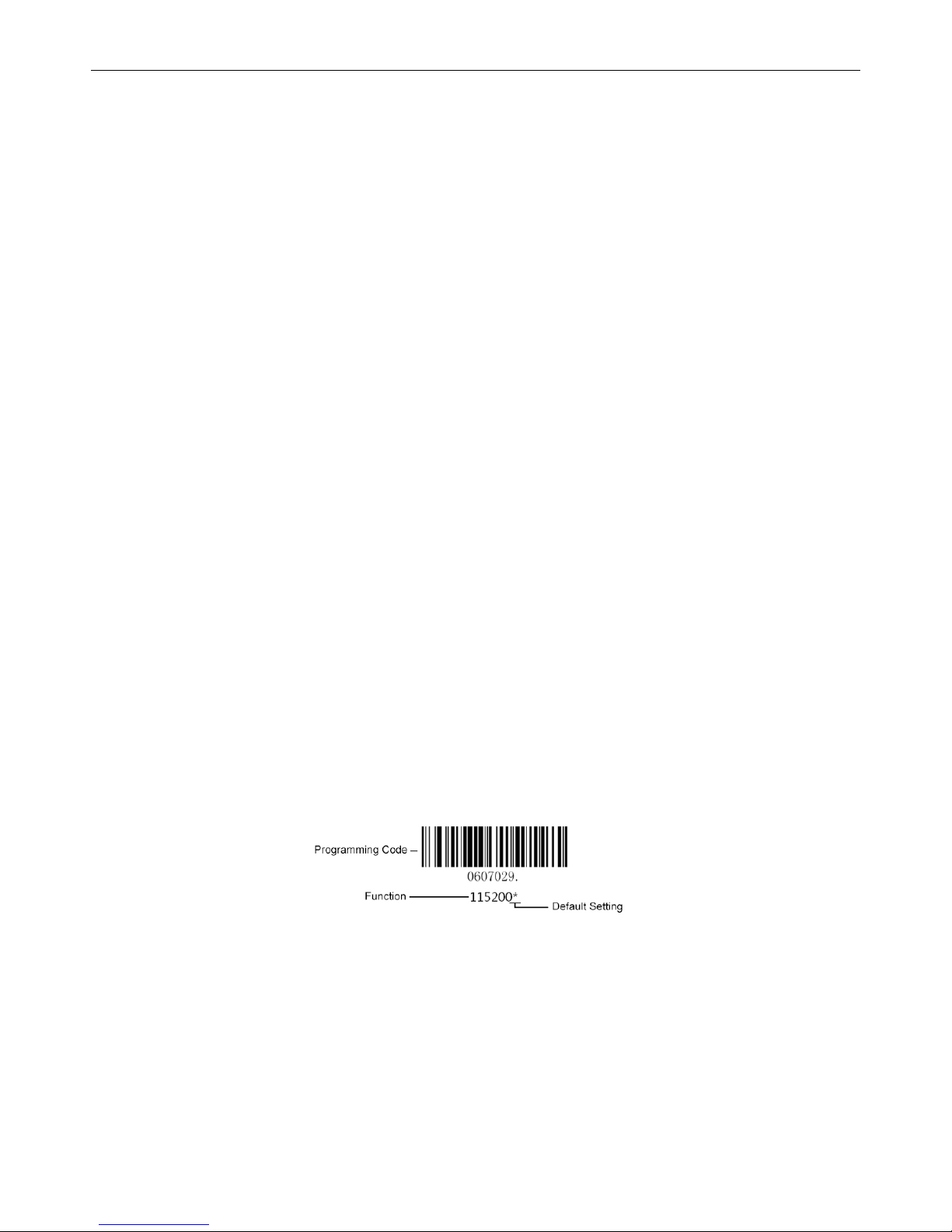
2D Mini Barcode Scanner—178921 User Manual
5
Chapter 1: Getting Started
Introduction
The Manhattan 2D Mini Barcode Scanner offers a new, compact design that is useful for stocktaking,
warehouse and logistics applications. Its 2D linear imager allows the scanning module to deliver
excellent decoding performance in reading most 1D and 2D barcodes.
Small in volume and lightweight in construction, the scanner can be easily carried in a pocket or bag for
enhanced mobility. Bluetooth technology lets it easily connect to most Android and iOS mobile devices.
Scanned data can be transferred to a host device in real time or stored in the device's built-in memory for
uploading later.
Features
•Image Scanning: quick and easy decoding of most 1D, 2D, printing, paper and screen codes with
added ability to read poorly printed or smudged codes
•Wireless Bluetooth communication: supports mainstream Android and iOS systems, PCs, tablets,
laptops and computers
•Automatic reconnection when offline
•Low physical volume for easy carrying or wearing
•Stable and safe data storage, supporting HID and SPP modes
Applications
•Retail
•Manufacturing
•Electronic Coupons
•Mobile Payments
•Logistics
Barcode Overview and Scanning Procedure
Manual Introduction
Manual scanning mode:
1. Press and hold the trigger button; the red light activates.
2. Position the center of the codes under the light, and move the scanner between the codes to find
the best scanning distance.
3. Decoding (reading) is complete when the buzzer sounds and the lights turn off. Codes are
transmitted to the host.
Note: Increase scanning success by finding and maintaining the right reading distance from the same
types of barcodes.

2D Mini Barcode Scanner—178921 User Manual
6
Chapter 2: Scanner Parameters
Physical Parameters
Performance Parameters
Physical Parameter Value
Weight (USB) < 70 g / 2.5 oz. (without cable)
Device Dimension
99 (L) x 46 (W) x 21 (H) / 3.9 (L) x 1.8 (W) x 0.8 (H) in.
Material ABS
Color Black and Light Blue
Interface USB
Cable Length 80 cm / 31.5 in. (for charging)
Performance Parameter
Value
Light Source 617 nm LED (aimer), 6500K LEDs (illumination)
Sensor 640 (H) x 480 (V) CMOS
Processor ARM 32-bit
Resolution ≥ 5 mil (0.127 mm) @ PCS 90%
Depth of Field 40 –500 cm (1.6 – 19.7 in.)
Scanning Mode Trigger mode
Decode Angle Roll: 0-360°; Pitch: ± 65° or greater; Yaw: ± 60° or greater
Transmission Distance 30 m (98 ft.)
Battery Capacity 1000 mA
Power Supply 5 VDC @130 mA
Transmission Type Bluetooth 3.0
Print Contrast ≥ 25%
Ambient illumination 100,000 Lux Max
Decode Capability
1D: EAN-8, EAN-13, Codabar, CODE 39, CODE 93, CODE 128, China
Post, GS1-128, UPC-A, UPC-E, ISBN/ISSN, ISBT, Interleaved 2 of 5,
Standard 2 of 5, Matrix 2 of 5, Industrial 2 of 5, MSI, RSS, ITF14,
Telepen, etc.
2D: QR Code, Micro QR Code, Data Matrix, PDF417, Micro PDF 417,
Maxicode, Aztec, Hanxin, etc.

2D Mini Barcode Scanner—178921 User Manual
7
Depth of field
Range of decoding
Code Code Dimension Nearest Farthest
Code 39 0.127 mm (0.01 in.) 50 mm (2 in.) 90 mm (3.5 in.)
Code 39 0.5 mm (0.2 in.) 40 mm (1.6 in.) 200 mm (7.9 in.)
UPC-A 0.33 mm (0.01 in.) 40 mm (1.6 in.) 180 mm (7.1 in.)
QR Code 0.5 mm (0.2 in.) 40 mm (1.6 in.) 200 mm (7.9 in.)
Data Matrix 0.3 mm (0.1 in.) 40 mm (1.6 in.) 110 mm (4.3 in.)
PDF 417 .17 mm (.01 in.) 50 mm (2 in.) 90 mm (3.5 in.)
Test condition: 25°C (77°F) indoor, ambient illumination 200 Lux, PCS = 0.9
User Environment
User Environment Value
Operating Temperature 0 to 50°C (32 – 122°F)
Storage Temperature -40 to 60°C (-40 – 140°F)
Relative Humidity 5% to 95% (non-condensing)
IP Level IP42
Drop Test 1.5 m (4.9 ft.)
Temperature Test 30 minutes for high temp., 30 minutes for low temp.
Highest Temp 60°C (140°F)
Lowest Temp -20°C (-4°F)
Shock Resistance 10 H @ 125 RPM

2D Mini Barcode Scanner—178921 User Manual
8
Chapter 3: Wireless Settings
Bluetooth Barcode Scanner Pairing
The Manhattan Wireless 2D Mini Barcode Scanner can be connected to PCs, mobile phones and other
devices according to the user's needs. Scan the programming barcodes to configure the scanner.
EZ Pair
One-key pairing
Pairing the Barcode Scanner
1. Pull the trigger on the scanner for at least eight seconds to turn it on and enter Pairing Mode.
Scan the above code for easy pairing. The blue indicator LED flashes.
♣If your computer or device does not support Bluetooth technology, insert the Bluetooth
USB dongle into an available port on that device.
2. Open the Bluetooth app on your computer or device; begin the process to Add a Device by
searching for devices.
3. Find "General Bluetooth HID Barcode Scanner" from the available devices list. Double- or
single-click the link to install the driver.
4. A short beep will sound to confirm the device is paired.
5. The blue LED will remain lit to confirm that pairing is complete.
Bluetooth Modes
The Manhattan Wireless 2D Mini Barcode Scanner allows users to choose from two different modes. HID
mode outputs text directly into receptive fields on a computer or mobile device. SPP mode outputs data
through serial port simulation mode (requires serial software tools to receive data)
%%BT_HID %%BT_SPP
SPP MODE HID MODE*
Functional Modes
Normal Mode
This function transmits barcode data to the computer/device in real time.
%%ALLPT-SET
Normal Mode
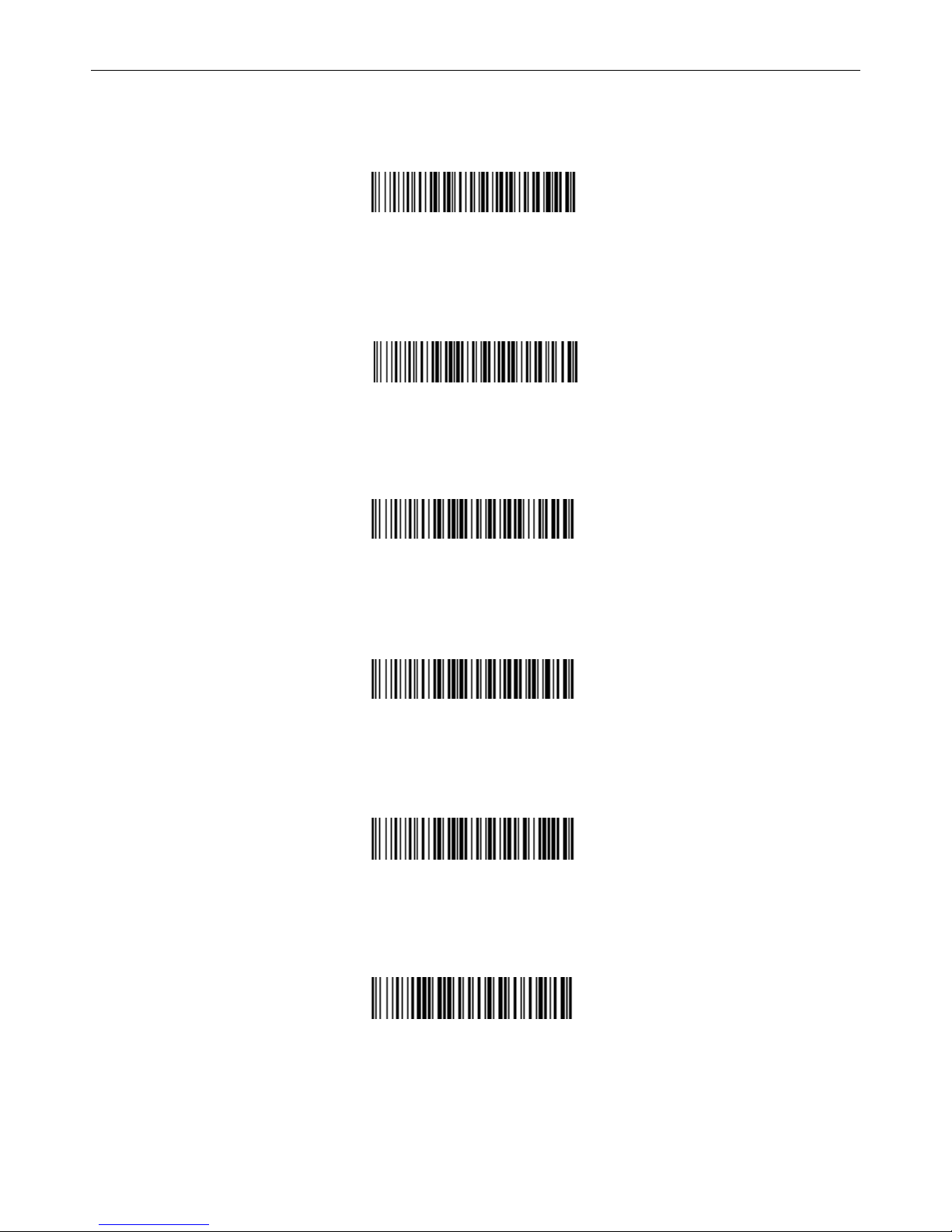
2D Mini Barcode Scanner—178921 User Manual
9
Offline Mode
This function uploads data normally if the user is in range of computer/device; stores data if out of
range for upload once back in range.
%%ALLAEM-SET
Offline Mode
Inventory Mode
This function retains all scanned barcode data for later upload to a host computer/device.
%%ALLMEM-SET
Inventory Mode
Data Upload
This option uploads scanned and retained data to the computer/device.
%%ALLMEM-SC
Data Upload
Total Quantity of Data
This option reports the number of barcodes scanned that are stored in the scanner.
%%ALLMEM-ZS
Total Quantity of Data
Data Elimination
This option clears all scanned data from the scanner.
%%ALLMEM-QC
Data Elimination
Power Off
This code turns off the scanner immediately.
%%POWEROFF
Power Off
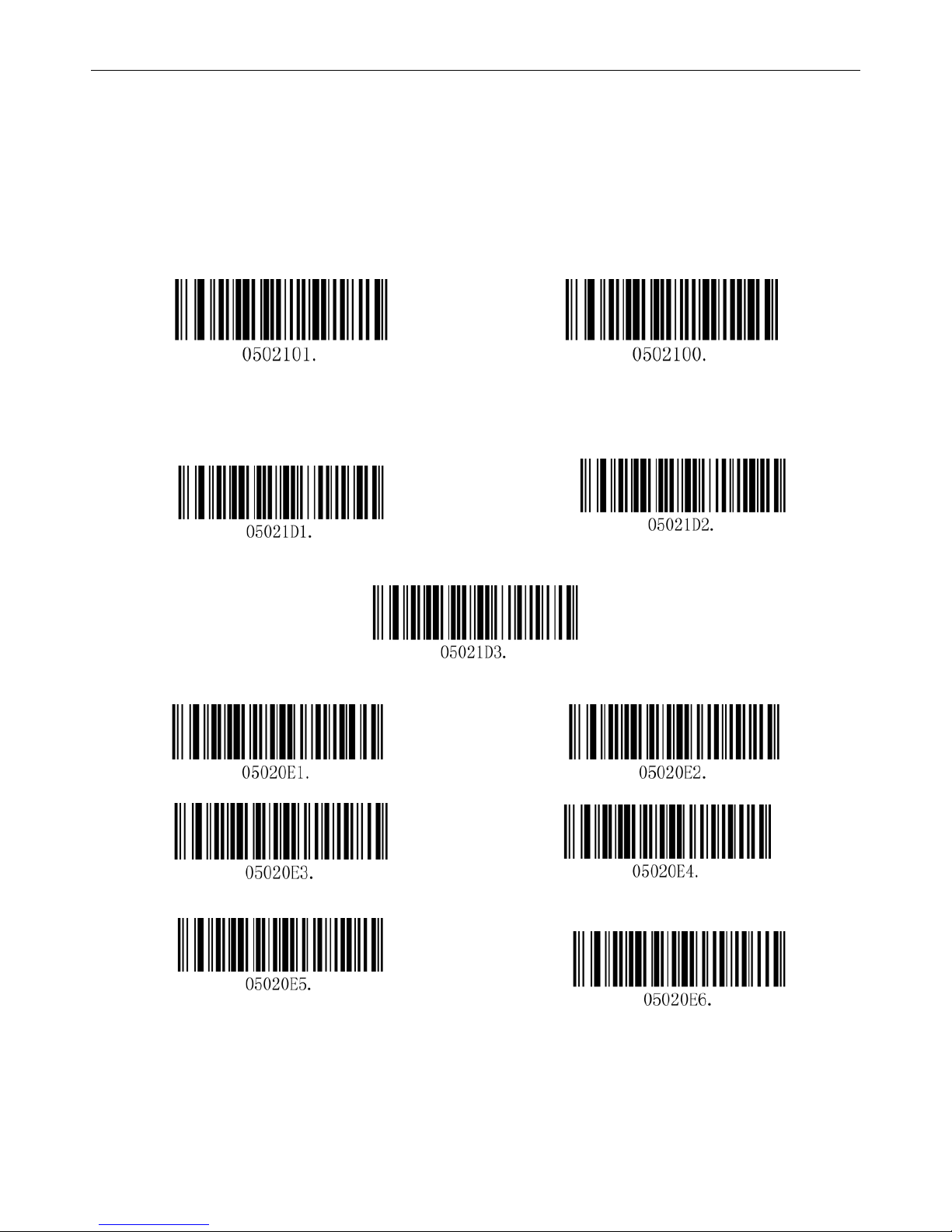
2D Mini Barcode Scanner—178921 User Manual
10
Chapter 4: System Settings
Buzzer Setting
Sound On and Off
Buzzer on*
Buzzer off
Buzzer Tone
Low Middle
High*
Number of Buzzers
Once
Twice
Three Times Four Times
Five Times
Six Times
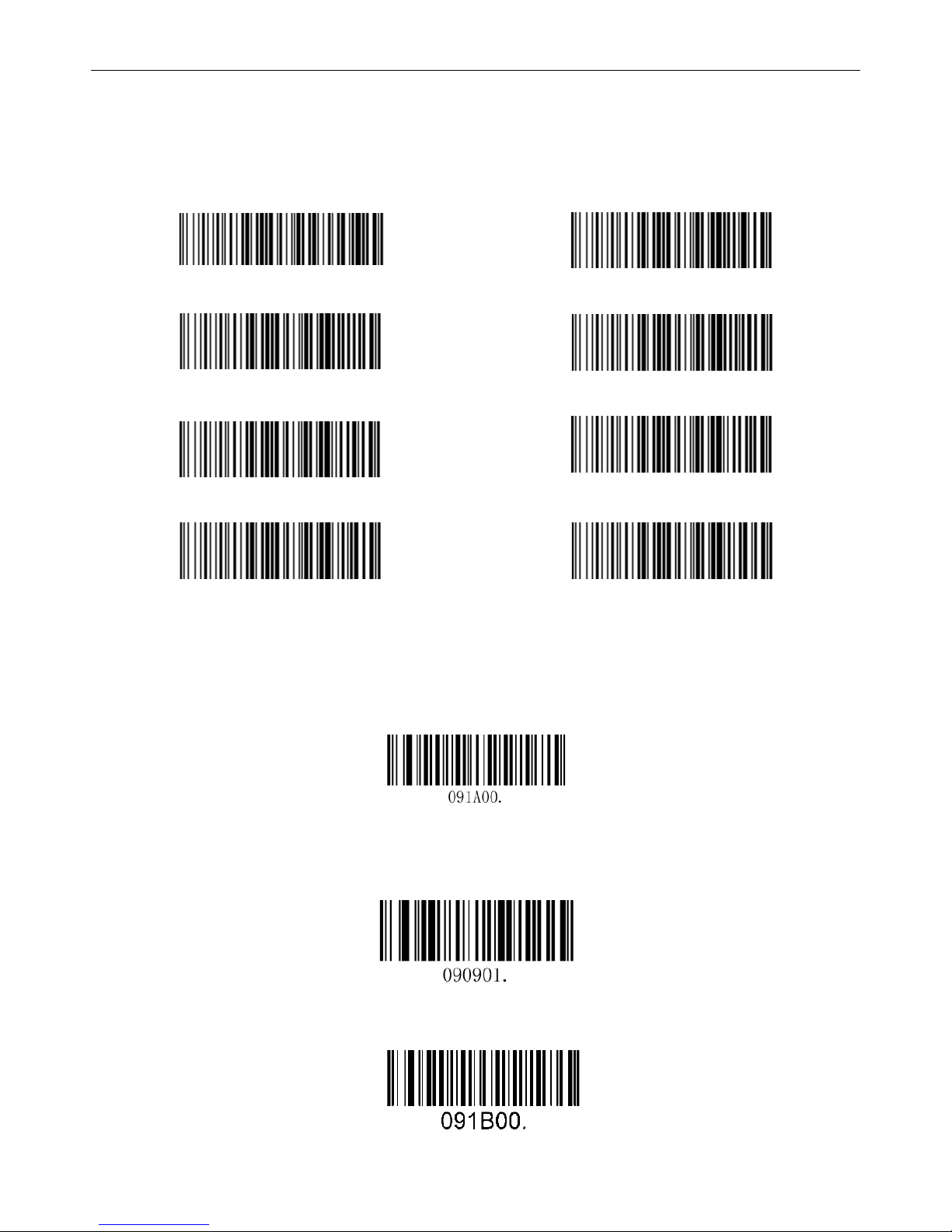
2D Mini Barcode Scanner—178921 User Manual
11
Stand-by Time
The default standby time for this wireless scanner is 20 seconds. Use the programming codes below to
set a different standby time. Begin by scanning the "Start Setting" code. Then, scan the corresponding
time programming code.
%%ALLTIMSET
Start Setting
%%ALLTIM00
20s*
%%ALLTIM01
30s
%%ALLTIM02
60s
%%ALLTIM03
2mins
%%ALLTIM04
5mins
ALLTIM05
10mins
%%ALLTIM06
20mins
Scanning mode
Trigger Mode (Default): sets the scanner to read a barcode once the trigger has been pulled.
Trigger Mode*
Continuous Mode: sets the scanner to keep its red light on to read codes that pass in front.
Auto Continuous Mode
Trigger Specialized for Mobile Screen Codes
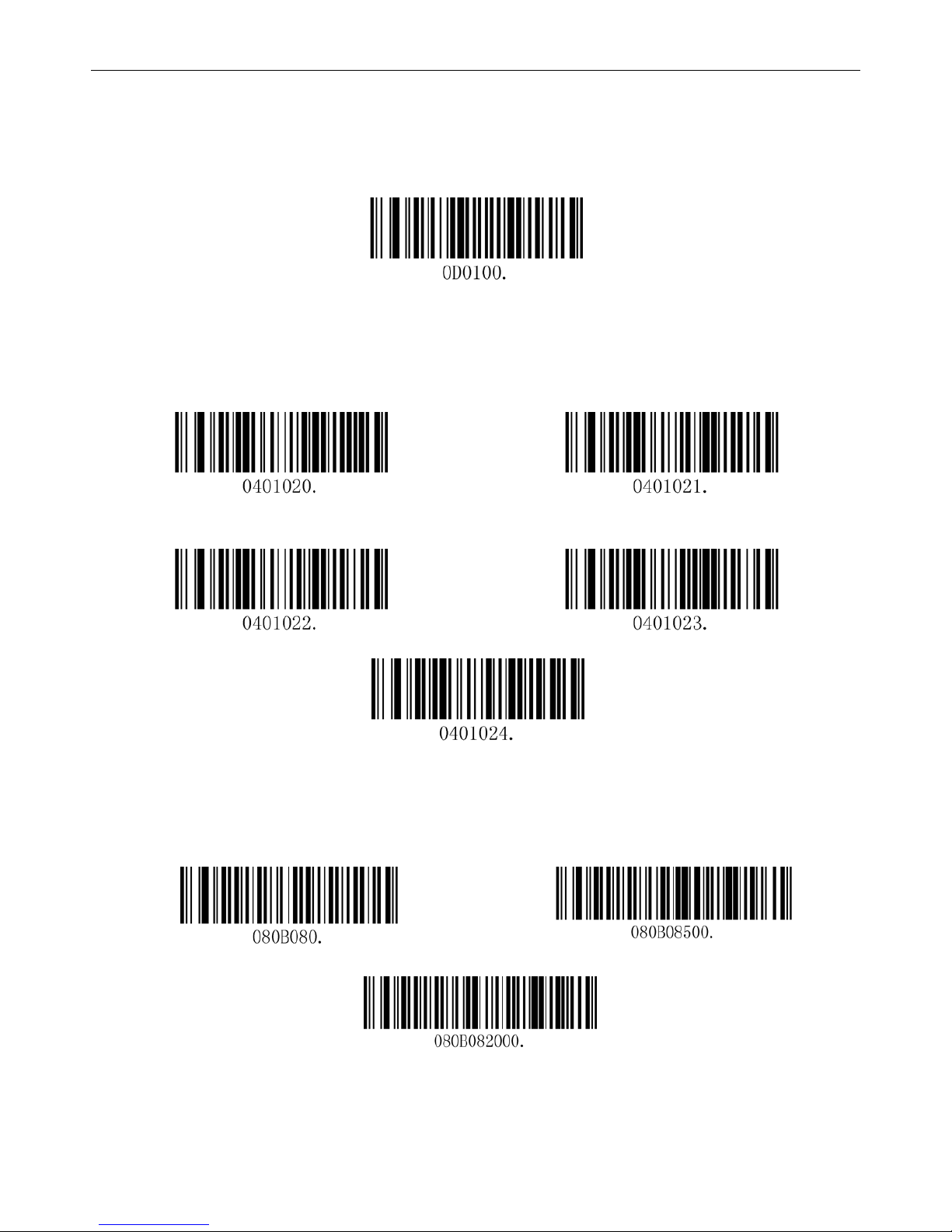
2D Mini Barcode Scanner—178921 User Manual
12
Return to Factory Default
This option returns the scanner to factory default; used for when the scanner fails to read barcodes, a
different application or configuration is necessary, or to clear out temporary functions.
Restore All Factory Defaults
Illumination LED
This setting affects the brightness of the illumination LEDs when the trigger is pulled.
Illumination Level 4(Default)*
Illumination Level 3
Illumination Level 2
Illumination Level 1
Illumination OFF
Barcode Scanning Delay
This option sets a scanning delay after being triggered.
No Delay Delay 500ms
Delay 2000ms
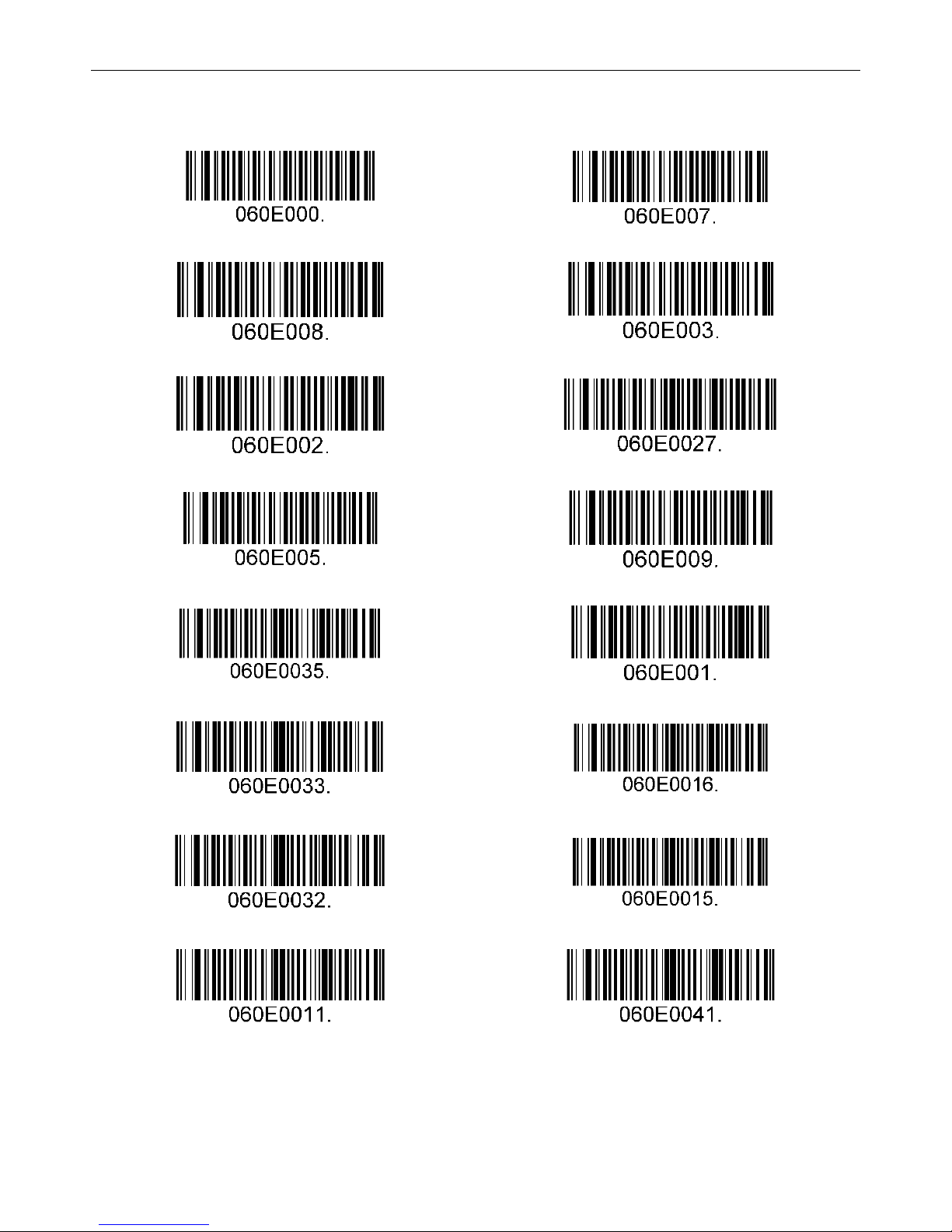
2D Mini Barcode Scanner—178921 User Manual
13
Country/language Keyboard
Keyboard layouts vary from country to country. All supported keyboard types are listed below.
1-U.S.*
2-U.K.
3-Denmark
4 - France
5-Finland
6-Turkey-F
7-Italy
8-Norway
9-Albania
10-Belgium
11-Bosnia
12-Brazil
13-Croatia
14-Czech
15-Dutch
16-Estonia

2D Mini Barcode Scanner—178921 User Manual
14
17-Germany / Austria
18-Greek
19-Hungary
20-Irish
21-Latvia
22-Lithunnia
23-Macedonia
24-Spain
25-Poland
26-Portugal
27-Romania
28-Russia
29-Japan
Check the Version
Check the version

2D Mini Barcode Scanner—178921 User Manual
15
Chapter 5: Customized Data Inclusion
Introduction
For some applications, users may wish to include additional information/functionality such as barcode
type, data acquisition time or a delimiter to the barcode data. The functions here can attach customized
prefix and suffix information to the barcode's scanned data or move the cursor to a new field or line
without changing the barcode data itself.
Note: Customized data — <Prefix><Data><Suffix><Terminating Characters>
Terminating Character Setting
These codes instruct the host device's cursor to move to a new position in the data fields once a scan has
been completed.
Add Return CR* Add Newline LF
Add Return + Newline Add TAB (HT)
Setting a Custom Prefix or Suffix
This function enables users to add customized prefix and suffix information to the standard barcode data.
For example, the host device/computer reports “VC123" before scanned barcode data when the user
scans the barcodes for “V,” “C,” “1,” “2” and “3" in the prefix setting. Likewise, the host device/computer
reports “123DE” after scanned barcode data when the user scans the barcodes for “D,” “E,” “1,” “2” and “3”
in the suffix setting.
Set Custom Prefix
To set a custom prefix, refer to Appendix B and determine the hexadecimal values that will create it.
Then, scan “Set Custom Prefix.” Next, scan Byte Bit "9" (Appendix A) twice before scanning the
corresponding Byte Bits that represents the hexadecimal values of the desired suffix. Finally, scan
“Save.”
Example: Set the custom prefix “OK”:
A. Check the hex value of“OK”in the ASCII table (“OK”: 4F 4B);
B. Scan “Set Custom Prefix” programming code;
C. Scan the numeric barcodes“9”, “9”, “4”, “F”, “4”, “B” in Appendix A;
D. Scan “Save."
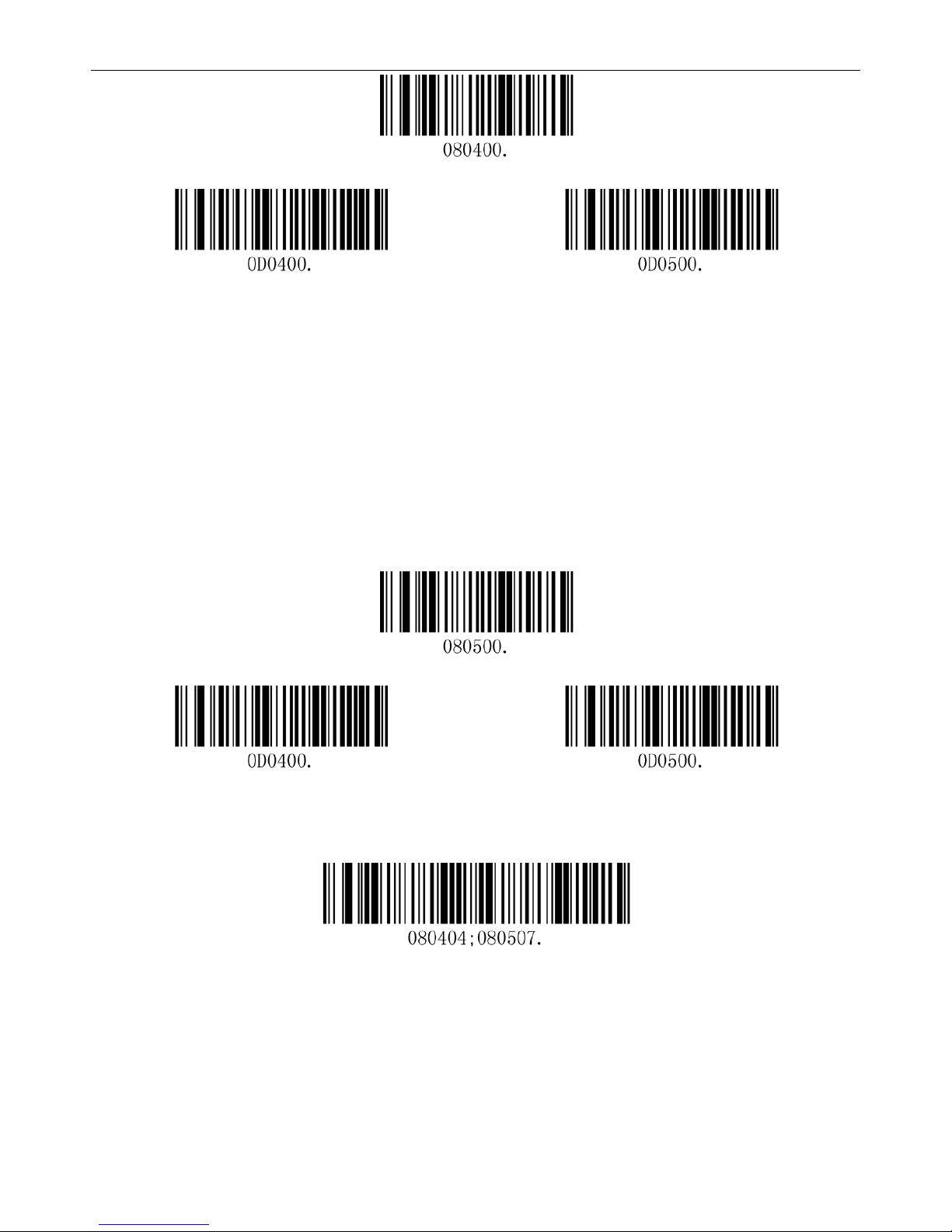
2D Mini Barcode Scanner—178921 User Manual
16
Set Custom Prefix
Save
Don’t Save
Set Custom Suffix
To set a custom suffix, refer to Appendix B and determine the hexadecimal values that will create it.
Then, scan “Set Custom Suffix.” Next, scan Byte Bit "9" (Appendix A) twice before scanning the
corresponding Byte Bits that represents the hexadecimal values of a desired suffix. Finally, scan
“Save.”
Example: Set the custom Suffix “VC”:
A. Check the hex value of“VC”in the ASCII table (“VC”:56 43);
B. Scan “Set Custom Suffix” programming code;
C. Scan the numeric barcodes“9”, “9”, “5”, “6”, “4”, “3”in Appendix A;
D. Scan “Save."
Set Custom Suffix
Save
Don’t Save
Save and Clear
This code clears all prefixes and suffixes you have set, excluding Terminating Characters.
Clear all Prefixes and Suffixes*
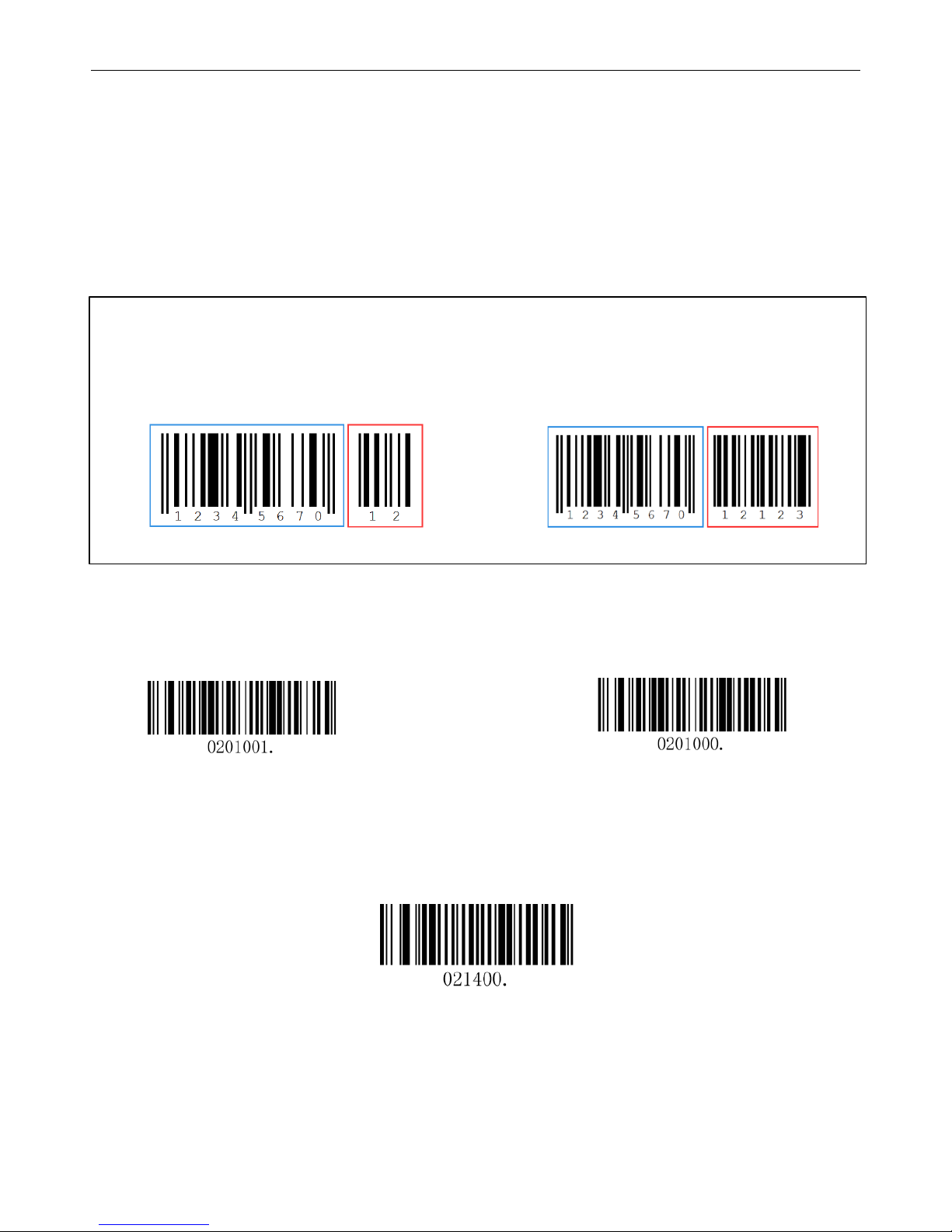
2D Mini Barcode Scanner—178921 User Manual
17
Chapter 6: Symbologies
Introduction
Every symbology (barcode system) has its own attributes. The programming barcodes that follow will
configure the scanner so it can read them. Manhattan recommends disabling those that are rarely used
to increase the efficiency of the scanner.
General Setting
If the “Disable All Symbologies” feature is enabled, the scanner will not be able to read scannable
barcode data — only the programming codes.
Enable All Symbologies Disable All Symbologies
EAN-8
Restore Factory Defaults
Restore the Factory Defaults of EAN-8
Note on Add-on Codes: many barcodes are augmented with a two- or five-digit add-on code, which forms
a new code. In the examples below, the part surrounded by the blue line is a standard barcode while the
part surrounded by the red line is the add-on code. An asterisk underneath the codes "Enable" or
"Disable" codes notes the default mode.

2D Mini Barcode Scanner—178921 User Manual
18
Enable/Disable EAN 8
Enable EAN-8*
Disable EAN-8
Transmit Check Digit
EAN-8 is eight digits in length with the last one as its check digit, which verifies data. The default
mode transmits the EAN-8 check digit.
Transmit EAN-8 Check Digit*
Do Not Transmit EAN-8 Check Digit
Add-On Code
Enable 2-Digit Add-On Code
Disable 2-Digit Add-On Code *
Enable 5-Digit Add-On Code
Disable 5-Digit Add-On Code *
EAN-8 Addenda Separator
This option adds a space between the main barcode data and the added-on barcode data. When
disabled, no space is added.
Enable EAN-8 Addenda Separator*
Disable EAN-8 Addenda Separator
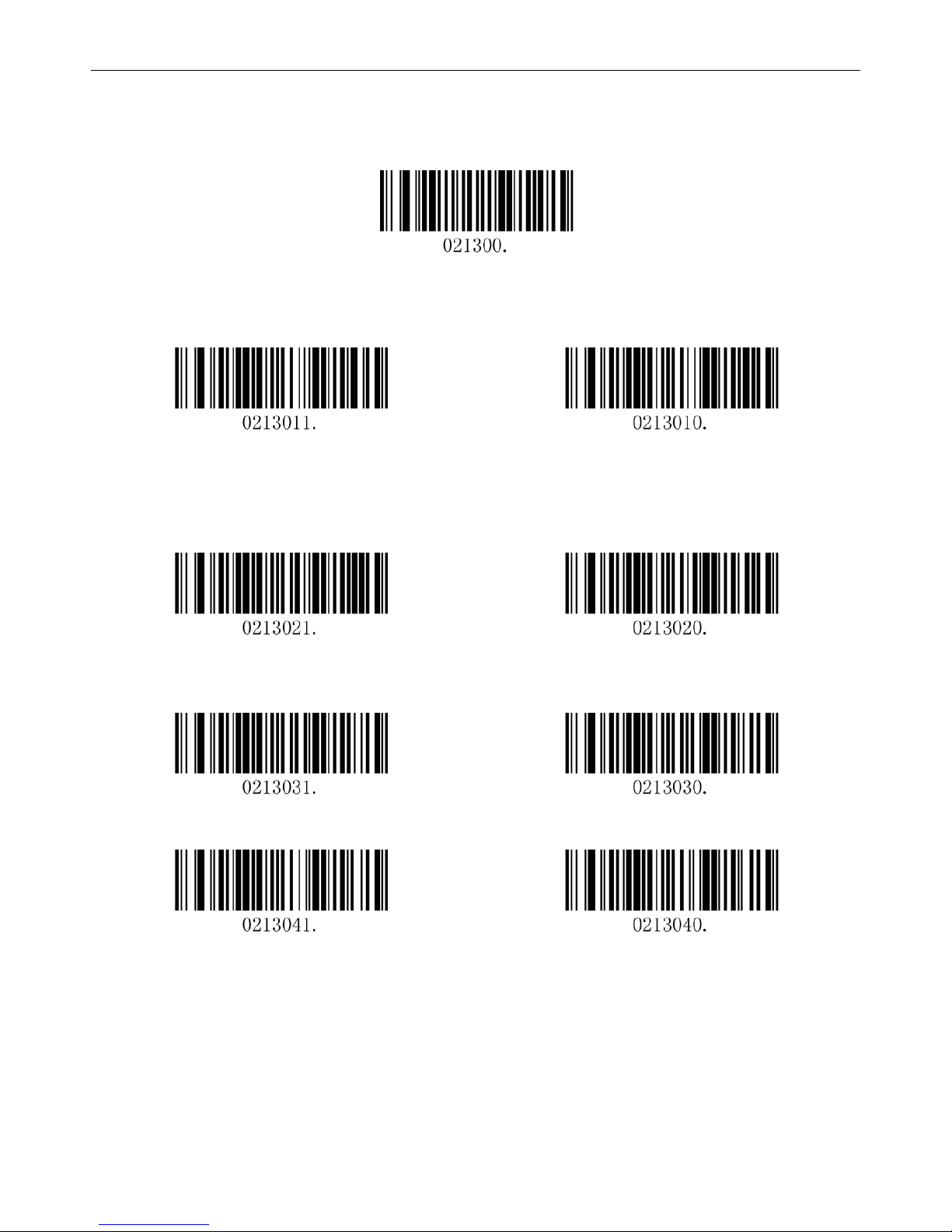
2D Mini Barcode Scanner—178921 User Manual
19
EAN-13
Restore Factory Defaults
Restore the Factory Defaults of EAN-13
Enable/Disable EAN 13
Enable EAN-13*
Disable EAN-13
Transmit Check Digit
EAN-13 is 13 digits in length with the last one as its check digit, which verifies data integrity. The
default mode transmits EAN-13 Check Digit.
Transmit EAN-13 Check Digit*
Do Not Transmit EAN-13 Check Digit
Add-On Code
Enable 2-Digit Add-On Code
Disable 2-Digit Add-On Code*
Enable 5-Digit Add-On Code
Disable 5-Digit Add-On Code*
EAN 13 Addenda Separator
This option adds a space between the main barcode data and the added-on barcode data. When
disabled, no space is added.
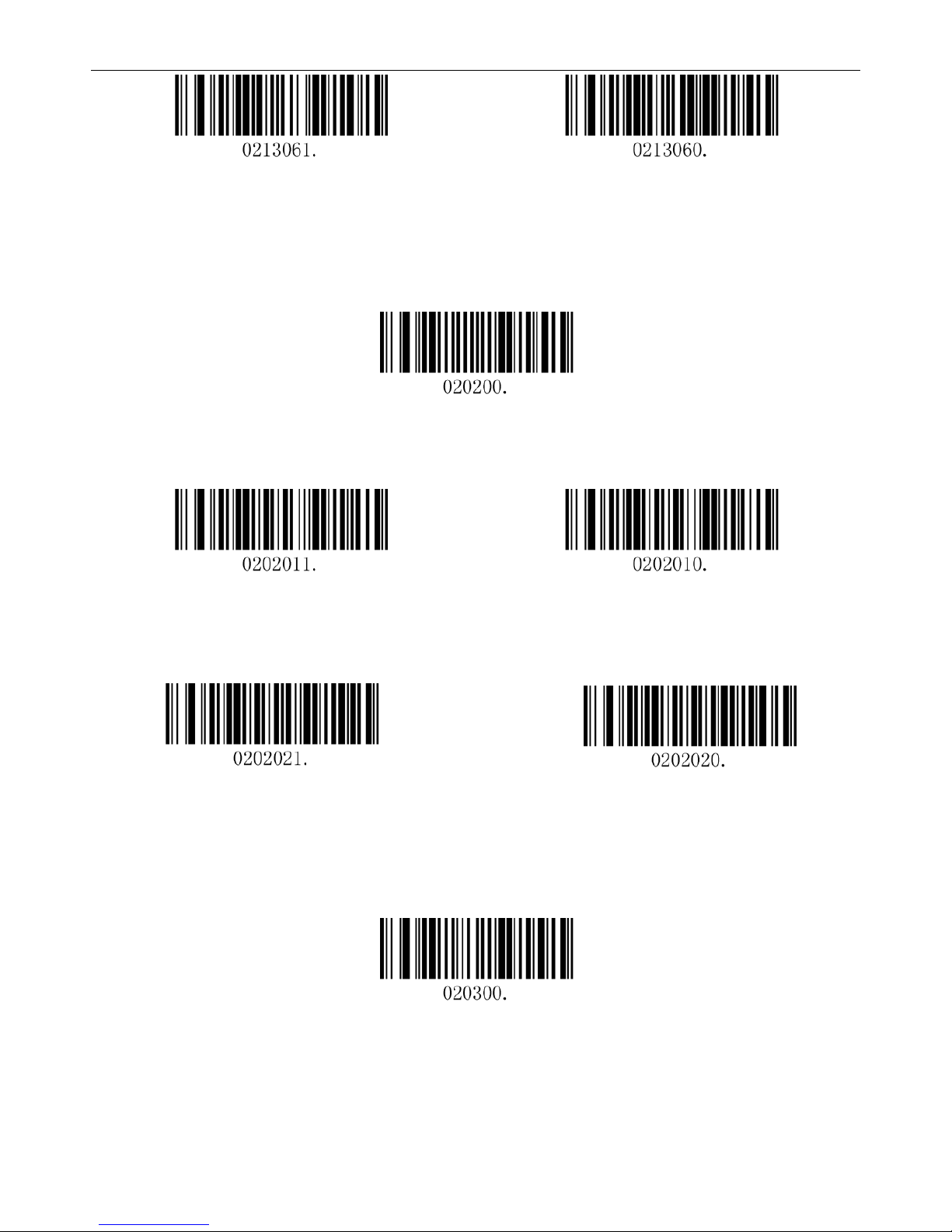
2D Mini Barcode Scanner—178921 User Manual
20
Enable EAN13 Addenda Separator*
Disable EAN13 Addenda Separator
Codabar
Restore Factory Defaults
Restore the Factory Defaults of Codabar
Enable/Disable Codabar
Enable Codabar*
Disable Codabar
Start/Stop Characters
Transmit Codabar Start/Stop Character Don’t Transmit Codabar Start/Stop
Character(Default)*
Code 39
Restore Factory Defaults
Restore the Factory Defaults of Code 39
Table of contents
Other Manhattan Barcode Reader manuals

Manhattan
Manhattan 460873 User manual
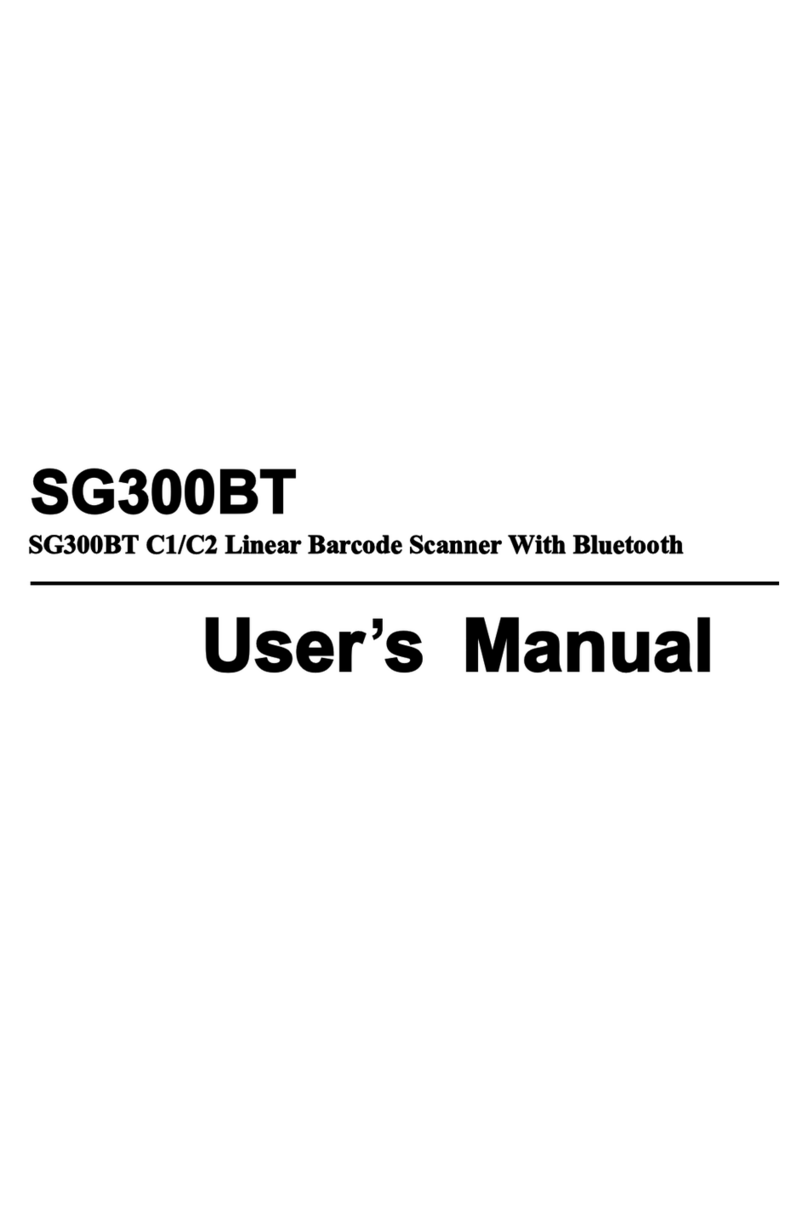
Manhattan
Manhattan SG300BT User manual
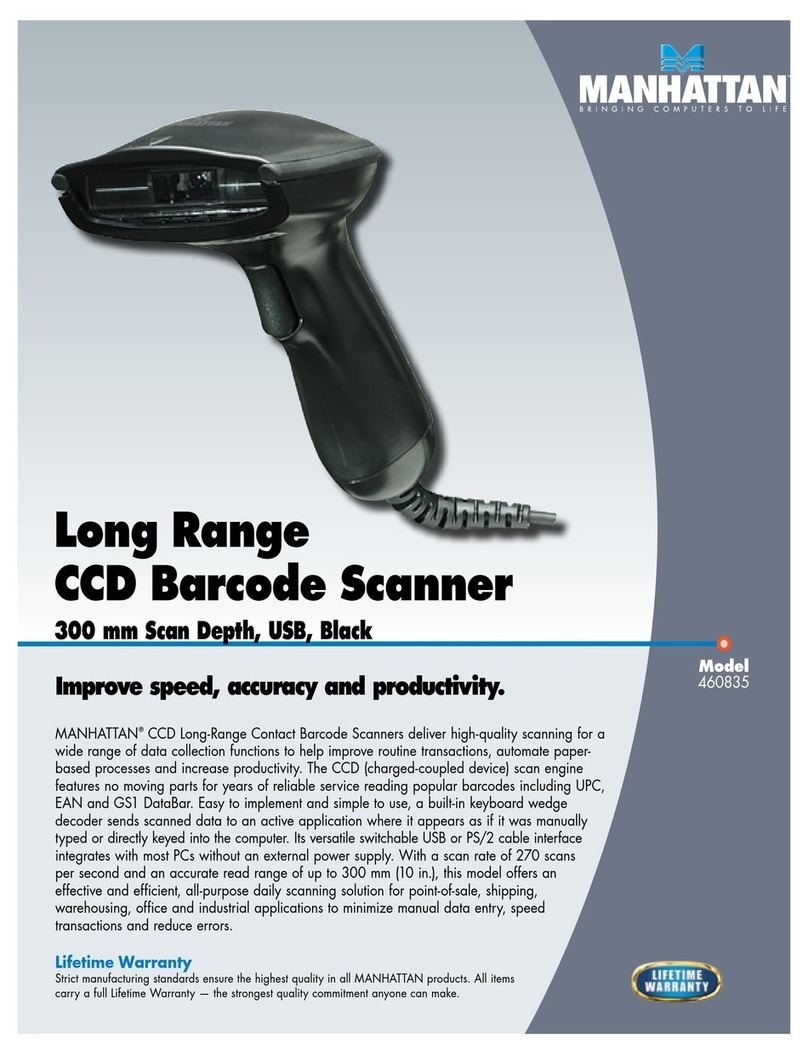
Manhattan
Manhattan 460835 User manual
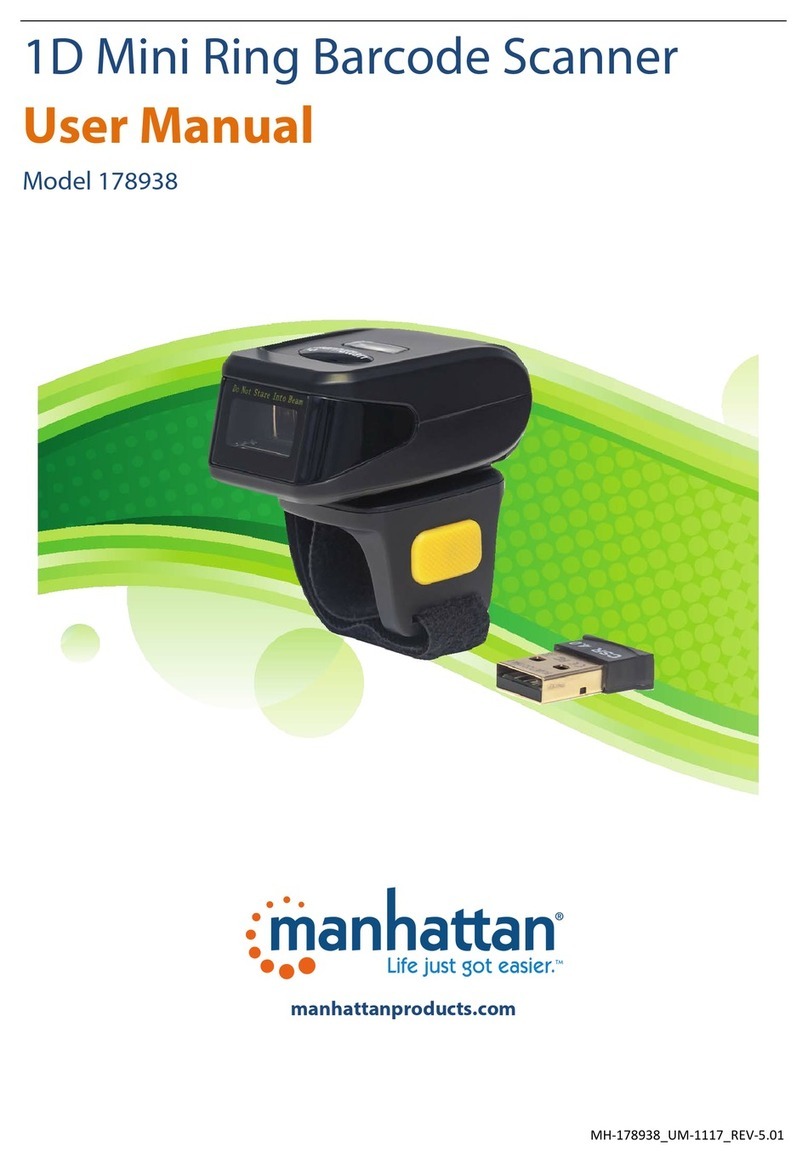
Manhattan
Manhattan 178938 User manual

Manhattan
Manhattan 177603 User manual

Manhattan
Manhattan SG300BT User manual

Manhattan
Manhattan 178914 User manual

Manhattan
Manhattan 178495 Operating instructions

Manhattan
Manhattan 178938 User manual

Manhattan
Manhattan 178853 User manual