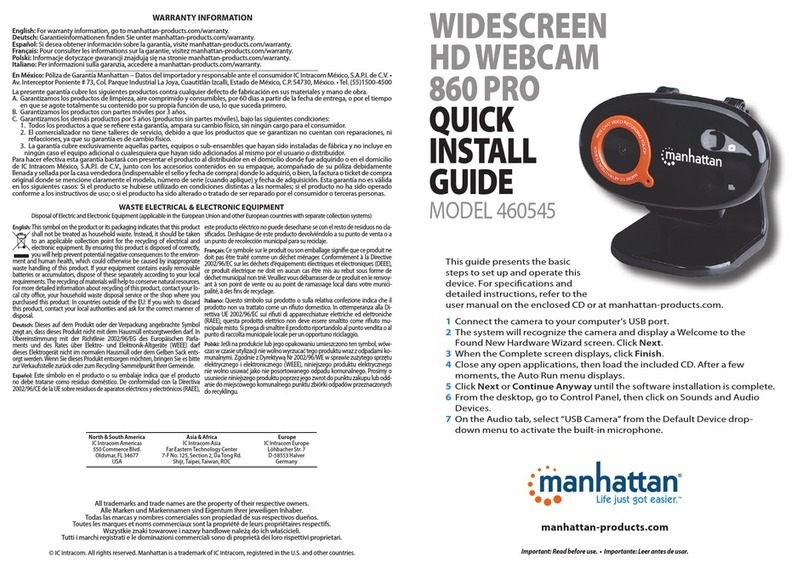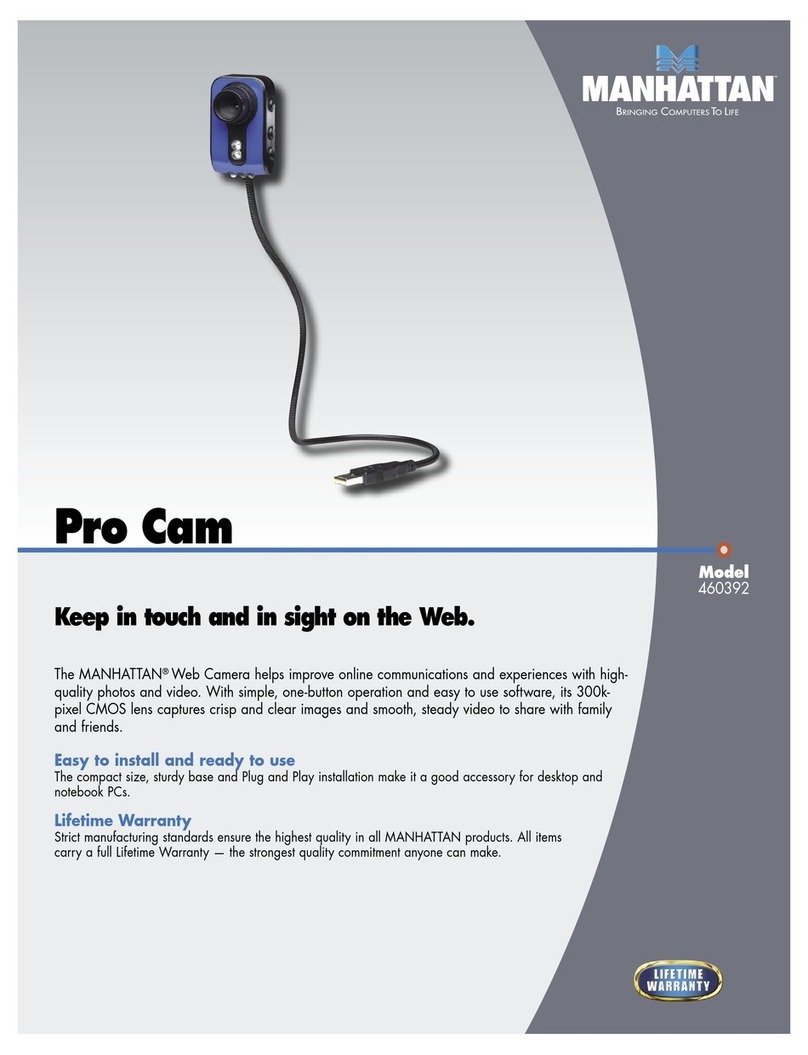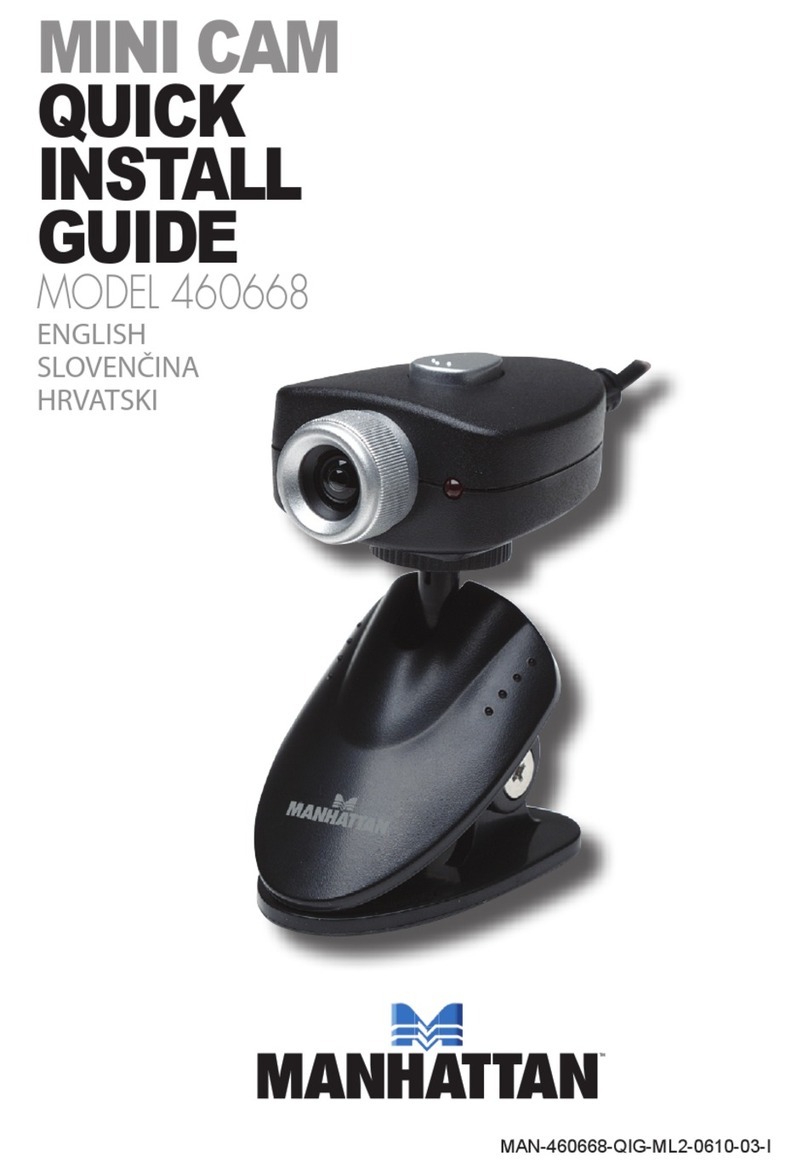Video Application Kit
9
Video Application Kit
10
6. APPENDIX Q3: Lens cleaning
A3: The lens of the camera should rarely need cleaning, but if
6.1 Safety Warning required, then a dry lint-free cloth is recommended.
• Please do not point the camera directly at the sun. It will cause Q4: Driver Updates
damage to the image sensor of the camera. A4: These may become available during the life of this product –
check the FUN!CAM literature or Websites for details.
• Keep the camera free from oil, vapor, steam, moisture and dust,
and avoid direct contact with water. Please browse our web sites:www.manhattan-support.com
• Do not use harsh cleaners or organic solvents to clean the
camera or any of its components.
7. Trouble shooting
• Never disassemble or drop the Camera. Misuse or abuse could
result in electrical shock and void manufacturers warranty. Q1: My PC can't detect the FUN!CAM
A1: If your operation system is Windows 95, you must
upgrade to Windows98.Check the system BIOS and
enable the USB device. Try to connect the FUN!CAM to
another USB port. You may have installed the wrong
driver or select the wrong device. You can follow these
procedures to check the system device and install the correct
drivers again:
6.2 Frequently asked questions
Q1: Using FUN!CAM with other applications
A1: There are both Video for Windows and Direct show Device
Driver supplied with your camera to allow the camera to be
used as a general video input device with other Windows
applications.
1. Double click the “System” icon in Control Panel.
Q2: Using FUN!CAM with other video capture devices 2. Select the “Device Manager” tab from System Properties
A2: When using multiple video capture devices, applications will
use the default device. There is no easy way of determining the
default device, so the best method is to ensure that all other
video capture devices are disabled. To disable a video capture
driver, do the following steps:
dialog window.
3. Double click “Other devices” to see the contents.
4. Select “Unknown device” and click “Remove” button.
5. Click the "Refresh" button and system will find a new device.
6. Follow the installation procedures to install the camera
driver.
1. Opening the Control Panel and double click on the
‘Multimedia’ icon
2. When in Multimedia settings, select ‘Device’. Q2: The video preview image is too light or too dark.
3. Open the list of video capture devices and double click on
the name of Camera. This will open a dialog box showing
the camera properties.
A2: Adjust the brightness and contrast setting in the software
application. Remove the bright light source or increase
the light on subject.
4. Enable or disable the driver as required. Some applications
allow you to select a device from the application, so
disabling the other devices is not necessary.
Q3: The color of video preview image is strange.
A3: Wait 20~30 seconds for the auto white to balance and correct
itself.