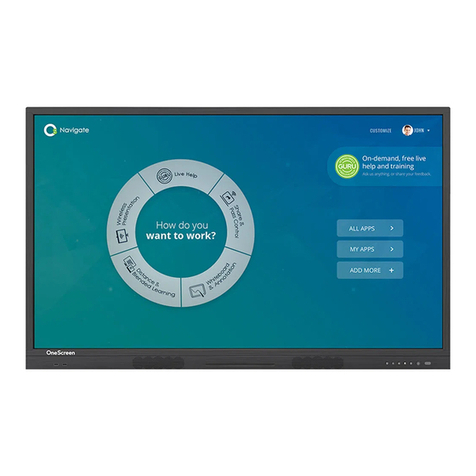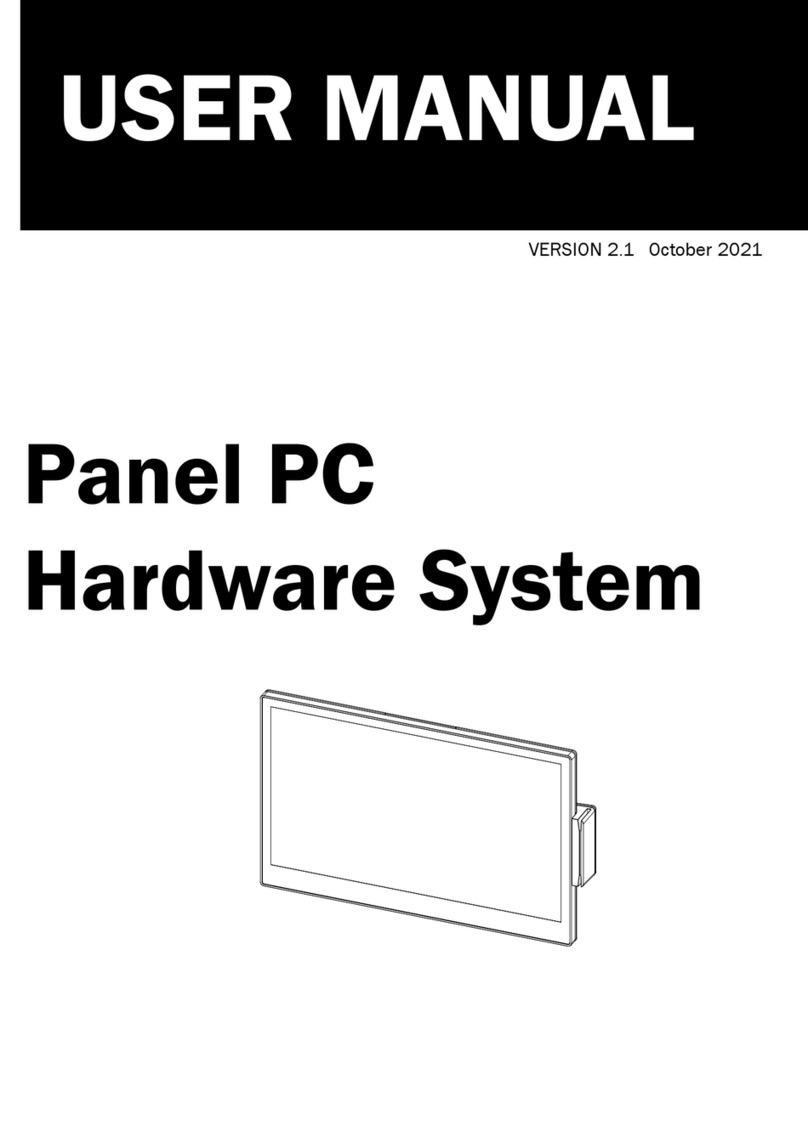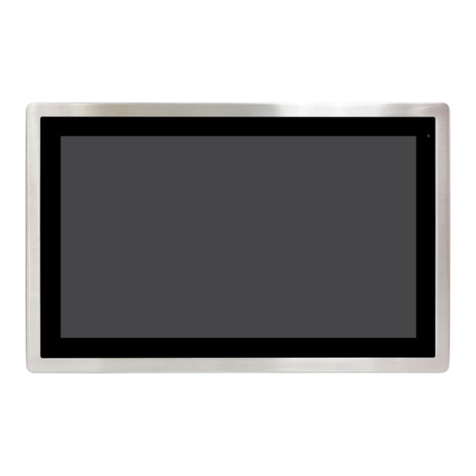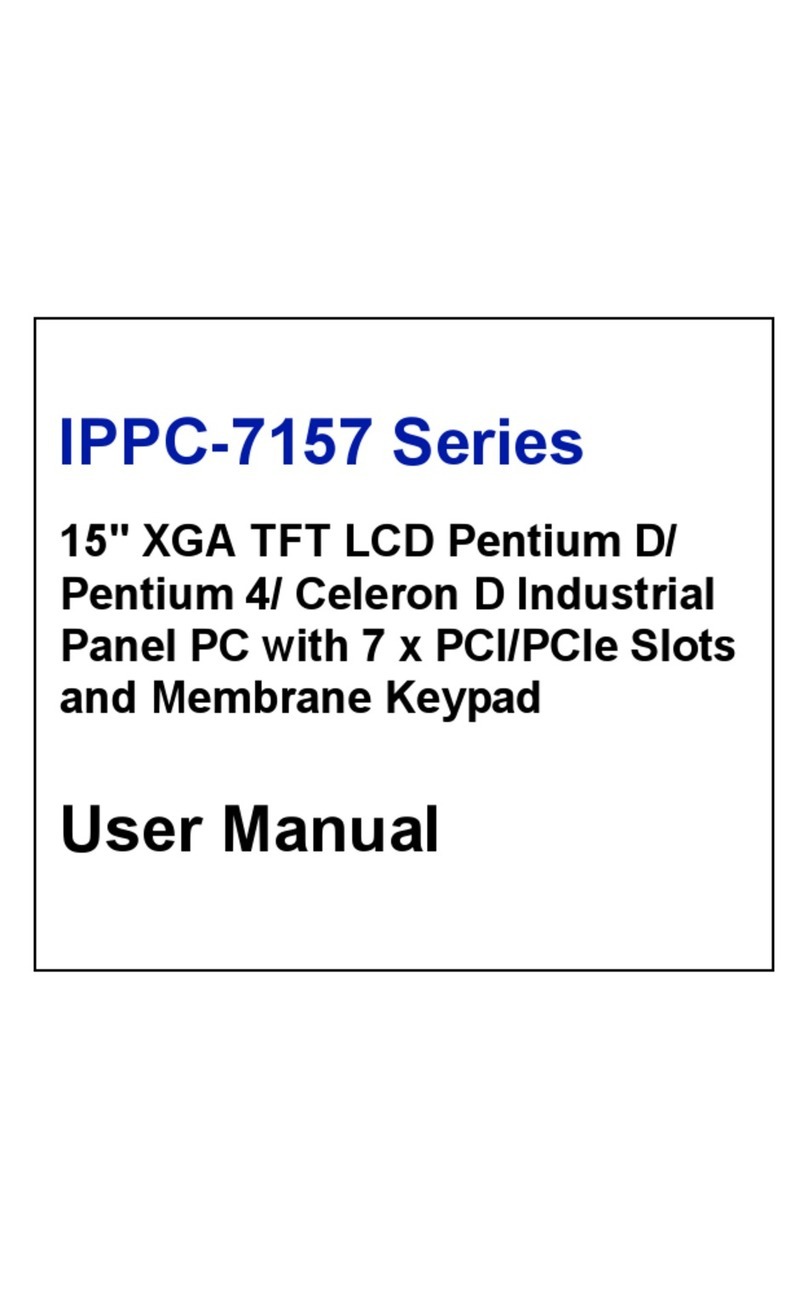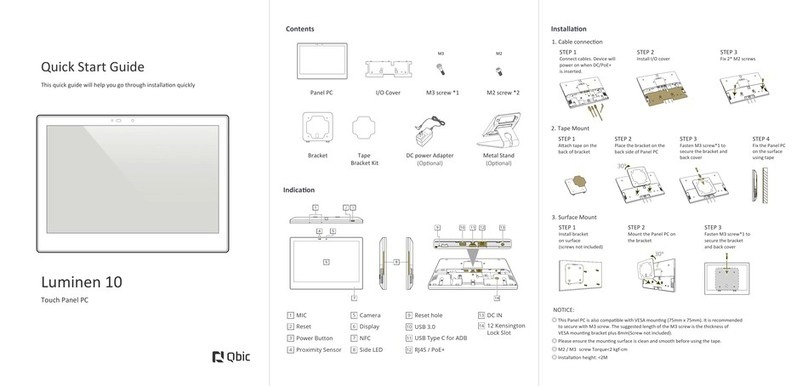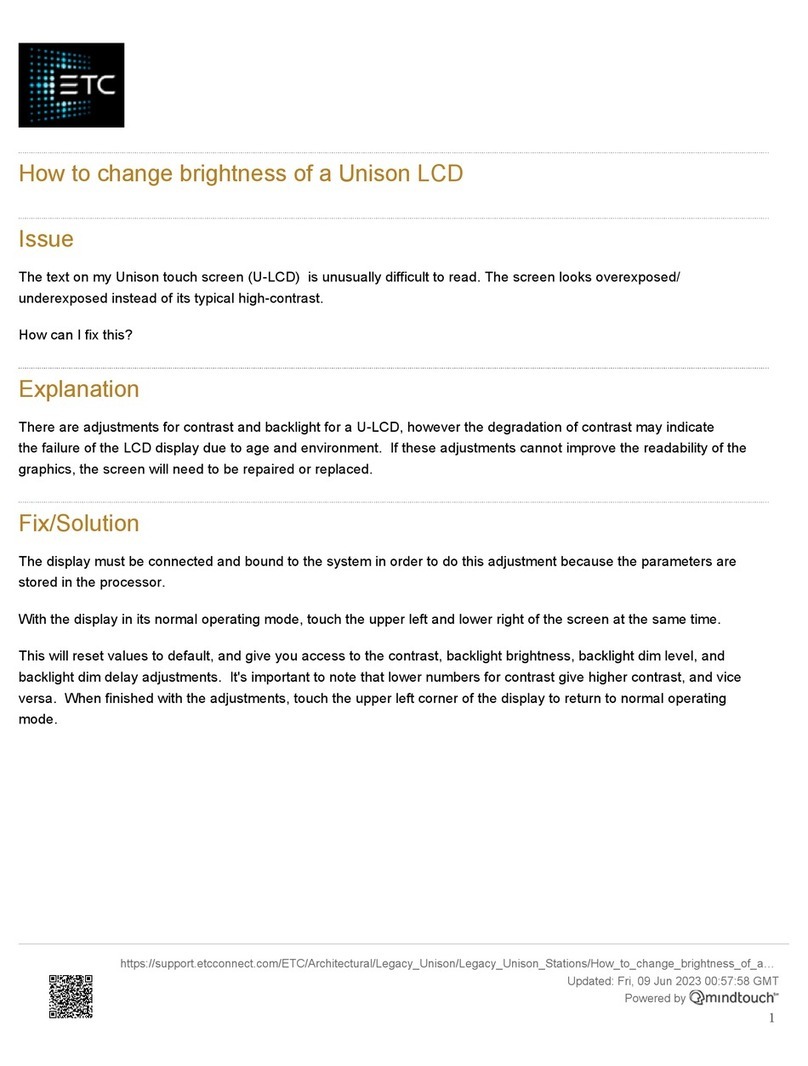Maple Systems Silver Plus Series User manual

Installation and
Operation Manual
1010-1007 Rev. 05
808 134th Street SW, Suite 120
Everett, WA 98204, USA
Phone: 425.745.3229
Fax: 425.745.3429
Email:
Web:
www.maplesystems.com

COPYRIGHT NOTICE
This manual is a publication of Maple Systems, Inc., and is provided for use by its customers only. The contents of the
manual are copyrighted by Maple Systems, Inc.; reproduction in whole or in part, for use other than in support of Maple
Systems equipment, is prohibited without the specific written permission of Maple Systems.
WARRANTY
Maple Systems warrants each product to be free from electrical and mechanical defects in materials and workmanship for a
period of two years from the date of shipment. This warranty does not apply to defects in the Products caused by abuse,
misuse, accident, casualty, alteration, negligence, repair not authorized by Maple Systems, use on current or voltages other
than specified by Maple Systems, or application or installation not in accordance with published instruction manuals. This
warranty is in lieu of any other warranty either expressed or implied.
Maple Systems’ liability is limited to the repair or replacement of the Product only, and not costs of installation, removal, or
damage to user’s property or other liabilities. If Maple Systems is unable to repair or replace a nonconforming Product, it
may offer a refund of the amount paid to Maple Systems for such Product in full satisfaction of its warranty obligation.
Maximum liability of Maple Systems is the cost of the Product.
Information furnished by Maple Systems, Inc., is believed to be accurate and reliable. However, no responsibility is assumed
by Maple Systems for the use of this information nor for any infringements of patents or other rights of third parties which
may result from its use. No license is granted by implication, or otherwise, under any patent or patent rights of Maple
Systems, Inc. Maple Systems retains the right to revise or change its products and documentation at any time without notice.
IF SERVICE IS REQUIRED
Package the unit in its original packaging container or, if unavailable, any suitable rigid container. If a substitute container is
used, surround the unit with shock absorbing material; damage in shipment is not covered by the warranty. Include a letter
with the unit describing the difficulty and designating a contact person. Send to the following address: Maple Systems, Inc.,
808 134th Street SW, Suite 120, Everett, WA 98204-7333.
Only Products that have been issued a Return Material Authorization (RMA) number from Maple Systems may be returned.
All RMAs must be accompanied with a written purchase order for tracking purposes or, in the case of out-of-warranty
repairs, for repair charges on a time and material basis.
All returns will be tested to verify customer claims of noncompliance with the product warranty. Improper return packaging,
which makes verification impossible, will void the warranty. Products passing the tests will be returned “AS IS” to the
customer.
If noncompliance is verified and is not due to customer abuse or the other exceptions described with product warranty, Maple
Systems will, at its option, repair or replace the Product returned to it, freight prepaid, which fail to comply with the
foregoing warranty, provided Maple Systems is notified of such noncompliance within the two-year warranty period.
APPLICATIONS ASSISTANCE
This manual is designed to provide the necessary information for trouble-free installation and operation of your new Operator
Interface Terminal (OIT). However, if you need assistance, please call Maple Systems at 425-745-3229 or visit our web site
at www.maplesystems.com.

Table of Contents
EZware-5000 Support ..............1
OIT Models Supported ...........1
PLCs Supported ................1
About Your Documentation ..........1
Conventions...................1
What You Need ................2
OIT Basics .......................2
What is a Silver Plus Series OIT? ...4
List of Features.................5
Chapter 1 - Installation of OITs ............7
Unpacking the Unit .............7
Managing Electrostatic Discharge ...7
CE Compliance ................7
NEMA Rating ..................7
Environmental Considerations .....7
Safety Precautions ..............8
Control Panel Design Guidelines ......8
Control Panel Grounding .........9
Connect OIT Chassis Ground to Control
Panel ........................9
Power Supply Selection ..........11
Cable Routing and Noise Immunity .11
Installation.......................12
Connect the OIT to Power ........12
Panel Preparation ..............14
Mount the OIT to the Panel .......14
Configuration Wiring ...............15
Connect the OIT to the PC for
Configuration..................15
Chapter 2 - OIT Local Setup...............17
Factory Configuration...............17
Calibrating the Touchscreen.......17
Getting into Local Setup ..........17
Changing the System Settings .....18
Viewing System Information ....22
Transferring Projects and Data from
USB/CompactFlash .............23
Chapter 3 - Connect the OIT to the PLC or
Controller ............................25
COM Ports for the
HMI5080/HMI5104/HMI5121 .....26
COM Ports for the HMI5056.......27
Connecting to COM1 and COM3 on
Port A .......................28
Connecting to COM1 and COM2 on
Port B........................32
Connecting multiple PLC/controllers
serially using daisy chaining .......33
Connecting one or more PLC/controllers
via Ethernet ...................33
Chapter 4 - Creating Your First Project ......35
Before You Begin ..................35
Connecting OIT to Computer .........35
Starting EZware-5000 ..............35
Creating a Sample Project ...........36
Setting the System Parameters .....36
Creating a Popup Window ........40
Creating a Startup Window .......48
Finishing Up......................54
Chapter 5 - Simulator Mode ..............57
The Simulation Screen ..............57
Chapter 6 - Using EZware-5000 ...........59
Overview ........................59
The Project Manager ...............59
Communications & Password Settings60
Editor Settings .................61
Transfer Settings ...............61
Simulation Settings .............61
The EasyBuilder Application ..........63
Managing Projects ..............64
Editing and Creating Screen Objects 67
General Settings ...............85
The EasyPrinter Utility............98
Automatically Reboot OIT............98
Save and Compile the Project.........99
Chapter 7 - Creating Windows ............101
Window Fundamentals..............101
Opening a Window .............101
Creating a New Window .........102
Assigning Underlay Windows ......106
How to Display Underlay Windows..107
Rules That Apply to Underlay
Windows .....................107
Deleting a Window .............108
Using Base Windows ...............108
How to Display Base Windows .....108
Using the Common Window..........114
Changing the Active Common
Window ......................117
Using the Fast Selection Window ......118
Using the Fast Selection Key.......120
Changing screens using the Fast
Selection window ...............121
System Message Window .........123
Chapter 8 - Creating Graphic Objects .......125
Drawing Objects ..................125
Using the Drawing Tools .........125
Using Text ....................129
Predefined Shapes and Pictures .......131
Using a Predefined Shape ........131
Using a Predefined Picture ........133
Graphics Libraries .................135
What are ‘states’? ..............135
Using Shape Libraries ...........135
Using Picture Libraries ...........139
Using Group Libraries ...........142
Using Sound Libraries ...........145

Chapter 9 - Creating and Using Databases and
Languages ............................149
Creating and Using the Tag Library ....149
Importing and Exporting the Tag
Library ....................150
Using the Tag Library .........150
Creating the Label Library ...........151
Setting Different Fonts for Different
Languages .................153
Importing and Exporting the Label
Library ....................154
Using the Label Library..............154
Using Languages with the Label
Library ....................155
Chapter 10 - Representing Data with Graphics
Objects...............................157
Using Internal Data Memory of OIT ....157
Representing PLC Coil Registers .......165
The Bit Lamp Object..........165
The Set Bit Object ...........169
The Toggle Switch Object ......170
Representing PLC Data Registers ......172
The Word Lamp Object .......172
The Set Word Object .........175
The Slider Object ............176
The MultiState Switch Object ...179
The Numeric Display Object ....181
The Numeric Input Object .....184
The ASCII Display Object ......188
The ASCII Input Object........189
The Moving Shape Object .....190
The Data Block Display Object ..193
The Animation Object ........197
The XY Plot Object ...........199
Chapter 11 - Using and Creating Keypads ...205
How to Create a Keypad ............205
Displaying and Using a Keypad .......206
Chapter 12 - Bar Graphs, Meters and Trends . 209
Creating Bar Graphs ...............209
Creating Meter Displays .............211
Creating Trend Displays & Data Sampling
Objects .........................214
History Data Display Part ......218
Chapter 13 - Capturing Alarms and Events ...223
Using Alarms .....................223
Monitoring Alarms with the Alarm/Event
Log ............................223
Displaying Alarms using the Alarm Display
Object ..........................225
Displaying Alarms using the Alarm Bar
Object ....................226
Using Events ...............227
Monitoring Events With the Event Log
Object ....................227
Displaying Events Using the Event
Display Object ..............228
Chapter 14 - Data and Recipe Transfer Objects231
Using the Data Transfer Object .......231
Using the Recipe Transfer (Data Transfer, Trig-
ger Based) Object .................232
Creating a Recipe............233
Backup Part ................234
Chapter 15 - Macros ....................237
Using Macros ....................237
Macro Sample and
Implementation ............237
Variables, Declarations and Memory
Usage ..........................239
Memory Usage: ............239
Variable Declarations.........240
Variable Initialization .........240
Array initialization ...........241
Reserved Words .............241
Operator ..................241
Order of Precedence .........242
Main Functions and Sub-
functions ..................242
Local and Global Variables ....242
Creating Variable Arrays ......243
Using Macros Within Recipes ...243
Statements, Conditions &
Expressions ................244
Function Calls and Passing Parame-
ters ......................246
Reading & Writing External Registers
in a Macro .................246
Precautions, Tips & Tricks when Using
Macros ...................248
Compiler Errors & Error Codes ........248
1010-1007, Rev 05
ii Silver Plus Series Installation & Operation Manual

Introduction - Welcome
Welcome to the Maple Systems’ Silver Plus Series Operator Interface Terminals (OITs). Using graphic OITs has never been
easier. This powerful family of graphics operator interface terminals connects to programmable logic controllers (PLCs) to
provide the human-machine interface in industrial applications. The Silver Plus Series has several features not found in other
graphic OITs. This manual explains the operation of the Silver Plus Series OITs and how to implement the many available
features using the EZware-5000 Configuration Software.
EZware-5000 Support
OIT Models Supported
For the latest list of Silver Plus Series Models supported by EZware-5000, please visit our website at
www.maplesystems.com.
PLCs Supported
For the latest list of PLCs and controllers supported by the Silver Plus Series OITs, please visit our website.
About Your Documentation
Maple Systems provides many resources to allow you to get the most out of your Silver Plus Series OIT.
·Silver Plus Series Operation Manual (shipped with EZware-5000 as a PDF file) - describes installation, general
operation and features of the Silver Plus Series using EZware-5000 configuration software.
·Controller Information Sheets - important information specific to each supported protocol.
·EZware-5000 On-line Help - covers the operation of EZware-5000. Always available by clicking HelpTopics from
the Help menu in EasyBuilder, or press F1 from any dialog.
For more information about these and other training sources, visit the Maple Systems website.
Conventions
When using EZware-5000, there are usually several ways to perform a task. For example, if you want to copy a graphics
object, you can:
·Click the Copy command on the Edit menu.
·Click the Copy button on the Standard toolbar.
·Press the CTRL + C keys on your computer.
1010-1007, Rev 05
Introduction 1

In most cases, we will describe each method when the task is first discussed. The menu method is then used whenever the
task is used in later procedures. Other conventions used in this manual are listed in the following table.
Convention Meaning
Bold Characters that you must type exactly as they appear. For example, if you are directed to type a:\setup,
you should type all the bold characters exactly as they are printed.
Italic
Placeholders for information you must provide. For example, if you are directed to type filename, you
should type the actual name for a file instead of the word shown in italic type. Italics are also used to
indicate a glossary term.
ALL CAPITALS Directory names, file names, key names, and acronyms
KEY1+KEY2 A plus sign (+) between key names means to press and hold down the first key while you press the second
key.
click Refers to clicking the primary mouse button (usually the left mouse button) once.
Double-click Refers to quickly clicking the primary mouse button (usually the left mouse button) twice.
Right-click Refers to clicking the secondary mouse button (usually the right mouse button) once. Right-clicking
usually opens shortcut menus.
The following table identifies symbols and margin icons.
Icon Meaning
4Identifies a procedure.
4Indicates a reference to additional information.
Indicates an important note.
What You Need
The following items are needed to configure and operate your OIT.
Configuration Software EZware -5000
Configuration Cable17431-0104
Personal Computer2User Provided
Power Cable 6030-0009
24VDC Power Supply User Provided
PLC User Provided
Controller Information Sheet Maple Systems provides Controller Information Sheets which contain important information specific to each
PLC. Please locate the sheet that corresponds to your PLC on our website.
Communication Cable
(HMI to PLC) Refer to our web site (www. maple-systems.com) for a list of available cables.
Ethernet Crossover Cable
1Allows you to connect OIT directly to PC Ethernet port.
2Computer requirements include a Pentium 1.7 GH or higher processor, 512 MB RAM, 200 MB available Hard Disk Space,
VGA or higher resolution monitor, Keyboard and Mouse, available Ethernet port, at least one RS232 port for online
simulation, Windows XP, 2000 or Vista.
OIT Basics
Operator Interface Terminals (OITs) provide much more versatility than traditional mechanical control panels. An OIT
allows a plant floor operator to monitor current conditions of a control system and, if necessary, to initiate a change in the
operation of the system. OITs connect to programmable logic controllers (PLCs) typically through the PLC’s serial
communications port. The OIT can be programmed to monitor and/or change current values stored in the data memory of the
PLC.
OITs can have either text-based or graphics-based displays. A text-based OIT can display printable text characters but no
graphics. Some text-based OITs can display text characters in various sizes. A graphics-based OIT can display printable text
characters of varying fonts and sizes and graphics shapes such as icons, bitmaps, or pictures. Using pictures instead of words
or characters often greatly simplifies the operation of the OIT, making the OIT much more intuitive to use.
1010-1007, Rev 05
2 Silver Plus Series Installation & Operation Manual

Some OITs use touchscreen displays while others use a membrane-style keypad. Membrane-style keyboards are best used in
applications in which the keypad is likely to become dirty. Touchscreen displays are placed over the OIT screen thus
providing much more flexibility than typical membrane-style keypads. Because of this, switches can be created on a
touchscreen that appear only when needed.
The Maple Systems Silver Plus Series OITs are graphics-based touchscreen OITs. Before we get any further into the
operation of these OITs, it is necessary to define some terms that will be used throughout this manual.
Projects
The OIT has two basic segments of internal memory. The code memory contains the information required by the OIT that
controls how it operates such as the features supported and how it communicates to a PLC. The OIT programmer does not
have the ability to change code memory. The project memory pertains to all of the window screens created and any other
features that the OIT programmer can create using the EZware-5000 configuration software. Therefore, the term project is
used to designate the file that is sent to the OIT from the EZware-5000 software.
Objects
An object is any action that the OIT performs while it is communicating to the PLC. In order to get the operator interface
terminal to ‘do anything’, you must program the OIT with objects. Objects perform actions such as display text or graphics,
write a value to a PLC register, or display an alarm. Objects most often are graphics shapes that are to be displayed on the
OIT screen. For example, a Text Object is used to display text on the OIT. But objects are also used to configure the OIT to
perform some action. For example, a PLC Control Object tells the OIT to continuously monitor a PLC register that is used
by the PLC to request a new window. Some objects can display a graphics shape on the OIT screen and perform some
action. For example, a Toggle Switch Object creates a graphic object on the OIT that when pressed, activates a bit in the
PLC.
Graphics Object
A graphics object is any text, icon, or picture that can be displayed on the OIT. Graphics objects are further defined by how
they are composed or created. A Text Object is a graphics object that displays text on the OIT screen. A Bitmap Object is a
graphics object that displays a bitmap on the OIT screen. Bitmaps are files stored in the OIT to display pictures. A Shape
Object is a graphics object that displays a shape on the OIT screen. Shapes are also files stored in the OIT to display
pictures. Shapes differ from bitmaps in that shapes are stored using a vector-based file format whereas bitmaps use a
pixel-based file format. Each format has its advantages and disadvantages. We will not go into any more detail about bitmap
objects and shape objects until later in this manual. For now, think of them as objects used to display pictures on the OIT
screen. Finally, a Group Object is the most complex type of graphics object. It is a combination of other objects. Briefly, a
group object consists of one or more objects that are ‘grouped’ together and stored as one object. A good example is a
keypad, which is really a combination of several keys each designed to perform a specific task. When grouped together, a
keypad can be stored as a group object for use in other projects or windows.
Windows
A window is a screen that can be displayed on the OIT. Windows can be full-sized to completely cover the OIT display or
partially sized. Any partially sized window is usually referred to as a popup window. Windows can appear on the OIT
display by a request from the PLC or by a press from the touchscreen. Windows can be configured to any size. Once a
window is displayed, it can be moved around the OIT display, removed from the display, or minimized to an icon. Windows
can even overlap each other. Each window can display graphics objects and there is no limit to the number of graphics
objects that can be placed on each window. The Silver Plus Series is capable of storing up to 1999 windows , but the actual
limit is determined by the total amount of memory used for the application. A more in-depth discussion of windows is
covered in later chapters. For now, think of windows as screens that can be displayed on the OIT.
1010-1007, Rev 05
Introduction 3

What is a Silver Plus Series OIT?
The Silver Plus Series OITs by Maple Systems are graphics operator interfaces designed to connect to PLCs in an industrial
environment. The displays are covered with analog resistive touchscreens designed for harsh industrial environments. The
touchscreens use the latest in touchscreen technology enabling the OIT programmer to create switches that are very fine in
resolution. Unlike many other touchscreen OITs on the market, the Silver Plus Series OITs are not limited to a fixed number
of cells in which switches can be created. The OIT programmer can create as many switches of varying sizes and shapes as
he wishes, limited only by the total amount of memory available for the project.
Three LED indicators are provided on the face of the Silver Plus Series OITs to provide instant feedback to the OIT operator
of the current operating condition of the OIT.
LED Indicator Purpose
PWR LED (yellow) indicates if power is applied to the OIT
CPU LED (green) indicates if the OIT is operating correctly
COM LED (red) indicates communications activity on PLC port
The Silver Plus Series OITs have three serial ports, which provide a connection to a PLC using RS-232 or
RS-485 communications and an Ethernet connection for PLC communication and project upload and download. The serial
ports also provide the ability to use the EZware-5000 configuration software in Simulation Mode enabling the OIT
programmer to test his project on the PC instead of downloading the project to the OIT.
The Silver Plus Series is powered using +24VDC. The viewing level of the OIT display can be adjusted using a contrast
switch located on the back of the unit, or using Local Bits LB9040 and LB9041 for Contrast Up/Down. Finally, a reset
switch is provided on the back of the OIT to reinitialize the OIT if an operational failure occurs. The Silver Plus Series is
designed for industrial environments and carries a NEMA 4 rating as well as CE compliance for noise immunity and
emissions.
There are currently EIGHT models in the Silver Plus Series:
Model Display size Resolution
(pixels) LCD Type Brightness
(cdm2)
Contrast Recipe/RTC
Module
Ethernet &
Compact
Flash
HMI5056T 5.6” 320 x 234 65K color
TFT 500 250:1 Standard Yes
HMI5070T 7.0" 480 x 234 65K color
TFT 350 200:1 Standard Yes
HMI5080T 8.0" 640 x 480 65K color
TFT 400 250:1 Standard Yes
HMI5104T 10.4" 640 x 480 65K color
TFT 400 300:1 Standard Yes
HMI5104X 10.4" 640 x 480 65K color
TFT 400 300:1 Standard Yes
HMI5121T 12.1" 800 x 600 65K-color
TFT 300 200:1 Standard Yes
HMI5121X 12.1" 800 x 600 65K-color
TFT 450 600:1 Standard Yes
HMI5150X 15.0" 1024 x 768 65K color
TFT 350 700:1 Standard
Ethernet -
Yes
Compact
F lash - No
The primary difference between Silver Plus Series models (those with a part number ending in T) and Silver Plus Series X
models (those with a part number ending in X) is in the memory and processor speed. X models have higher speed
processors and more memory than standard models.
Finally, the Silver Plus Series OITs are powered by a 200 MHz Intel XScale processor and the Silver Plus Series X models
are powered by an AMD Geode LX800 500 MhZ fanless CPU, making them some of the fastest OITs available on the
market. Even the most complicated graphics can be displayed quickly on the OIT screen. In addition, the OIT uses a
proprietary algorithm to find the most efficient means of extracting data from the PLC. This lowers the amount of
‘bottleneck’ time due to the relatively slow communications baud rate of most PLCs. Therefore, the update rate to gather
information from the PLC is very fast.
1010-1007, Rev 05
4Silver Plus Series Installation & Operation Manual

List of Features
The next chapter will guide you through the creation of your first project. Before you proceed, you may wish to read this
brief list of some of the features offered in the Silver Plus Series OIT.
Icon Name Description
Bit Lamp Creates a graphics object to reflect the current status of a PLC bit.
Word Lamp Creates a graphics object to reflect the current state of a multi-state PLC data register.
Set Bit
Creates a touchscreen graphics object that represents a two-state switch. When pressed it
sets/resets a PLC bit.
Set Word Creates a touchscreen graphics object that represents a multi-state switch. When pressed it can
place a constant value in a PLC register or jog the value.
Toggle Switch Creates a touchscreen graphics object that represents a two-state switch changing state
(picture) based upon a PLC bit. When pressed, it can control another PLC bit.
Slider Object Creates a touchscreen graphics object that changes the state according to the position of a
slider switch.
Multi-State
Switch
Creates a multi-state touchscreen graphics object that changes state (picture) according to the
value in a PLC data register. When pressed, it sends a value(s) to another PLC register.
Function Key Creates a touchscreen graphics object or runs a macro.
Numeric Input Displays a number stored in a PLC register. The number can be changed using a numeric
keypad.
Numeric Data Displays a number stored in a PLC register.
ASCII Input Displays ASCII characters stored in a PLC register. Characters can be changed using an
alphanumeric keypad.
ASCII Data Displays ASCII characters stored in a PLC register.
Moving Shapes Creates a multi-state graphics object, which changes state (picture) and position on the screen
according to a value in a PLC register.
Animation Creates a multi-state graphics object, which changes state (picture) on the screen according to a
value in a PLC register. The positions on the screen are predefined.
Indirect Window Configures the OIT to monitor PLC data registers to display for a specific window popup by a
PLC word address
Direct Window Displays a Window based on a bit in a PLC register.
Alarm Displays Creates alarms to display alarms sent from the Alarm/Event Log Object.
Alarm Bar Displays alarms detected by the Alarm/Event Log Object on a single horizontal scrolling line.
1010-1007, Rev 05
Introduction 5

Data Transfer
(triggered)
Transfers data to the specified PLC registers based on a touch or PLC bit status.
Data Transferred
(time-based)
Transfers data to the specified PLC registers on a timed basis.
Event Displays Displays messages detected in the Alarm/Event Log and can acknowledge the message(s).
Data Sampling
(Data Logging) Stores data for trending and archiving.
Alarm/Event Log Contains the data for detecting alarm conditions.
Trend Displays Creates a trend graph. Samples data in a single or multiple 16-bit PLC register and plots the
data on a time graph.
Bar Graph
Displays Creates a bar graph with alarm monitoring.
Meter Displays Creates a scale meter.
Recipe Transfer Transfers data to the specified PLC registers.
Event Displays Displays messages according to ‘events’ that occur in the PLC.
Alarm Scan Contains the data for detecting alarm conditions.
System
Message Customizes the content of system-generated messages.
PLC Control Configures the OIT to monitor PLC data registers to display full window screens.
History Data
Display Displays historical data in a tabular format.
Backup Copies recipe, event or historical data to one of the USB memory devices.
Data Block
Display Displays the data in a series of registers as a line graph.
1010-1007, Rev 05
6 Silver Plus Series Installation & Operation Manual

Chapter 1 - Installation of OITs
Before You Begin
Please read the following for proper handling of your new OIT.
Unpacking the Unit
Carefully unpack the OIT. Please read any instructions or cautions that appear on the shipping container. Check all
material in the container against the enclosed packing list. Maple Systems, Inc. will not accept responsibility for
shortages against the packing list unless notified within 30 days. The equipment and its accessories were inspected
and tested by Maple Systems before shipment; all of the equipment should be in good working order. Examine the
equipment carefully; if any shipping damage is evident, notify the carrier immediately. You are responsible for
claim negotiations with the carrier. Save the shipping container and packing material in case the equipment needs to
be stored, returned to Maple Systems, or transported for any reason.
Managing Electrostatic Discharge
It is best NOT to remove the rear enclosure of the OIT. When the rear part of the enclosure is removed, the circuitry
inside is exposed to possible damage by electrostatic discharge during handling. Minimize the possibility of
electrostatic discharge by:
•Discharging personal static by grounding yourself prior to handling the OIT
•Handling the OIT at a static-free grounded workstation
•Connecting the frame ground (FG) connector of the OIT to a clean earth ground
•Placing the OIT in an anti-static bag during transport
CE Compliance
The Silver Plus Series OITs have been tested to conform to European CE requirements per Council Directive
89/336/EEC. The European Union created these requirements to ensure conformity among products traded in those
countries. Specifically, the Silver Plus Series OITs meet or exceed the noise emissions and immunity requirements
as set forth in the EN50081 (Emissions) and EN50082 (Immunity) standards. These products are designed to
withstand electrical noise in harsh industrial environments. They also conform to requirements that limit electrical
emissions. However, this does not guarantee that the products will be totally immune from possible malfunction in
cases where severe electrical noise occurs. Therefore, we strongly recommend that you follow the guidelines
outlined in this chapter for proper wire routing and grounding to insure the proper operation of the Silver Plus Series
OIT.
NEMA Rating
The Silver Plus Series OITs are rated for NEMA 4/12 (indoor) or IP65 installations. This means that when the OIT
is properly mounted to a panel or other enclosure, the front enclosure of the OIT will provide protection to the inside
of the panel from splashing water, wind blown dust, rain, or hose-directed water. The OIT must be installed
according to the instructions in this chapter to be properly sealed.
Environmental Considerations
The Silver Plus Series is designed to operate in temperatures from 0-45° C. It is intended for indoor installations
and not designed for outdoor applications. Avoid installing the Silver Plus Series in environments with severe
mechanical vibration or shocks. Do not install the OIT in enclosures with rapid temperature variations or high
humidity. Either will cause condensation of water inside the device and eventual damage to the OIT.
1010-1007, Rev 05
Installation of OITs 7

Safety Precautions
Please observe the following precautions when installing the Silver Plus Series OIT. Failure to comply with these
restrictions could result in loss of life, serious personal injury, or equipment damage.
Warning: Do not operate the OIT in areas subject to explosion due to flammable gases,
vapors, or dusts.
Warning: Do not connect the OIT to an AC power source. You will cause permanent damage
to the OIT.
Warning: Do not attempt to use a DC power supply that does not meet OIT power
requirements. You may cause malfunction or permanent damage to the OIT.
Warning: Do not power the OIT with a DC power supply used for inductive loads or for input
circuitry to the programmable logic controller. Severe voltage spikes caused by these devices may
damage the OIT.
Control Panel Design Guidelines
Pay careful attention to the placement of system components and associated cable routing. These items can
significantly enhance the performance and integrity of your control application.
1010-1007, Rev 05
8Silver Plus Series Installation & Operation Manual
I / O control lines
PLC/Host
Ground wires
(rear side)
OIT is
grounded to
control panel
Ground
strap
Power
line
filter
Quiet ground
(isolated)
Quiet ground
Line
Filter
OIT
Power
Supply
Shielded power cable
Shielded
communication
cable
Control panel is
tied to a reliable
earth ground
Silver Series
Plus OIT
24V
GND
COM1 [RS-485 2/4W]
PLC [RS-232]
COM3 [RS-485]
COM3 [RS-232]
COM1 [RS-232]
COM2 [RS-232]
Control Panel Example

Control Panel Grounding
The control panel should be connected to a good, high-integrity earth ground both for safety considerations and
shielding purposes. Maple Systems cannot overemphasize the importance of good grounding. If you fail to use
good grounding procedures during installation, sporadic malfunction of the OIT may occur:
·Connect the OIT’s chassis ground terminal to a reliable earth ground with a low-resistance path.
·Route all earth ground wires that lead from the OIT, the PLC, the power supply, and the line filter to a
central earth ground point such as a barrier strip. This will ensure that no ground current from one device
influences the operation of the other devices.
·Connect the OIT chassis ground terminal to the control panel door using a heavy-gauge short braided cable
or ground wire to minimize resistance.
·Connect the power cable’s shield wire to the OIT’s chassis ground terminal.
·Connect the control panel to earth ground using a copper grounding rod close to the OIT and control panel.
Hinged doors on control panels do not provide a long-term electrical connection to the rest of the enclosure.
Corrosion develops over time and prevents good electrical contract. For this reason, a separate wire braid should be
installed from the hinged control panel to the rest of the enclosure.
For a more in-depth overview of ground wiring techniques, refer to technical note #1027, “OIT Ground Wiring and
Electrical Noise Reduction,” which you can find on our web site.
Connect OIT Chassis Ground to Control Panel
To reduce the possibility of electrical interference, connect the chassis ground terminal of the OIT to a clean earth
ground. If the control panel is metal, make sure it is properly grounded. Then connect a short heavy-gauge wire
(#18 AWG) from the chassis ground terminal of the OIT to a mounting bolt on the control panel door. The
mounting bolt must have good electrical contact to the control panel; scrape away any paint that may be covering
the panel to provide a good connection.
If the control panel is made of a non-conductive material, it is essential that you connect the chassis ground terminal
of the OIT to a clean earth ground point located close to the panel.
1010-1007, Rev 05
Installation of OITs 9
Frame ground (marked FG)
Stud or screw
Area on panel free of paint
Control panel
(connected to earth ground)
HMI5056/HMI5070 Chassis Connection

Power Supply Selection
The power supply used to power the OIT should provide an output of +24 VDC 5% measured at the OIT power
terminal block. A 24VDC regulated power supply dedicated to the OIT is required. Use a power supply with a 1.1
Amp output rating for the HMI5056/5070 models and a 2.5 Amp output rating for all other models.
The power cable for the OIT should be 18AWG, 2-conductor wire with a shield drain wire and protective shield
(foil or braid). The shield drain wire must be connected to earth ground at both ends of the cable. Please refer to the
“Connect the OIT to Power” section for more information.
A power line filter installed at the AC input to the OIT power supply is highly recommended as a safeguard against
conducted RF noise, which is often present on factory power lines. The wires connecting the output of the power
line filter to the power supply should be kept as short as possible to minimize any additional noise pickup. The case
of the power line filter should be connected to a quiet earth ground. The power line filter should have a current
rating of at least 3 Amps with common mode and differential mode attenuation.
1010-1007, Rev 05
10 Silver Plus Series Installation & Operation Manual
Frame ground (marked FG)
Stud or screw
Area on panel free of paint
Control panel
(connected to earth ground)
HMI5080/HMI5104/HMI5121/HMI5150 Chassis Ground Connection

Do not use the power supply used to provide power to the OIT to power switching relays, solenoids, or other active
devices.
Cable Routing and Noise Immunity
Follow these guidelines when routing cable to the OIT:
·Always route the OIT communication cable and the power cable away from any AC voltage or rapidly
switching DC control lines.
·Never bundle the OIT cables together with 120VAC power wires or with relay wiring.
·Try to keep at least 8 inches (20 cm) of separation between the OIT cables and other power wiring. If
voltages greater than 120VAC are used in the system, greater separation is required.
·If the OIT cables must come near AC wiring, make sure they cross at 90 degrees.
·Run AC power wires in a separate grounded conduit to reduce electrical noise interference.
·Keep the cable lengths for the OIT as short as possible. Do not coil excess cable and place it next to AC
powered equipment.
·Cover any equipment used in the enclosure that operates at high frequency or high current levels with a
grounded metal shield.
Installation
It is necessary to follow all installation procedures described in this chapter for electrical noise immunity and CE
compliance.
Your Maple Systems OIT is designed to connect easily to your PLC. External rear connectors provide quick
connections for power, communications and programming wiring.
There are two connectors for serial communications on the rear of the OIT. Both of these are D-subminiature 9-pin
connectors.
Use the supplied separate 3-position terminal block to provide power to the OIT.
Connect the OIT to Power
The power cable for the OIT should be 18AWG, 2-conductor wire with a shield drain wire and protective shield
foil. You may buy cable P/N 6030-0009 by the foot from Maple Systems to make these.
1010-1007, Rev 05
Installation of OITs 11
Power Line Filter Connection

Always run the DC ground wire directly back to the signal return of the power supply. Do not use the chassis
ground wire as your signal return.
4To connect the OIT to power:
1. Connect the power cable to the OIT
a. Strip the power cable shield to expose 2” of the black and red wires.
b. Strip about ¼” of insulation from the black and red wires.
c. Thread the black and red wires through the ferrite core. The shield wire must be outside.
d. Connect the red wire to the DC positive (+) input of the OIT power terminal.
e. Connect the black wire to the DC negative (-) input of the OIT power terminal.
f. Connect the power cable shield wire to the OIT power terminal’s chassis ground input.
2. Route the power cable to the OIT power supply. The power cable should not be any longer
than necessary.
3. Install the power supply wires as follows (with colors shown for Maple Systems cable P/N
6030-0009):
Color Power Supply OIT
Red +Output/+24 Vdc +24V
Black -Output/+24 Vdc return GND
Shield Case ground FG
1010-1007, Rev 05
12 Silver Plus Series Installation & Operation Manual
OIT
(rear side)
24Vdc
power supply
Control
panel
Shield wire (bare)
Black wire (-)
Red wire (+)
24V
120Vac
Black
Shield drain
Red
FG
DC Output -V (Gnd)
DC Output +V (+24V)
(+)
GND
(-)
FG
OIT Power Inputs

The power connector on the Silver Plus Series is a terminal block with wire clamps.
Lugs are not required.
Panel Preparation
A metal panel or mounting surface with a minimum thickness of 15 gauge (0.059 inch/3.3mm) if cold-rolled steel or
hardened steel, or 10 gauge (0.101 inch/2.6mm) if aluminum alloy (6061-T6 preferred) is required. Thinner panels
or surfaces may bow between the mounting clamps and not form a seal with the gasket.
The area of the panel or mounting surface where the gasket comes into contact must be flat and free of scratches,
pits, and other features that prevent the gasket from sealing properly. If the panel or mounting surface is not
uniform, thick, flat, stiff, or smooth enough, then a sealant such as silicone may be required.
WARNING: The OIT requires a stiff, flat, smooth mounting surface free of blemishes
to seal properly to NEMA 4.
1010-1007, Rev 05
Installation of OITs 13
Shielded Power Cable,
Maple P/N 6030-0009
HMI Power Supply
Output
FG
DC Output -V (Gnd)
DC Output +V (+24V)
Control
Panel
Power
Connector
+24V
0V FG
HMI5080/HMI5104/HMI5121/HMI5150 Power Wiring
HMI5056/HMI5070 Power Wiring

Clean and deburr the panel cutout before the OIT is installed.
Mount the OIT to the Panel
1010-1007, Rev 05
14 Silver Plus Series Installation & Operation Manual
Screw clamp locking
tabs go through the
slots
Tighten all screw clamps until
they are uniformly snug
Ends of screws must not
protrude from the clamp
Screw Clamp Placement Clamps Tightened
Hold the OIT against
the panel until all screw
clamps are in position
PanelPanel
Installing Screws on the OIT
Position 4 screw clamps
(2 each side)
Panel

STEPS:
1. Prepare the four screw clamps for the HMI5056/5070/5080 or the six screw clamps for the
HMI5104/5121/5150 by positioning the metal brackets at the midpoints of the screws. Position the screws
so that the ends don’t protrude from the plastic portions.
2. Set the OIT in the panel cutout and hold it in place until all clamps are in position.
3. Tighten the screw clamps until all are uniformly snug.
CAUTION: Do not over-tighten the screws beyond snugness, or you may damage the housing.
REINSTALLATION: Because the gasket will take a “set” to the panel, be sure to reinstall the OIT to the same
panel cutout when a NEMA 4 seal is required. For best results, also replace the gasket itself.
Configuration Wiring
The OIT must be configured for a particular protocol before use. The EZware-5000 software (used on a PC with
Windows XP, 2000 or Vista) is used for configuring the OIT. For detailed instructions on installing and using the
software, please refer to the software documentation section of this manual.
Connect the OIT to the PC for Configuration
To configure the OIT using Maple System’s configuration software, you will need an Ethernet crossover cable,
Maple P/N 7431-0102. If using a switch or router between the PC and the OIT, use a straight-through or crossover
cable as required by the switch or router.
If an Ethernet port is not available on the PC, you may be able to install a USB
Ethernet adapter. You can also transfer the project to the OIT with a Compact Flash or
USB memory device. Refer to Chapter 2, OIT Local Setup.
1010-1007, Rev 05
Installation of OITs 15
Position screw clamps 6 places in slots provided:
2 screw clamps each side and one top and bottom
Panel
Side View

1010-1007, Rev 05
16 Silver Plus Series Installation & Operation Manual
Table of contents
Other Maple Systems Touch Panel manuals
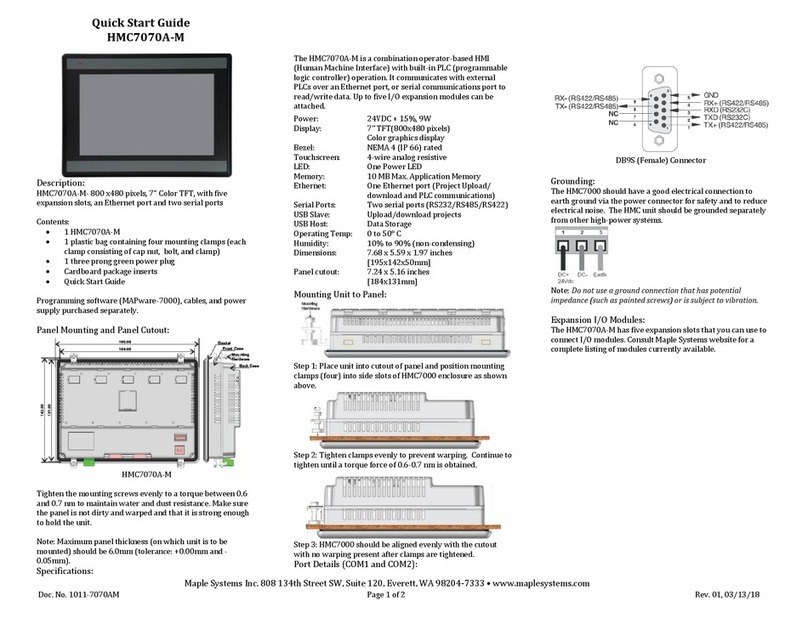
Maple Systems
Maple Systems HMC7070A-M User manual

Maple Systems
Maple Systems OMI6912A User manual

Maple Systems
Maple Systems OMI6800 Series User manual

Maple Systems
Maple Systems Ivory Series User manual
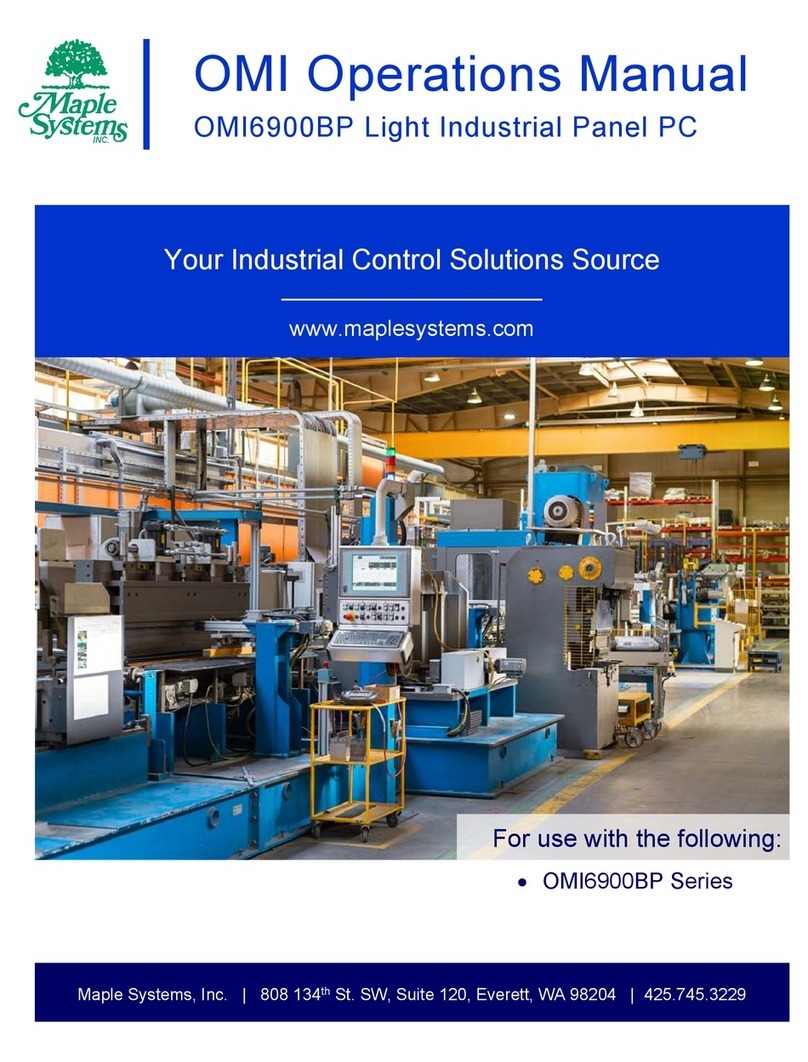
Maple Systems
Maple Systems OMI6900BP Series User manual
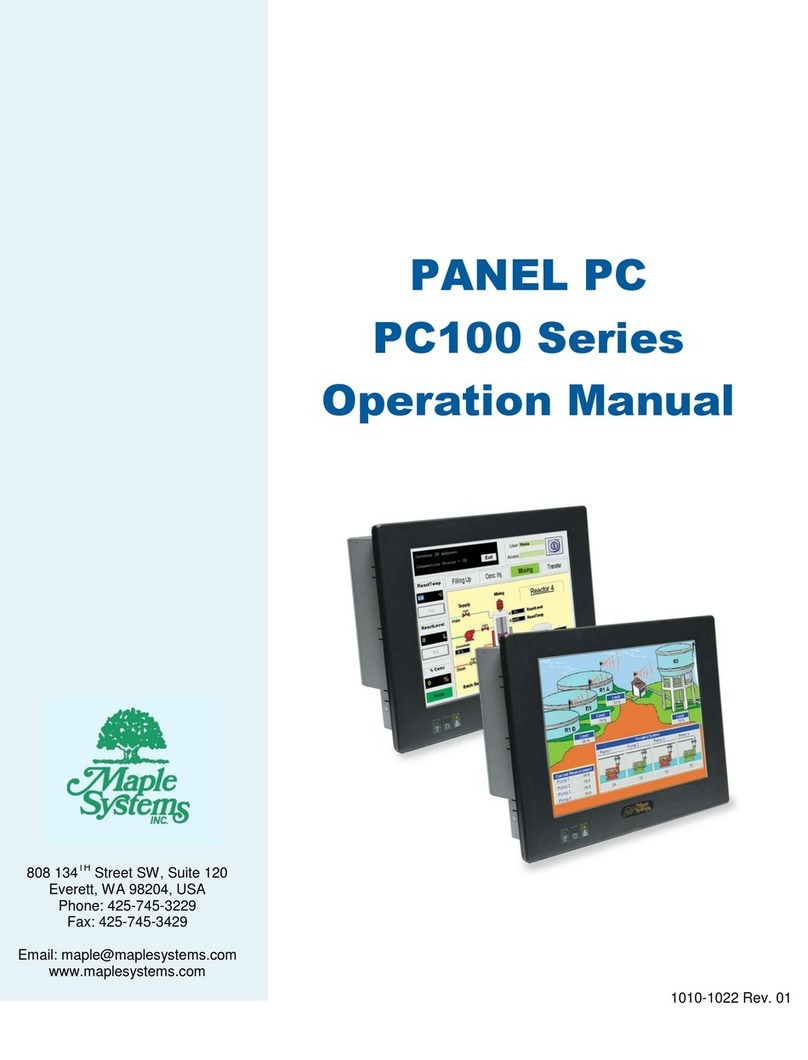
Maple Systems
Maple Systems PC100 Series User manual
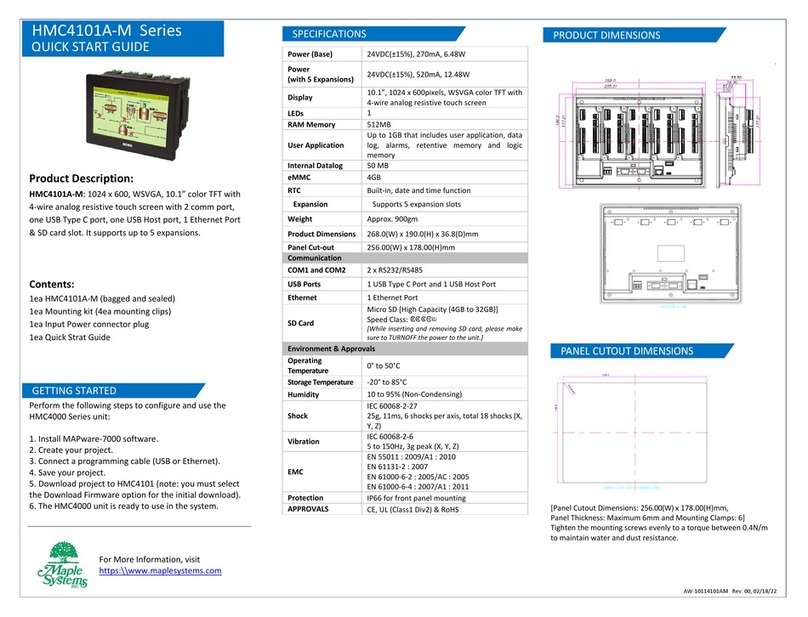
Maple Systems
Maple Systems HMC4101A-M Series User manual

Maple Systems
Maple Systems HMC7043A-M User manual

Maple Systems
Maple Systems PC2315A User manual