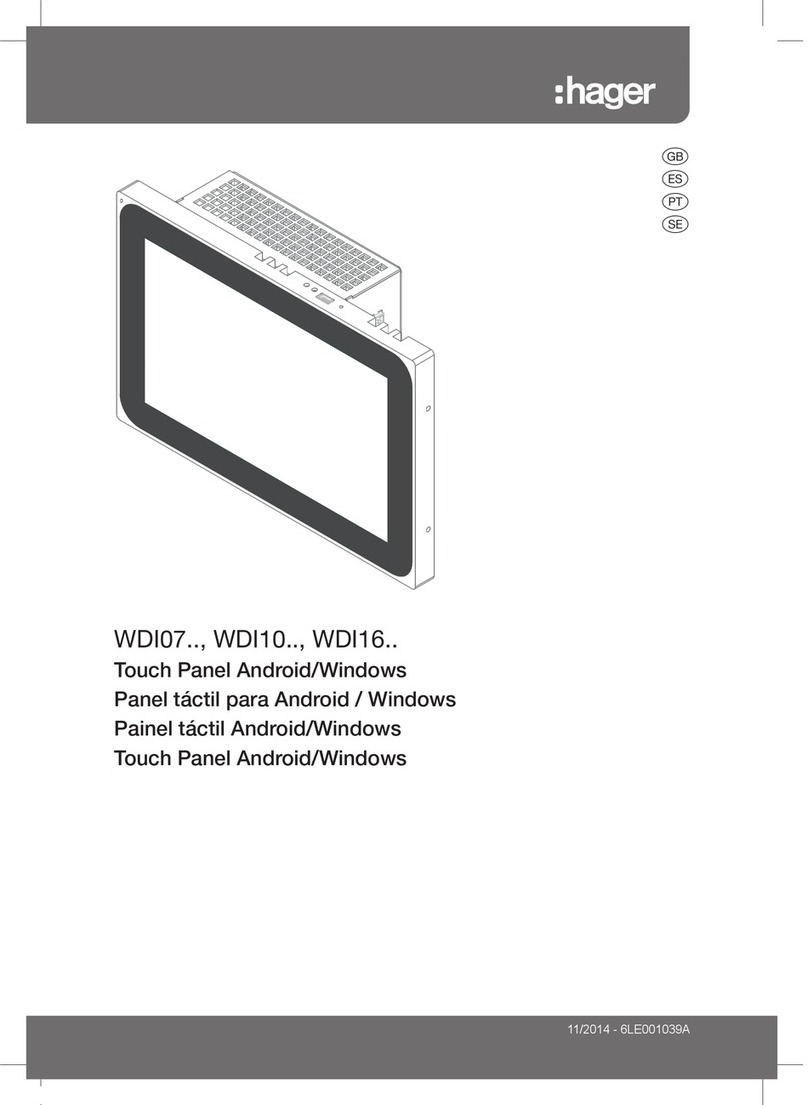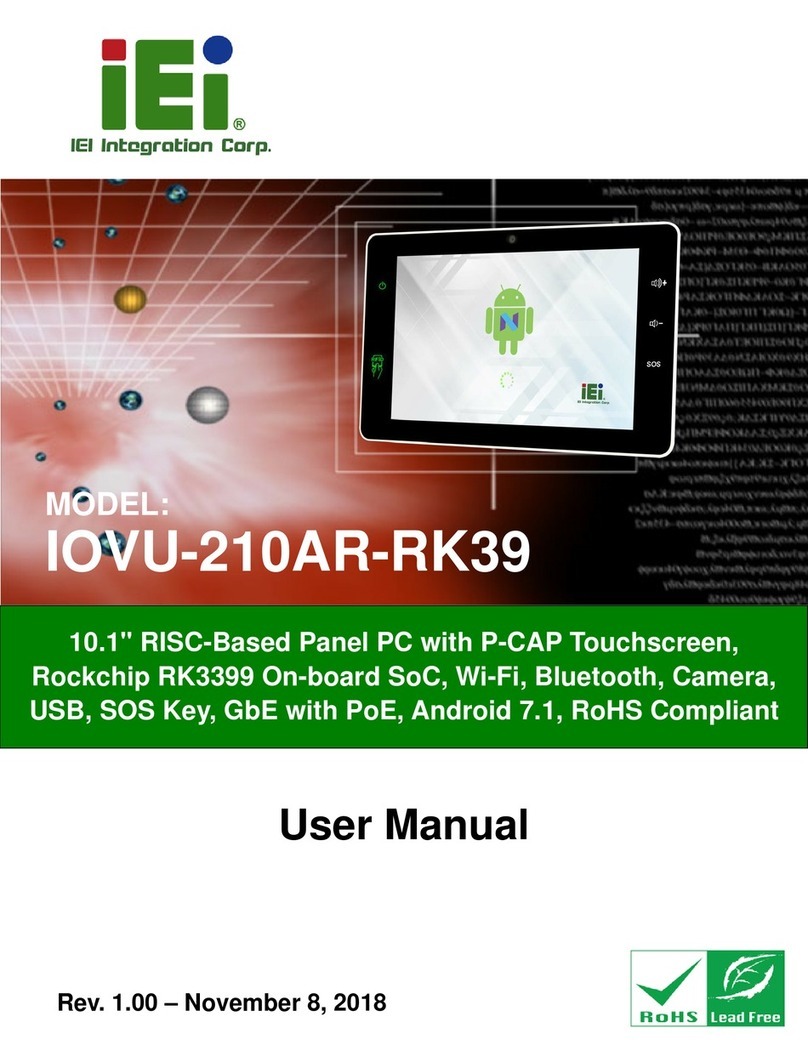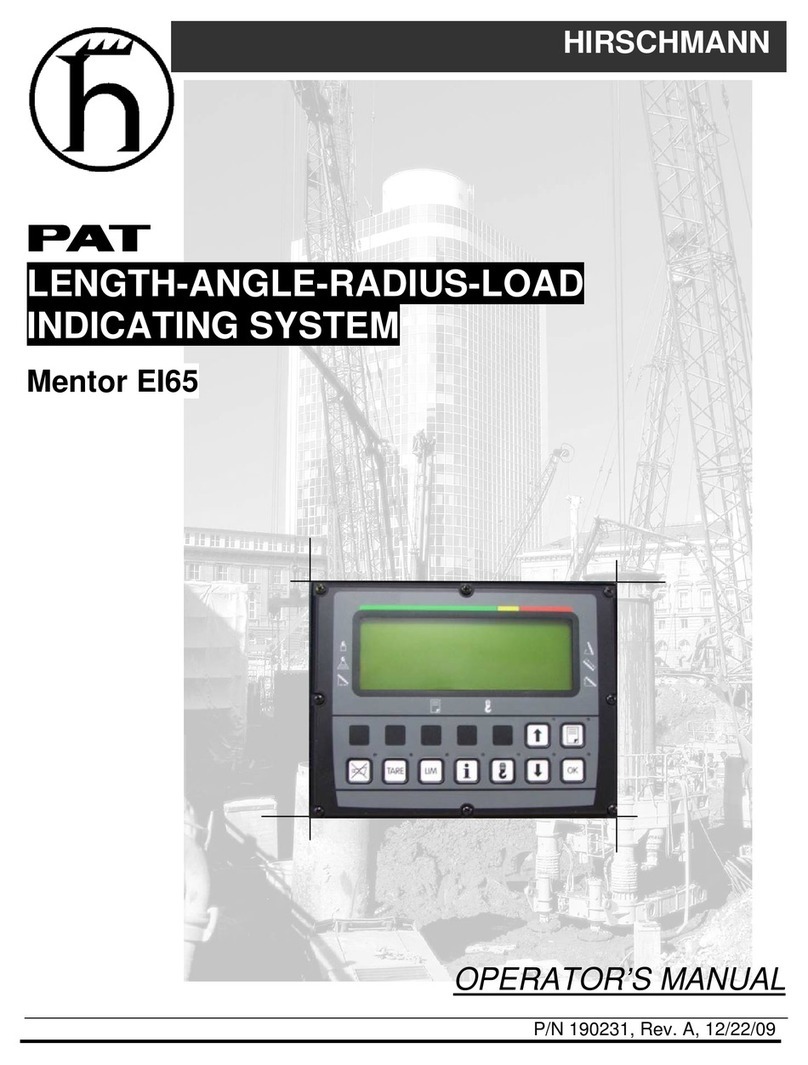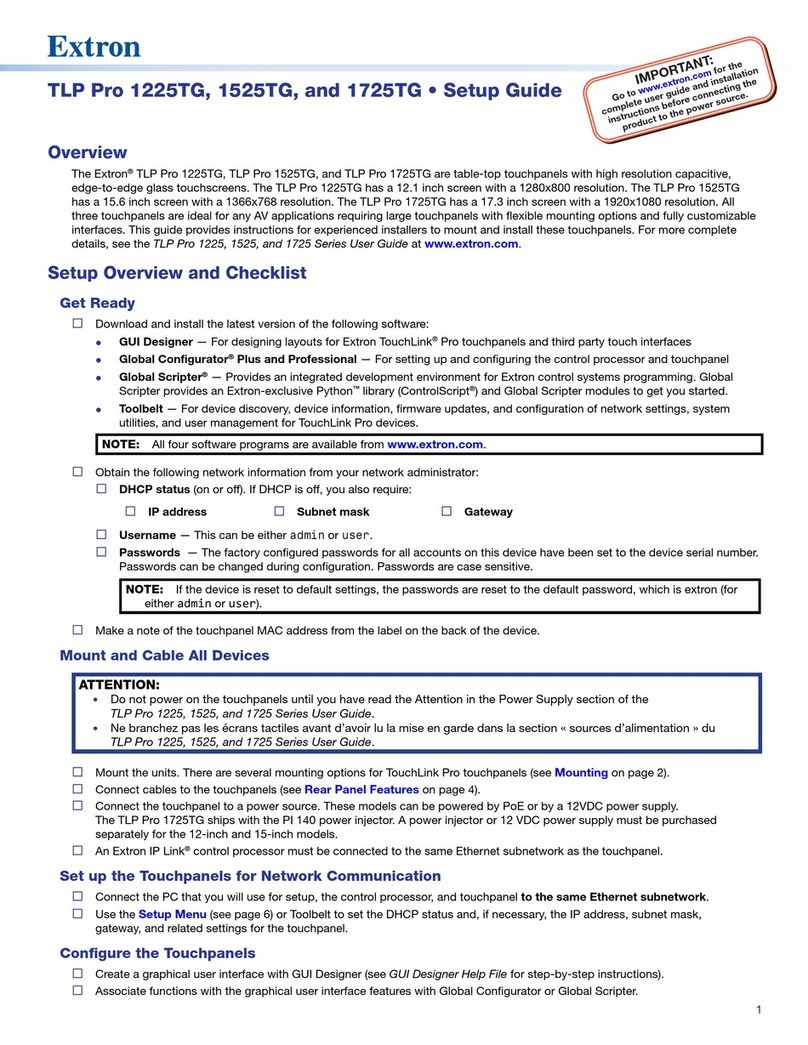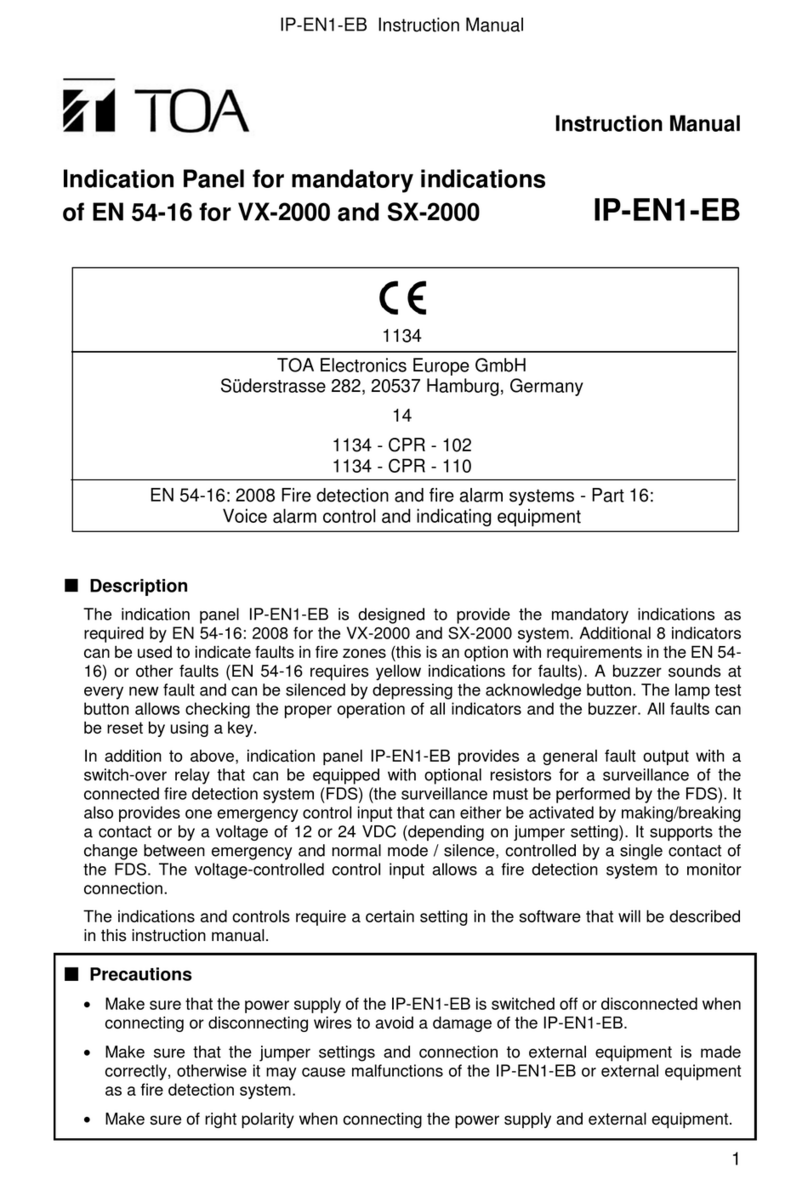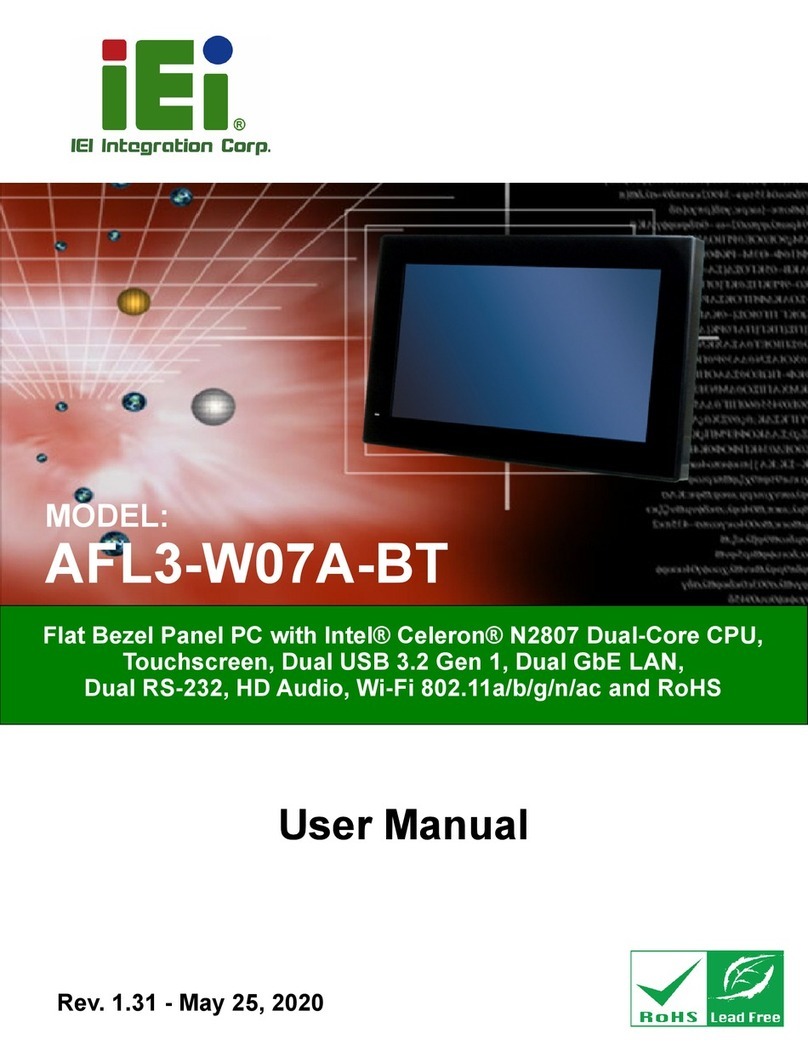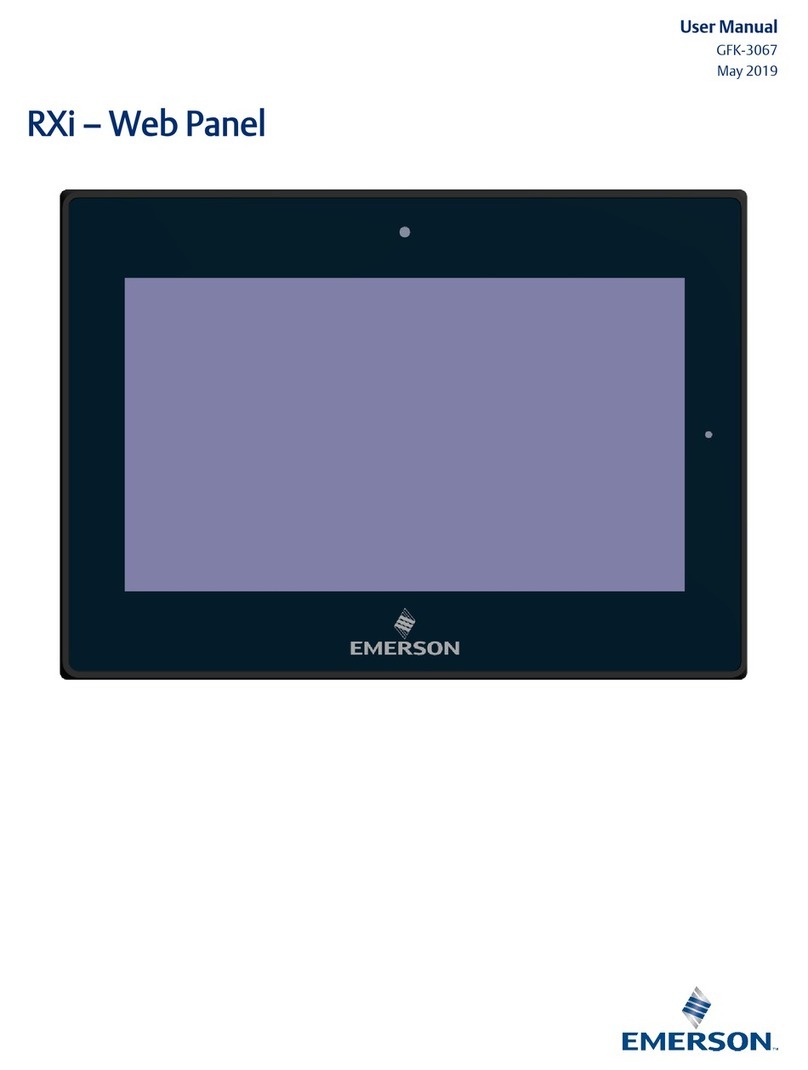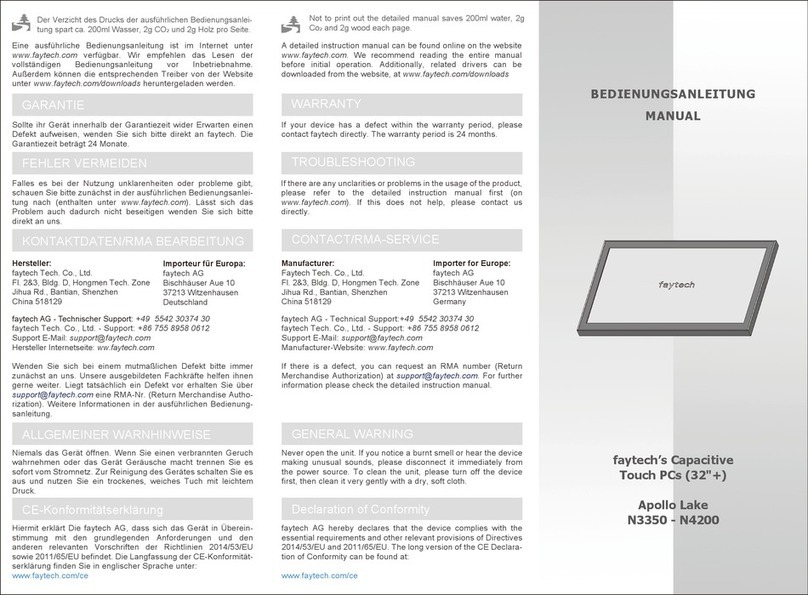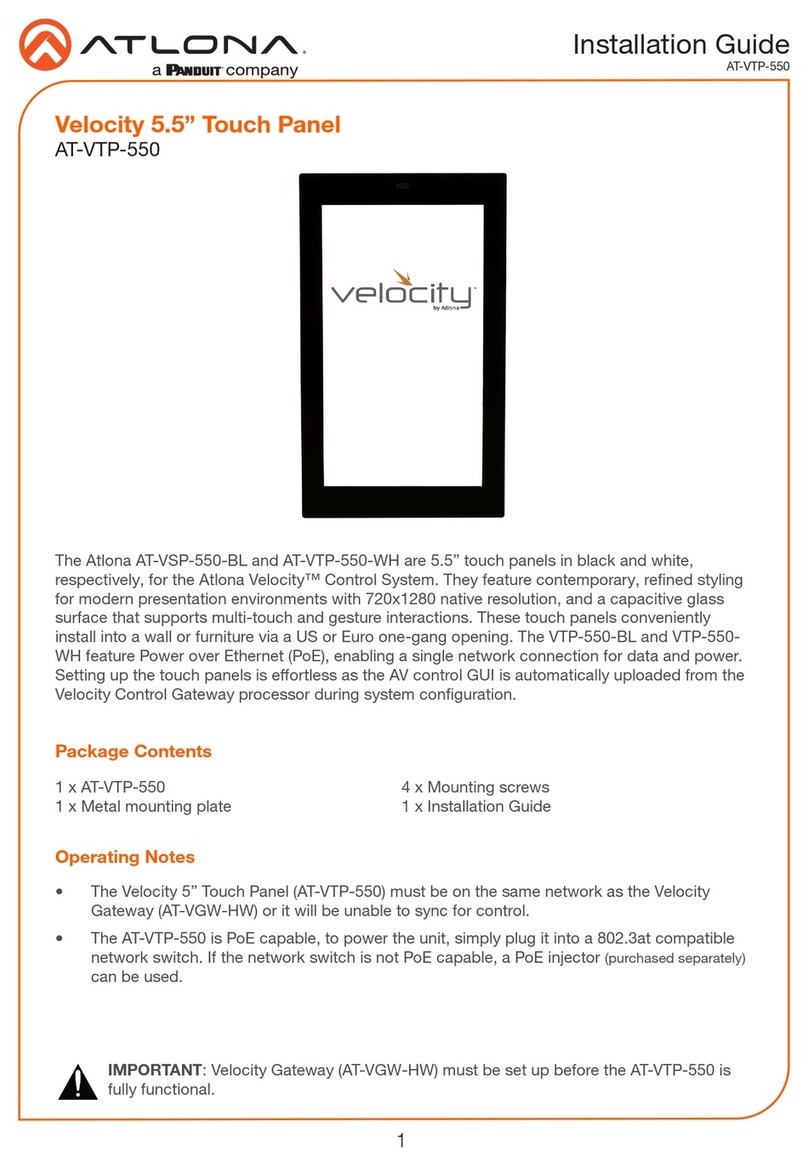Maple Systems PC2315A User manual

PC2300 Operations Manual 2
PC2300 Operations Manual ___ 2
TABLE OF CONTENTS
COPYRIGHT NOTICE..................................................................................................................... 3
CE NOTICE................................................................................................................................... 3
FCC NOTICE................................................................................................................................. 3
WARRANTY.................................................................................................................................. 3
TECHNICAL SUPPORT ................................................................................................................ 3
UNPACKING THE UNIT................................................................................................................ 4
SAFETY PRECAUTIONS.............................................................................................................. 5
OVERVIEW OF PC2300 SERIES.................................................................................................. 6
SPECIFICATIONS AND DIMENSIONS ......................................................................................... 7
PC2315A SPECIFICATION........................................................................................................... 7
PC2315A DIMENSIONAL DRAWING............................................................................................ 8
PC2317A SPECIFICATION........................................................................................................... 9
PC2317A DIMENSIONAL DRAWING.......................................................................................... 10
PC2319A SPECIFICATION......................................................................................................... 11
PC2319A DIMENSIONAL DRAWING.......................................................................................... 12
PANEL MOUNTING..................................................................................................................... 13
VESA MOUNTING....................................................................................................................... 14
TOUCH SCREEN CALIBRATION................................................................................................ 15
PCI CARD AND HDD / SSD INSTALLATION.............................................................................. 15
REMOVE THE PC SUB-ASSEMBLY........................................................................................... 15
INSTALL PCI / PCIe CARD ......................................................................................................... 17
INSTALL OR REPLACE HDD / SSD............................................................................................ 19
I/O PORTS................................................................................................................................... 21
SERIAL COM PORTS ................................................................................................................. 21
DIGITAL I/O PORT...................................................................................................................... 22
LAN PORTS ................................................................................................................................ 23
PRINTER PORT.......................................................................................................................... 24
POWER INPUT ........................................................................................................................... 25
AUDIO PORTS............................................................................................................................ 25
USB 3.0 PORTS.......................................................................................................................... 26
VGA PORT.................................................................................................................................. 27
INSTALLATION OF DRIVERS..................................................................................................... 28
INTRODUCTION ......................................................................................................................... 28
INTEL® CHIPSET SOFTWARE INSTALLATION UTILITY .......................................................... 28
INTEL® USB3.0 EXTENSIBLE HOST CONTROLLER UTILITY.................................................. 28
INTEL® MANAGEMENT ENGINE COMPONENTS UTILITY....................................................... 29
VGA DRIVER UTILITY................................................................................................................. 29
LAN DRIVER UTILITY................................................................................................................. 29
SOUND DRIVER UTILITY........................................................................................................... 29
TOUCHSCREEN DRIVER UTILITY............................................................................................. 30
AMI BIOS SET UP....................................................................................................................... 31
INTRODUCTION ......................................................................................................................... 31
ENTERING SETUP ..................................................................................................................... 32
MAIN............................................................................................................................................ 34
ADVANCED................................................................................................................................. 35
CHIPSET..................................................................................................................................... 54
BOOT .......................................................................................................................................... 62
SECURITY................................................................................................................................... 63
SAVE & EXIT............................................................................................................................... 64
FLASH BIOS UPDATE ................................................................................................................ 65
WONDERWARE / INDUSOFT WEBSTUDIO on an PC2300....................................................... 68
WINDOWS 10 ENTERPRISE LTSB FOR EMBEDDED SYSTEMS............................................. 68

PC2300 Operations Manual 3
PC2300 Operations Manual ___ 3
COPYRIGHT NOTICE
This manual is a publication of Maple Systems, Inc., and is provided for use by its customers only.
The contents of the manual are copyrighted by Maple Systems, Inc.; reproduction in whole or in
part, for use other than in support of Maple Systems equipment, is prohibited without the specific
written permission of Maple Systems.
CE NOTICE
This is a class A product. In a domestic environment this product may cause radio interference in
which case the user may be required to take adequate measures.
FCC NOTICE
This equipment has been tested and found to comply with the limits for a Class A digital device,
pursuant to part 15 of the FCC Rules. These limits are designed to provide reasonable protection
against harmful interference when the equipment is operated in a commercial environment. This
equipment generates, uses, and can radiate radio frequency energy and, if not installed and used
in accordance with the instruction manual, may cause harmful interference to radio
communications. Operation of this equipment in a residential area is likely to cause harmful
interference in which case the user will be required to correct the interference at his own expense.
You are cautioned that any change or modifications to the equipment not expressly approve by the
party responsible for compliance could void your authority to operate such equipment.
WARRANTY
Warranty Statements are included with each unit at the time of purchase and are available at
www.maplesystems.com.
TECHNICAL SUPPORT
This manual is designed to provide the necessary information for trouble-free installation and
operation of your new PC. However, if you need assistance, please contact Maple Systems:
Phone: 425-745-3229
Email: [email protected]
Web: http://www.maplesystems.com

PC2300 Operations Manual 4
PC2300 Operations Manual ___ 4
UNPACKING THE UNIT
Carefully unpack the PC2300. Check all material in the container against the packing list. Maple
Systems will not accept responsibility for shortages against the packing list unless notified within
30 days. The equipment and accessories were inspected and tested by Maple Systems before
shipment.
Examine the equipment carefully; if any shipping damage is evident, notify the carrier immediately.
Maple Systems is not responsible for claim negotiations with the carrier.
Save the shipping container and packing material in case the equipment needs to be stored,
returned to Maple Systems, or transported for any reason.
*An input power option must selected and ordered separately.
Packing List
Part Number
PC2300 Series Heavy Industrial Panel PC
PC23XXA
Mounting Clamp Kit (included)
2860-0011
PC2300 Support DVD (included)
1009-0008
Windows Recovery DVD (included)
7532-0019 (32-Bit) or
7531-0020 (64-Bit)
Input power cable, 5ft* (sold separately)
7431-0120
Desktop power supply, 24 VDC, 5 A* (sold separately)
4010-0012

PC2300 Operations Manual 5
PC2300 Operations Manual ___ 5
SAFETY PRECAUTIONS
Please observe the following precautions when installing the PC2300 Series panel PC. Failure to
comply with these restrictions could result in loss of life, serious personal injury, or equipment
damage.
Warning: Disconnect this equipment from any power before cleaning. Do not use liquid
or spray detergents for cleaning. Use a damp cloth.
Warning: Keep this equipment away from humidity.
Warning: Before applying power to the unit make sure the voltage of the power source
is within the input voltage rating of the unit.
Warning: Position the power cord so that people cannot step on it. Do not place
anything over the power cord.
Warning: Never open the equipment and do not operate equipment with its back cover
removed- there are dangerous high voltages present inside. For safety reasons, the
equipment should be opened only by a qualified service technician.
Warning: This equipment generates, uses and can radiate radio frequency energy. If
not installed and used in accordance with the instructions manual, it may cause
interference to radio communications. It has been tested and found to comply with the
limits for a Class A computing device pursuant to FCC Rules, which are designed to
provide reasonable protection against such interference when operated in a commercial
environment. Operation of this equipment in a residential area is likely to cause
interference in which case the user at his own expense will be required to take whatever
measures may be required to correct the interference.
Warning: If any of the following situations arise, get the equipment checked by qualified
service personnel.
The power cord or plug is damaged.
Liquid has penetrated into the equipment.
The equipment has been exposed to moisture.
The equipment does not work well, or you cannot get it to work according to this
operations manual.
The equipment has been dropped and damaged.
The equipment has obvious signs of breakage.
Warning: Do not leave this equipment in an uncontrolled environment where the
storage temperature is below -20°C (-4°F) or above 60°C (140°F). It may damage the
equipment.

PC2300 Operations Manual 6
PC2300 Operations Manual ___ 6
OVERVIEW OF PC2300 SERIES
The PC2300 Series are fanless heavy industrial LCD touchscreen panel PCs available in 15”, 17”,
and 19” screen sizes. The PC2300 are powered by Intel 3rd Generation Core Processors, with up to
16GB of RAM.
Front view of PC2300 Series
PC2300 Bottom I/O view

PC2300 Operations Manual 7
PC2300 Operations Manual ___ 7
SPECIFICATIONS AND DIMENSIONS
PC2315A SPECIFICATION
System
CPU
Base Model: Intel® Core™Mobile i3-3120ME processor
Upgrade Options: Intel® Core™ Mobile i5-3610ME or i7-3610QE
processor
System Chipset
Intel QM77
System Memory
Base Model: 4 GB DDR3L SO-DIMM
Upgrade Options: 8 GB or 16 GB DDR3L SO-DIMM
I/O Ports
USB
4 x USB 3.0 type A
Serial
3 x DE9P COM1/3/4: RS-232
1 x DE9P COM2: RS-422
LPT
1x DB25S parallel port
Audio
1 x 3.5 mm line out
1 x 3.5 mm mic in
Digital I/O
1 x DB25S, 8 in/8 out
VGA
1 x DE15S video output
LAN
2 x RJ-45 GbE
Power
1 x DIN4 connector, DC power input
Storage Space
HDD/SSD
Base Model HDD: 1 x 2.5” SATA 3, 500 GB
HDD Upgrade Options: 1 x 2.5” SATA 3, 1 TB
SSD Upgrade Options: 1 x 2.5” SATA 3, MLC, 64 GB, 128 GB, 256 GB
CFast Card Slot
Yes
Expansion
Expansion Slot
Optional 1 x PCI or PCIe (10W max)
Wi-Fi
Optional
Display
Display Type
15” TFT-LCD
Max. Resolution
1024 x 768
Max. Color
16.7M
Luminance (cd/m²)
400
View Angle (H°/V°)
160/160
Contrast Ratio
600:1
Backlight Lifetime (hours)
50,000 hours
Touch Screen
Type
5-wire resistive touch
Interface
USB
Light Transmission
80% ±5%
Electrical
Input Voltage
9~36 VDC (Power supply or power cable not included*)
Input Power
39 W (Base model)
Mechanical
Construction
Aluminum front bezel and chassis
Rating
IP65 front panel / NEMA4X
Mounting
Panel mounting, VESA 100 x 100
Dimension
16.06 x 12.13 x 5.05 inches [408 x 308 x 128 mm]
Net Weight
16.53 lbs. [7.5 kg]
Environmental
Operating Temperature
32~113°F [0~45°C]
Storage Temperature
-4~158°F [-20~60°C]
Storage Humidity
10 to 90%
Certification
CE / FCC Class A / RoHS
Operating System
Type
Microsoft Windows© 7 Pro for Embedded 32-bit or 64-bit (FES 7
Pro)**
Notes
* Refer to the product price list to select one of the required input power options
** 32-bit or 64-bit must be specified at the time the order is placed.

PC2300 Operations Manual 8
PC2300 Operations Manual ___ 8
PC2315A DIMENSIONAL DRAWING
Top View
Front View
Bottom View
Rear View
10.59
[269.0]
14.65
[372.0]
Side View
14.61
[371.0]
10.5
[268.0] 12.13
[308.0]
16.06
[408.0]
IMPORTANT
Dimensions shown are
estimates, and may not work
with your mounting scheme. We
recommend measuring your
actual cutout dimensions for a
proper fit.
0.39
[10.0] 4.66
[118.4]
Cutout Dimensions
A
G
Dimensions are in inches [mm]
H
ASIM Card Slot BCFast Card Slot Power Switch DPower Connector
ECom Ports DE9P FMic In GLine Out HLPT
IDIO JEthernet Ports KUSB 3.0 Ports LVGA
Maple Systems Inc., 808 134th Street SW, Suite 120, Everett, WA 98204-7333 • www.maplesystems.com
D
I J
L
K
C
B
DC I N

PC2300 Operations Manual 9
PC2300 Operations Manual ___ 9
PC2317A SPECIFICATION
System
CPU
Base Model: Intel® Core™Mobile i3-3120ME processor
Upgrade Options: Intel® Core™ Mobile i5-3610ME or i7-3610QE
processor
System Chipset
Intel QM77
System Memory
Base Model: 4 GB DDR3L SO-DIMM
Upgrade Options: 8 GB or 16 GB DDR3L SO-DIMM
I/O Ports
USB
4 x USB 3.0 type A
Serial
3 x DE9P COM1/3/4: RS-232
1 x DE9P COM2: RS-422
LPT
1x DB25S parallel port
Audio
1 x 3.5 mm line out
1 x 3.5 mm mic in
Digital I/O
1 x DB25S, 8 in/8 out
VGA
1 x DE15S video output
LAN
2 x RJ-45 GbE
Power
1 x DIN4 connector, DC power input
Storage Space
HDD/SSD
Base Model HDD: 1 x 2.5” SATA 3, 500 GB
HDD Upgrade Options: 1 x 2.5” SATA 3, 1 TB
SSD Upgrade Options: 1 x 2.5” SATA 3, MLC, 64 GB, 128 GB, 256 GB
CFast Card Slot
Yes
Expansion
Expansion Slot
Optional 1 x PCI or PCIe (10W max)
Wi-Fi
Optional
Display
Display Type
17” TFT-LCD
Max. Resolution
1280 x 1024
Max. Color
16.7M
Luminance (cd/m²)
350
View Angle (H°/V°)
160/140
Contrast Ratio
800:1
Backlight Lifetime (hours)
50,000 hours
Touch Screen
Type
5-wire resistive touch
Interface
USB
Light Transmission
80% ±5%
Electrical
Input Voltage
9~36 VDC (Power supply or power cable not included*)
Input Power
51 W (Base model)
Mechanical
Construction
Aluminum front bezel and chassis
Rating
IP65 front panel / NEMA4X
Mounting
Panel mounting, VESA 100 x 100
Dimension
17.64 x 13.86 x 5.34 inches [448 x 352 x 136 mm]
Net Weight
19.84 lbs [9 kg]
Environmental
Operating Temperature
32~113°F [0~45°C]
Storage Temperature
-4~158°F [-20~60°C]
Storage Humidity
10 to 90%
Certification
CE / FCC Class A / RoHS
Operating System
Type
Microsoft Windows© 7 Pro for Embedded 32-bit or 64-bit (FES 7
Pro)**
Notes
* Refer to the product price list to select one of the required input power options
** 32-bit or 64-bit must be specified at the time the order is placed.

PC2300 Operations Manual 10
PC2300 Operations Manual ___ 10
PC2317A DIMENSIONAL DRAWING
Top View
Front View
Bottom View
Rear View
12.17
[309.0]
15.94
[405.0]
Side View
15.91
[404.0]
12.13
[308.0] 13.86
[352.0]
17.64
[448.0]
IMPORTANT
Dimensions shown are
estimates, and may not work
with your mounting scheme. We
recommend measuring your
actual cutout dimensions for a
proper fit.
0.39
[10.0] 4.95
[125.7]
Cutout Dimensions
C
G
Dimensions are in inches [mm]
H
D
I J
L
K
A
B
ASIM Card Slot BCFast Card Slot Power Switch DPower Connector
ECom Ports DE9P FMic In GLine Out HLPT
IDIO JEthernet Ports KUSB 3.0 Ports LVGA
Maple Systems Inc., 808 134th Street SW, Suite 120, Everett, WA 98204-7333 • www.maplesystems.com
DC I N

PC2300 Operations Manual 11
PC2300 Operations Manual ___ 11
PC2319A SPECIFICATION
System
CPU
Base Model: Intel® Core™Mobile i3-3120ME processor
Upgrade Options: Intel® Core™ Mobile i5-3610ME or i7-3610QE
processor
System Chipset
Intel QM77
System Memory
Base Model: 4 GB DDR3L SO-DIMM
Upgrade Options: 8 GB or 16 GB DDR3L SO-DIMM
I/O Ports
USB
4 x USB 3.0 type A
Serial
3 x DE9P COM1/3/4: RS-232
1 x DE9P COM2: RS-422
LPT
1x DB25S parallel port
Audio
1 x 3.5 mm line out
1 x 3.5 mm mic in
Digital I/O
1 x DB25S, 8 in/8 out
VGA
1 x DE15S video output
LAN
2 x RJ-45 GbE
Power
1 x DIN4 connector, DC power input
Storage Space
HDD/SSD
Base Model HDD: 1 x 2.5” SATA 3, 500 GB
HDD Upgrade Options: 1 x 2.5” SATA 3, 1 TB
SSD Upgrade Options: 1 x 2.5” SATA 3, MLC, 64 GB, 128 GB, 256 GB
CFast Card Slot
Yes
Expansion
Expansion Slot
Optional 1 x PCI or PCIe (10W max)
Wi-Fi
Optional
Display
Display Type
19” TFT-LCD
Max. Resolution
1280 x 1024
Max. Color
16.7M
Luminance (cd/m²)
300
View Angle (H°/V°)
178/178
Contrast Ratio
2000:1
Backlight Lifetime (hours)
50,000 hours
Touch Screen
Type
5-wire resistive touch
Interface
USB
Light Transmission
80% ±5%
Electrical
Input Voltage
9~36 VDC (Power supply or power cable not included*)
Input Power
57 W (Base model)
Mechanical
Construction
Aluminum front bezel and chassis
Rating
IP65 front panel / NEMA4X
Mounting
Panel mounting, VESA 100 x 100
Dimension
18.54 x 15.59 x 5.13 inches [471 x 396 x 130 mm]
Net Weight
24.25 lbs [11 kg]
Operating Temperature
32~113°F [0~45°C]
Storage Temperature
-4~158°F [-20~60°C]
Storage Humidity
10 to 90%
Certification
CE / FCC Class A / RoHS
Operating System
Type
Microsoft Windows© 7 Pro for Embedded 32-bit or 64-bit (FES 7 Pro)**
Notes
* Refer to the product price list to select one of the required input power options
** 32-bit or 64-bit must be specified at the time the order is placed.

PC2300 Operations Manual 12
PC2300 Operations Manual ___ 12
PC2319A DIMENSIONAL DRAWING
Top View
Front View
Rear View
14.21
[361.0]
17.17
[436.0]
Side View
17.13
[435.0]
14.17
[360.0] 15.59
[396.0]
18.54
[471.0]
IMPORTANT
Dimensions shown are
estimates, and may not work
with your mounting scheme. We
recommend measuring your
actual cutout dimensions for a
proper fit.
0.39
[10.0] 4.74
[120.5]
Cutout Dimensions
C
GH
D
I J
L
K
ASIM Card Slot BCFast Card Slot Power Switch DPower Connector
ECom Ports DE9P FMic In GLine Out HLPT
IDIO JEthernet Ports KUSB 3.0 Ports LVGA
Maple Systems Inc., 808 134th Street SW, Suite 120, Everett, WA 98204-7333 • www.maplesystems.com
A
B
DC I N

PC2300 Operations Manual 13
PC2300 Operations Manual ___ 13
PANEL MOUNTING
Follow the steps below to panel mount the PC2300:
1. Cut out a section of the panel that corresponds to the cut out dimensions shown on
the corresponding dimensional drawing
2. Place the PC2300 through the panel cut out so that the gasket surrounding the PC
screen is flush against the panel surface.
3. Insert the mounting clips into the slots provided around the perimeter of the rear of the
display.
4. Tighten the mounting clips in an even pattern until the PC is firmly held in place. The
screws should be tight enough to slightly deform the gasket. Do not overtighten.
Recommended torque: 3.5 in/lbs.

PC2300 Operations Manual 14
PC2300 Operations Manual ___ 14
VESA MOUNTING
Select any compatible VESA mounting system and install according to the manufacturer’s
instructions. The selected mounting system should be capable of supporting the net weight of the
PC2300 as listed in the specifications above.
Mounting points on the rear of the unit are compatible with the Video Electronics Standards
Association (VESA) Mounting Interface Standard (MIS) Part D. The mounting holes are arranged in a
100mm square pattern with M4 threads.

PC2300 Operations Manual 15
PC2300 Operations Manual ___ 15
TOUCH SCREEN CALIBRATION
The PC2300 is shipped with a factory touchscreen calibration and should work out of the box. A
calibration tool is preloaded in the event that there is a problem with the factory calibration or the
touchscreen needs recalibration. If the calibration of the touchscreen is inaccurate to the point where
the touchscreen is not usable, a USB mouse can be used to access the calibration tool as described
below.
Use the following steps to calibrate the touchscreen:
1. Launch the eGalaxTouch utility by clicking on the desktop icon or through the start
menu:
All programs > eGalaxTouch > Configure Utility
2. Select the tools tab and press the 4 Points Calibration button.
3. Follow the instructions in the calibration window to complete the touchscreen
calibration.
PCI CARD AND HDD / SSD INSTALLATION
This section describes how to remove the PC sub-assembly of the Panel PC from the display
assembly in order to access the hard drive and PCI express slot. The PC2300 will ship with a hard
drive installed and may be ordered with a PCI or PCIe riser card pre-installed so this section is not
required for a standard installation. However, these steps are necessary to replace a Hard Drive,
install a secondary Hard Drive, or to install a PCI or PCIe riser card.
REMOVE THE PC SUB-ASSEMBLY
1. Remove the four screws that secure the PC sub-assembly to the display assembly.

PC2300 Operations Manual 16
PC2300 Operations Manual ___ 16
2. Carefully lift the PC sub-assembly and gently rotate it towards the top of the display assembly
as shown below. Disconnect the two cables connecting the PC sub-assembly to the display
assembly only if necessary.
Note: the connectors are keyed to insure the correct orientation when re-connecting.

PC2300 Operations Manual 17
PC2300 Operations Manual ___ 17
INSTALL PCI / PCIe CARD
1. Remove the CPU assembly from the display assembly as described above.
2. Remove the PCI mounting bracket
3. Break out the metal I/O plate cover from the mounting bracket.
4. Insert the PCI or PCIe card into the mounting bracket.
5. Secure the PCI or PCIe card onto the mounting bracket.
PCI card mounting bracket

PC2300 Operations Manual 18
PC2300 Operations Manual ___ 18
6. Install the PCI or PCIe riser card (only necessary if not ordered preinstalled).
7. Plug the PCI or PCIe card assembly (from step 4) into the riser card and re-install the PCI
mounting bracket onto the PC housing

PC2300 Operations Manual 19
PC2300 Operations Manual ___ 19
INSTALL OR REPLACE HDD / SSD
1. Remove the PC sub-assembly from the display assembly as described above.
2. Disconnect the SATA / SATA Power connectors from the existing drive.
3. Unscrew the four screws holding the drive tray to the PC sub-assembly

PC2300 Operations Manual 20
PC2300 Operations Manual ___ 20
4. If installing an additional hard drive connect the provided SATA/SATA Power
connector to the connectors on the PC motherboard.
5. Replace or insert the additional HDD / SSD in the drive tray as needed, using the
provided mounting screws.
6. Re-assemble the system:
a. Attach the drive tray to the PC sub-assembly
b. Insert the SATA connectors into the newly installed HDD / SSD.
c. Attach the cables connecting the PC sub-assembly to the display assembly
d. Position the PC sub-assembly on the display assembly and secure with the
mounting screws.
This manual suits for next models
3
Table of contents
Other Maple Systems Touch Panel manuals

Maple Systems
Maple Systems HMC7043A-M User manual

Maple Systems
Maple Systems Ivory Series User manual

Maple Systems
Maple Systems OMI6800 Series User manual
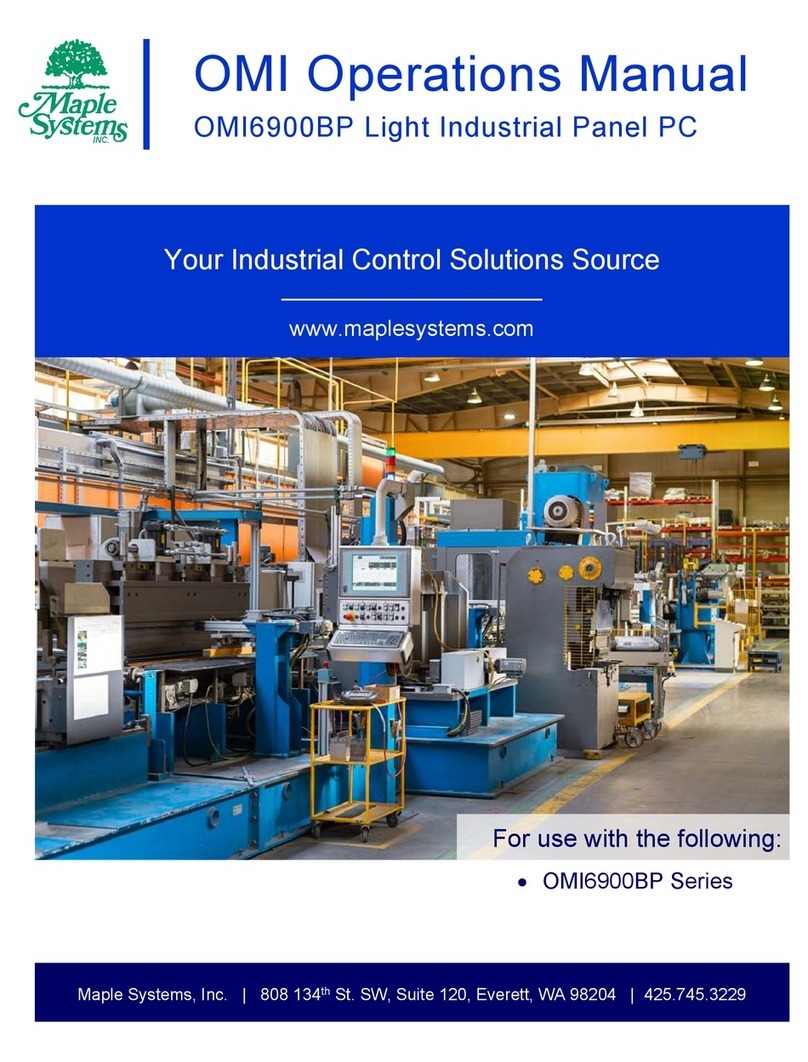
Maple Systems
Maple Systems OMI6900BP Series User manual

Maple Systems
Maple Systems OMI6912A User manual
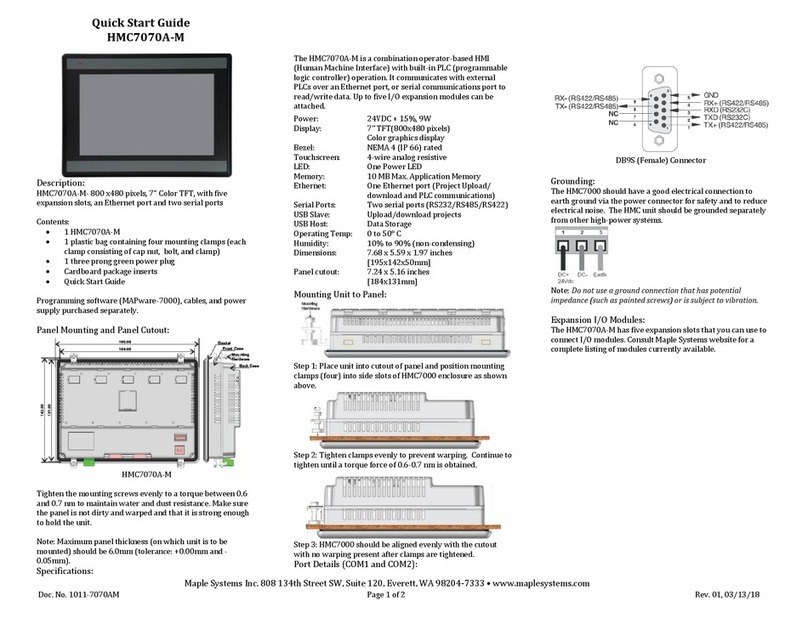
Maple Systems
Maple Systems HMC7070A-M User manual
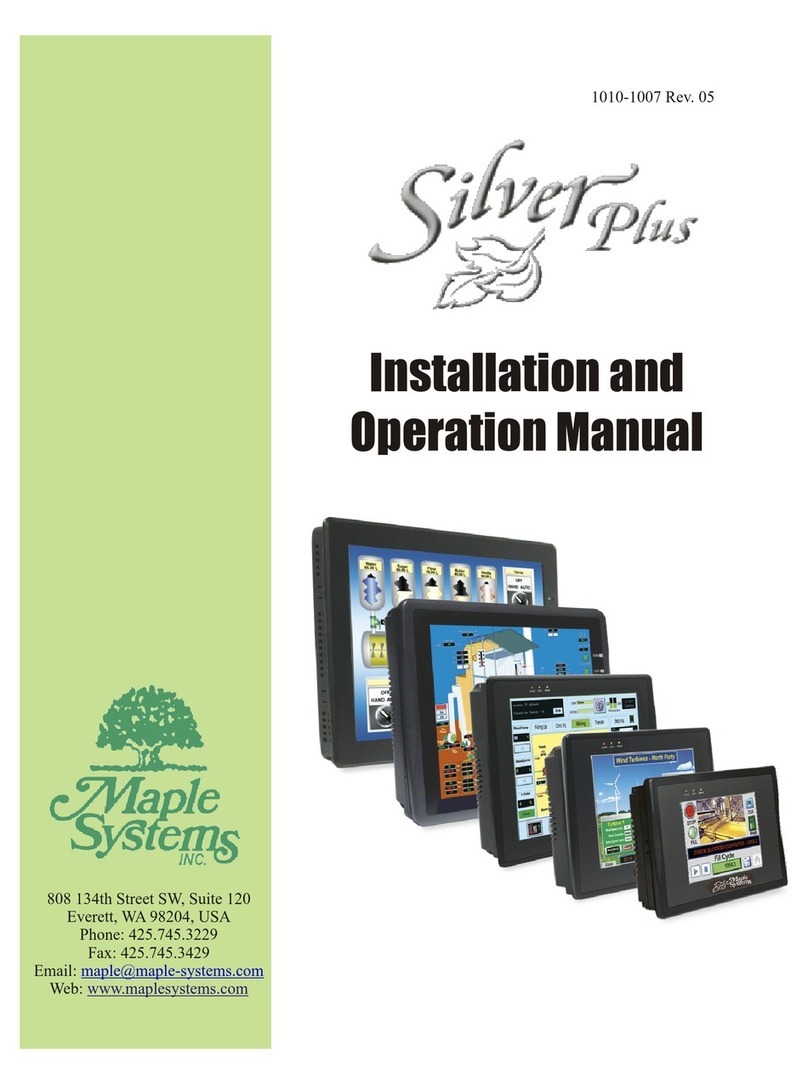
Maple Systems
Maple Systems Silver Plus Series User manual
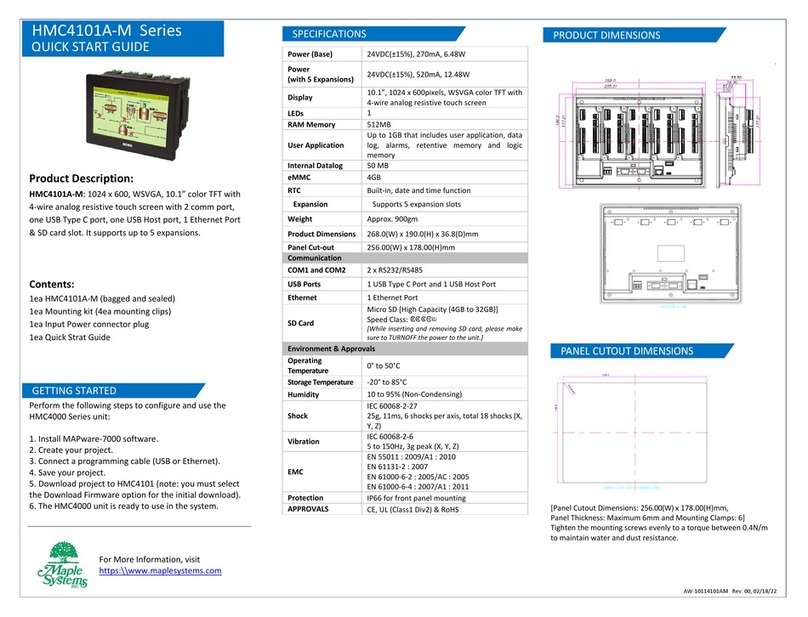
Maple Systems
Maple Systems HMC4101A-M Series User manual
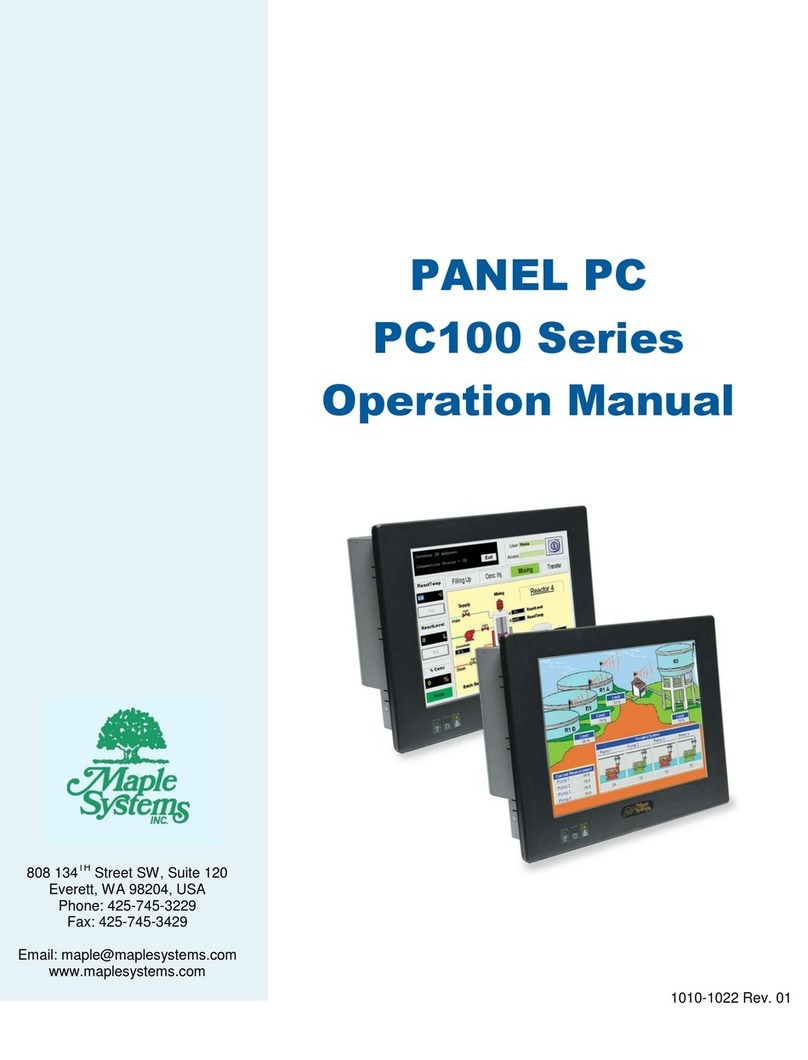
Maple Systems
Maple Systems PC100 Series User manual