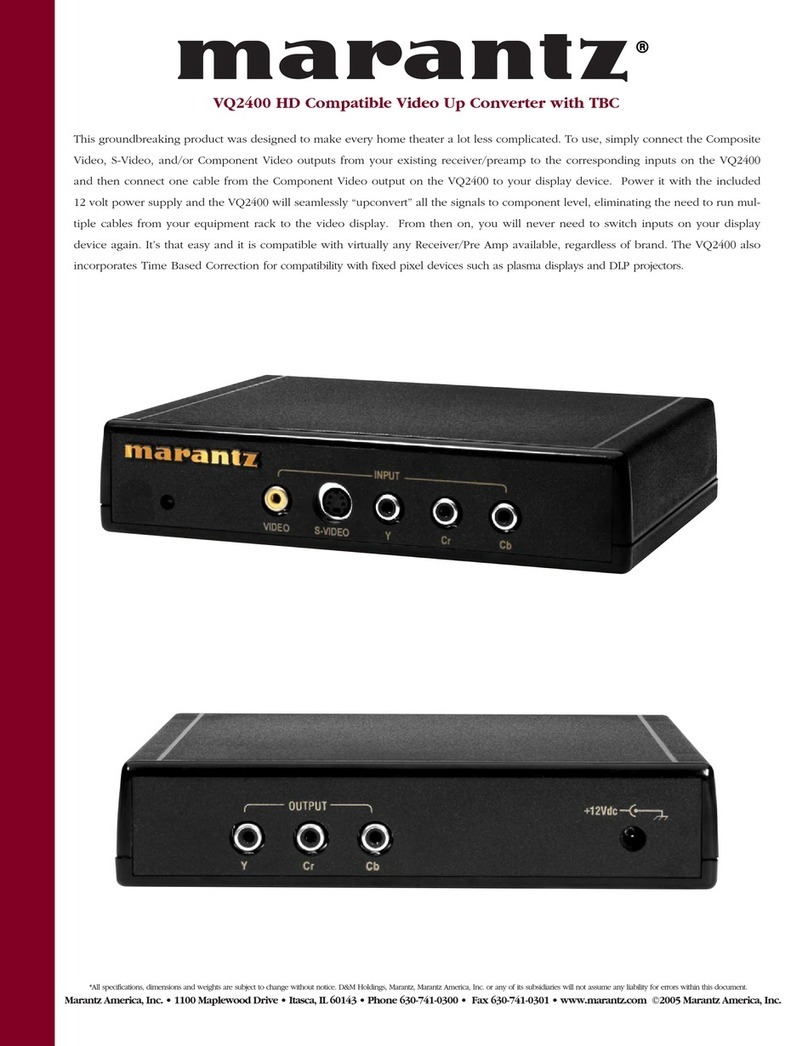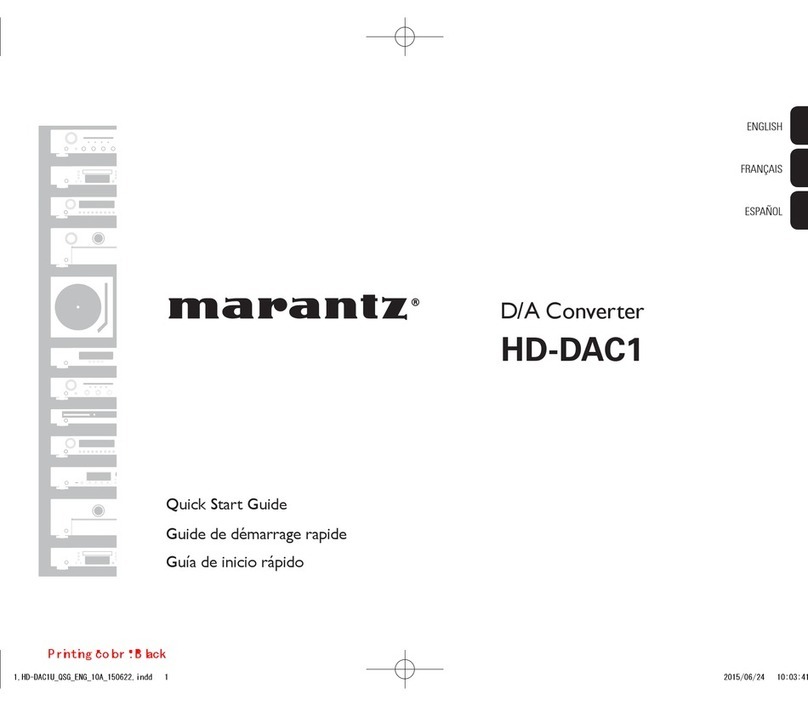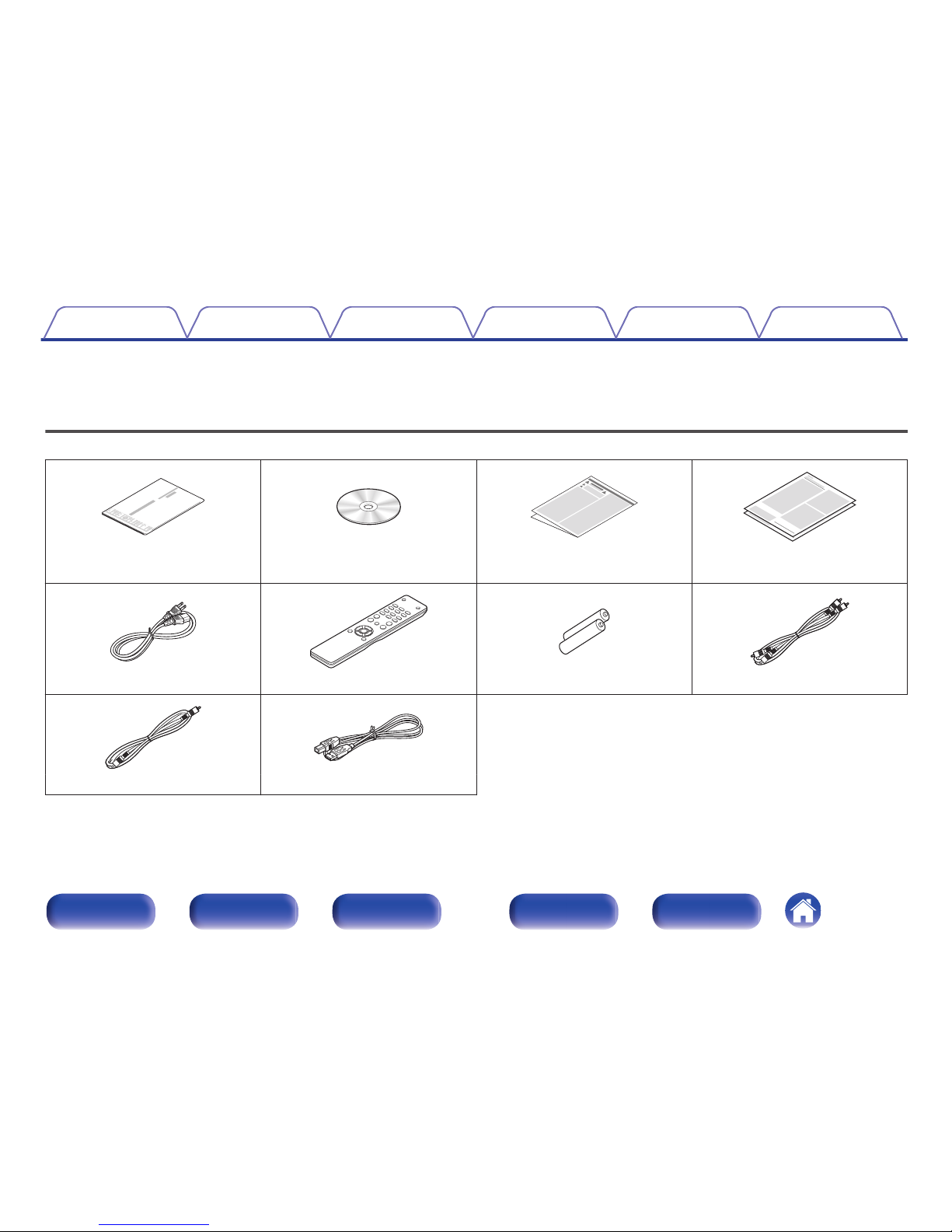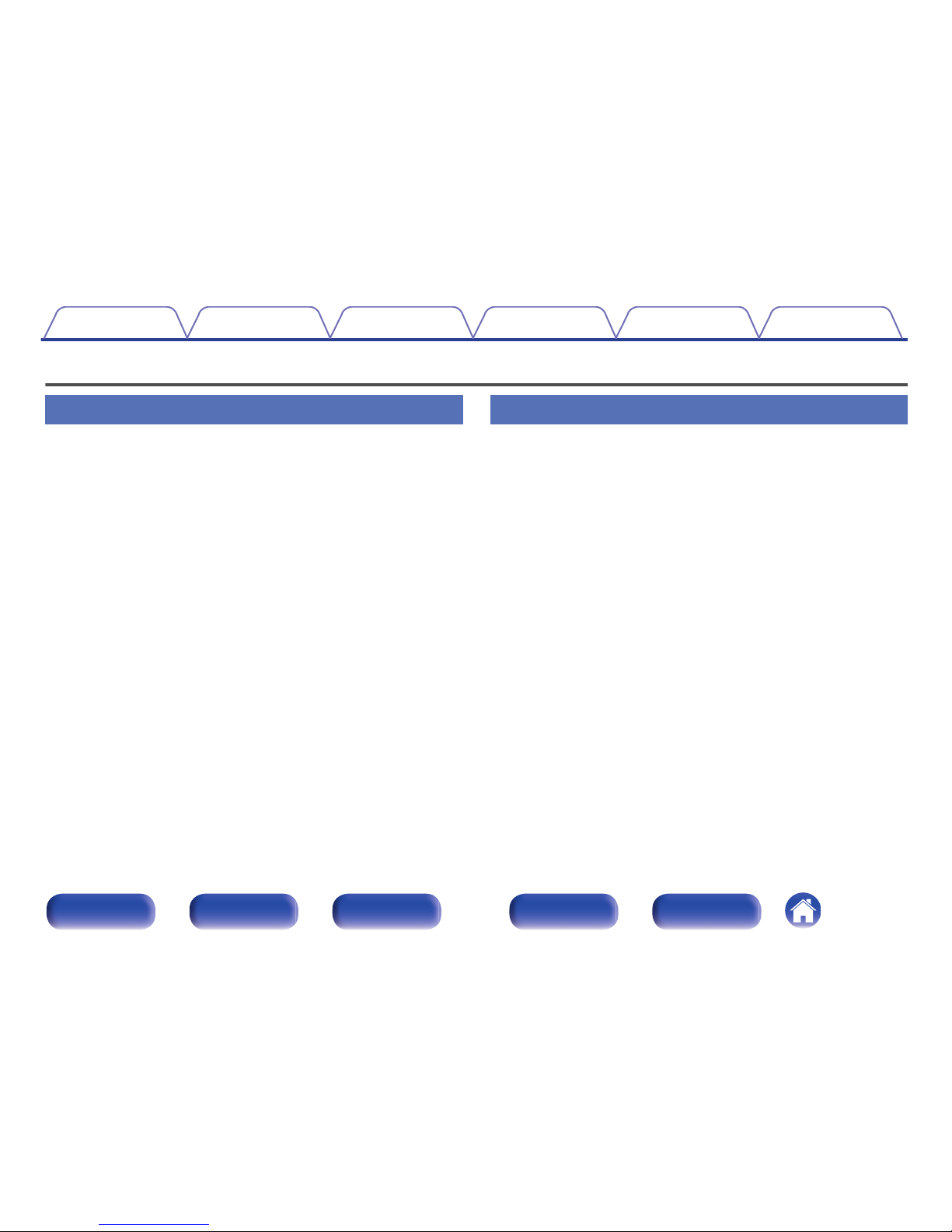Main features
High quality sound
0Large-capacitance block capacitor
A large capacitance 3,300 μF capacitor carefully selected for its
acoustic characteristics is incorporated into the power supply circuit.
0Audiophile-grade film capacitors and electrolytic capacitors
The unit’s features the same audiophile-grade film capacitors and
electrolytic capacitors specifically used in top-range models.
0Low noise amp due differential input HDAM, and equipped with a
low distortion filter circuit due to high speed HDAM®SA2 delivery
amp
0Double-layered chassis
0High-grade machined analog audio output connectors
0High grade headphone circuit
This unit has a two-amplifier structure based on the design concept of
luxury models, comprising a current feedback voltage amplifier using
the HDAM®SA2 and a feedbackless Darlington power buffer. This
allows higher speeds without creating dynamic strain in response to
impedance changes in the headphones.
High performance
0Equipped with a USB-DAC function to support playback of high-
resolution sound sources
This unit supports the playback of high resolution audio formats such as
DSD (2.8/5.6 MHz) and PCM files up to 192 kHz/24 bits. It provides high
quality playback of high resolution files.
0DIGITAL AUDIO IN connectors (COAXIAL/OPTICAL)
You can play back PCM signals up to 192 kHz/24 bits by inputting digital
audio signals from an external device into this unit.
0Plays USB memory devices (MP3/WMA/AAC/WAV) and iPod®/
iPhone®
You can play back audio files stored on a USB memory device or iPod/
iPhone by connecting the USB memory device or iPod/iPhone to the
USB port.
Contents Connections Playback Settings Tips Appendix
6
Front panel Display Rear panel Remote Index