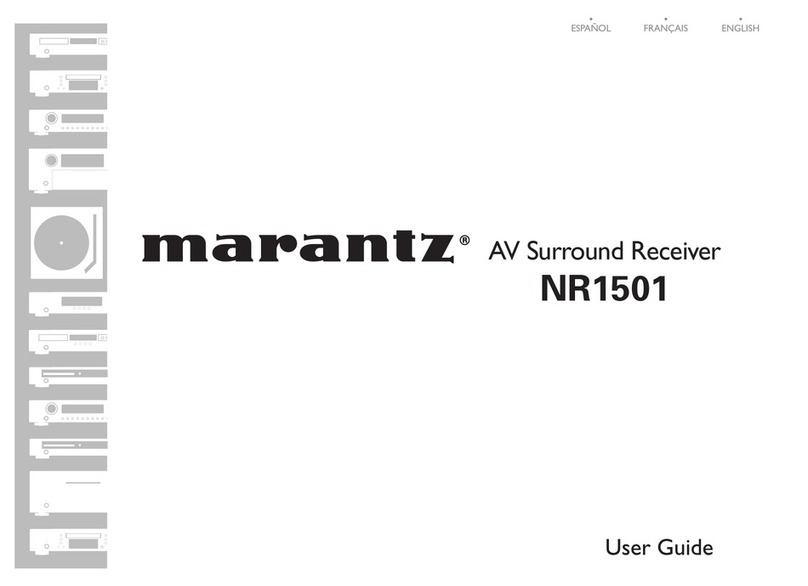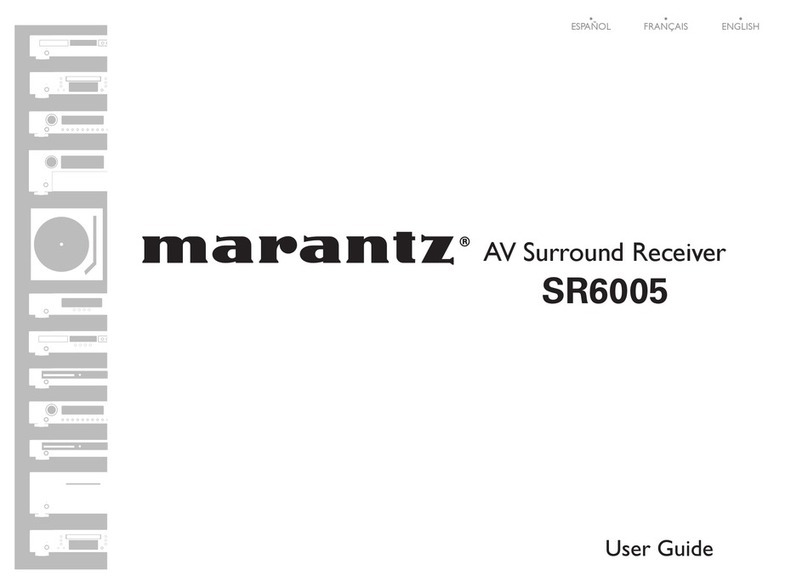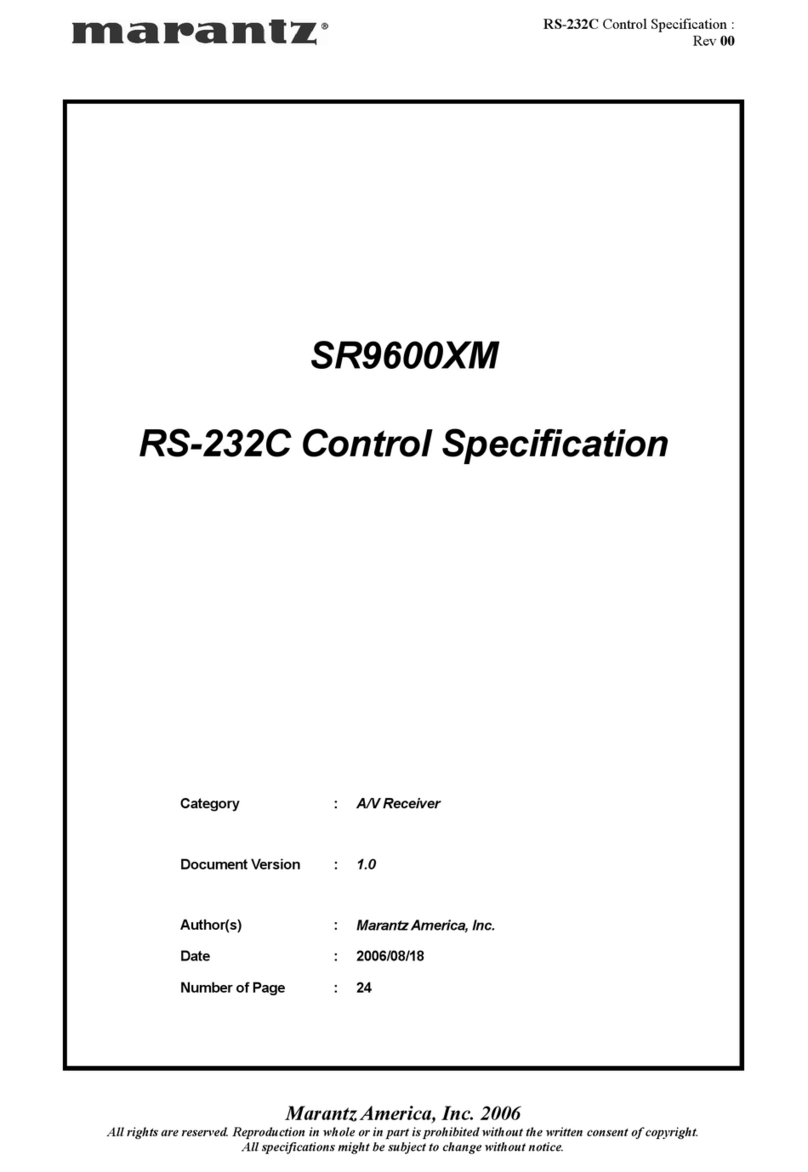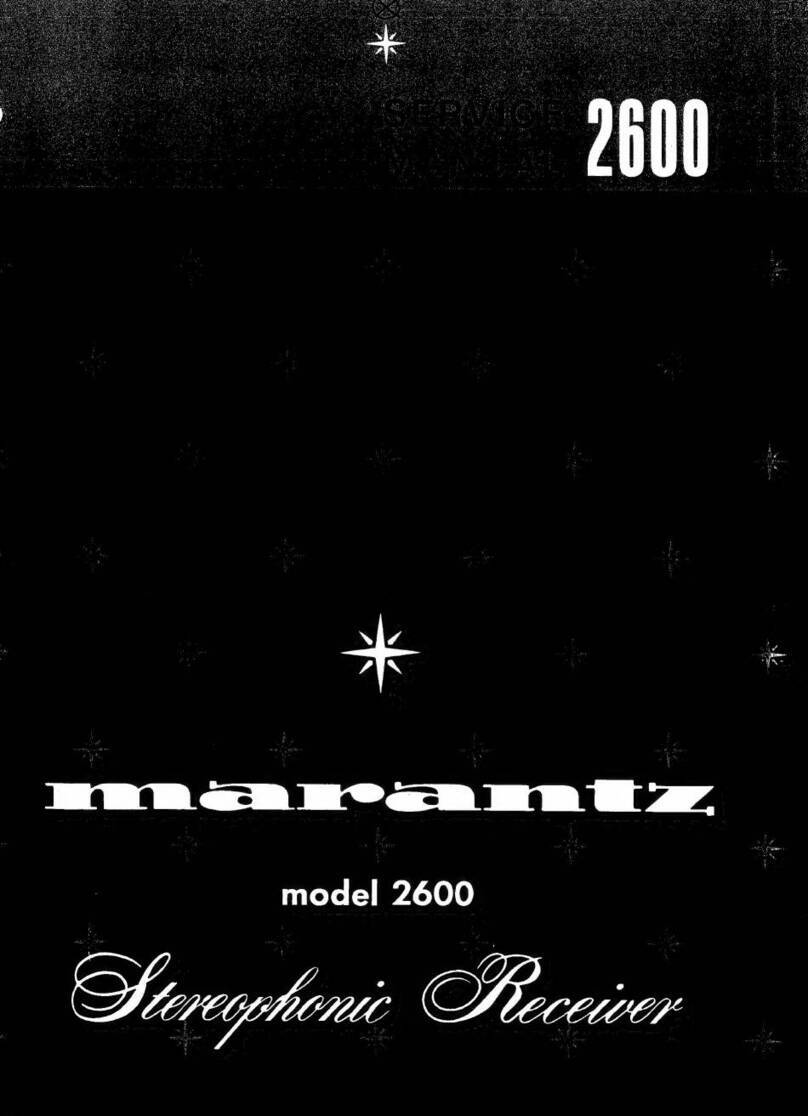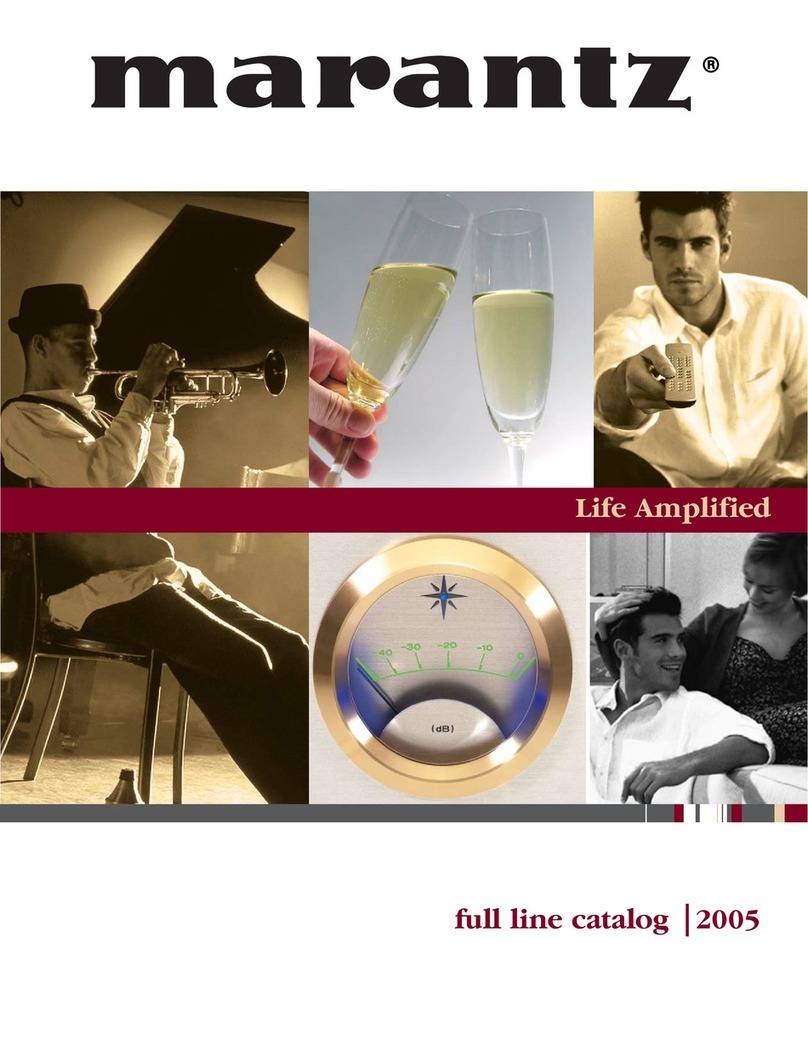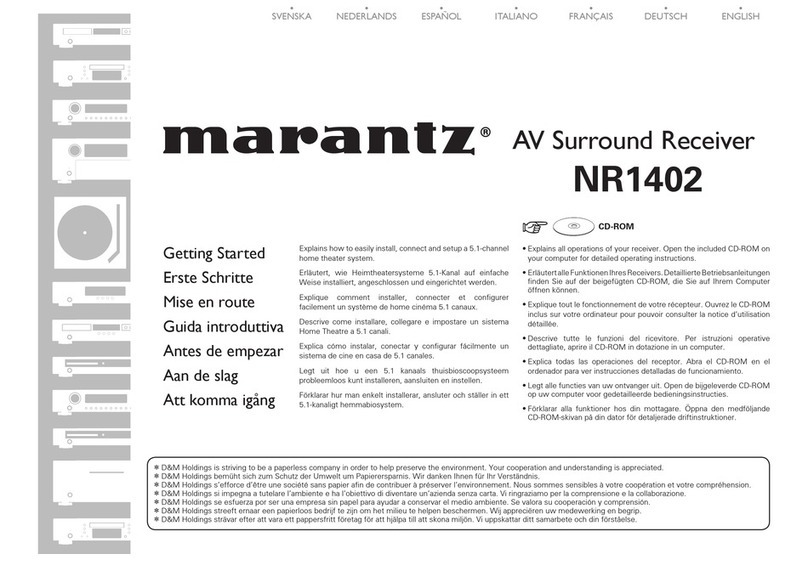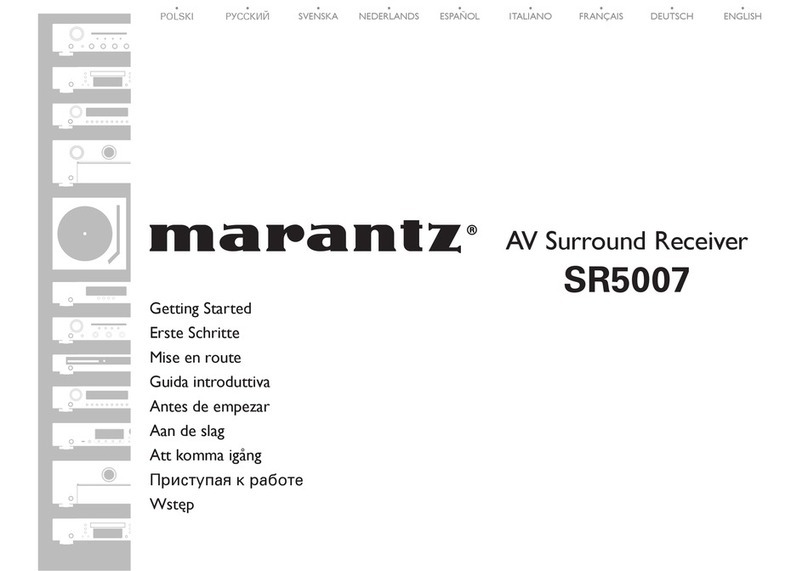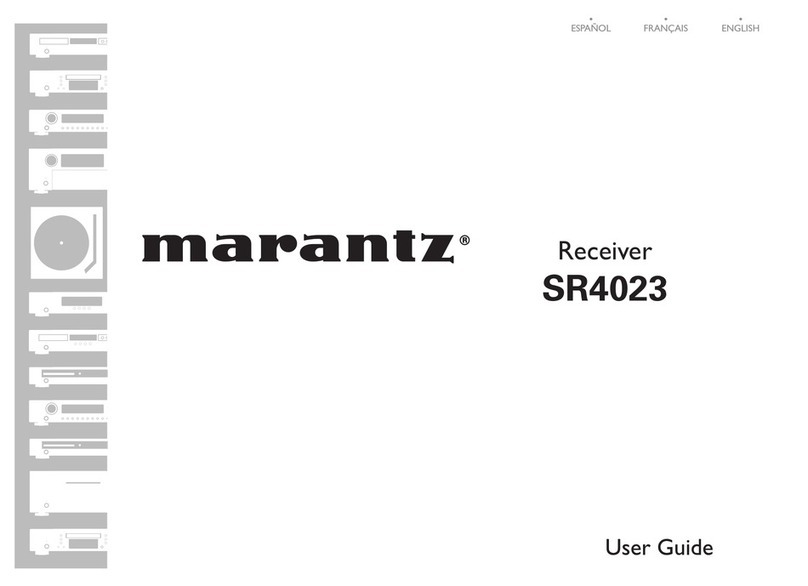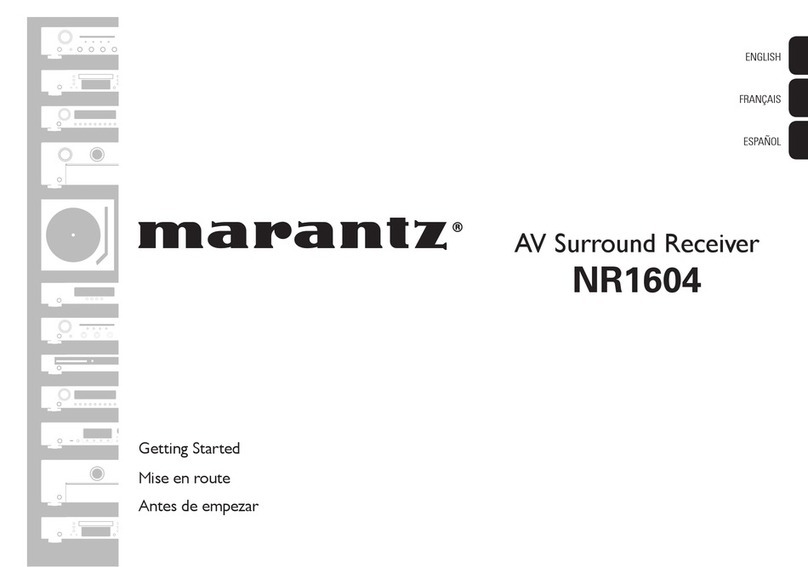AirPlay function 147
Playing songs from your iPhone, iPod touch or iPad 148
Playing iTunes music with this unit 148
Selecting multiple speakers (devices) 149
Perform iTunes playback operations with the remote control unit
of this unit 149
Spotify Connect function 150
Playing Spotify music with this unit 150
Convenience functions 151
Performing repeat playback 152
Performing random playback 152
Registering to Favorites 153
Playing back content added to the “Save to Favorites” 153
Deleting content added to favorites 154
Searching content with keywords (Text Search) 154
Playing back music and a favorite picture at the same time
(Slideshow) 155
Setting the Slideshow Interval 156
Adjusting the volume of each channel to match the input source
(Channel Level Adjust) 157
Adjusting the tone (Tone) 158
Displaying your desired video during audio playback (Video
Select) 159
Adjusting the picture quality for your viewing environment (Picture
Mode) 160
Playing the same music in all zones (All Zone Stereo) 161
Selecting a sound mode 162
Selecting a sound mode 163
Direct playback 164
Pure Direct playback 164
Auto surround playback 165
HDMI control function 177
Setting procedure 177
Smart Menu function 178
Sleep timer function 180
Using the sleep timer 181
Smart select function 182
Calling up the settings 183
Changing the settings 184
Web control function 185
Controlling the unit from a web control 185
Panel lock function 187
Disabling all key button operations 187
Disabling all button operations except VOLUME 187
Canceling the Panel lock function 188
Remote lock function 189
Disabling the sensor function of the remote control unit 189
Enabling the remote sensor function 189
Switches light illumination on/off 190
Playback in ZONE2/ZONE3 (Separate room) 191
Connecting ZONE 191
Playback in ZONE2/ZONE3 196
Contents Connections Playback Settings Tips Appendix
4
Front panel Display Rear panel Remote Index