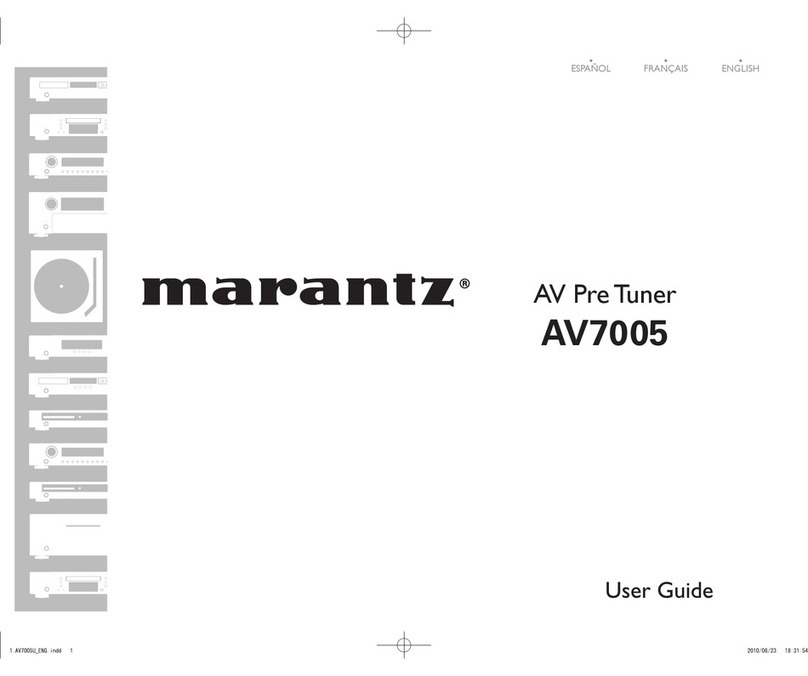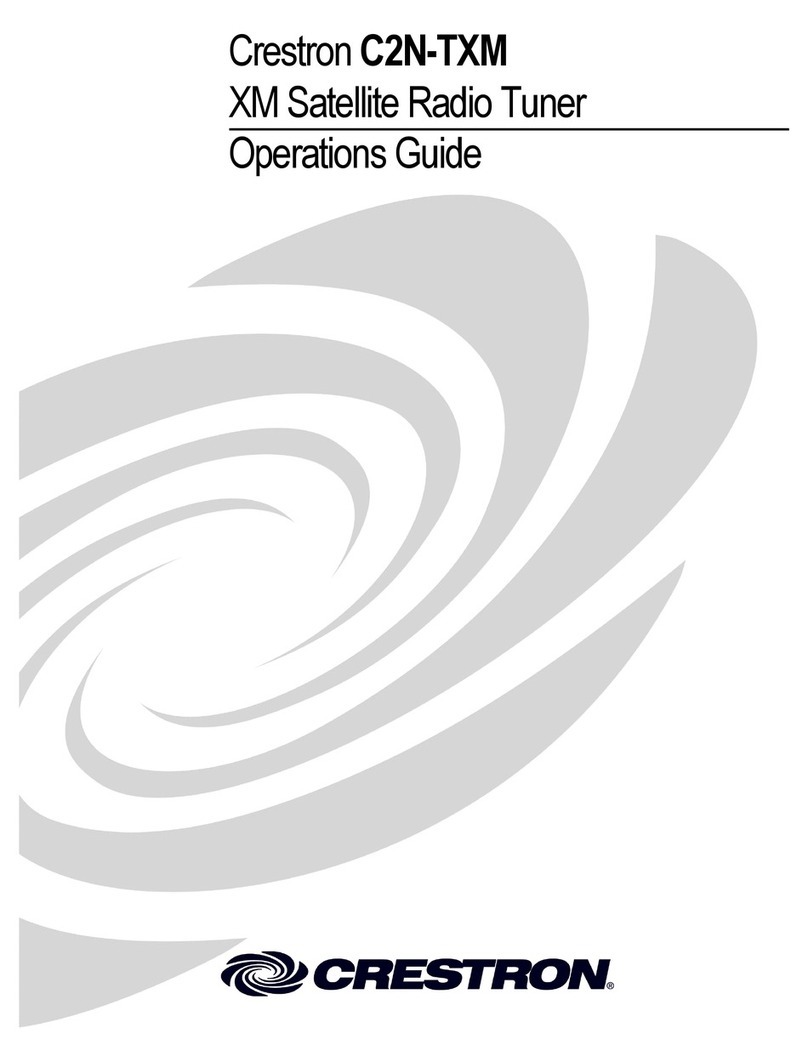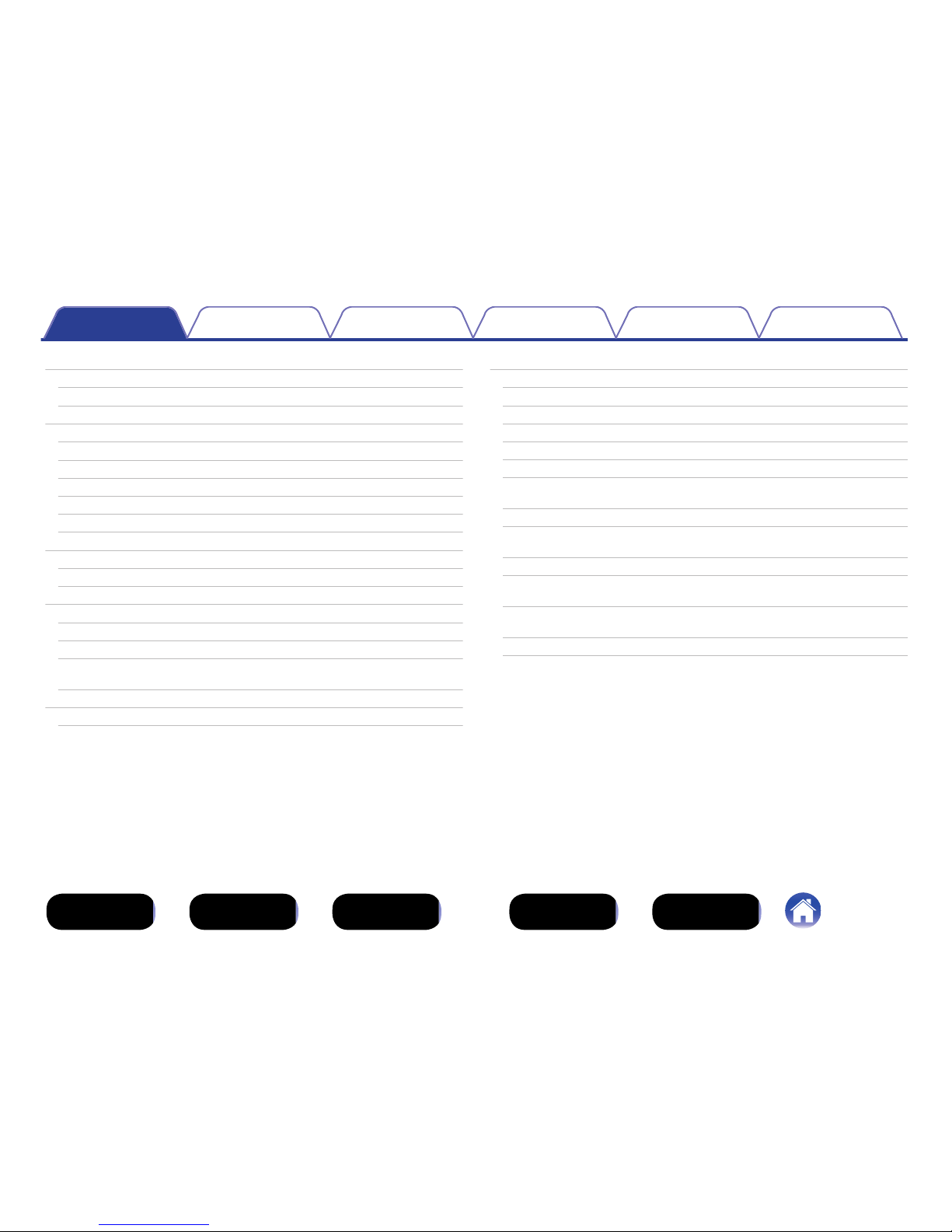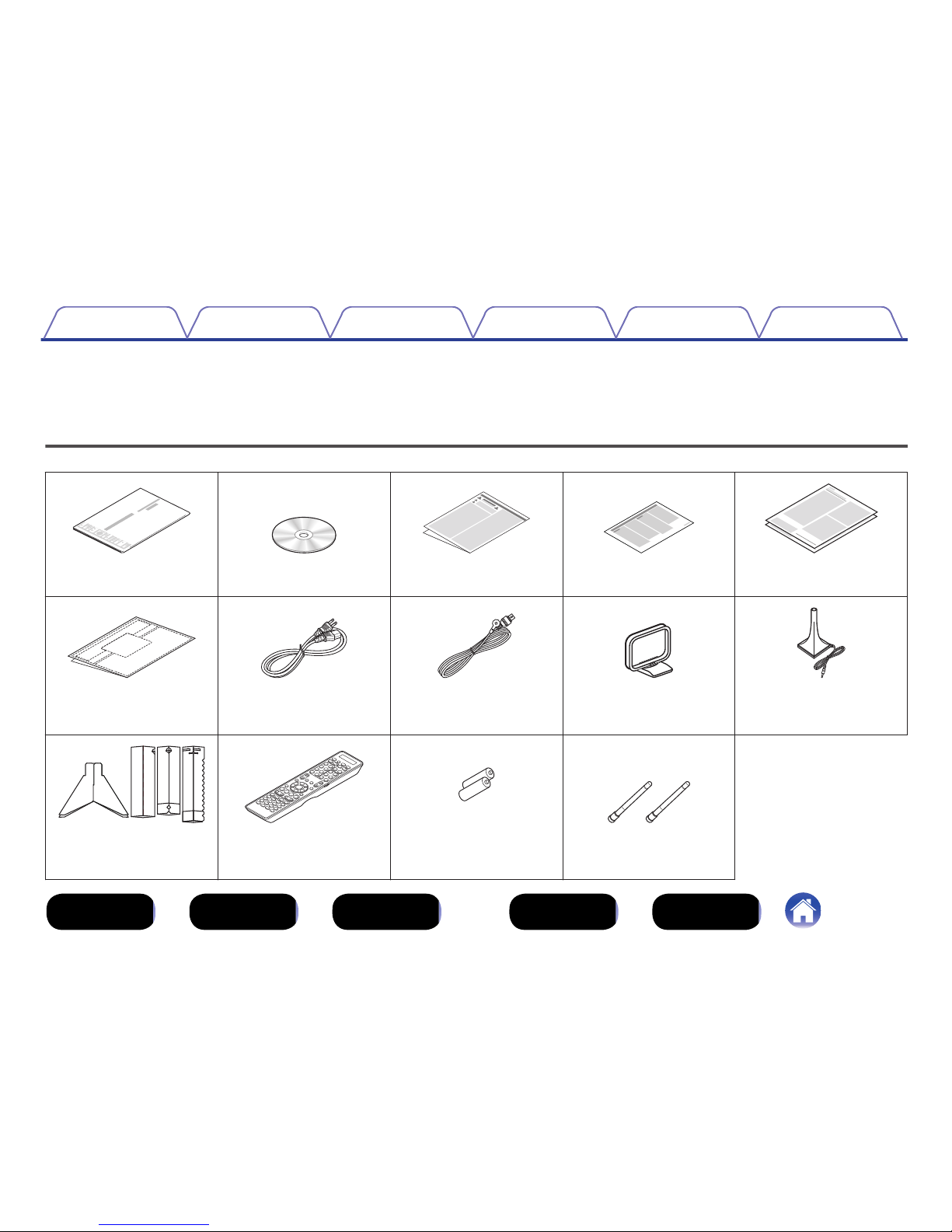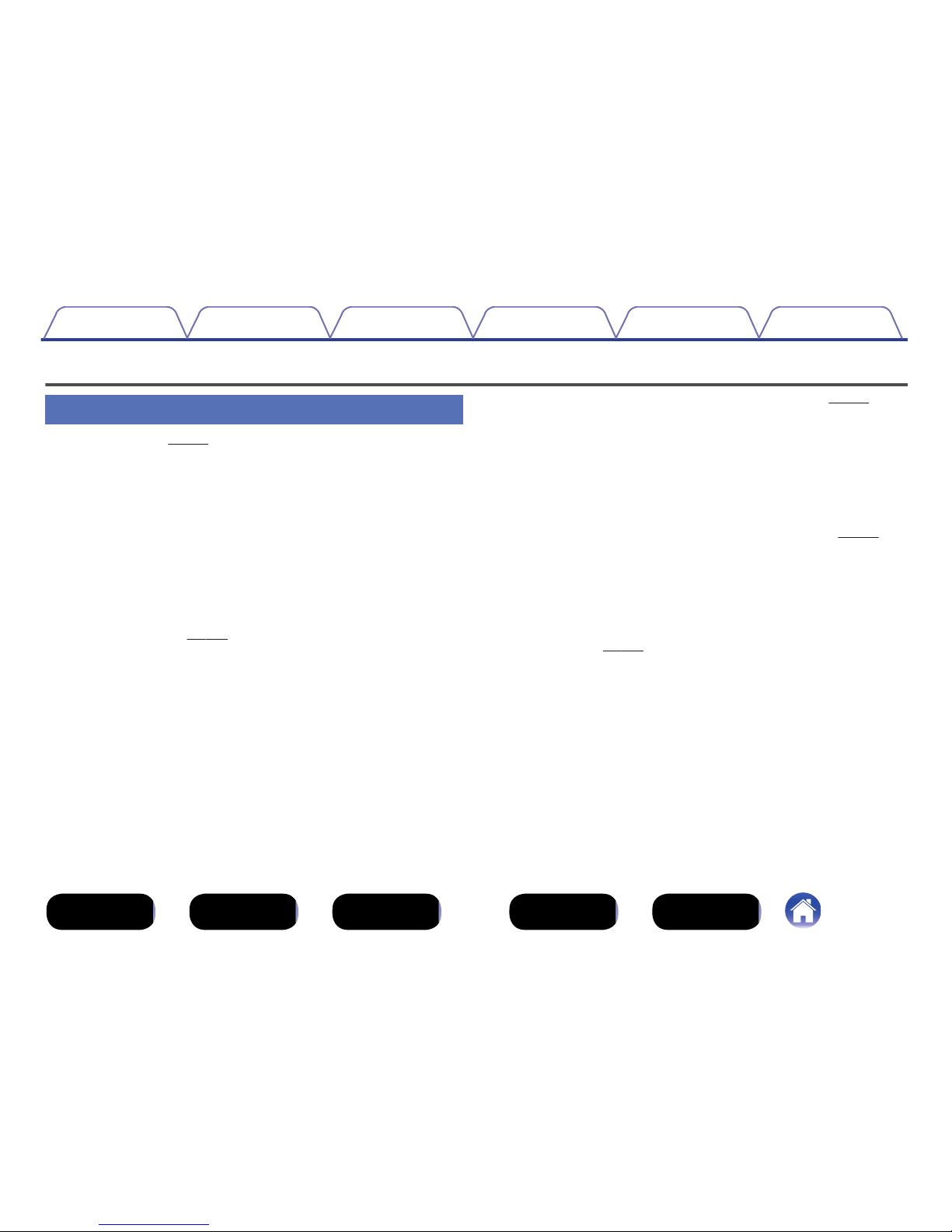Marantz AV7702 User manual
Other Marantz Tuner manuals

Marantz
Marantz ST-17 User manual

Marantz
Marantz ST7001/N1S User manual

Marantz
Marantz AV7703 User manual
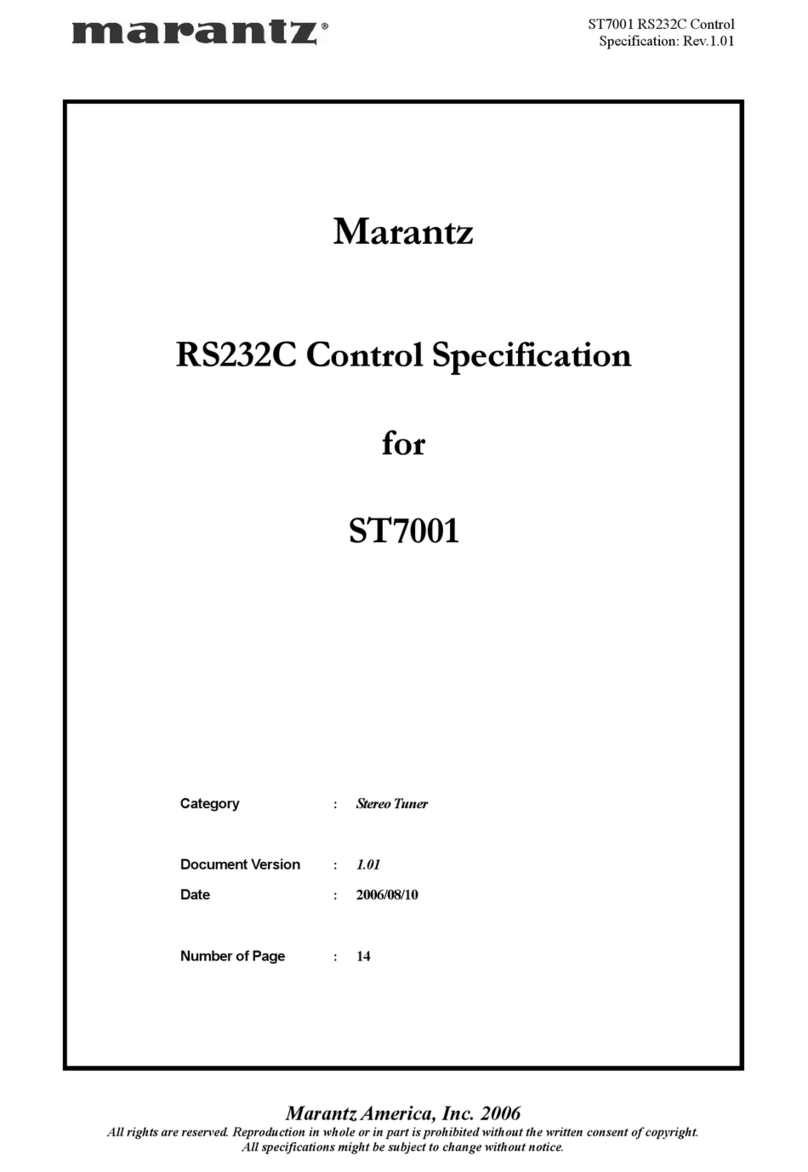
Marantz
Marantz ST7001 User manual

Marantz
Marantz AV7702mkg User manual

Marantz
Marantz AV7704 User manual

Marantz
Marantz AV8003 User manual

Marantz
Marantz 125 User manual

Marantz
Marantz AV9000 User manual

Marantz
Marantz ST7001 User manual

Marantz
Marantz AV9000 User manual

Marantz
Marantz ST6000 User manual

Marantz
Marantz AV7702mkII User manual
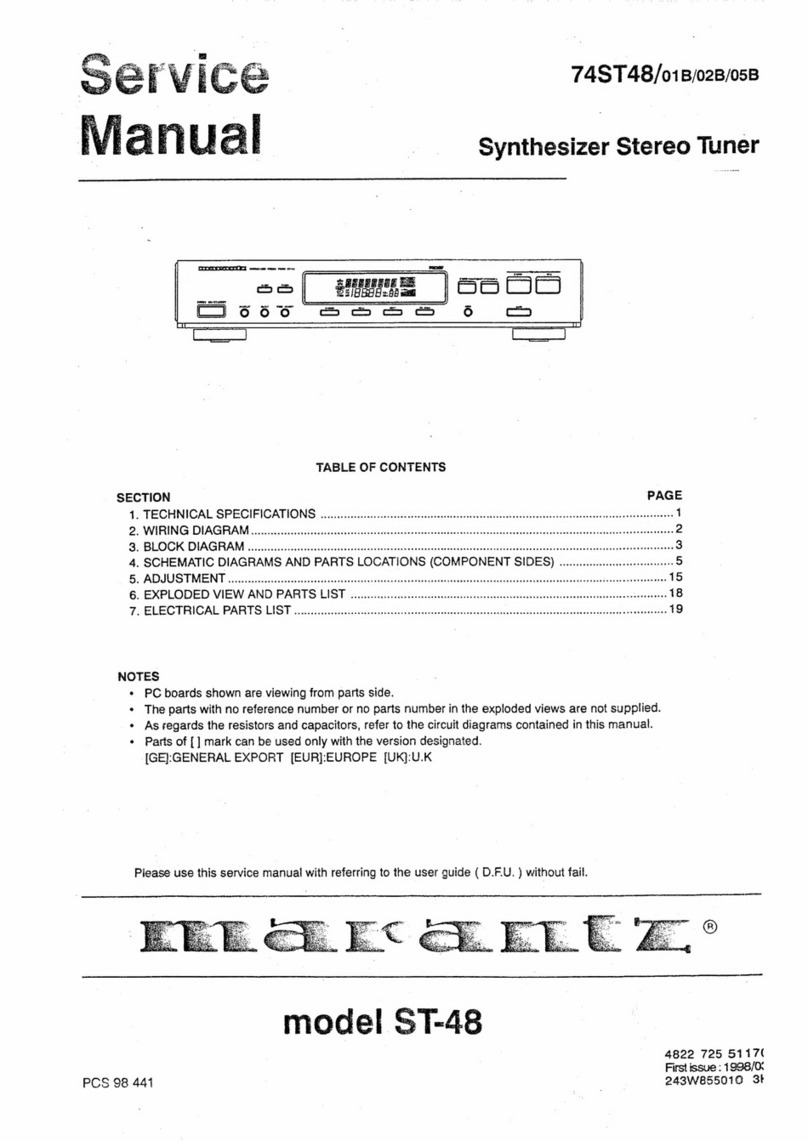
Marantz
Marantz 74ST48/01B User manual
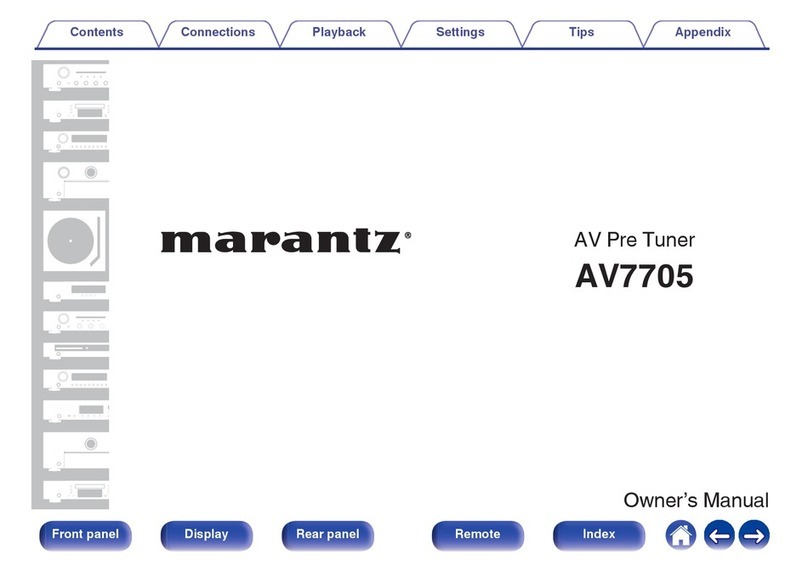
Marantz
Marantz AV7705 User manual

Marantz
Marantz DV110 User manual
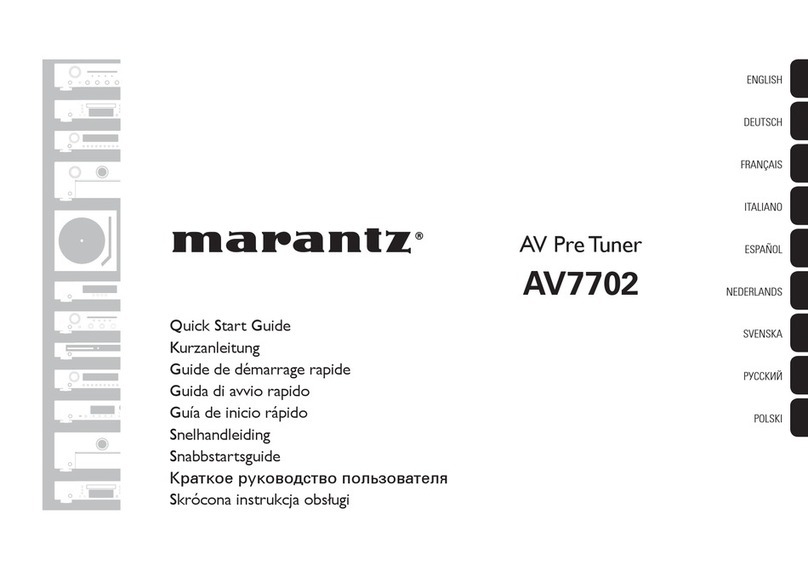
Marantz
Marantz AV7702 User manual

Marantz
Marantz AV7005 User manual

Marantz
Marantz ST551 User manual

Marantz
Marantz ST520 User manual
Popular Tuner manuals by other brands

MFJ
MFJ MFJ-928 instruction manual

NAD
NAD C 445 owner's manual

Sony
Sony ST-SA5ES operating instructions

Sirius Satellite Radio
Sirius Satellite Radio SC-FM1 user guide

Antique Automobile Radio
Antique Automobile Radio 283501B Installation and operating instructions

Monacor
Monacor PA-1200R instruction manual