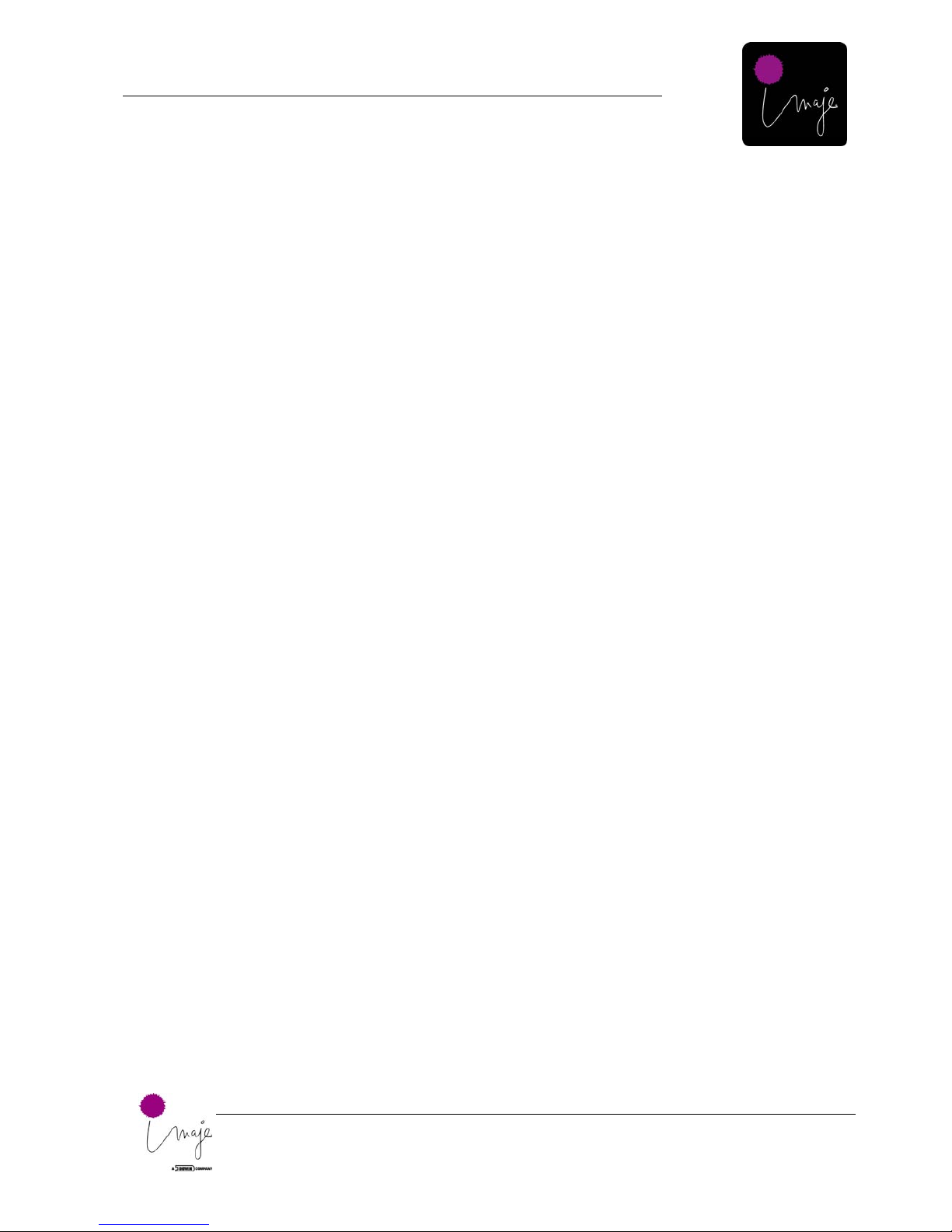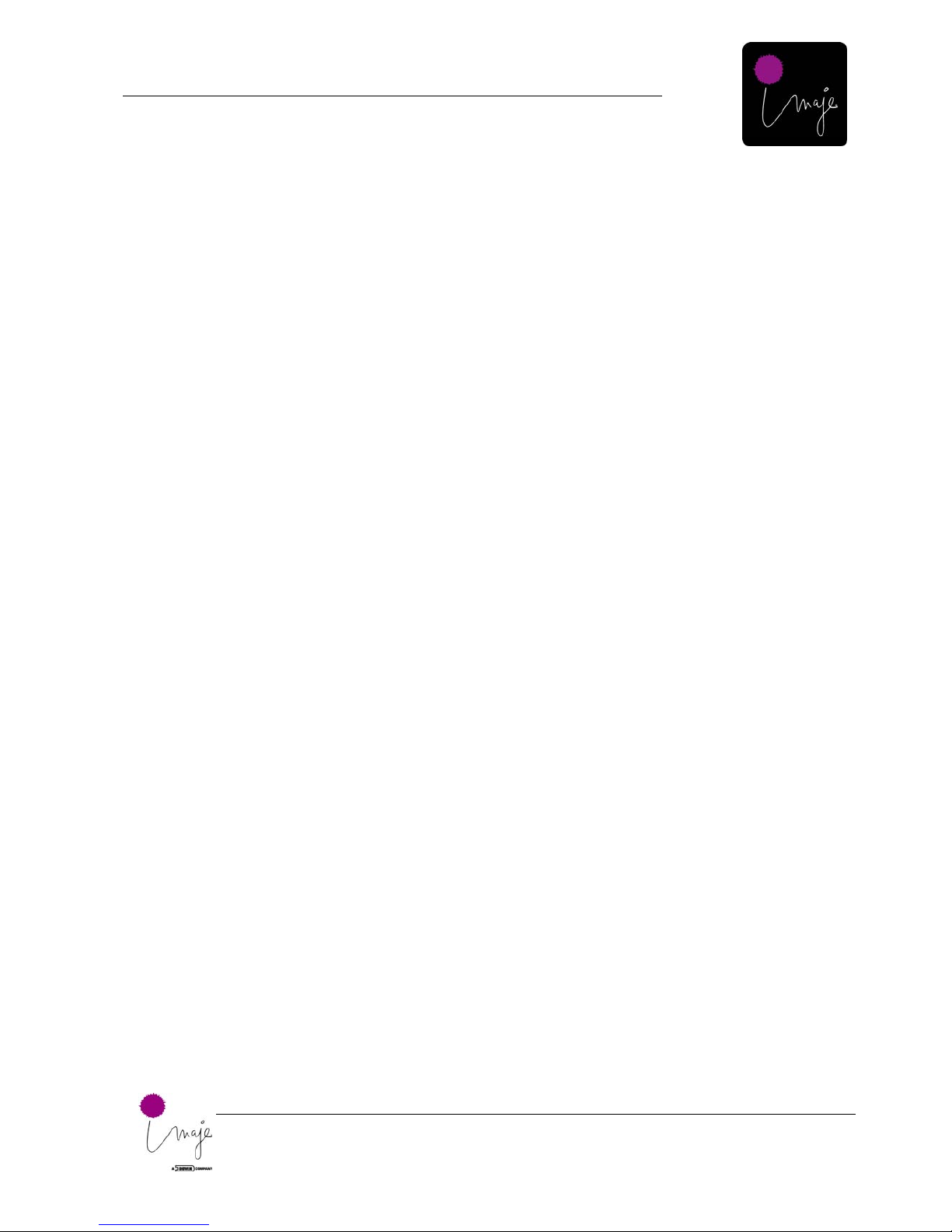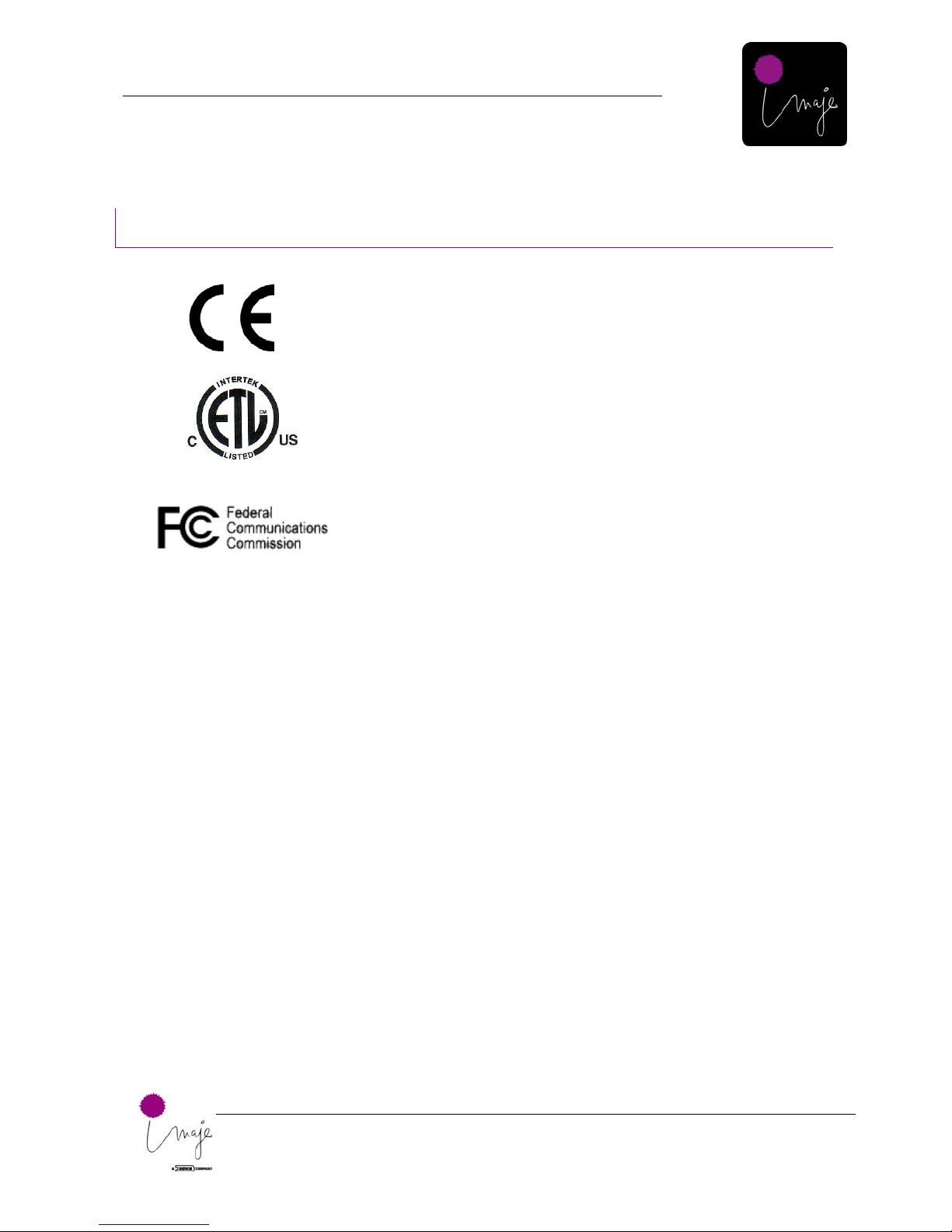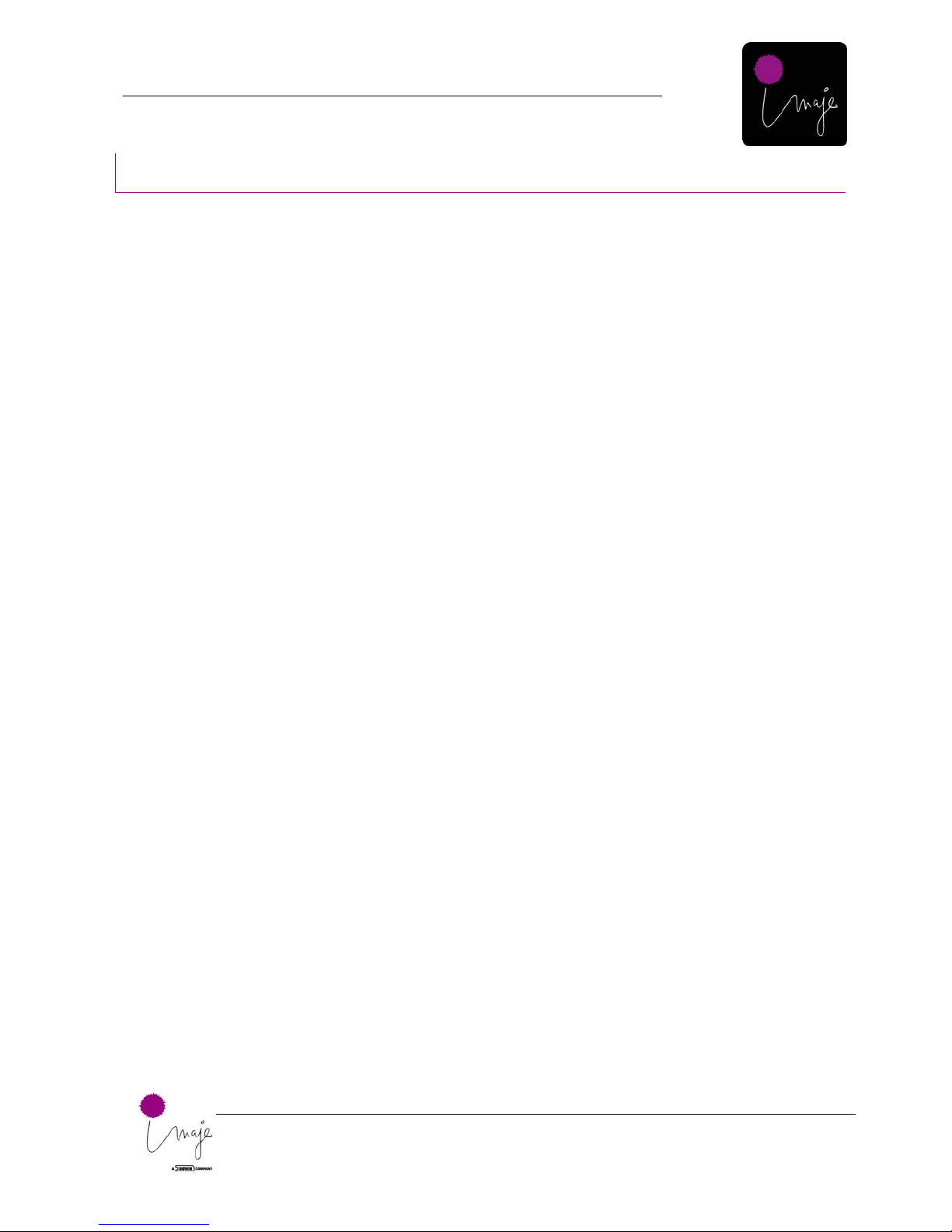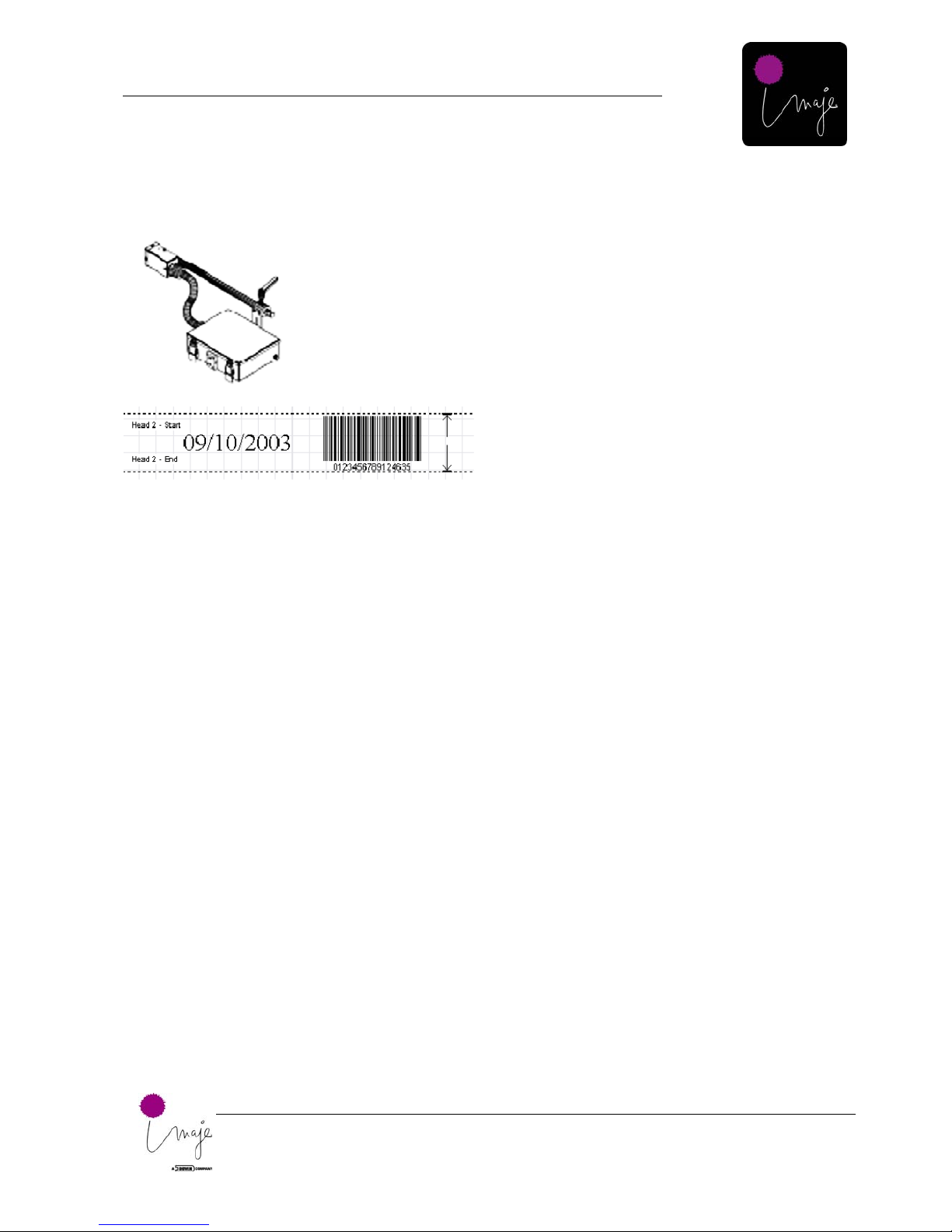Imaje 4040
1. Introduction
1
GB-Imaje 4040 Users Manual.doc
1. Introduction..........................................................................2
Conditions ................................................................................................... 2
2. Safety....................................................................................3
Safety Requirements................................................................................... 3
Certification and Approvals ......................................................................... 6
CE Standards & Directives.......................................................................... 7
3. Product presentation...........................................................8
3. Quick Start..........................................................................11
Programming Quick Start.......................................................................... 11
Printing with NJProcessor .........................................................................14
Main NJEditor Window-Menu Options....................................................... 16
View Menu for NJEditor............................................................................. 19
Message Menu for NJEditor...................................................................... 24
Insert Menu for NJEditor ...........................................................................27
Use this feature for Solvent Based Inks Only............................................ 28
Changing the keyboard input .................................................................... 30
Inserting special characters with controller keyboard................................ 31
4. Ink Jet System Set Up.......................................................32
Installation................................................................................................. 32
Mounting the Components ........................................................................ 35
Installation Notes....................................................................................... 45
Priming ...................................................................................................... 46
Priming the Print head, XJ500................................................................... 49
Disposing of ink waste............................................................................... 56
Additional Mounting Options for the Imaje 4040 Printers.......................... 57
Installing Multiple Print heads.................................................................... 58
Adjusting the XJ128 Print head for different printing angles...................... 61
Adjusting the XJ500 Print head for different printing angles...................... 62
5. Technical Specifications (Hardware)...............................65
General Description................................................................................... 65
Controller................................................................................................... 65
Inks............................................................................................................ 67