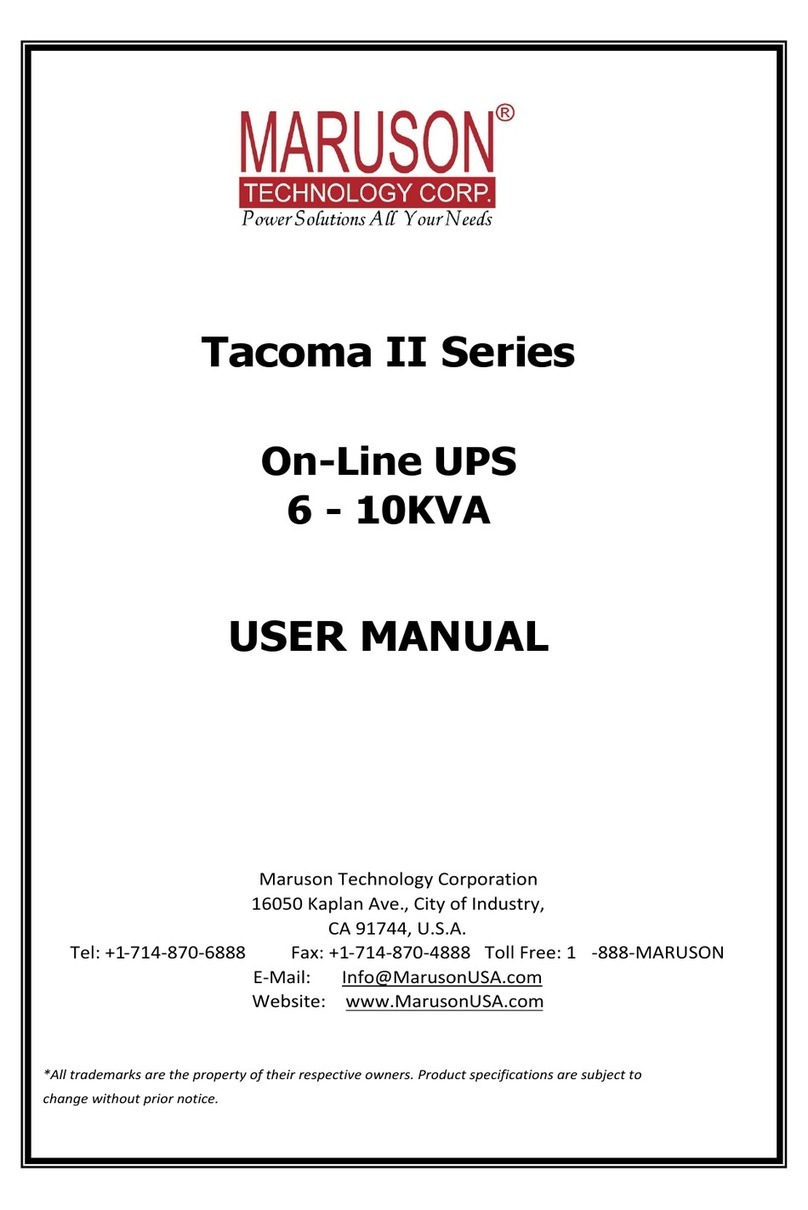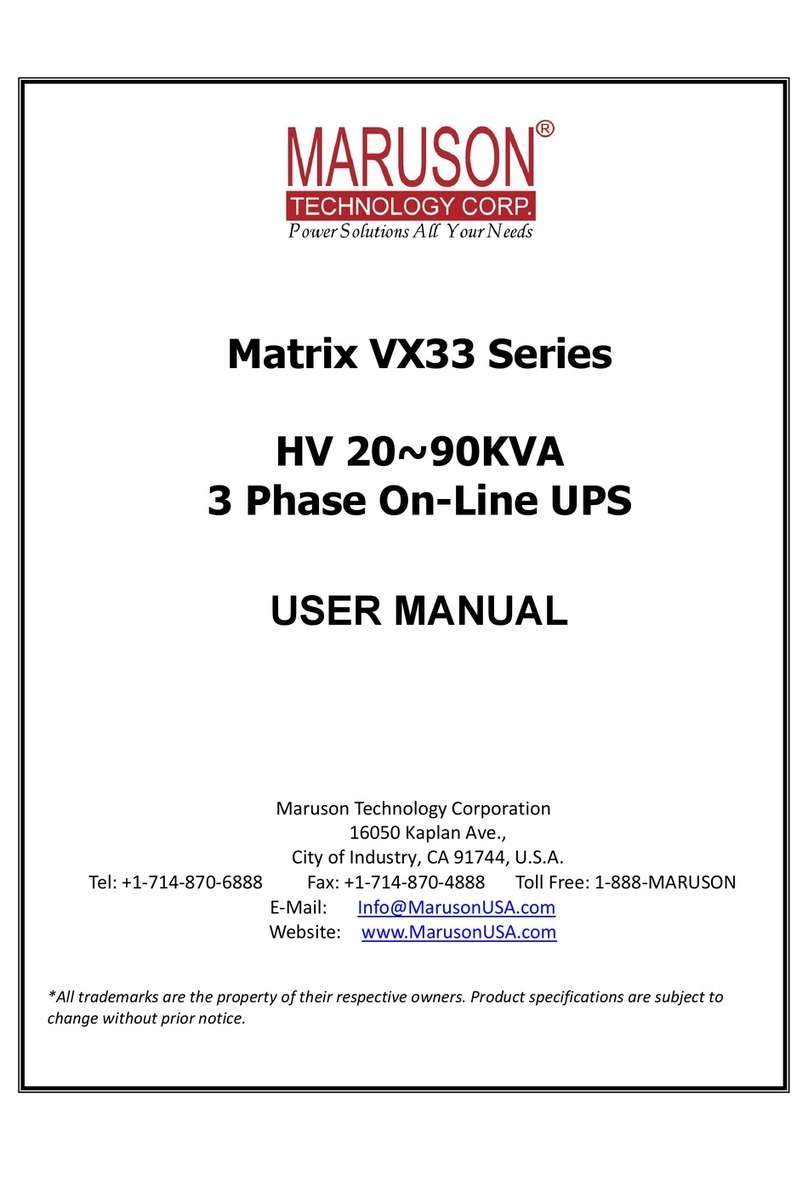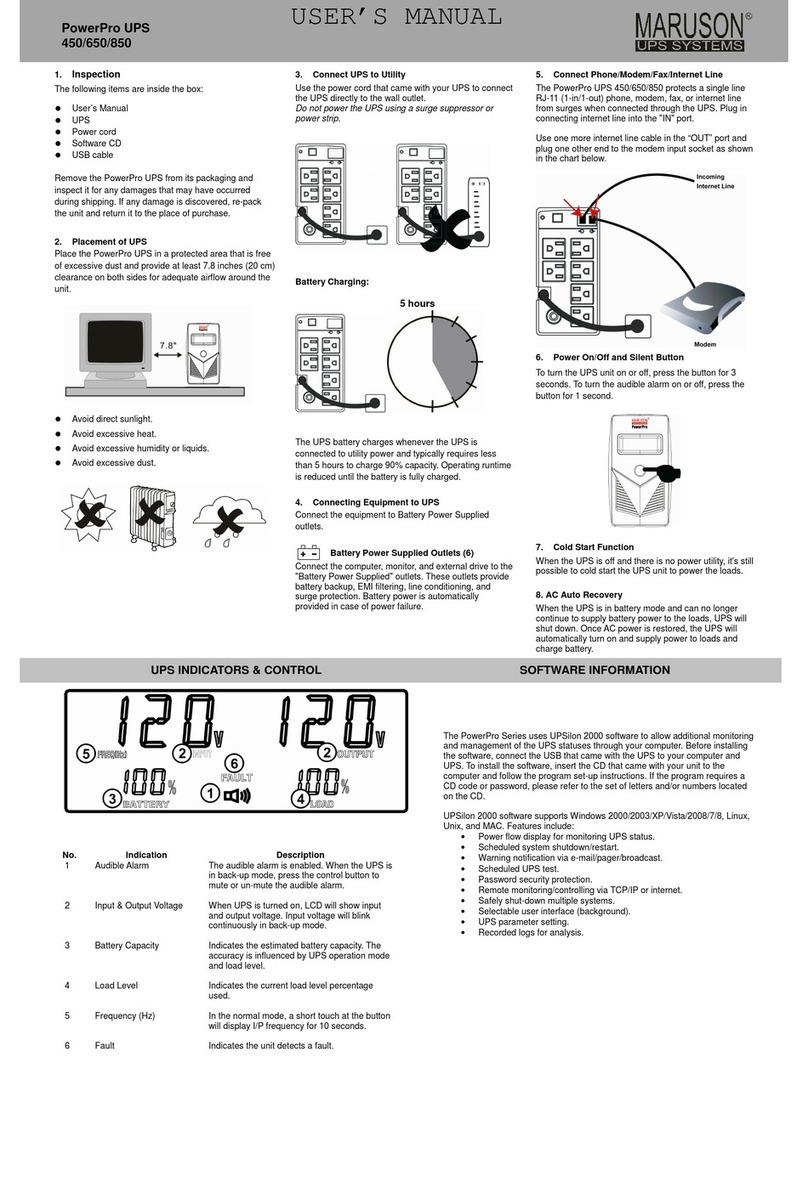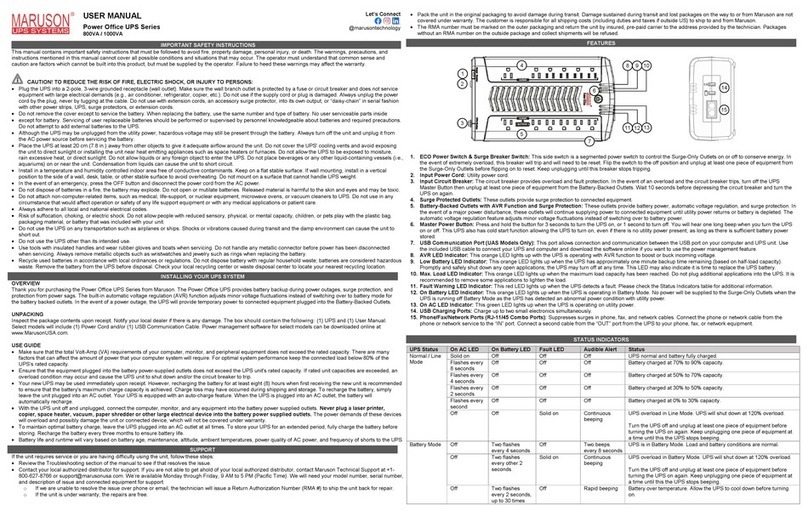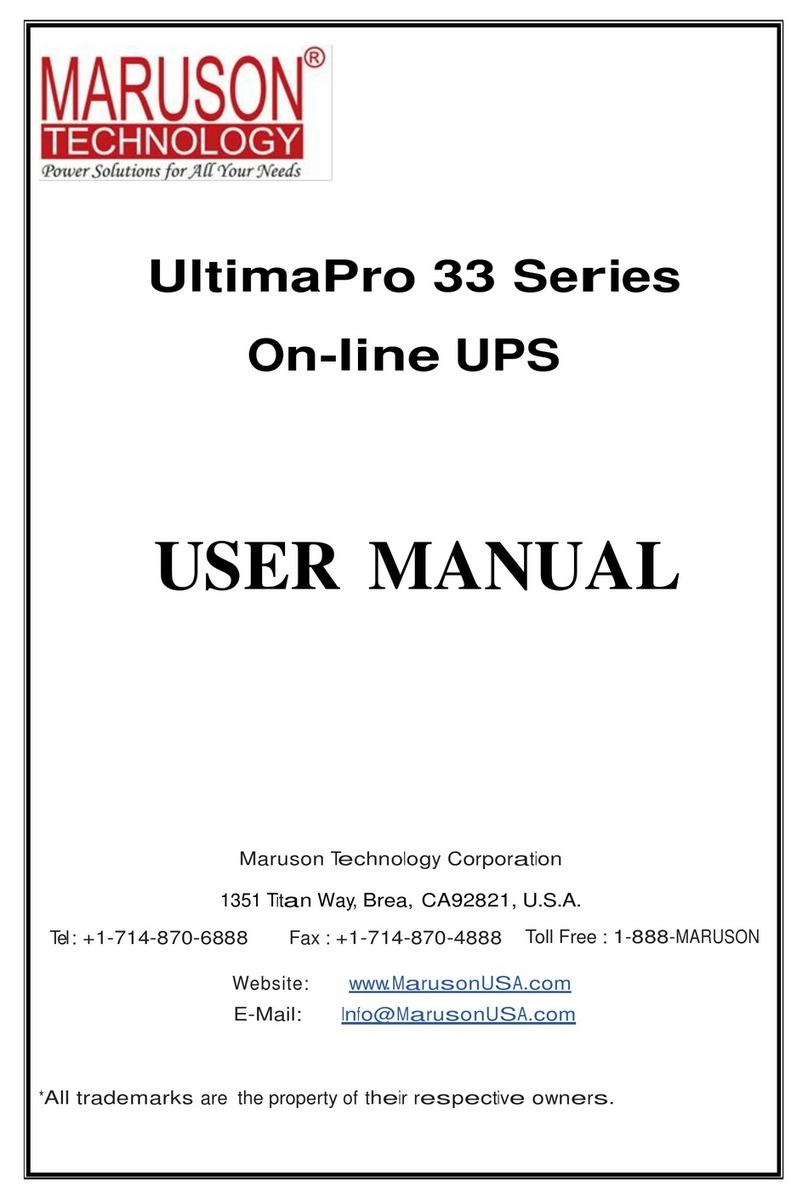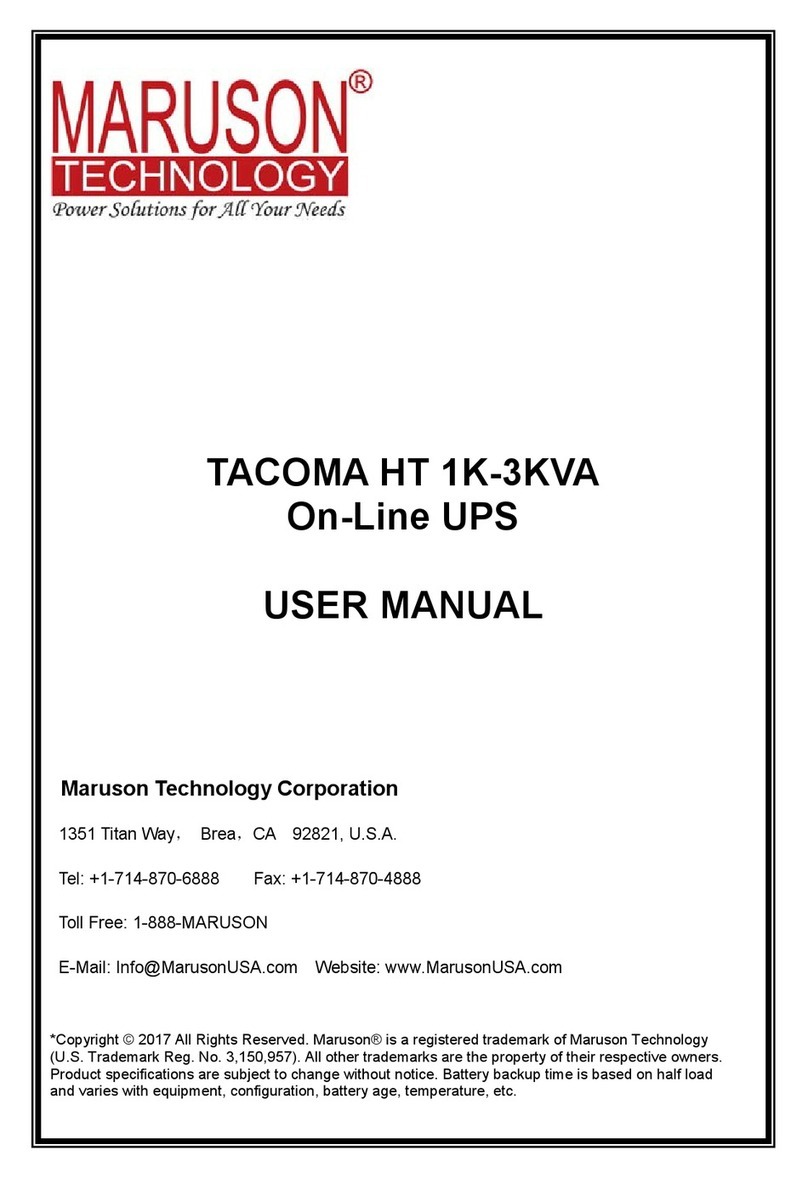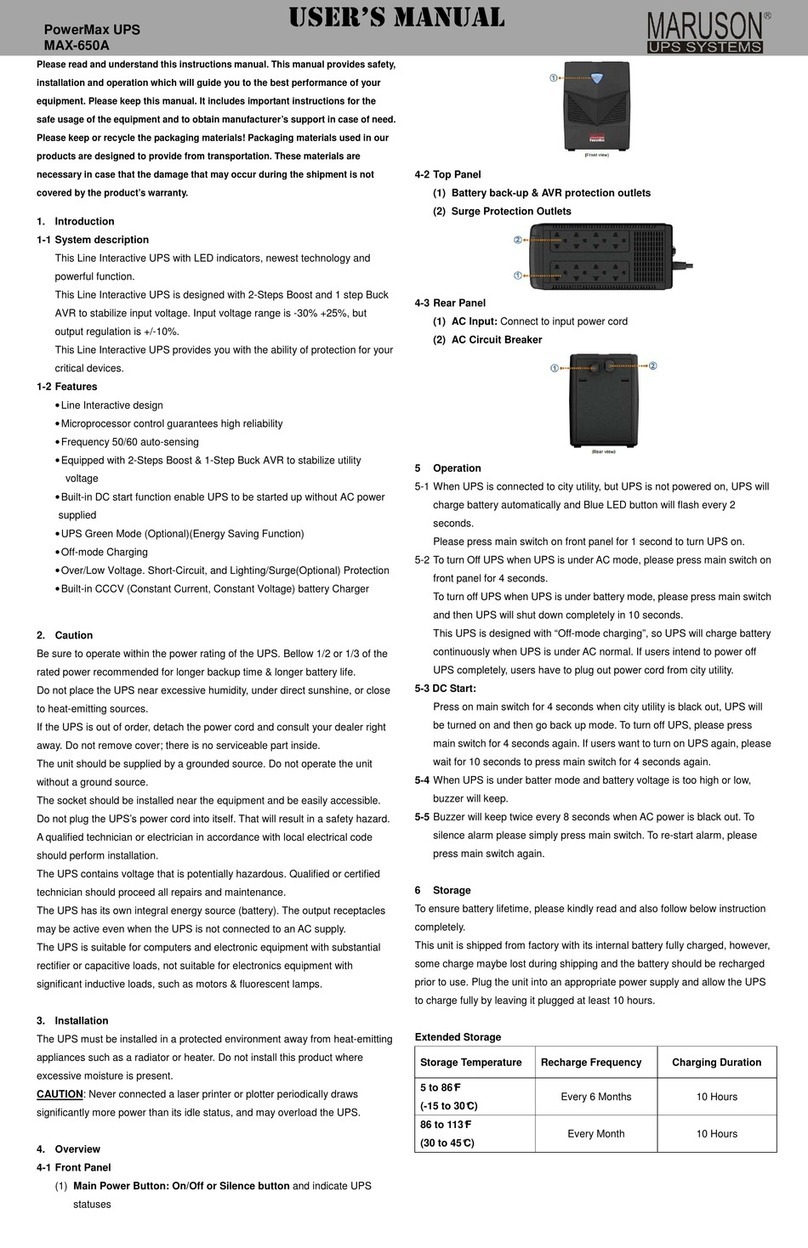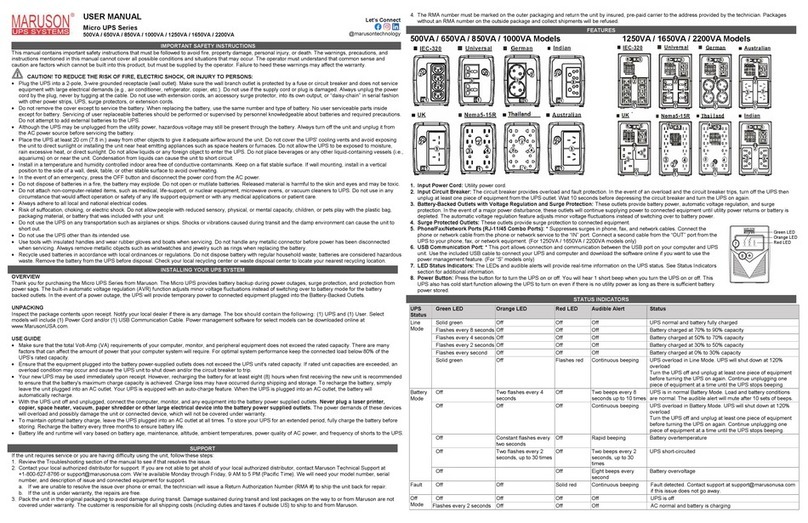USER’S MANUAL
SmartDual Series UPS
DUL-800A/1200A/1500A/2000A
(SAVE THESE INSTRUCTIONS)
This manual contains important safety instructions. Please read and follow all instructions
carefully during installation and operation of the unit. Read this manual thoroughly before
attempting to unpack, install, or operate the UPS.
Insure the wall outlet and UPS are located near the equipment being attached for proper
accessibility.
To reduce risk of damage and injury, please use batteries with good quality.
Provide adequate ventilation for the battery compartment. The battery enclosure should
be designed to prevent accumulation and concentration of hydrogen gas at the top of the
compartment.
DO NOT expose the UPS to rain, snow or liquids of any type. The UPS is designed for
indoor use only.
DO NOT obstruct the ventilation openings.
DO NOT connect neutral of the power distribution box on the wall to the output neutral of
UPS. Otherwise the reversed polarity will damage the UPS and the connected equipment.
CAUTION! Risk of electric shock, do not remove cover. No user serviceable parts inside.
The battery can energize hazardous live parts inside even when the AC input power is
disconnected.
To avoid electrical shock, turn off the UPS and unplug it from the AC power source before
servicing the battery. Servicing the battery can only be performed by trained personnel.
UNPACKING
Inspect the UPS upon receipt. The box should contain the following:
(1) UPS Unit 1; (2) User Manual 1
OVERVIEW
The UPS provides battery backup during power outages. The SmartDual series ensures
consistent power to your computer system and its included software will automatically save
your open files and shut down your computer system during a utility power loss.
The 1500/2000 model can connect external batteries for longer back up time.
HARDWARE INSTALLATION GUIDE
Before installation, please read and understand the following instructions:
1. Placement
The UPS must be installed in a protected environment away from heat- emitting
appliances such as a radiator or heat register. Do not install this product where
excessive moisture is present.
2. Ventilation
The location should provide adequate air flow around the UPS with 10 CM minimum
clearance on all sides for proper ventilation.
3. Connect the Battery(only for 1500/2000VA)
Connect the external battery with the DC cables from the back of the UPS. Follow
battery polarity guide located near battery cables as below.
Red wire for battery positive polarity;
Black wire for battery negative polarity.
4. Connect to AC and Charge the Battery
Connect the UPS to a wall outlet. Avoid using extension cords and adapter plugs.
Charging the battery for at least 8 hours is recommended to insure that the battery is
fully charged. To recharge the battery, simply leave the unit plugged into a wall outlet.
To maintain optimal battery charge, leave the UPS plugged into an AC outlet at all
times.
This UPS can be charged even when UPS is not turned on.
5. Connect the Load
Connect the equipment to the UPS outlet. Please make sure that the total loads of your
equipment are less than the maximum total power load of the UPS. Connect your
computer, monitor, and any externally-powered data storage device (Hard drive, Tape
drive, etc.) into the outlets only when the UPS is off and unplugged. Do not plug a laser
printer, copier, space heater, vacuum, paper shredder or other large electrical device
into The UPS. The power demands of these devices will overload and possibly
damage the unit.
FRONT PANEL DESCRIPTION
800/1200/1500VA 2000VA
1. LED Indicators
This LED is illuminated when the UPS is working.
2. Power On/Off Button
Press the power Button to turn the UPS ON or OFF.
REAR PANEL DESCRIPTION
800/1200/1500VA 2000VA
3. Input Circuit Breaker
The circuit breaker provides optimal overload protection.
4. Input power cord
Connect to utility power
5. AC Outlet
Provide battery backup protection. They ensure power is provided to connected equipment over a
period of time during a power failure.
6. USB Port to PC
This port allows connection and communication from the USB port on the computer to the
UPS unit.
7. Battery Input Connector
Connect to additional external batteries.
AC Mode
The UPS delivers power to the load derived from the utility and maintains proper battery charge.
On-Battery Mode
The UPS operates on battery when the utility voltage has fallen outside the limits. Local users are
alerted to this mode of operation by visual and audible indicators. The UPS provides power to the load
from the battery and the output voltage of the UPS are regulated within a narrow range
1. Button On
Press the power Button 2 second s and the yellow LED will light up.
2. Button Off
Press the power Button 1 second again, all the LEDs will go off.
3. Cold Start / Start on Battery:
This UPS can be turned on even when AC is not present.
Press the power Button 2 second then the yellow LED will light up.
ROUTINE MAINTENANCE
1. Use dry soft clothes to clean the panel and plastic parts. Do not use any detergent that contains
alcoholic ingredient.
2. Unplug the UPS from power inlet if the UPS will not operate for long period of time.
STORAGE
1. First turn off your UPS and disconnect its power cord from the wall outlet. Disconnect all cables
connected the UPS to avoid battery drain.
2. The UPS should be stored in a cool dry location.
3. Make sure the battery is fully charged before the UPS is stored.
4. For extended storage in moderate climates, the battery should be charged for 12 hours every 3
months by plugging the power cord into the wall receptacle and turning on the main Button.
Repeat it every 2 months in high temperature locations.
Model DUL-800A DUL-1200A DUL-1500A DUL-2000A
Capacity (VA) 800 1200 1500 2000
Capacity(Watts) 490 700 900 1200
Input
Input Voltage
Range 92-148/169-270Vac
Frequency
Range 50/60Hz
Output
On Battery
Output Voltage Sine Wave at 120Vac +/-10%
On Battery
Output
Frequency
50/60±0.2Hz
Overload
Protection
On Utility: breaker
On Battery: Internal Current Limiting
Physical
Total
UPS outlets 4*SCHUKO
Maximum
Dimensions
(W*H*D) (mm)
140*190.6*327.2 225*151*390
Weight (kg) 10.08 11.57 13.56 20.72
Battery
Voltage 24Vdc 48Vdc
TECHNICAL SPECIFICATIONS
ROUTINE MAINTENANCE AND STORAGE
FUNCTIONAL TEST
BASIC OPERATION
INSTALLING YOUR UPS SYSTEM
IMPORTANT SAFETY INFORMATION