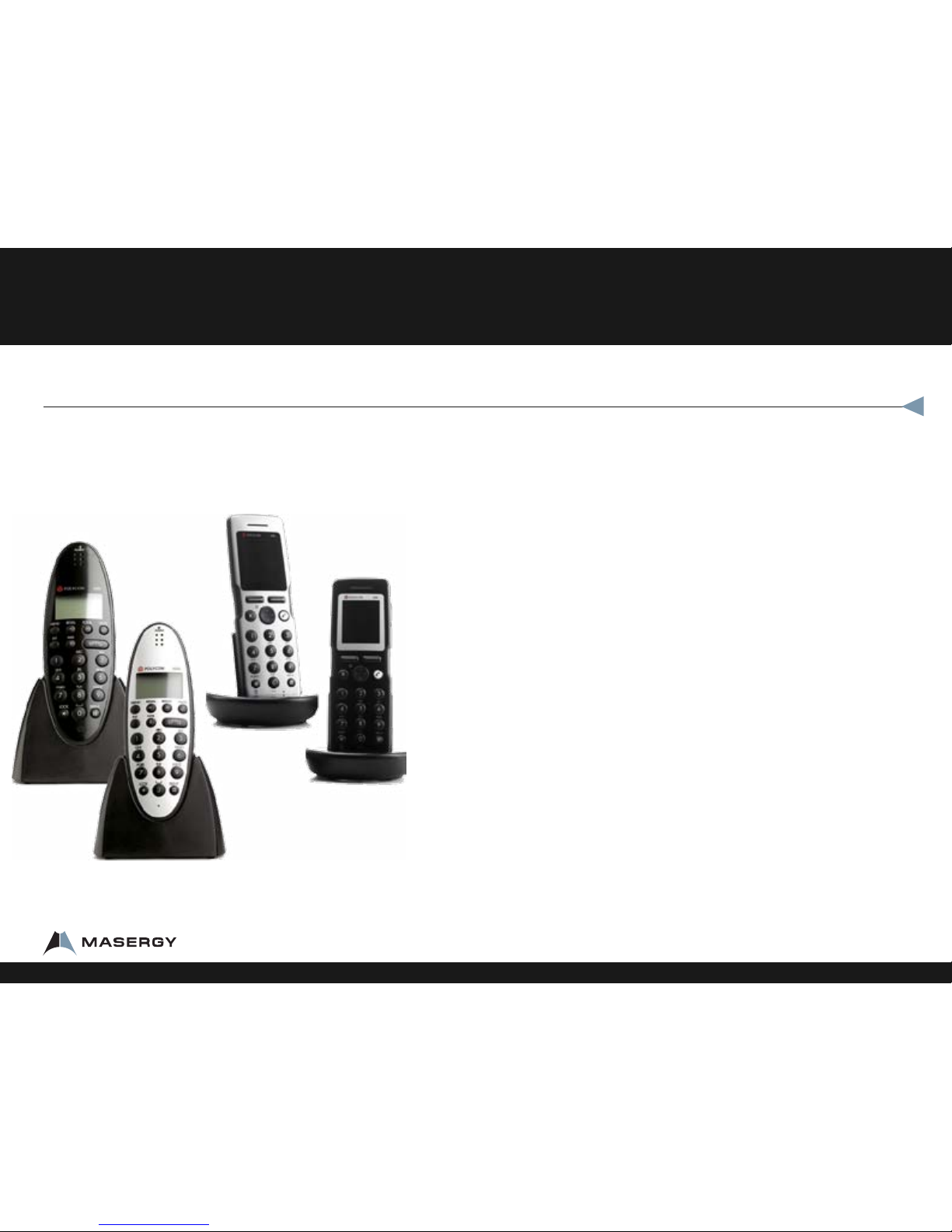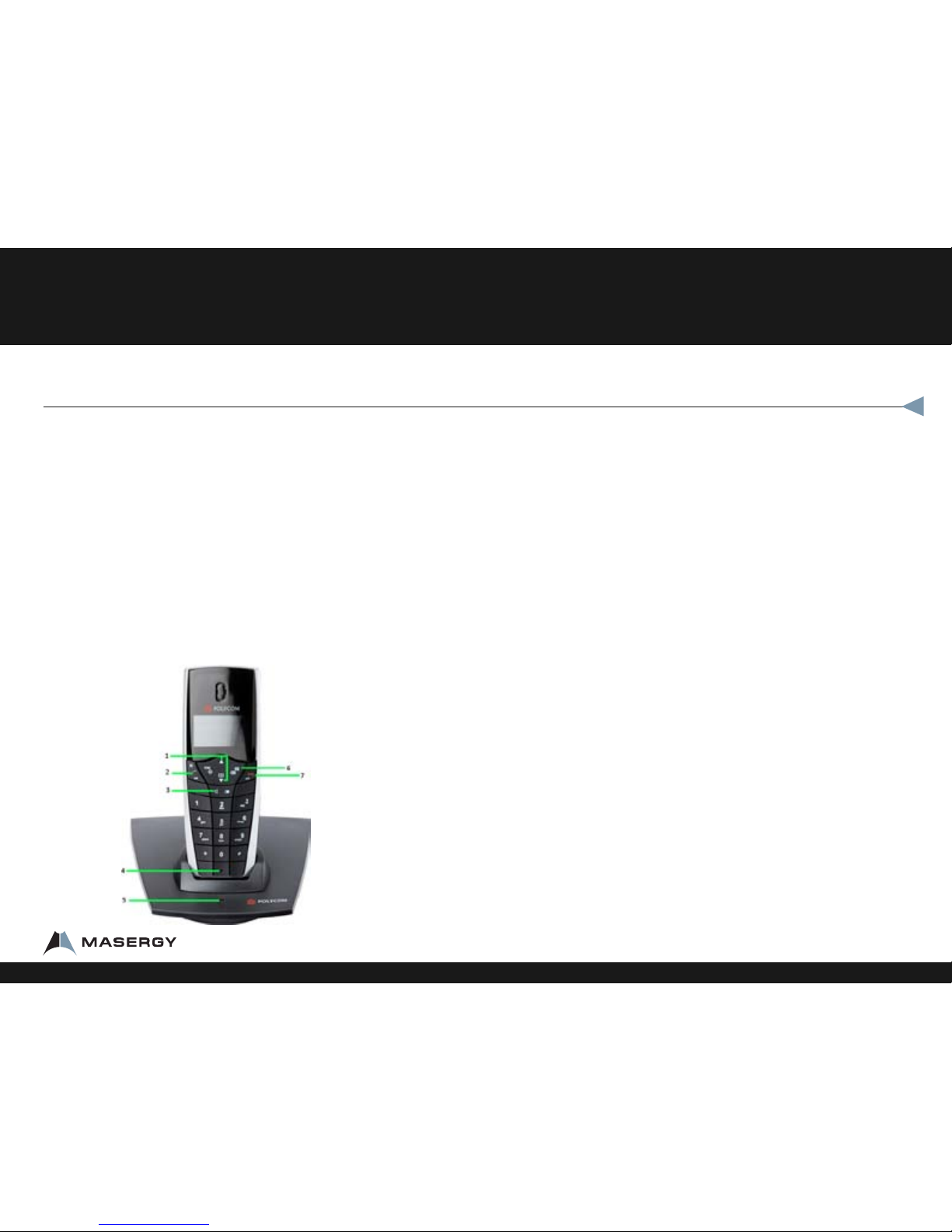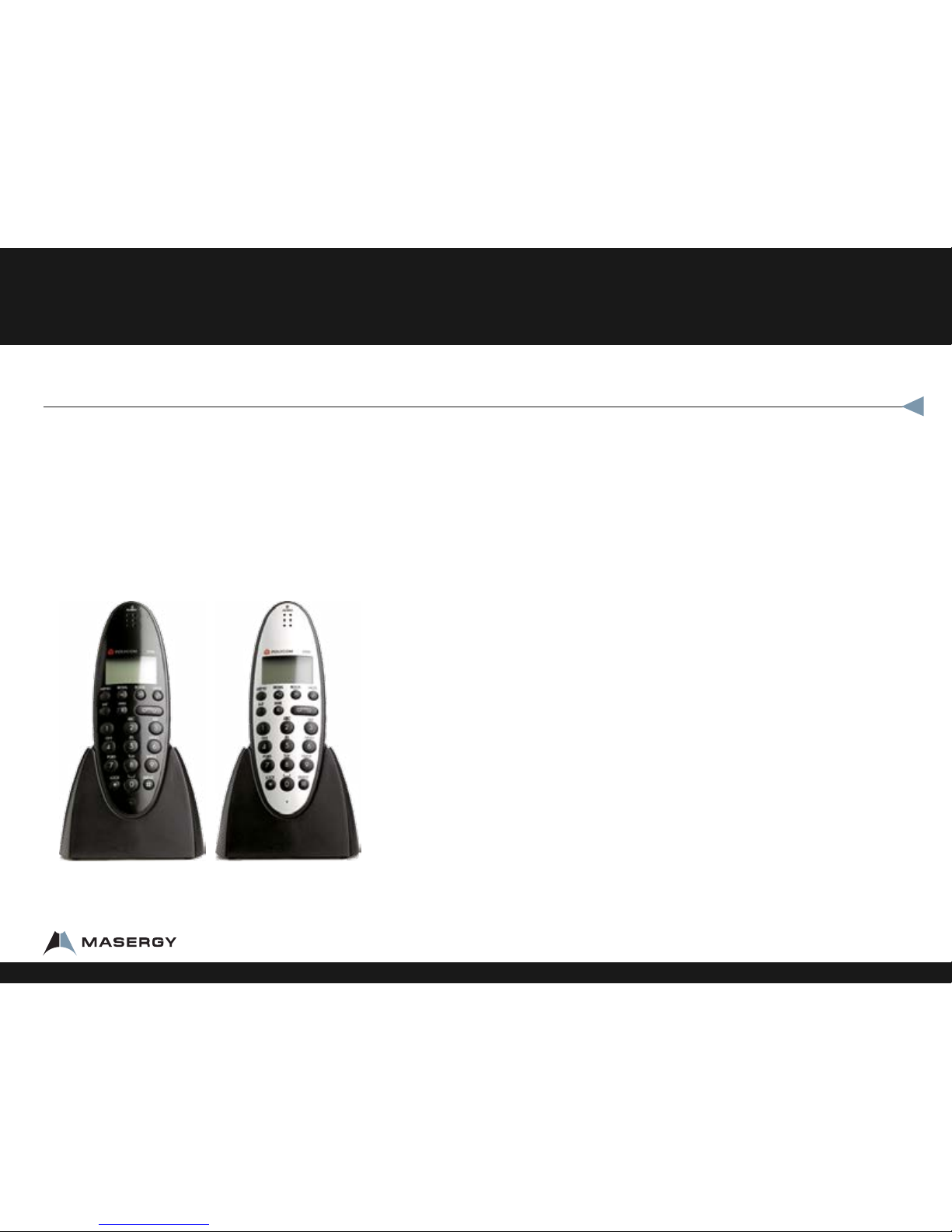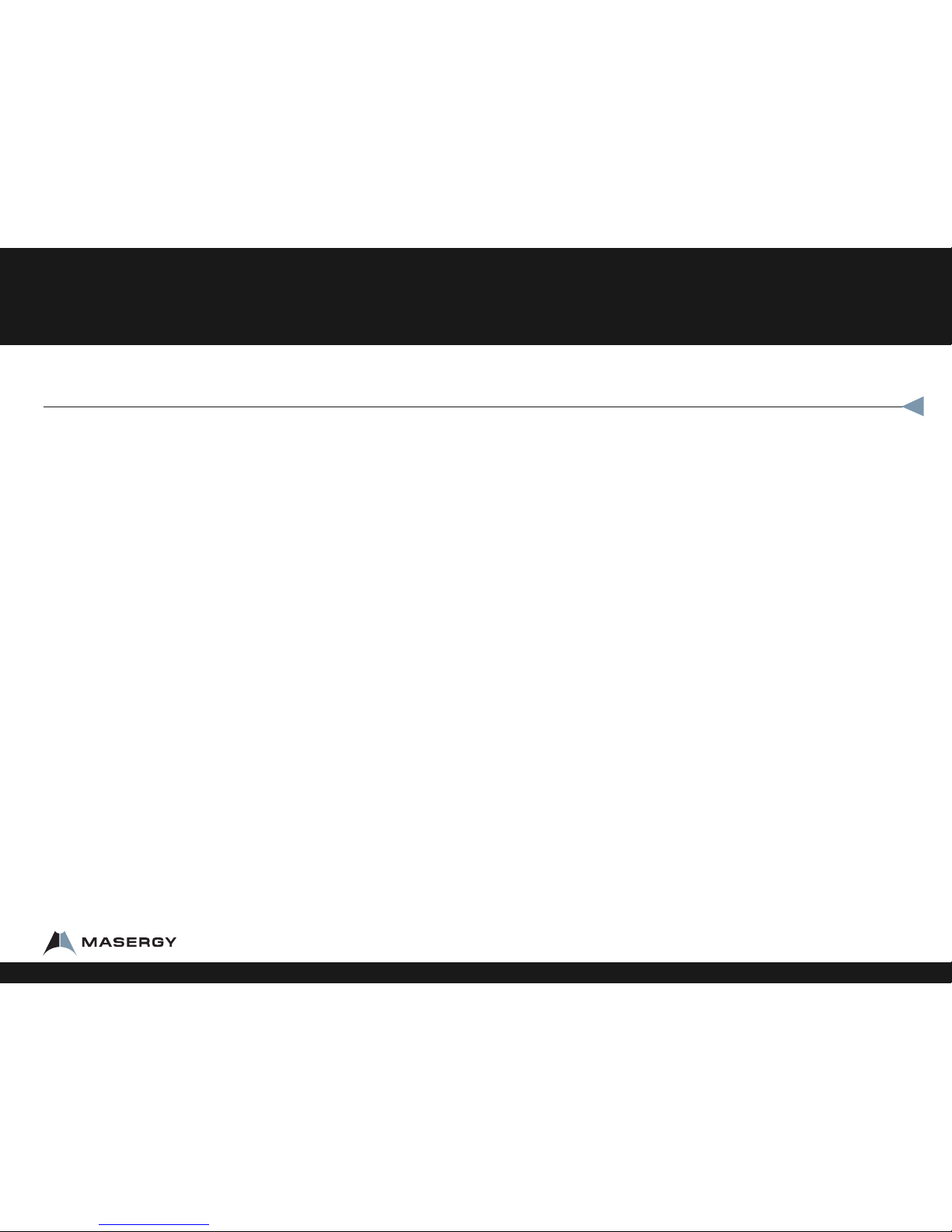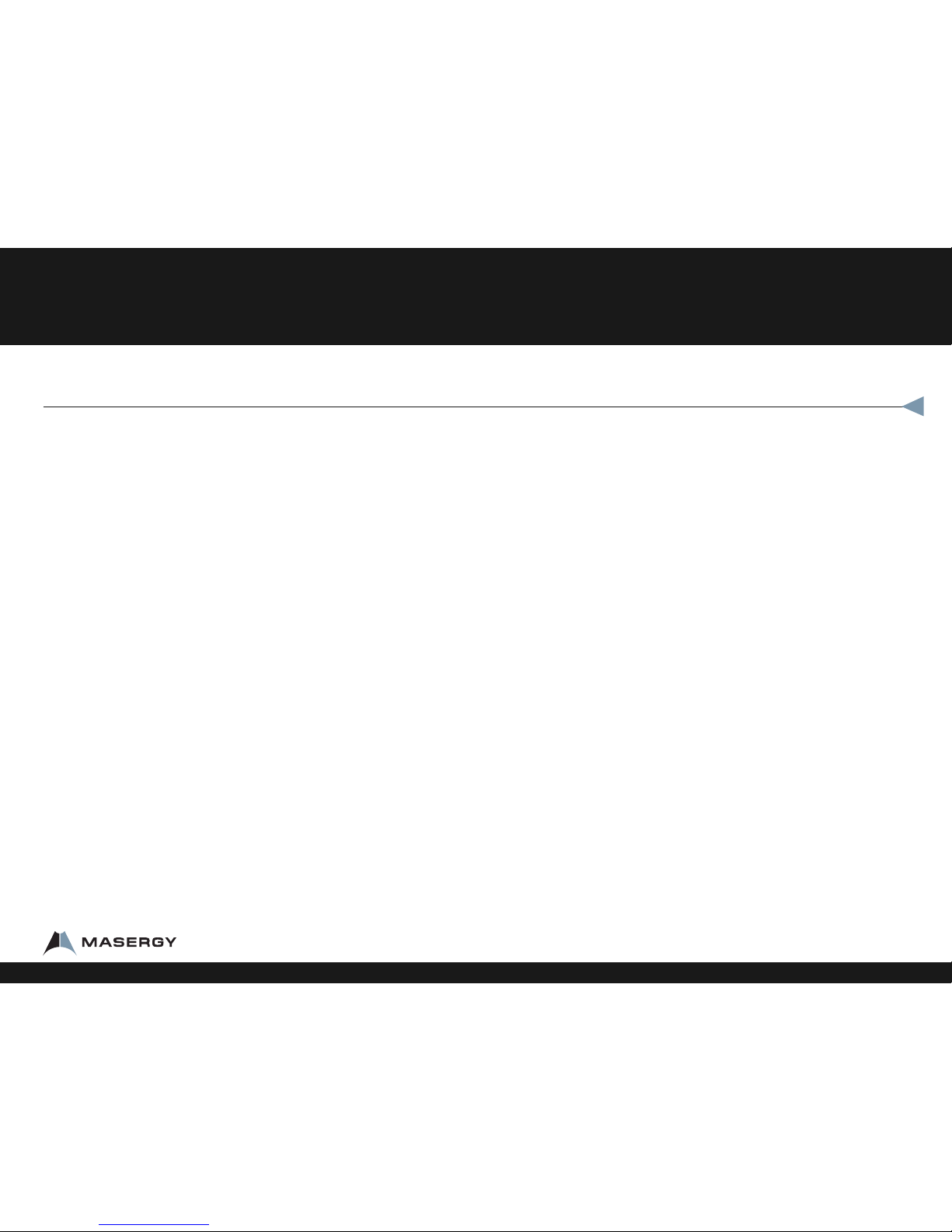To Check voicemail messages
•From your phone:
• Press Talk
• Press *62#
• Enter your passcode and press #.
• If you do not listen to and save or delete all messages, the light will not be
automacally disabled.
•From any phone:
• Dial the voice portal telephone number.
• Press *.
• Enter your extension, passcode and press #.
Note: To clear the message waiting indicator, Press Talk, *99#.
Transfer a Call (ANNOUNCED)
•To Transfer a call, while on the phone:
• Press the Flash key.
• Dial the extension or phone number you want to transfer the call to
• If needed, press # aer the digits.
• When the second party answers, tell them who is on the line.
• Press the End key to connect the two pares.
• If they do not want the call, wait for them to hang up. Press Flash to return to speak
to the caller. If you do not wait you will connect everyone together.
Note: An announced transfer is recommended when transferring to a mobile phone.
A blind transfer can sometimes go directly to mobile voice mail.
Answering the Phone
To Answer a call:
•Press answer buon.
To Answer a second call:
•While on a call, you will hear a call waing tone.
•Press the Flash buon to answer.
This will put the rst call on hold automatically.
•To go back to the rst call:
• Press the Flash buon again.
To put a Call on Hold
• Press the Flash buon.
It is a good idea to utilize park instead of hold. (see below.)
Voicemail
•Ask your system administrator to be sure the voicemail is
enabled, to get the voice mail portal # and default password.
•For more informaon, see www.broadcore.com Support page
for more informaon.
•The rst me you call your voicemail, you need to set up a
new passcode and record your spoken name. Simply follow
the prompts.
•You’ll know you have a message if your message light is
blinking (subject to phone sengs.)
Usage
1-800-942-4700 masergy.com