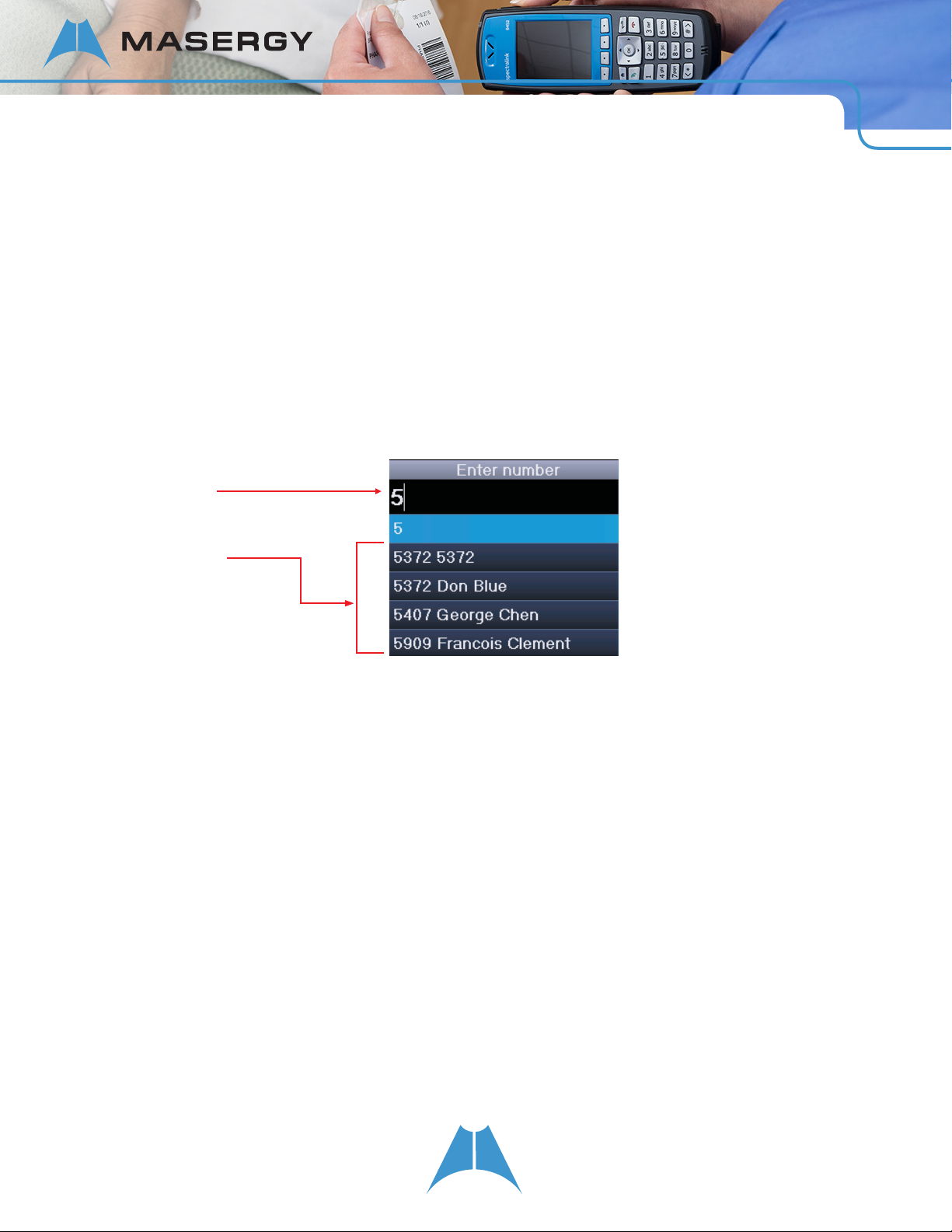2
SPECTRALINK 84-SERIES USER GUIDE
Additional Resources
Online Reference
The Spectralink 84-Series Wireless Handset User Guide is your complete reference for utilizing all of
the features of this handset.
Spectralink Wireless Telephones Safety Information Spectralink 84-Series Regulatory Information
All support documents may be downloaded from http://support.spectralink.com.
Select product type and product name from the dropdown list in order to access the product support
page.
Product Compatibility
Use only 84-Series products with other 84-Series products as identied by the model number located
on the label of the product.
If you have any questions about product compatibility, contact your system administrator.
Battery Pack Initial Set Up
You must fully charge your handset’s Battery Pack before you use it for the rst time.
Warning
This equipment will not operate when mains power fails.
Caution
The reliability of the Spectralink® Panic button and Personal Alarms/ SAFE application depends on
the functionality and reliability
of the greater infrastructure – the wireless LAN, the LAN, the call server, the central provisioning
server, the server hosting location services, the central security system and its servers, the correct
conguration of the Spectralink 84-Series handsets and provisioning server, and thorough training
of personnel. Spectralink assumes no responsibility and shall not be liable for any of the above
dependency factors. In addition, please be aware that the Spectralink Panic button and SAFE
application should not be your sole solution to any of your safety concerns and are not a substitute for
safe practices and procedures.