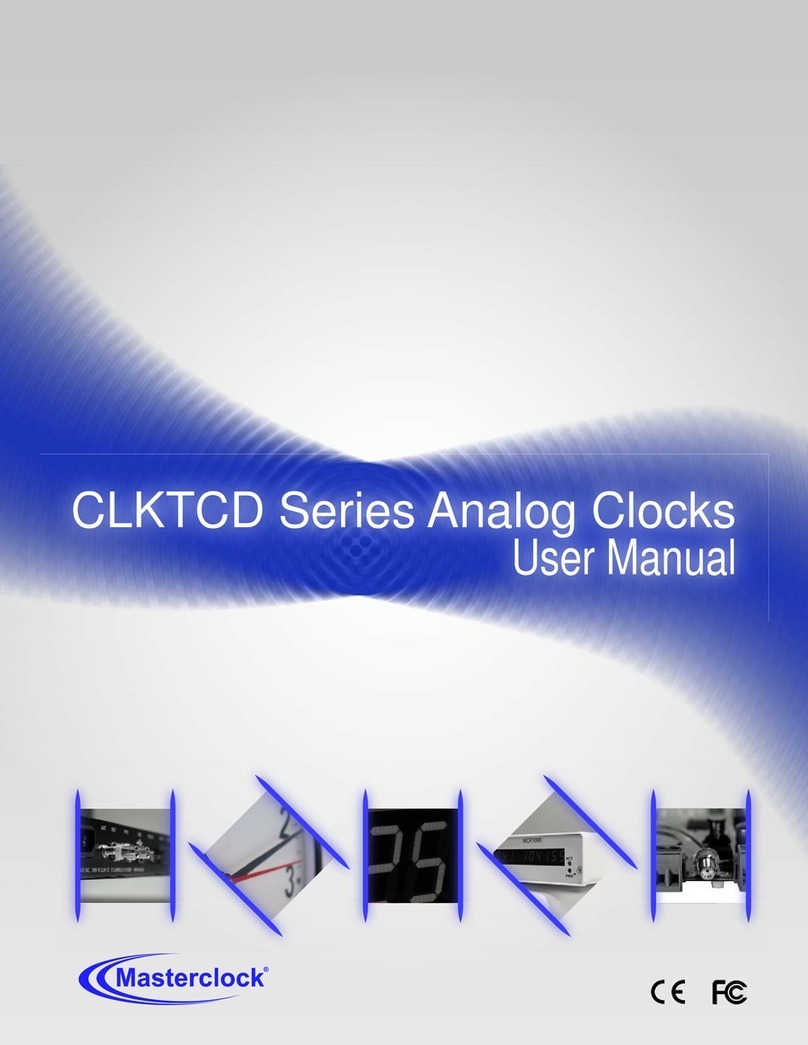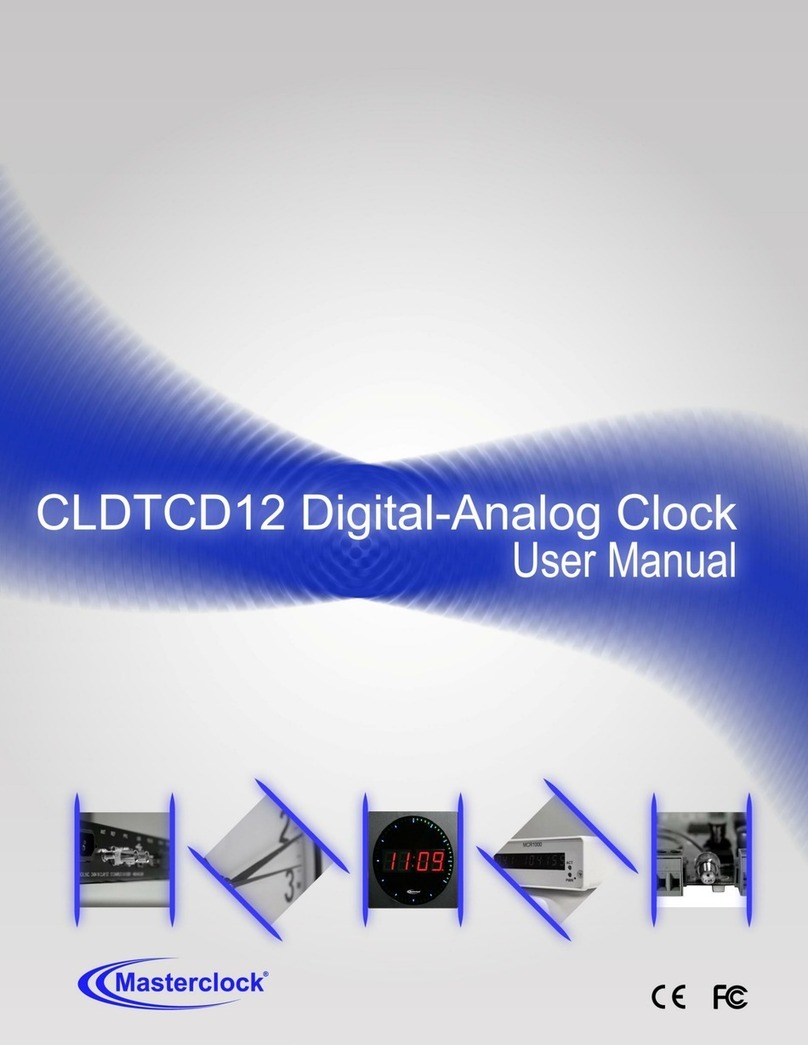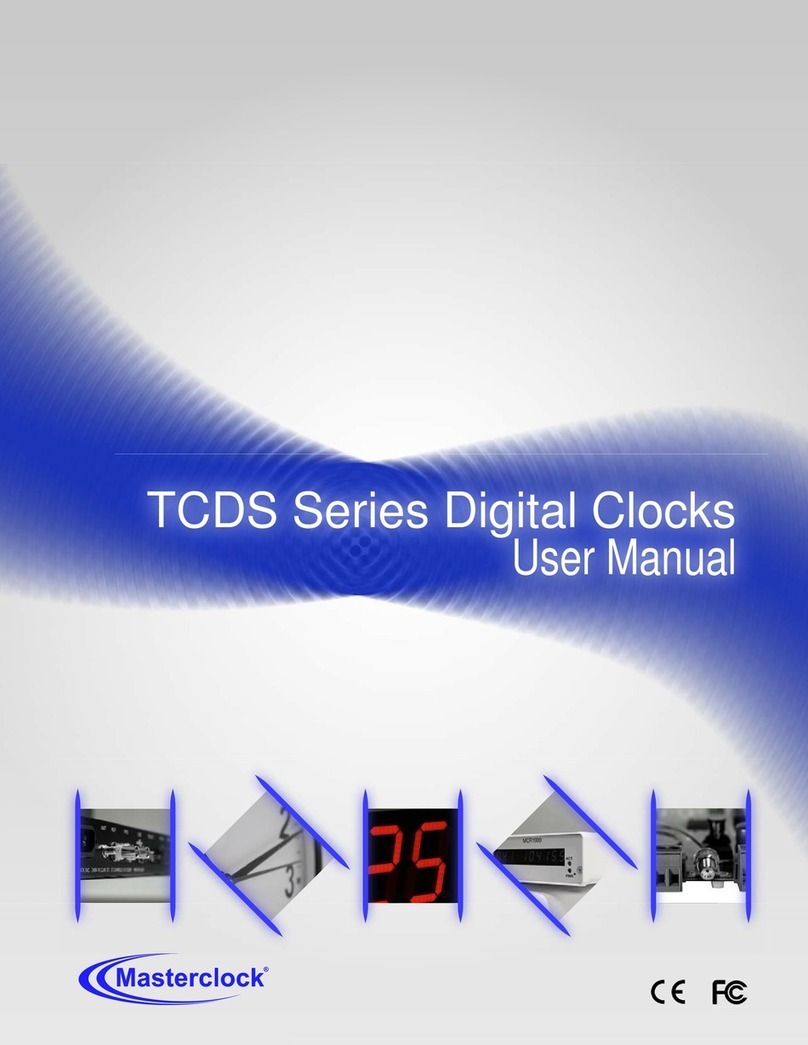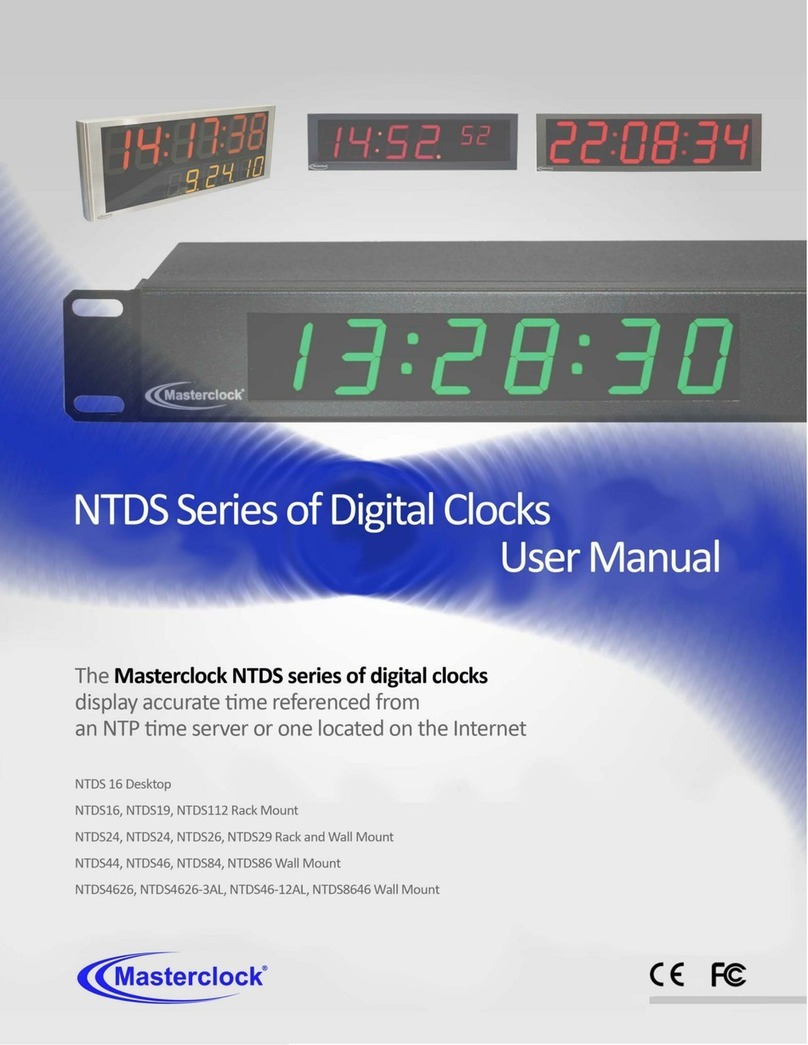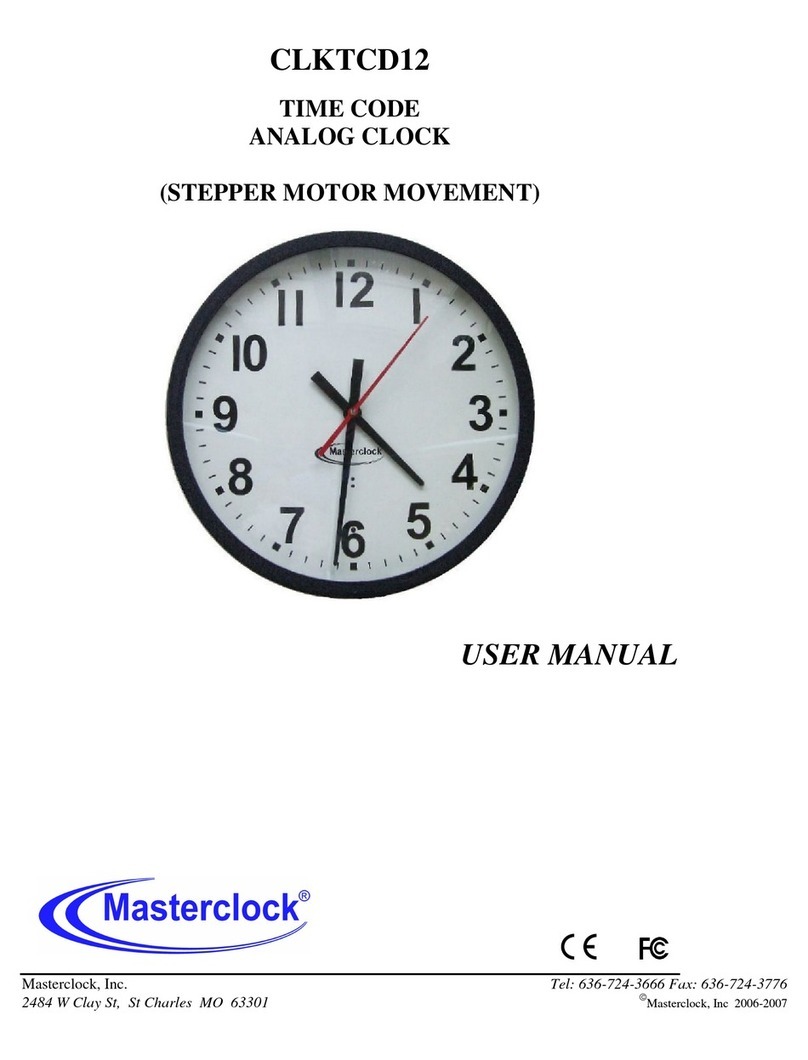Masterclock www.masterclock.com
Table of Contents
Introduction ......................................................................... 3
Supplied (Ship Kit) Checklist ................................................ 6
Mounting ............................................................................. 7
Connections ....................................................................... 10
Configurations ................................................................... 11
USB Device Drivers ............................................................ 16
WinDiscovery - Installation ............................................... 17
Addressing Modes ............................................................. 22
Trouble Shooting ............................................................... 26
Care and Cleaning .............................................................. 28
Limited Warranty .............................................................. 30
Health and Safety ............................................................... 31
Compliance ........................................................................ 32
Service/Contact Information ............................................. 33
Icons Used In This Manual
Caution: This icon signifies a potential hazard, and gives tips on how to avoid them.
Important Information: This icon indicates to an important step that must be followed.
Technical Note: This icon describes technical terms and actions.
Helpful Hint: This icon suggests the general setup and practice.
Thank you for your purchase of a
CLDNTD12 digital clock from
MASTERCLOCK. Here you’ll find
instructions for unpacking and
installing your clock(s), including
suggestions for proper care and
configuration.
We are here to help.
You can reach us using various
contact methods (phone, email, etc.)
found at our website:
www.masterclock.com
Before calling, please attempt to find
the answer to your situation here.
You’ll find this user manual will
handle virtually all of your questions.
Disclaimer - The material in this
document is for information only and
subject to change without notice.
While reasonable efforts have been
made in the preparation of this
document to assure its accuracy,
MASTERCLOCK assumes no liability
resulting from errors or omissions in
this document, or from the use of
the information contained herein.
MASTERCLOCK reserves the right to
make changes or revisions in the
product design or the product
manual without reservation and
without obligation to notify any
person of such revisions and changes
The CLDNTD12 digital clocks contains
microprocessor control electronics designed to
operate indoors between 32˚ to 140°F (0˚ to
60˚C) with 0-90% relative humidity, non-
condensing.
The CLDNTD12 digital clocks are not water- or
moisture-proof. Treat it as you would any
other delicate electronic device and do not
expose it to water, excessive heat or physical
abuse