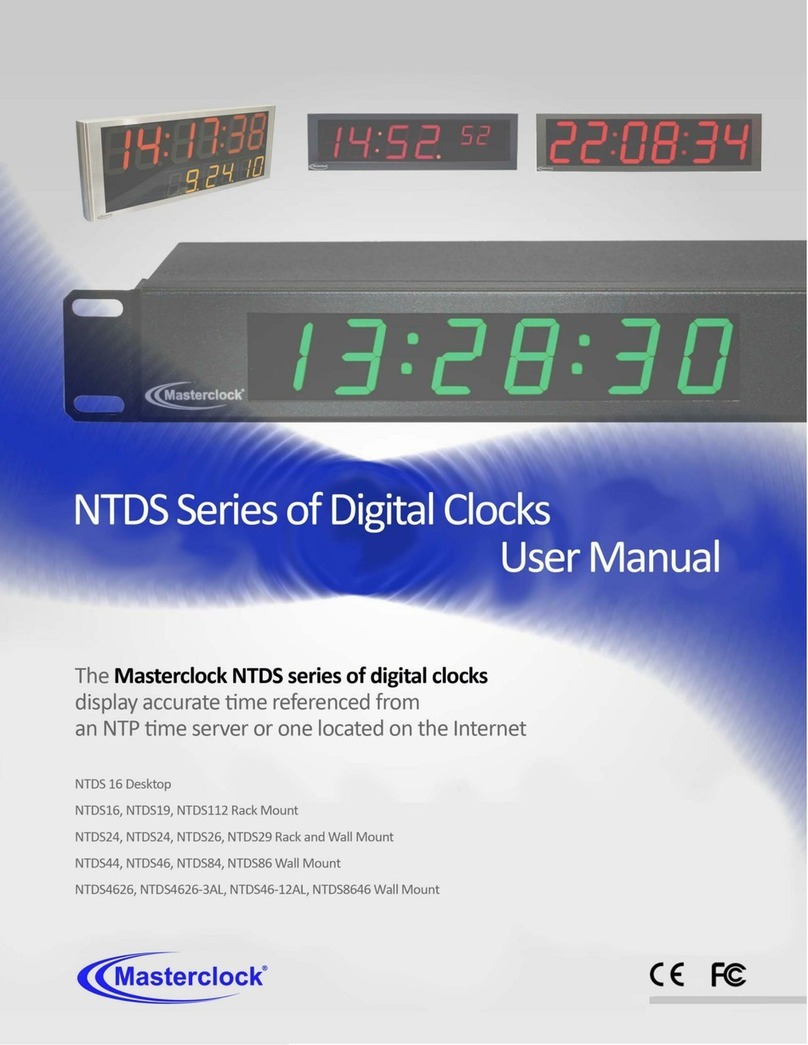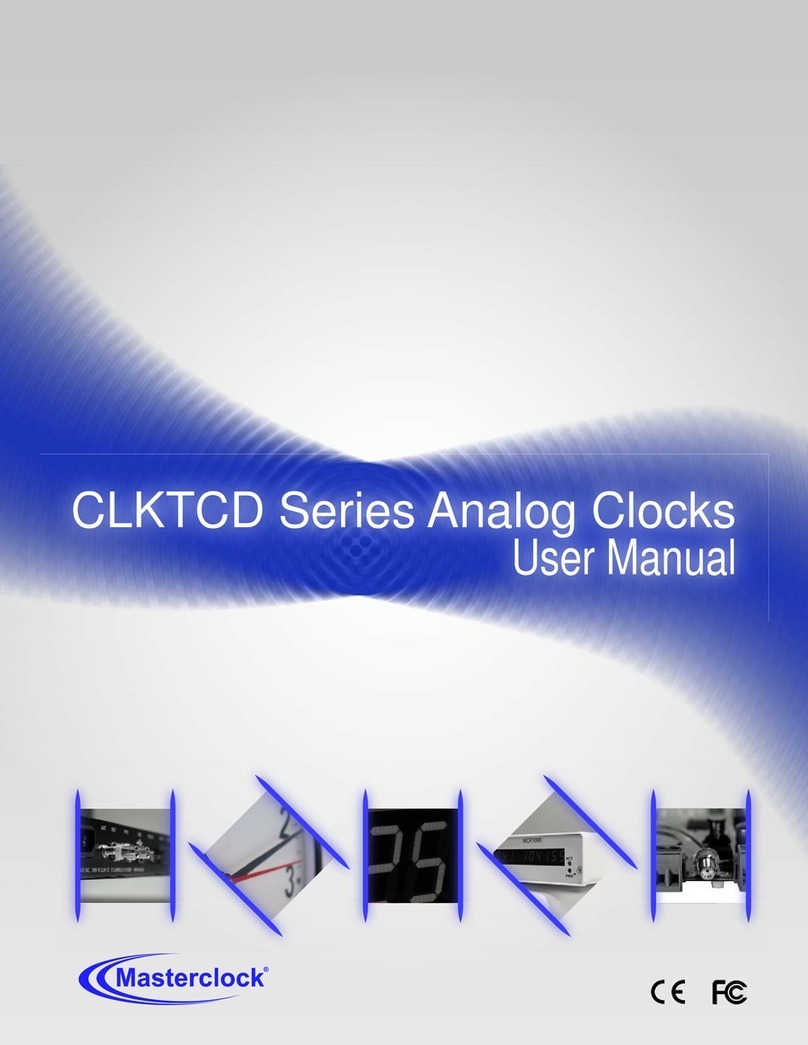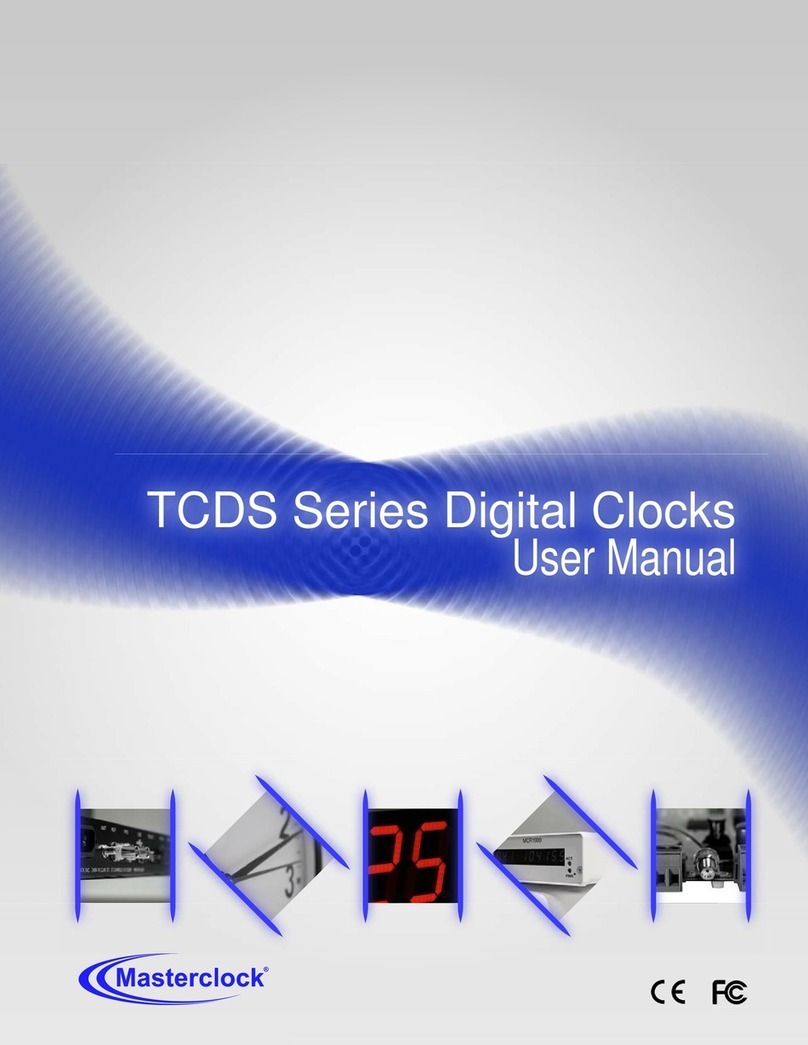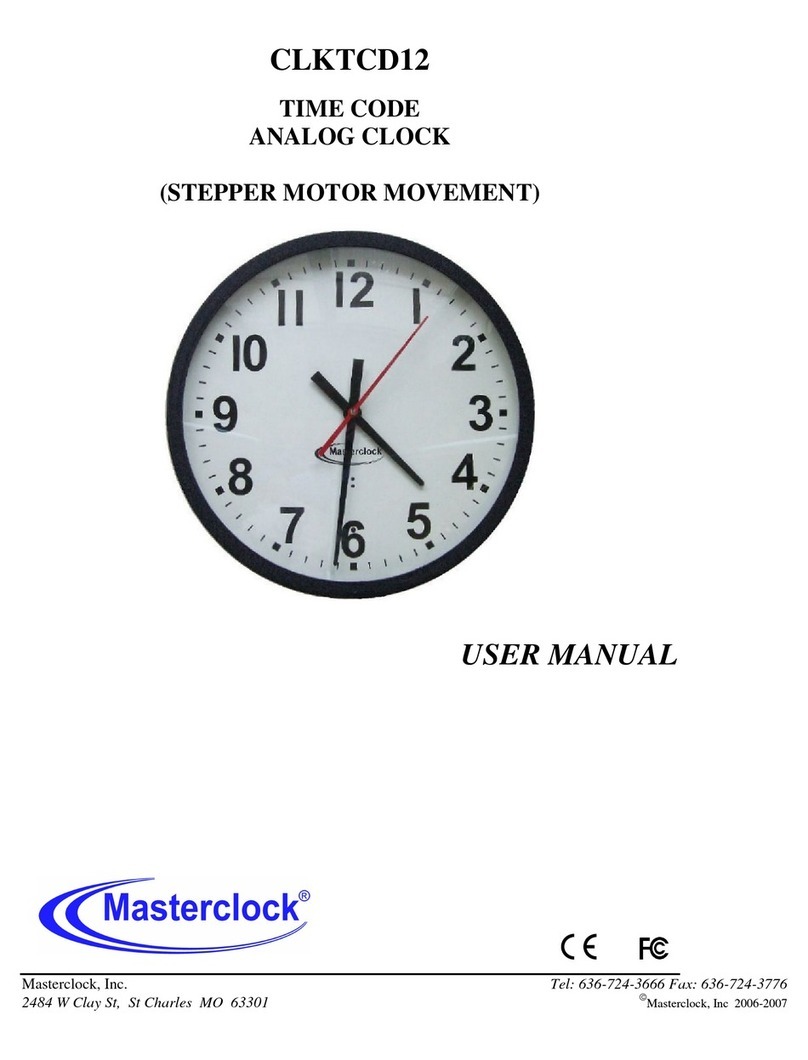Masterclock www.masterclock.com
IRIG-B
Defined by the Range Commanders Council, U.S. Army White Sands Missile Range. The format
is used by military, government, power industry and many other commercial and industrial
applications. The CLDTCD12 decodes IRIG-B in both a 1 kHz modulated (IRIG-B1) and un-
modulated/pulse width coded/DC level shifted (IRIG-B0) format. All formats of IRIG-B time
code decoded by the CLDTCD12 use the time of year information BCD (Binary Coded
Decimal). All formats of IRIG-B time code decoded by the CLDTCD12 also use the extended
year/date and time zone information in the control functions as defined by the IEEE 1344
specification. SBS (Straight Binary Seconds) information is not decoded. Manchester
format/encoding is not supported.
The CLDTCD12 can be configured for world-wide time zone offset and automatic DST (Daylight
Saving Time) adjustment and allows for reliable, accurate and maintenance free operation. Use of
the automatic DST feature requires that the clock be enabled to accept the time code date
encoding, using the USB port and WinDiscovery software application. The time code source must
provide date encoding in the control bits/fields to the Masterclock/Leitch date encoding standard
for SMPTE or the IEEE-1344 year encoding for IRIG-B.
SMPTE
Society of Motion Picture and Television Engineers format is available in frame rates of 24, 25, and
30 frames second. The CLDTCD12 time code clock supports all three formats. All formats of SMPTE
time code decoded by the CLDTCD12 use the full date information in the user bits as defined by
Leitch, Inc.
The CLDTCD12 does not support decoding of SMPTE drop-frame, reverse running, NTSC,
color frame, blackburst or other video time code formats and synchronization options.
Please refer to the “Specifications” section of this document for additional details.
For available options, visit Masterclock’s website: www.masterclock.com
Features
Time or Date display
24 or 12 hour display mode
AM/PM indicator (12 hour mode)
+12 to -11 hour time zone offsets
Programmable time and date when time code not present
Automatic level adjustment to incoming time code signals
Automatic detection of time code type and date encoding availability
Retains time and date during loss of power and/or time code using a battery
backed real-time clock (RTC) and maintenance free rechargeable battery
General Use Precautions
Do not expose this clock to temperatures outside the range of 0° C to 50° C (32° F to 122° F).
Placing your device in an environment that is too cold or humid may damage the unit. Do not
place heavy objects on top of this clock or use excessive force on it. Never use benzene, paint
thinners, detergent or other chemical products to clean the outside of this clock. Such products
will disfigure and discolor the casing.