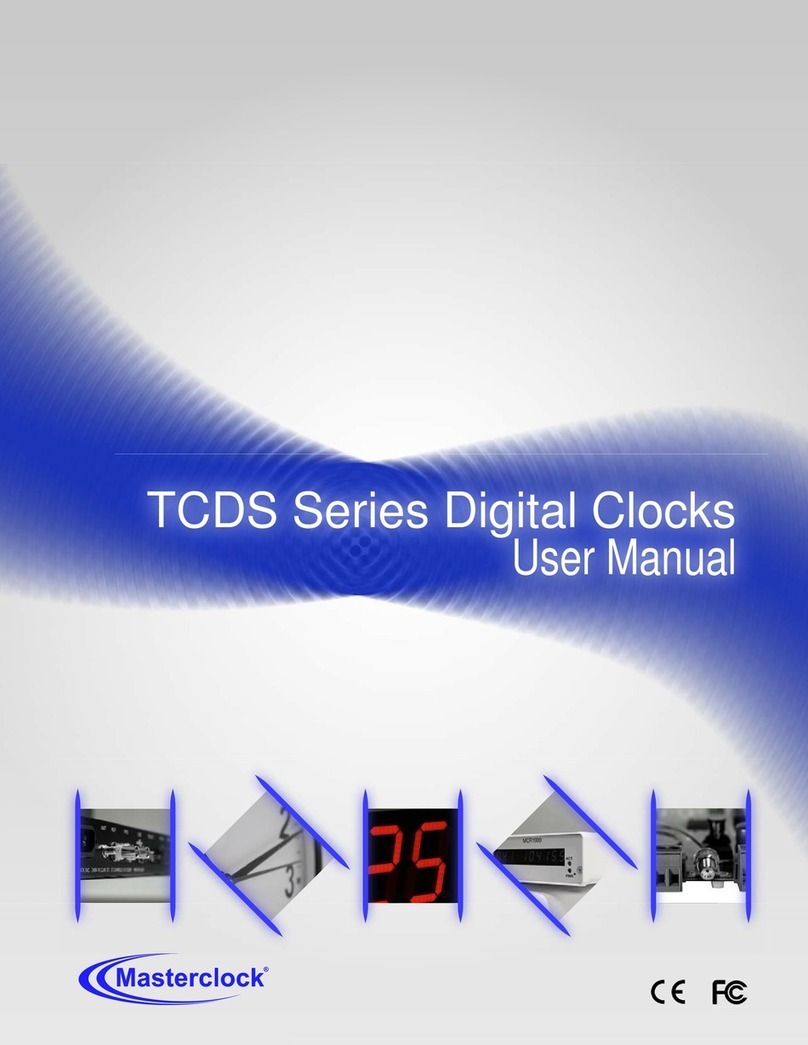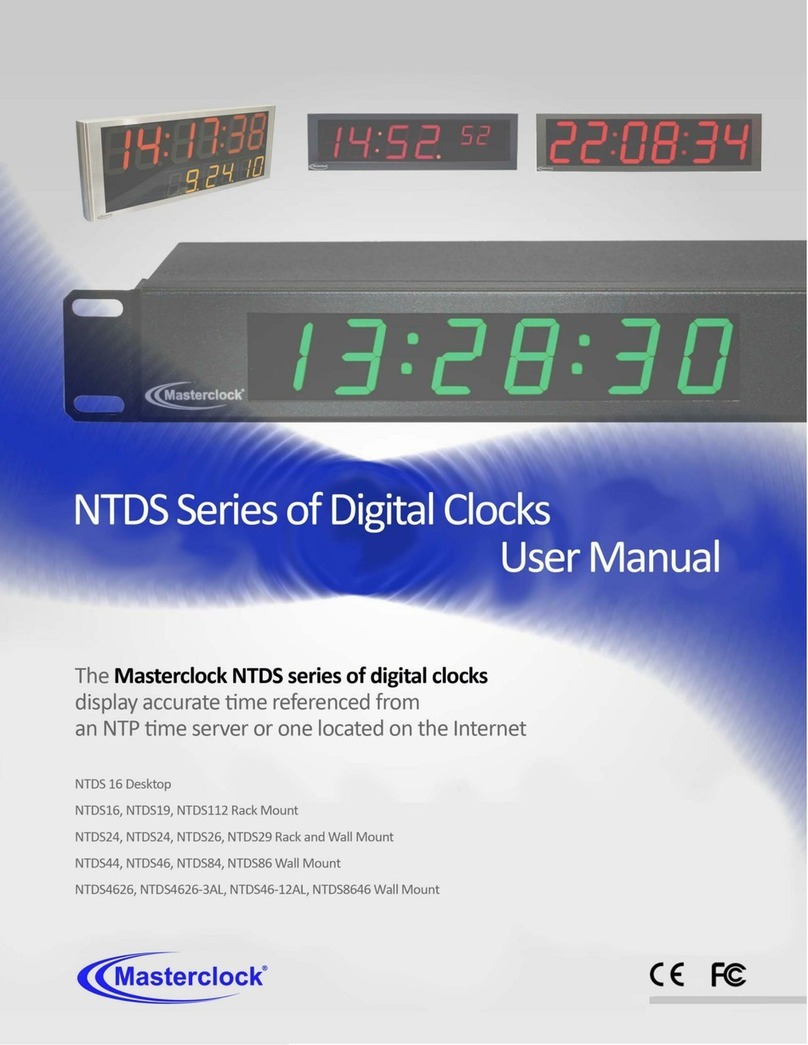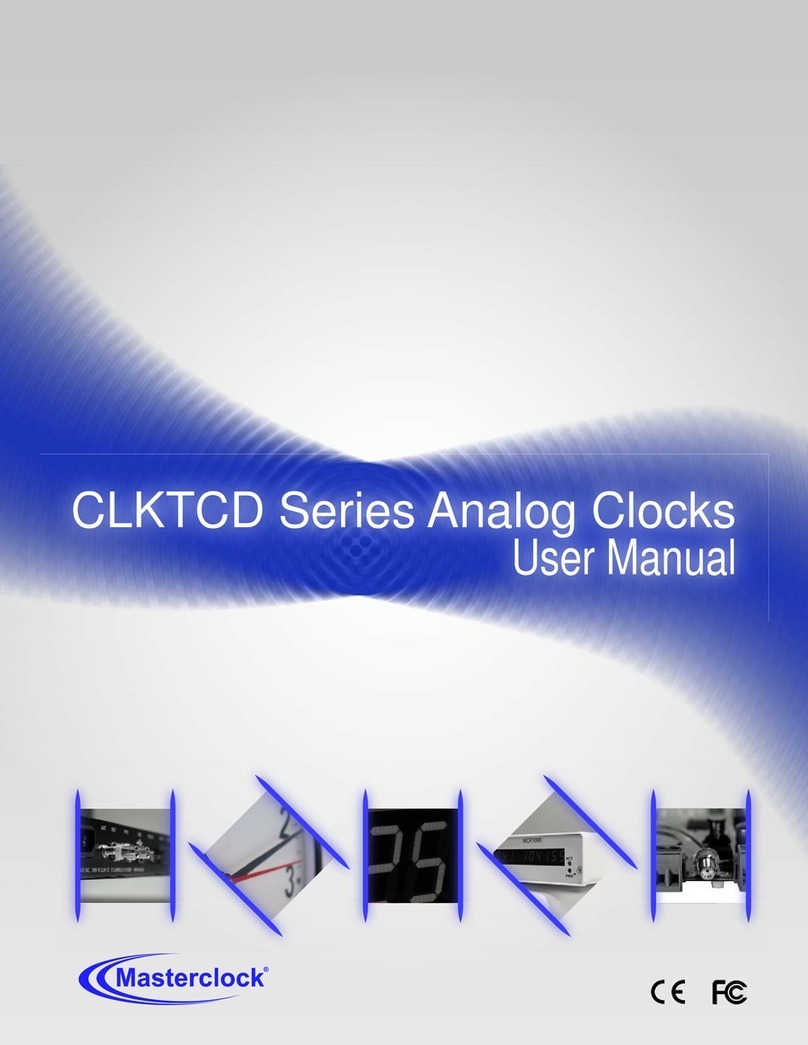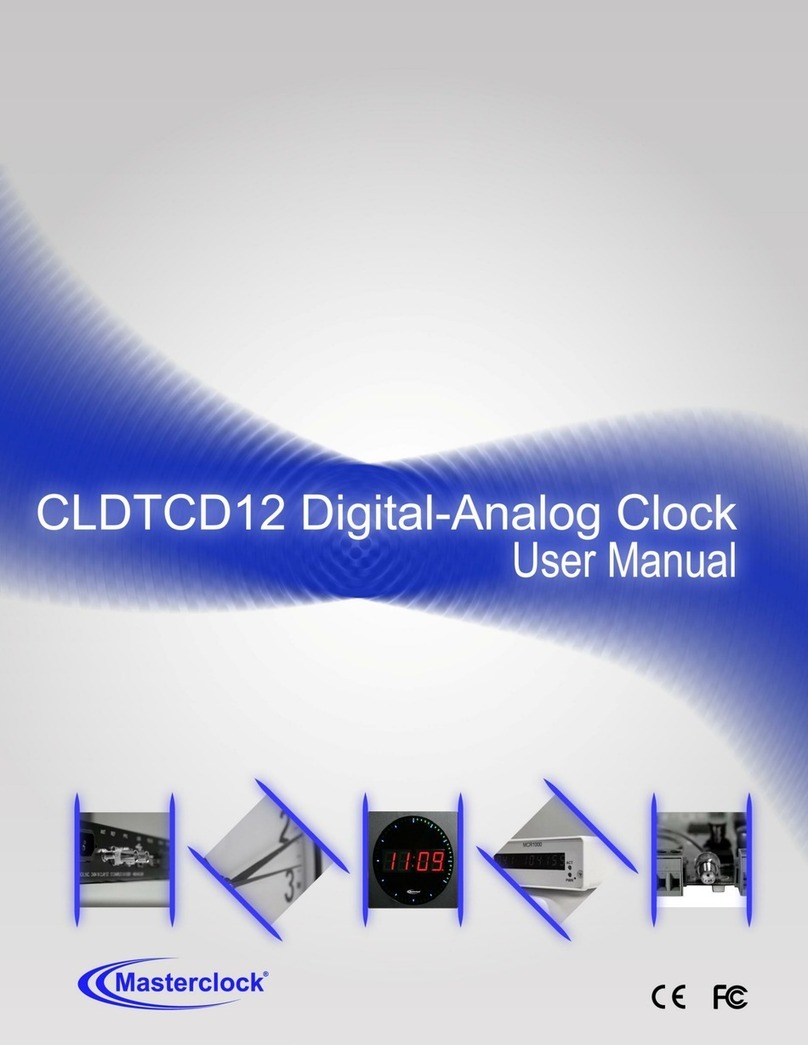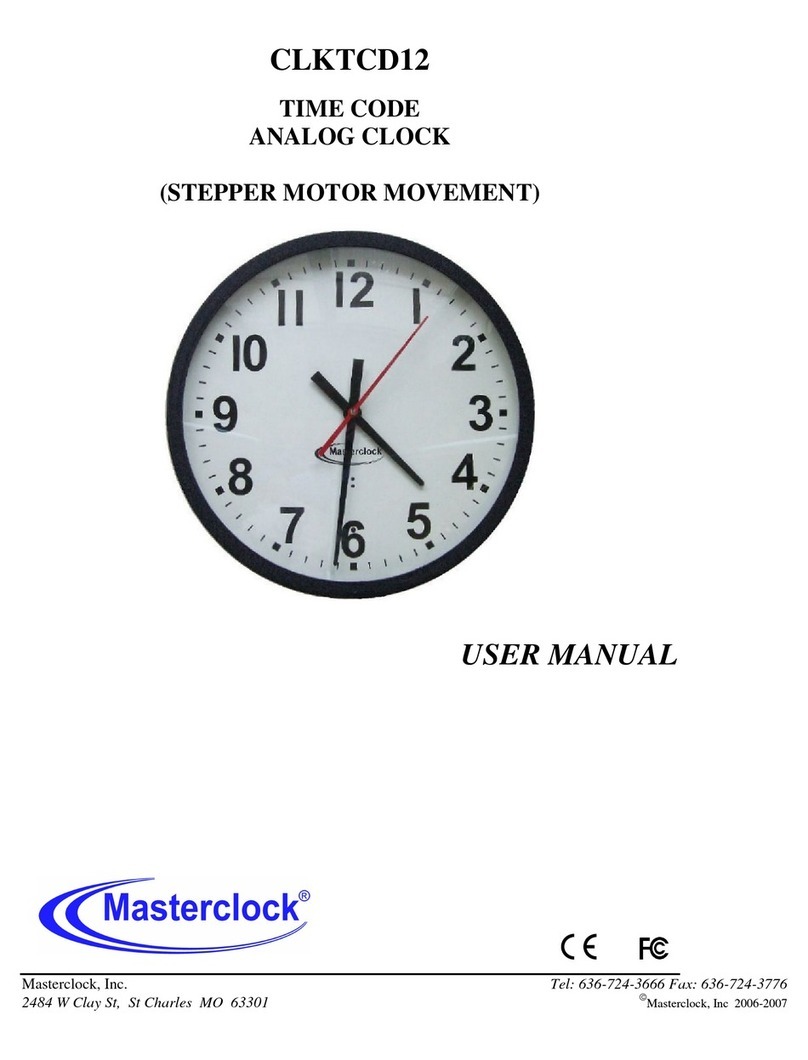Masterclock NTD200 Series User Manual –v1 –January 2014
MULTICAST
The network device also supports Multicast Addressing of NTP
packets. Multicasting is useful because it conserves bandwidth.
Multicasting replicates only the necessary packets and only as
needed to send them only to clients that want them.
The concept of a group, and group membership, is crucial to
multicasting. Every multicast requires a multicast group; the
sender transmits to the group address, and only members of the
group can receive the multicast data. A group is defined by a
Class D address.
The network device does not restrict the use of the multicast
address assignment and supports the full range of class D
multicast addresses or groups from “224.0.0.0” to
“239.255.255.255”. These are defined and governed by
RFC3171, IANA IPv4 Multicast Guidelines.
Typically, the multicast address “224.0.1.1”is used for NTP
traffic. However, please refer to the RFC3171 for your specific
application and implementation.
The IGMP (Internet Group Management Protocol) controls
group membership for individual hosts. This protocol only
operates in a LAN setting, but is required if you wish to be able
to join a multicast group on a host. IGMP is defined in RFC 2236.
ANYCAST
The network device does not currently provide Anycast
capability.
STATIC IP
To use a static IP address, de-select the checkbox for
“Automatically obtain network configuration from
DHCP/BOOTP.” You must enter the IP address, netmask,
gateway, primary DNS and also a secondary DNS.
Devices which have been assigned a fallback IP address of
“169.254.xxx.xxx” will be displayed in the main WinDiscovery
window with RED text, indicating a problem with the
configuration.
NTP CLIENT AUTHENTICATION SETTINGS
The NTD200 uses the MD5 Message Digest Algorithm, which is a
widely used cryptographic hash function that produces a 128-bit
hash value.
IGMP
Use of the multicast addressing method
requires the use of routers and switches and
other network devices which support the
Internet Group Management Protocol
(IGMP).
In addition, the IGMP mode must be enabled
and configured for multicast addressing to be
implemented properly. Please ensure that
your network system components are capable
of, and configured properly for, IGMP before
utilizing the multicast addressing feature.
Consult you network administrator for
assistance in utilizing the multicast addressing
feature.
FIREWALLS
Check with your firewall vendor to determine
how to enable multicast traffic through a
firewall. In addition, you may want to read
RFC 2588: IP Multicast and Firewalls.
Port 123
Most NTP/SNTP servers will expect NTP clients
to operate on port 123.
If the advanced settings have been altered for
your clock and you begin experiencing
difficulty in getting your clock to synchronize
to the NTP time server, or the clock begins
acting erratically, try returning the advanced
settings to the default values: “123.”
NTP CLIENT ADVANCED SETTINGS
From the NTP Client window, the [NTP Client
Advanced Settings] button allows for the
adjustment of additional network
communication settings. Under most
operating circumstances it is not necessary
to change these settings.
The factory-default TCP/UDP port for NTP
service is: “123”