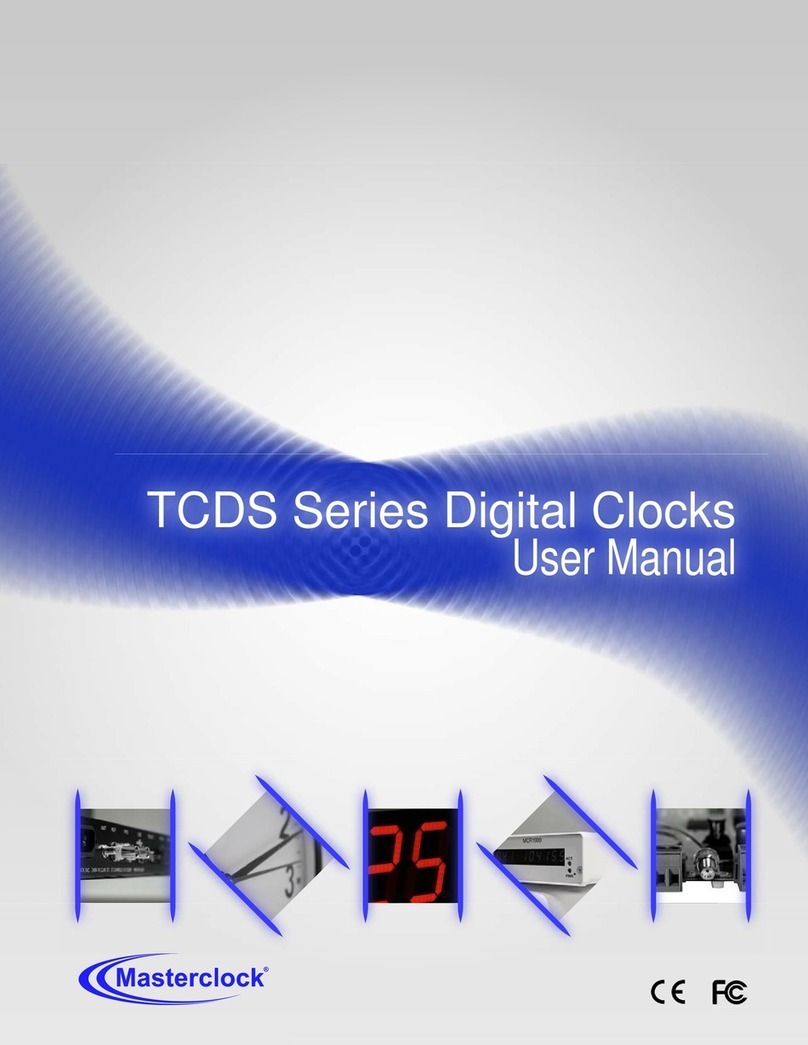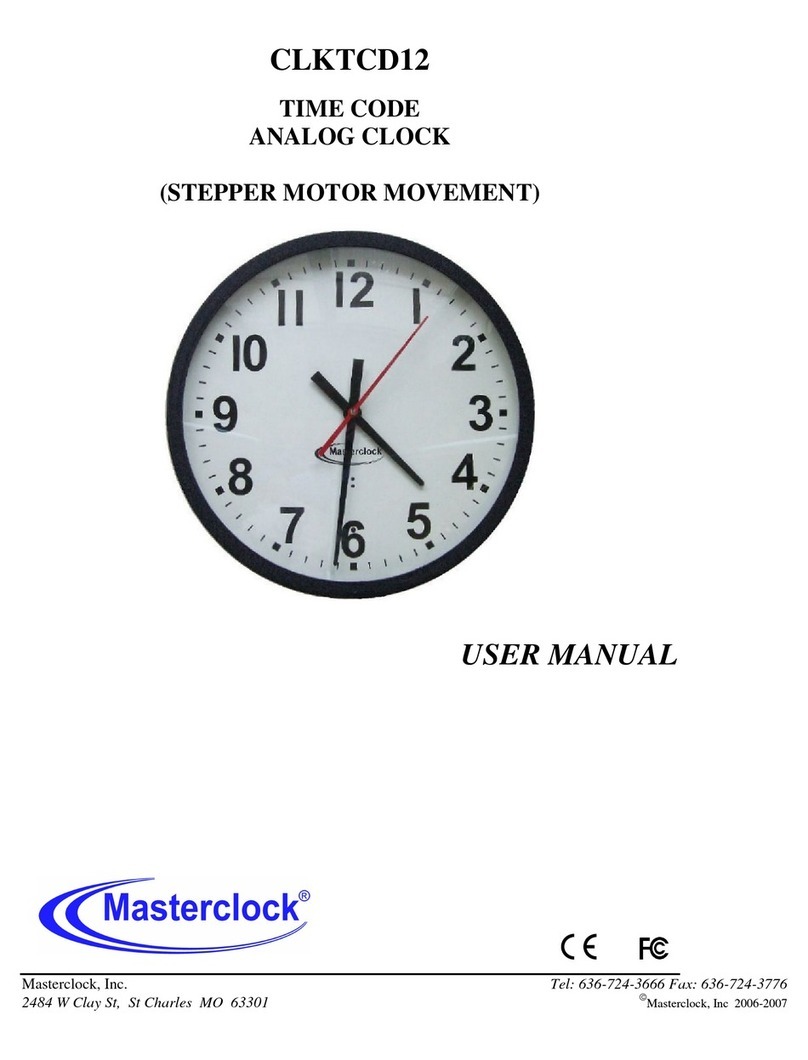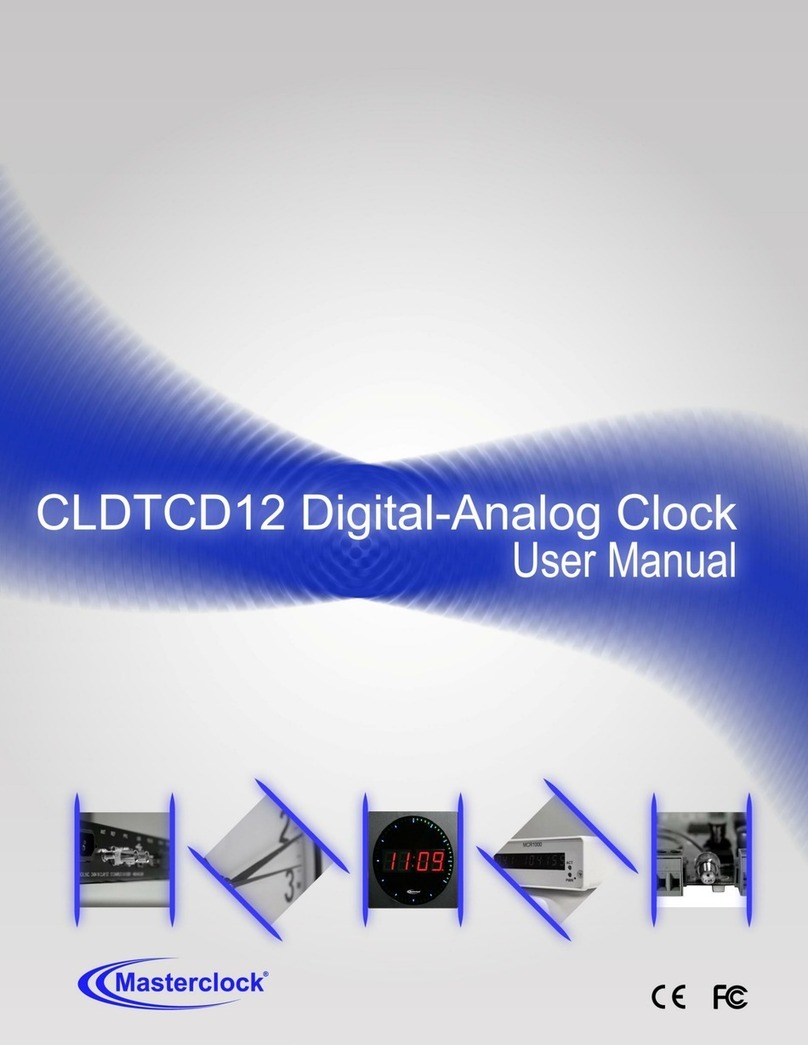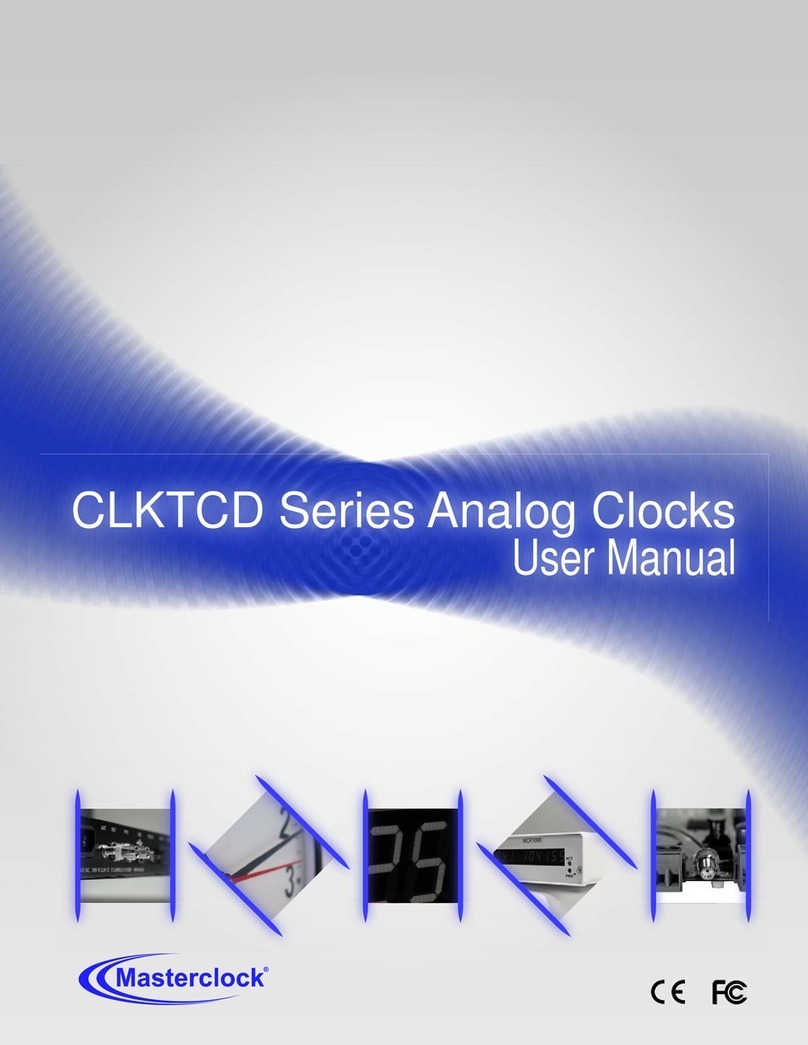Masterclock NTDS Series User Manual –v2 –December 2012
STATUS LED (LIGHT EMITTING DIODE)
The LED colons on the display will follow the following
protocol after power is applied:
TIME ZONE OFFSETS
The NTDS digital time display maintains time as UTC initially.
A Time Zone offset or bias can be provided to adjust the time
for display purposes. A bias can be set as a positive (+) or
negative (-) value. Expect a resolution of one second.
DAYLIGHT SAVING TIME
An automatic Daylight Saving Time (DST) adjustment can be
configured separately and in addition to a Time Zone offset.
DST begins on the second Sunday of March at 2:00 AM (Local
Time) and ends the first Sunday of November at 2:00 AM
(Local Time).
EU STANDARD –EUROPEAN UNION
In the European Union, daylight change times are defined
relative to the UTC time of day. Summertime Period begins at
1:00 AM, UTC on the last Sunday of March and ends at 1:00
AM, UTC on the last Sunday of October.
FREEWHEELING ACCURACY
The NTDS has built-in provisions to allow it to freewheel and
maintain accuracy for extended periods in the absence of
Time Code. These features also allow the unit to be set
manually and run without Time Code with precision.
TCXO AND RTC CIRCUIT
The NTDS contains a precision TCXO (Temperature
Compensated Crystal Oscillator) and RTC (Real Time Clock)
circuit allowing the clock to maintain an accuracy of ± 1
minute per year to the last known Time Code input (±165
mSec per day) when Time Code is not present or cannot be
decoded (i.e. freewheeling mode)
MAINTENANCE-FREE RECHARGEABLE BATTERY
The RTC and TCXO are maintained continuously from a
rechargeable battery circuit during periods of power outage.
Minimum holdover period is two weeks with a fully-charged
battery under constant drain.
If the Time Code input is different from
UTC, do not adjust the Time Zone and/or
DST offset. These will adjust automatically.
European customers: Please carefully
consult the section entitled “Device
Settings”for details on setting your
“Summertime Period.”
Daylight Savings Time (DST) adjustments
must be configured using the daylight time
option and not with the Time Zone offset
option in order to ensure proper year-
around operation.
No Reference: The NTDS is not
able to reference NTP
Referenced Time: The NTDS is
receiving time referenced from
a NTP server