Masterclock RC1000 Manual
Other Masterclock Clock manuals
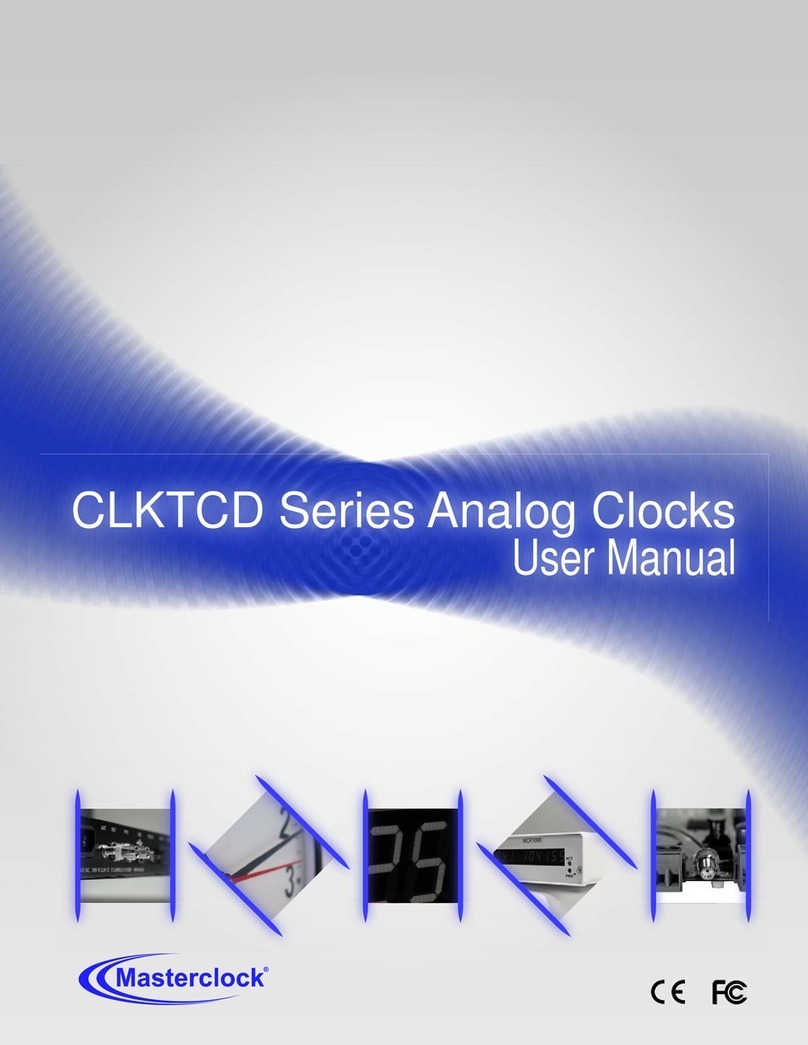
Masterclock
Masterclock CLKTCD Series User manual
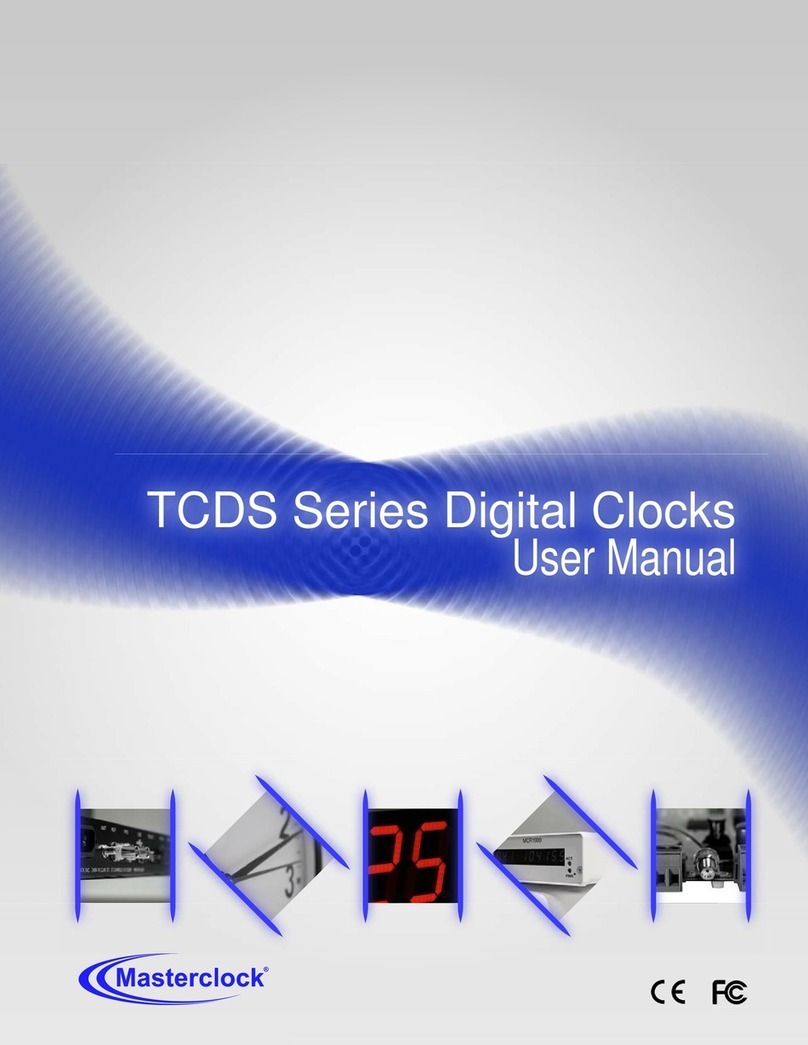
Masterclock
Masterclock TCDS Series User manual
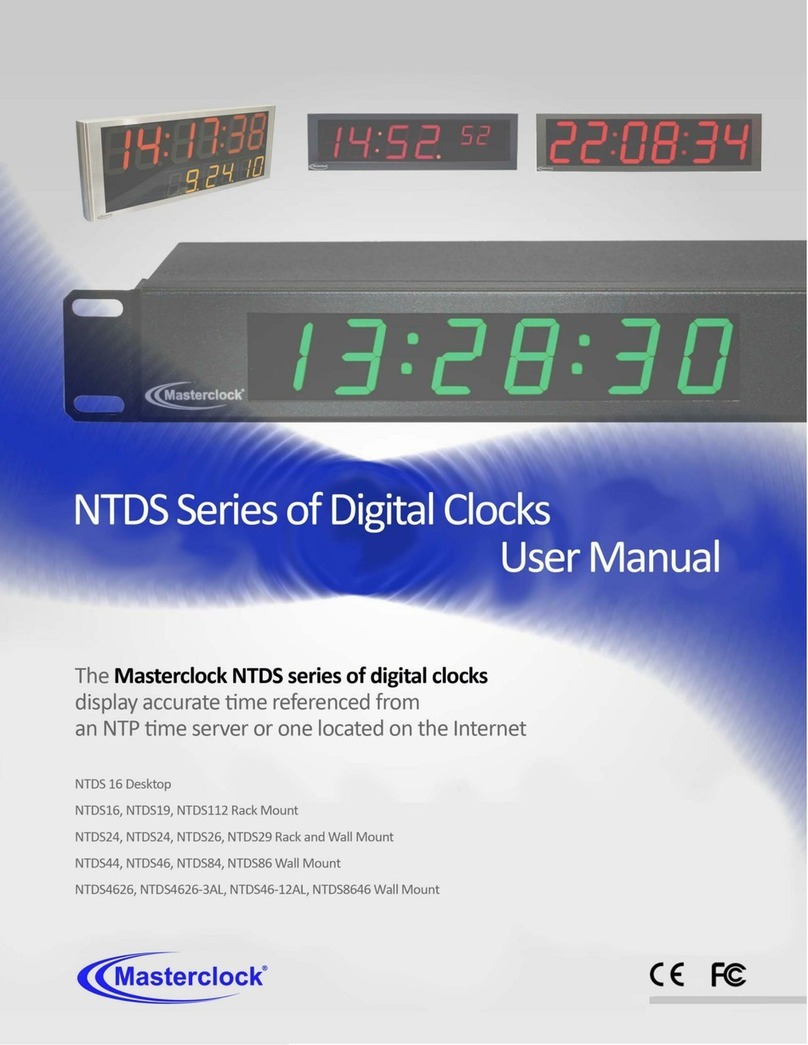
Masterclock
Masterclock NTDS 16 User manual
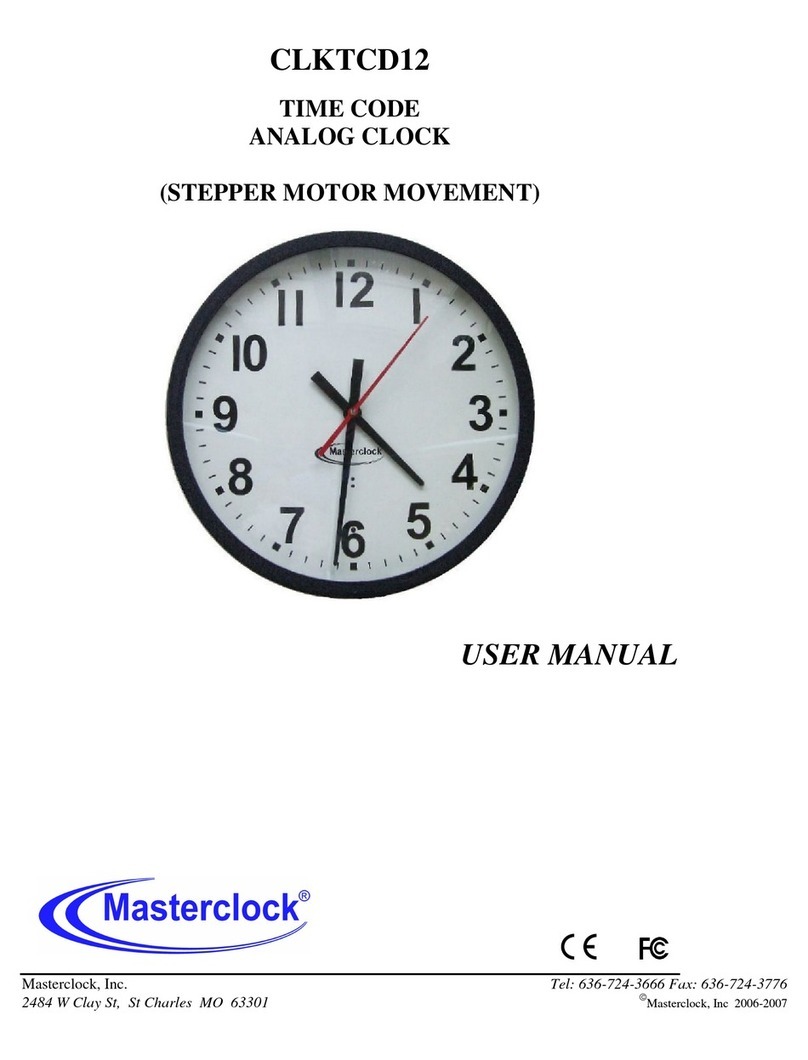
Masterclock
Masterclock CLKTCD12 User manual

Masterclock
Masterclock CLDNTD12 User manual

Masterclock
Masterclock NTD200 User manual
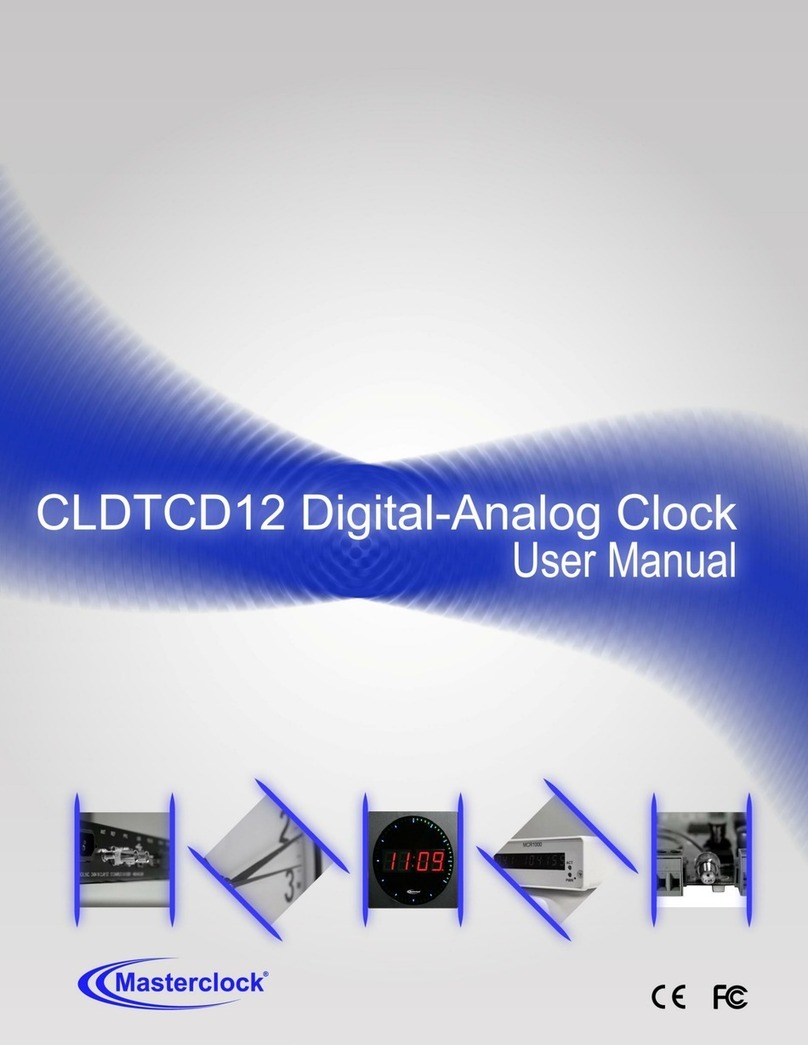
Masterclock
Masterclock CLDTCD12 User manual
Popular Clock manuals by other brands

Sapling
Sapling NTP 7000 Series installation manual

Amano
Amano MTX-30F Installation & operation guide

La Crosse Technology
La Crosse Technology BBB86118v3 Setup guide

BEARWARE
BEARWARE 304474 manual

LS & S
LS & S RTC103U instruction manual

BitGen Technologies
BitGen Technologies LED Walk/Don't Walk Clock user manual

Heathkit
Heathkit GC-1005 Assembly manual

Oregon Scientific
Oregon Scientific PRYSMA RMR221P manual

Andrew O'Malley
Andrew O'Malley DOTKLOK Assembly instructions

Nixie Clock
Nixie Clock Divergence Meter user manual

La Crosse Technology
La Crosse Technology WS-8256-AL user manual

Mini Gadgets
Mini Gadgets MCPro user manual















