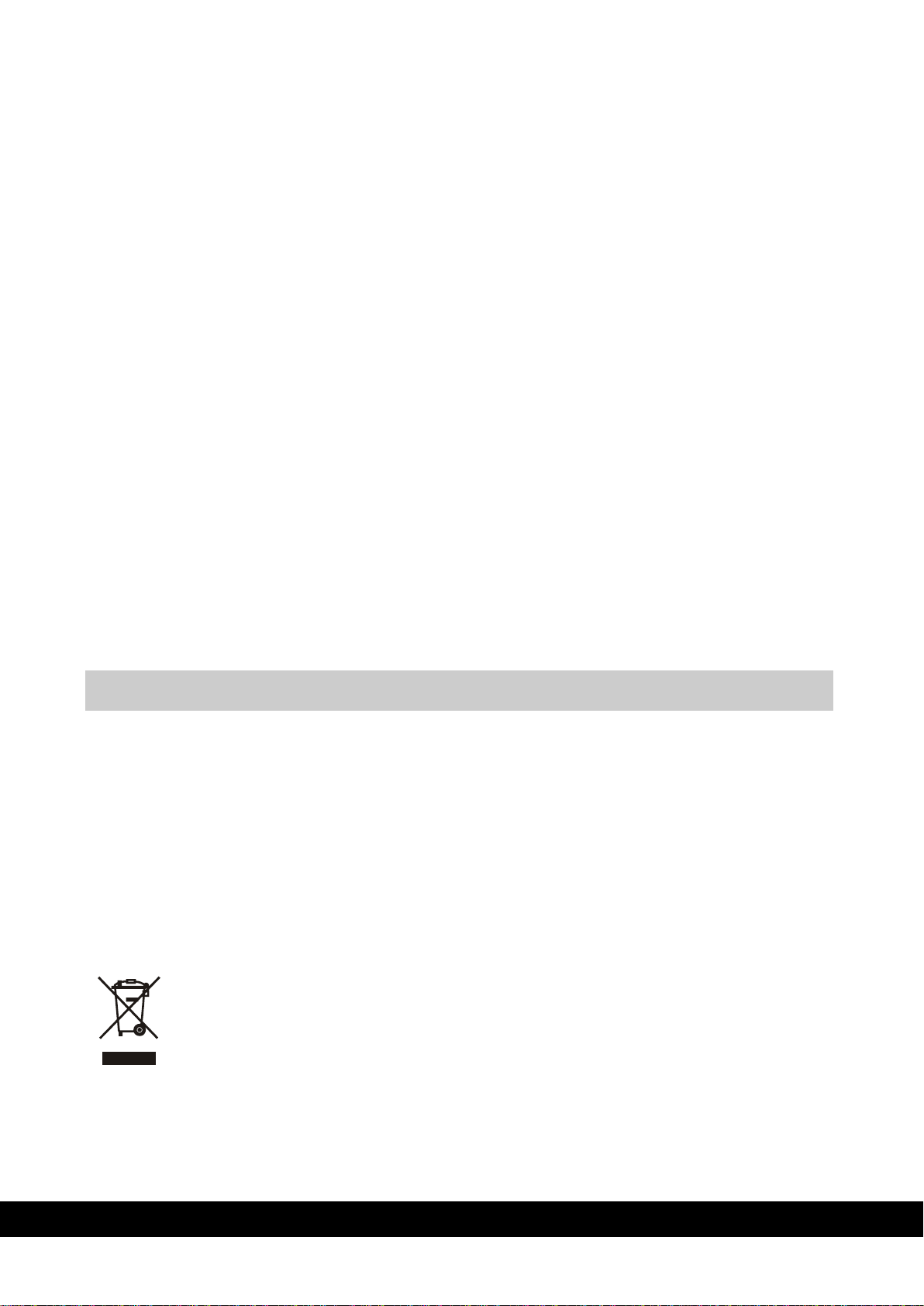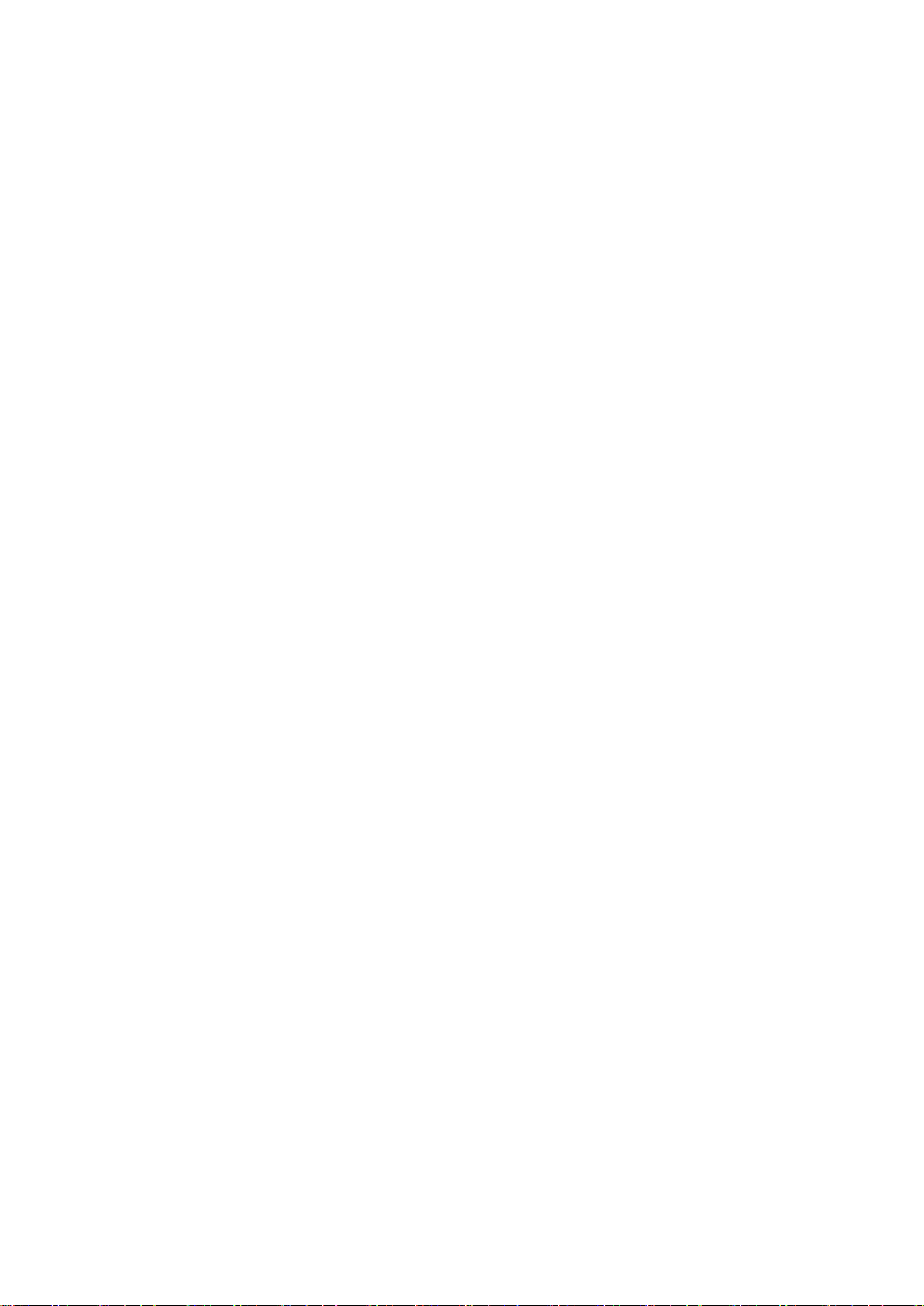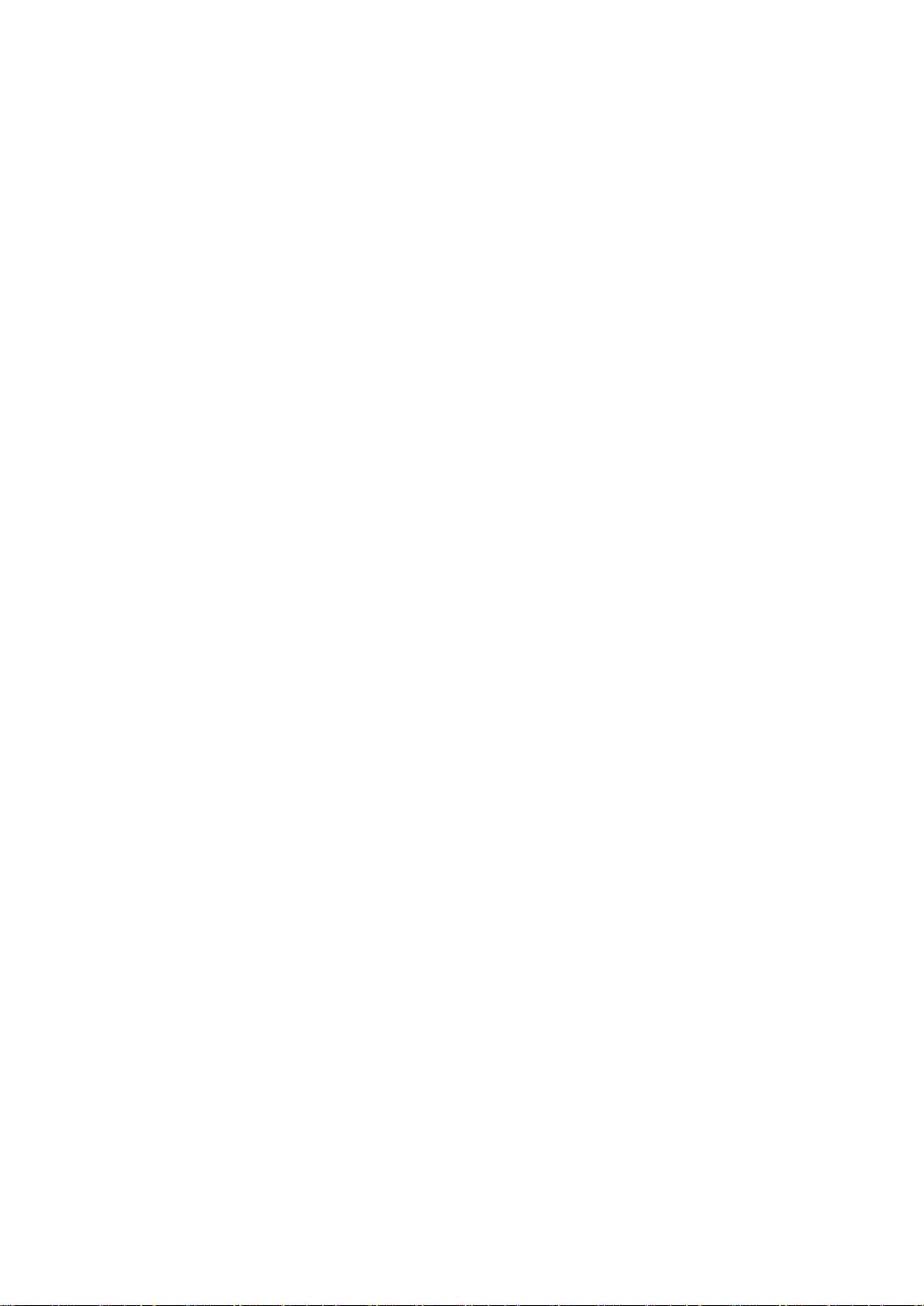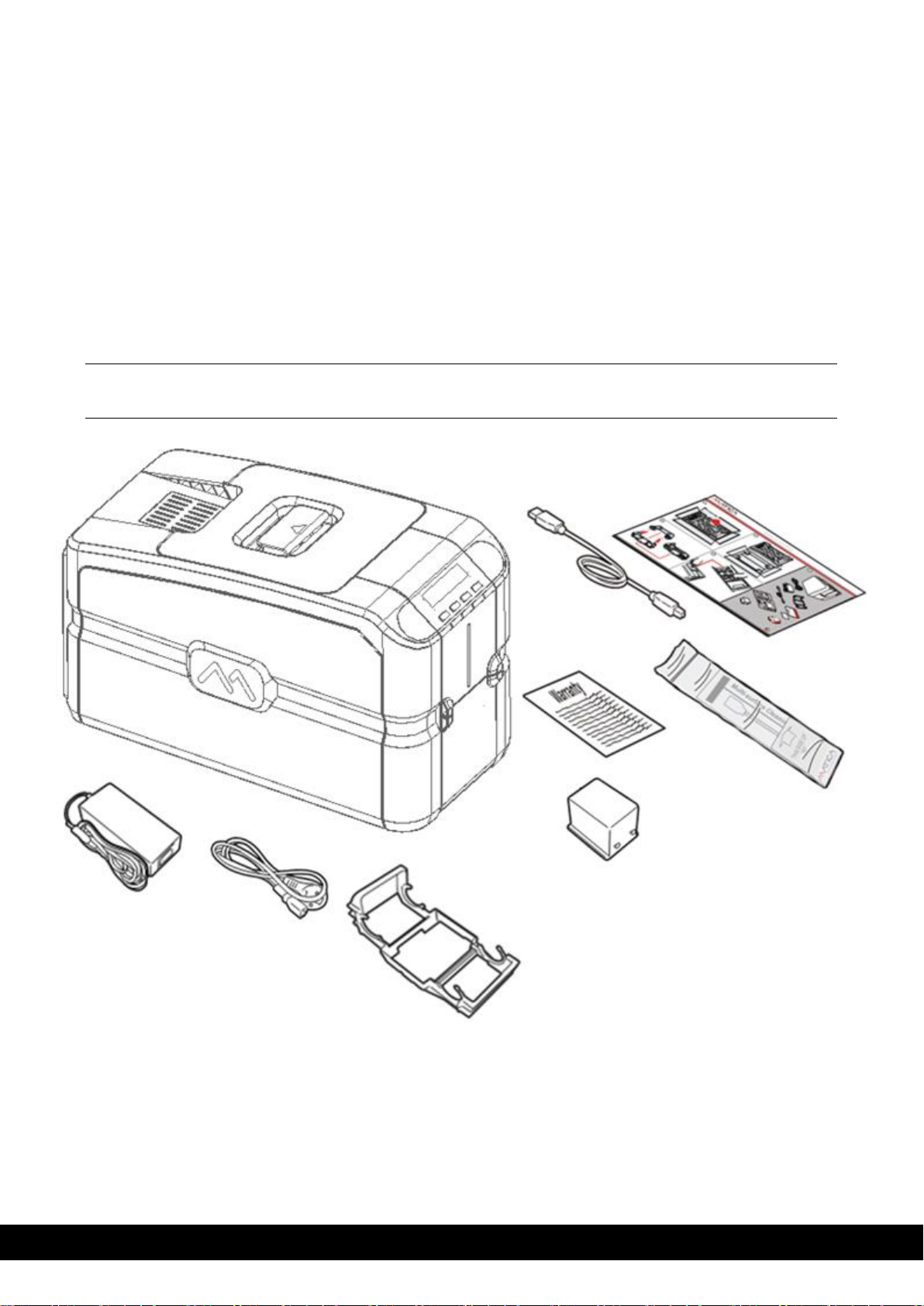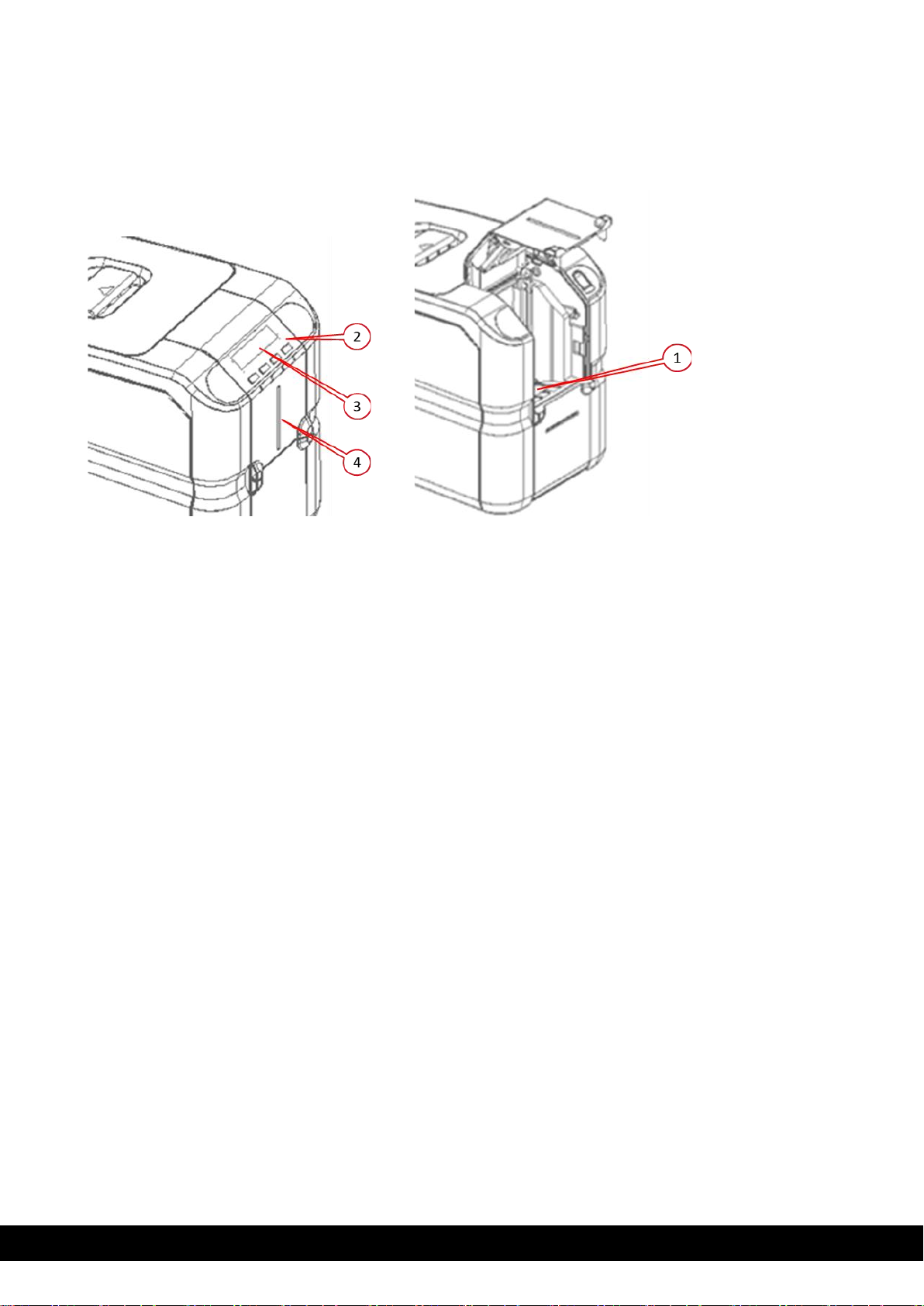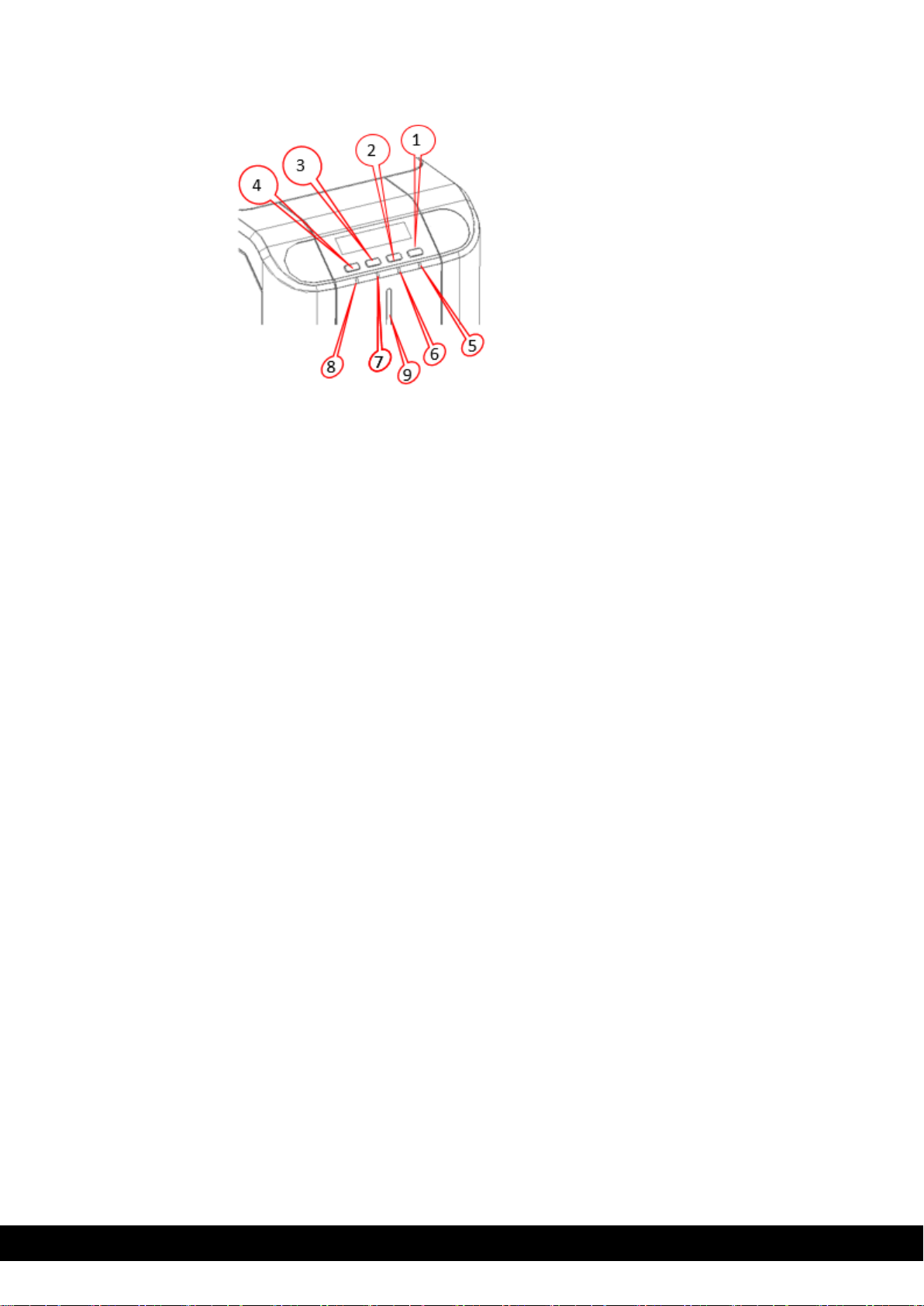1 Table of Contents
2Product overview..................................................................................... 2-1
3Getting started......................................................................................... 3-1
3.1 Unpacking the printer...................................................................................................... 3-2
3.2 Functional description..................................................................................................... 3-3
3.2.1 Front view ........................................................................................... 3-3
3.2.2 Operator panel.................................................................................... 3-4
3.2.3 Rear view............................................................................................ 3-6
3.2.4 Power supply ...................................................................................... 3-6
3.2.5 Plastic cards........................................................................................ 3-6
4Installation procedures........................................................................... 4-1
4.1 Installing the ribbon......................................................................................................... 4-1
4.2 Rear bin installation ........................................................................................................ 4-3
4.3 Card feeding ................................................................................................................... 4-4
4.4 Input hopper (Automatic card feeder)............................................................................. 4-4
4.5 Adjusting the card thickness........................................................................................... 4-5
4.6 Connecting the power supply and powering on the printer ............................................ 4-6
5Installing the software and configuring the printer.............................. 5-1
5.1 Connecting the printer to the computer and installing the software ............................... 5-1
5.1.1 Printer connection through USB.......................................................... 5-1
5.1.2 Printer connection through LAN/ethernet............................................ 5-1
5.1.3 DCP.................................................................................................... 5-1
5.1.4 Static IP .............................................................................................. 5-7
5.2 Uninstall program tabs.................................................................................................. 5-10
5.2.1 Tools................................................................................................. 5-10
5.2.2 About ................................................................................................ 5-12
6Printing................................................................................................... 6-13
6.1 Card printing ................................................................................................................. 6-13
6.1.1 MC320x Printing preferences............................................................ 6-13
6.1.2 Print settings..................................................................................... 6-13
6.1.3 Card front settings............................................................................. 6-14
6.1.4 Card back ......................................................................................... 6-15
6.1.5 Mag encoding settings mag encoding tools ...................................... 6-15
6.2 Color settings................................................................................................................6-16
6.3 Printing test cards.........................................................................................................6-16
7Printer maintenance................................................................................ 7-1
7.1 Printer cleaning............................................................................................................... 7-1
7.2 Standard cleaning........................................................................................................... 7-1
7.3 Card path advanced cleaning......................................................................................... 7-4
7.4 Advanced cleaning ......................................................................................................... 7-4
7.5 Cleaning roller................................................................................................................. 7-5