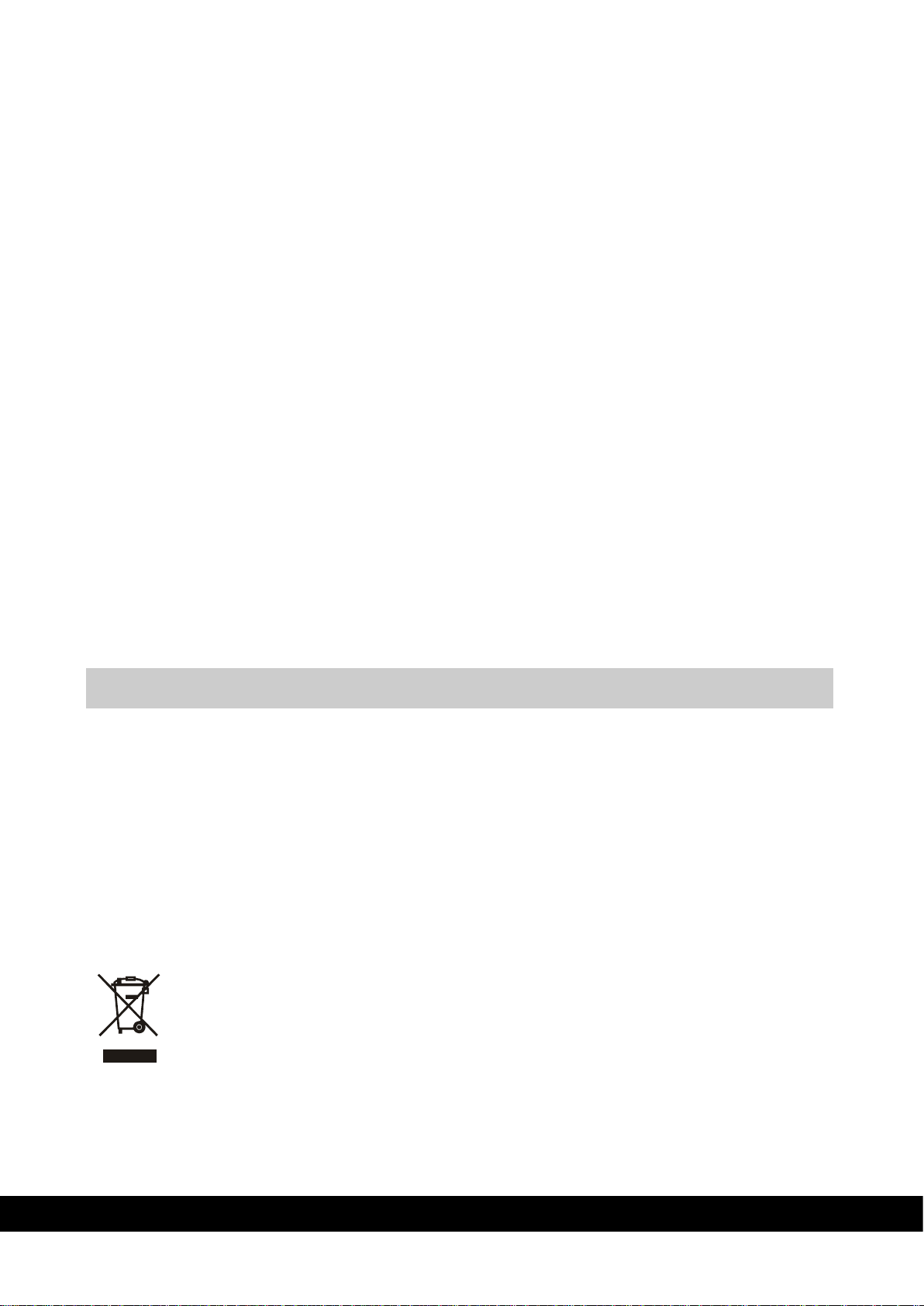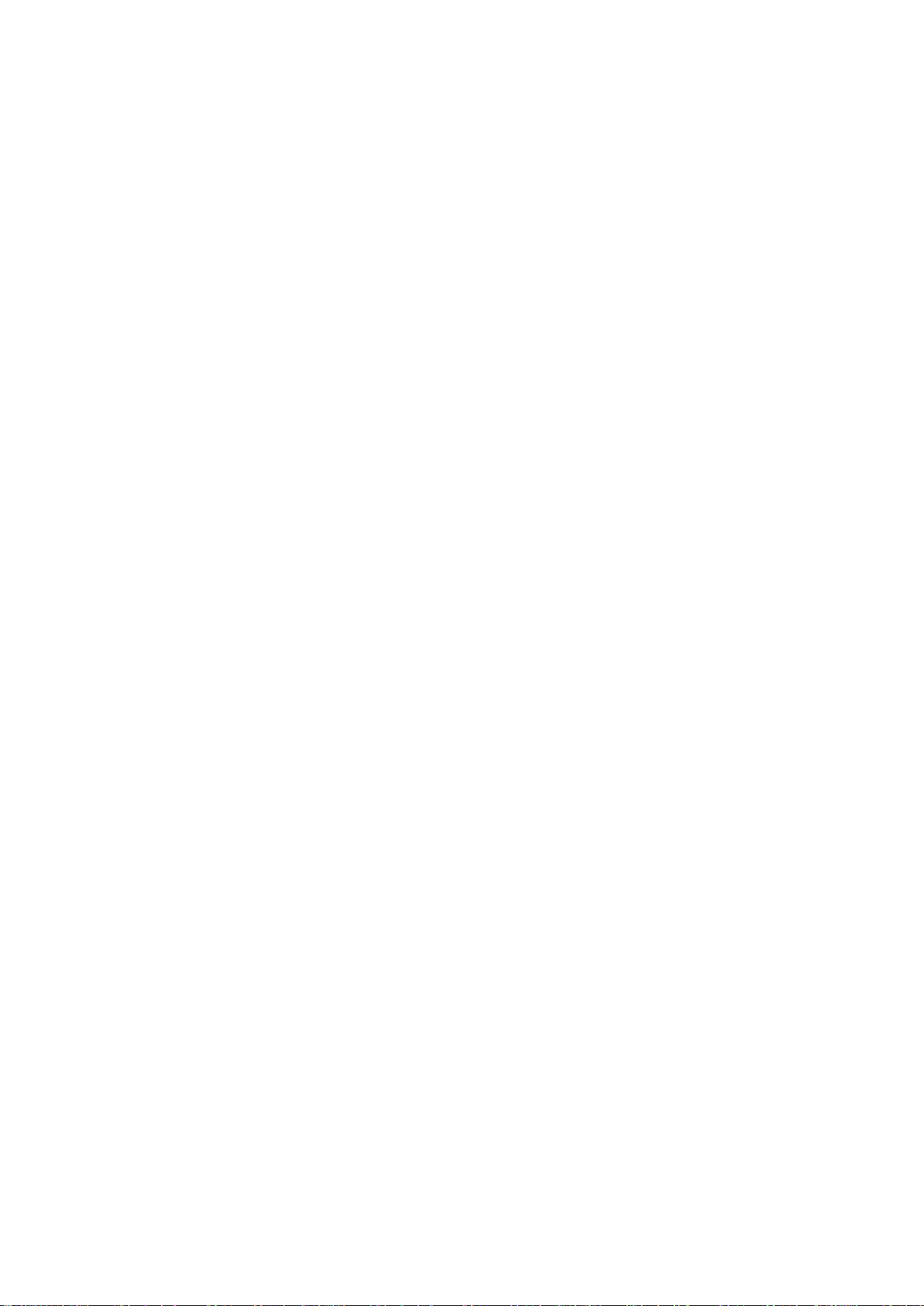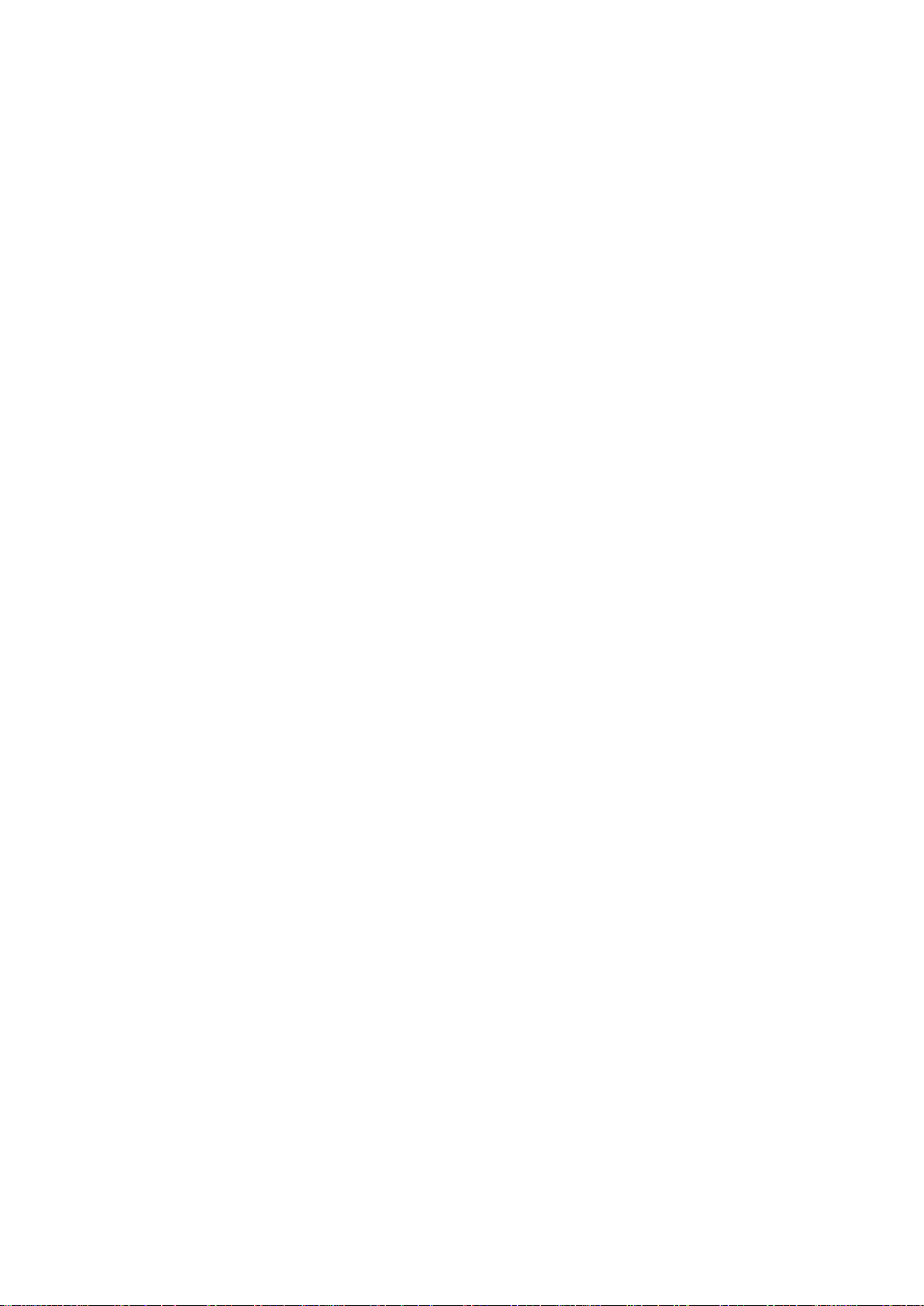Table of Contents
1 Product Overview...............................................................................................1-1
2 Getting Started....................................................................................................2-1
2.1
Unpacking the Printer............................................................................................................... 2-2
2.2
Functional Description.............................................................................................................. 2-3
2.2.1 Front View.......................................................................................................2-3
2.2.2 Operator Panel...............................................................................................2-4
2.2.3 Rear View........................................................................................................2-6
2.2.4 Power Supply .................................................................................................2-6
2.2.5 Plastic Cards...................................................................................................2-6
3 Installation Procedures ....................................................................................3-1
3.1
Installing the Ribbon................................................................................................................. 3-1
3.2
Rear bin Installation.................................................................................................................. 3-3
3.3
Card Feeding............................................................................................................................. 3-4
3.3.1 Input Hopper (Automatic Card Feeder)......................................................3-4
3.3.2 Front Slot (Manual Card Hopper)................................................................3-5
3.4
Adjusting the Card Thickness.................................................................................................. 3-5
3.5
Connecting the Power Supply and Powering ON the Printer............................................. 3-6
4 Installing the Software and Configuring thePrinter..................................4-1
4.1
Connecting the Printer to the Computer and Installing the Software ................................ 4-1
4.1.1 Printer connection through USB..................................................................4-1
4.1.2 Printer connection through LAN/Ethernet..................................................4-1
4.2
Uninstall Program Tabs............................................................................................................ 4-9
4.2.1 Tools............................................................................................................. 4-10
4.2.2 About............................................................................................................. 4-11
5 Printing................................................................................................................5-12
5.1
Card Printing............................................................................................................................5-12
5.1.1 MC320 Printing preference ....................................................................... 5-12
5.2
Color Settings..........................................................................................................................5-16
5.2.1 Monochrome option:................................................................................... 5-17
5.3
Printing Test Cards using Printer menu...............................................................................5-18
6 Printer Maintenance ..........................................................................................6-1
6.1
Printer Routine Cleaning.......................................................................................................... 6-1
6.2
Standard Cleaning.................................................................................................................... 6-1
6.3
Card Path Advanced Cleaning................................................................................................ 6-4
6.3.1 Advanced Cleaning Procedure....................................................................6-4
6.4
Cleaning Roller Advanced Cleaning...................................................................................... 6-5
6.4.1 Roller cleaning Procedure............................................................................6-5
6.5
Printhead Cleaning................................................................................................................... 6-7
6.5.1 Printhead Cleaning Procedure.....................................................................6-7
6.6
Print head replacement procedure......................................................................................... 6-9