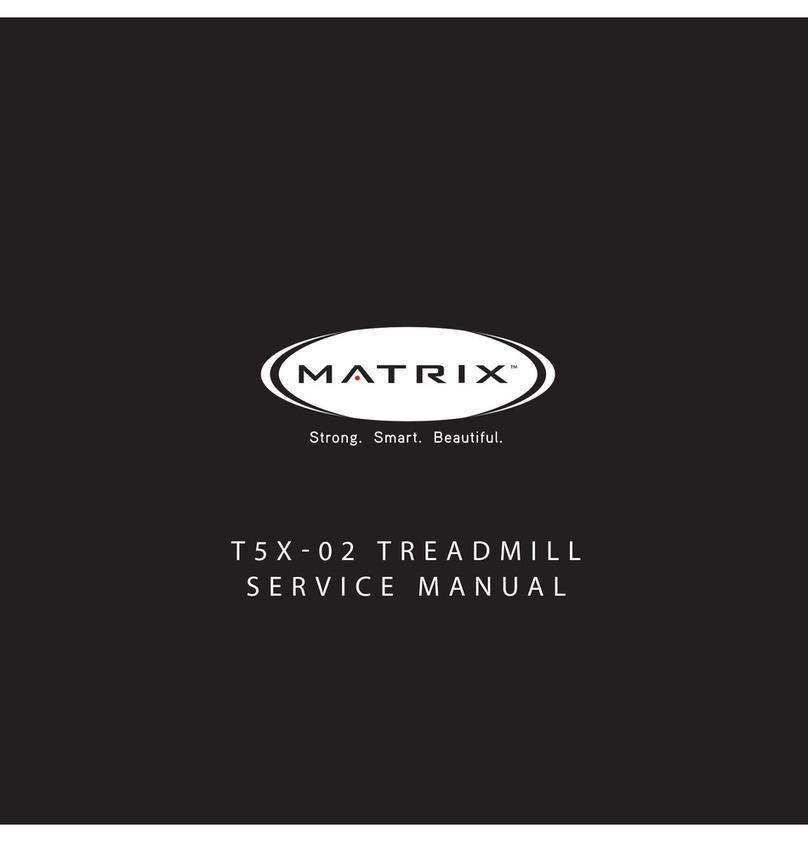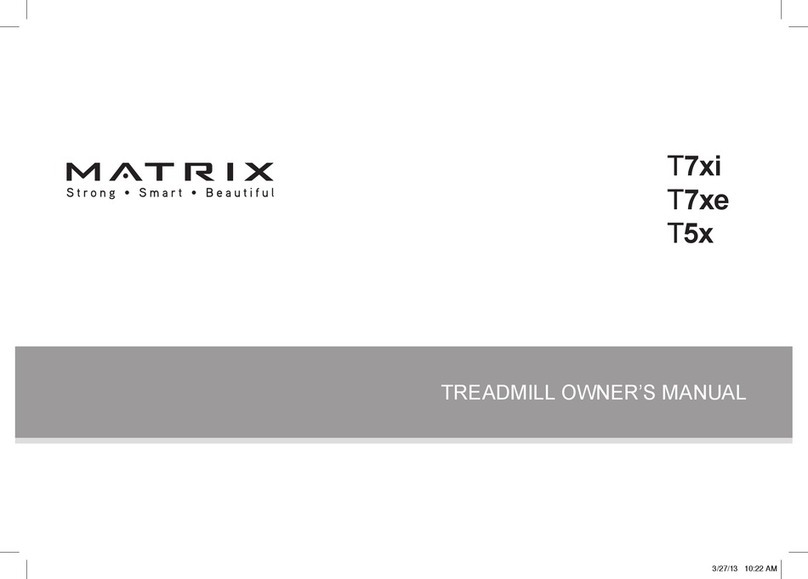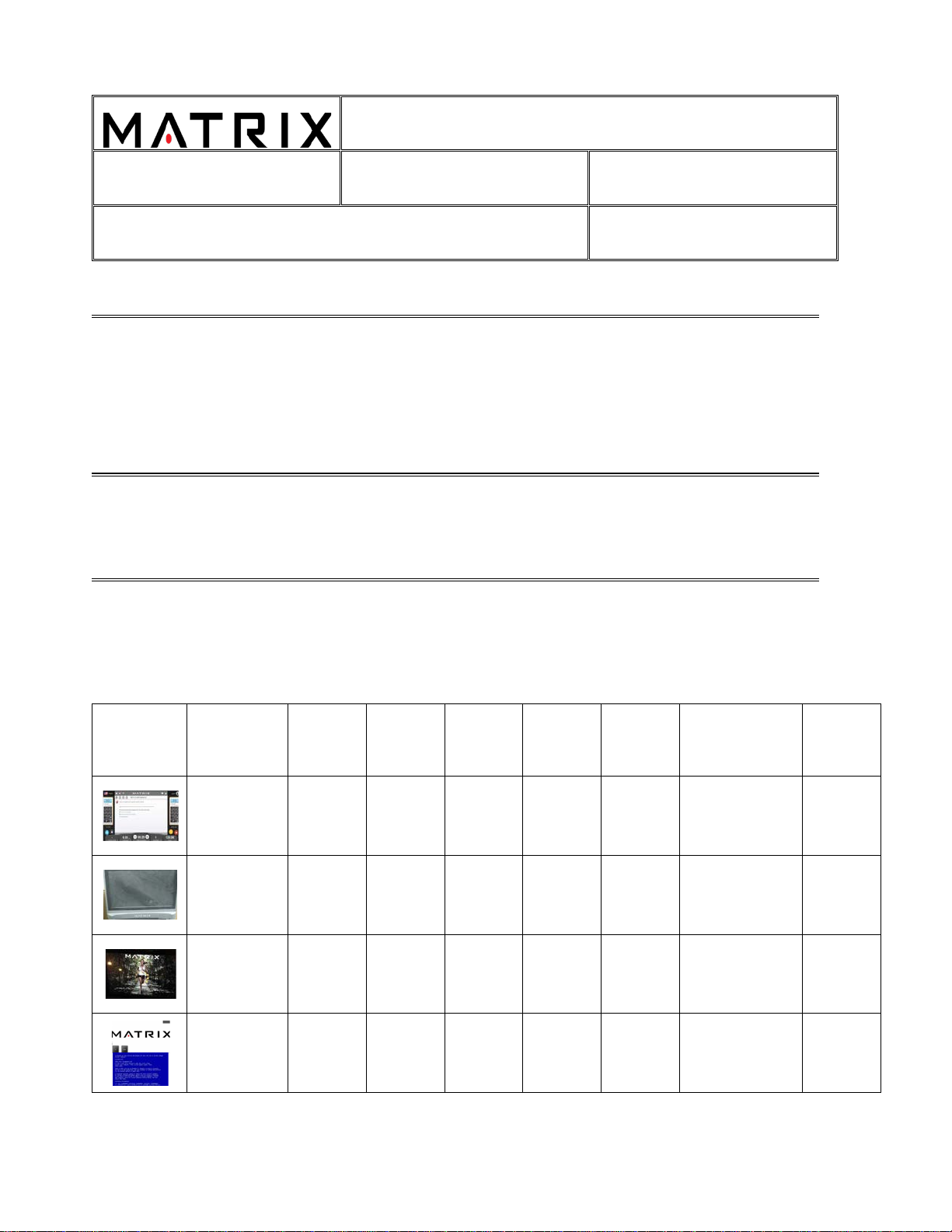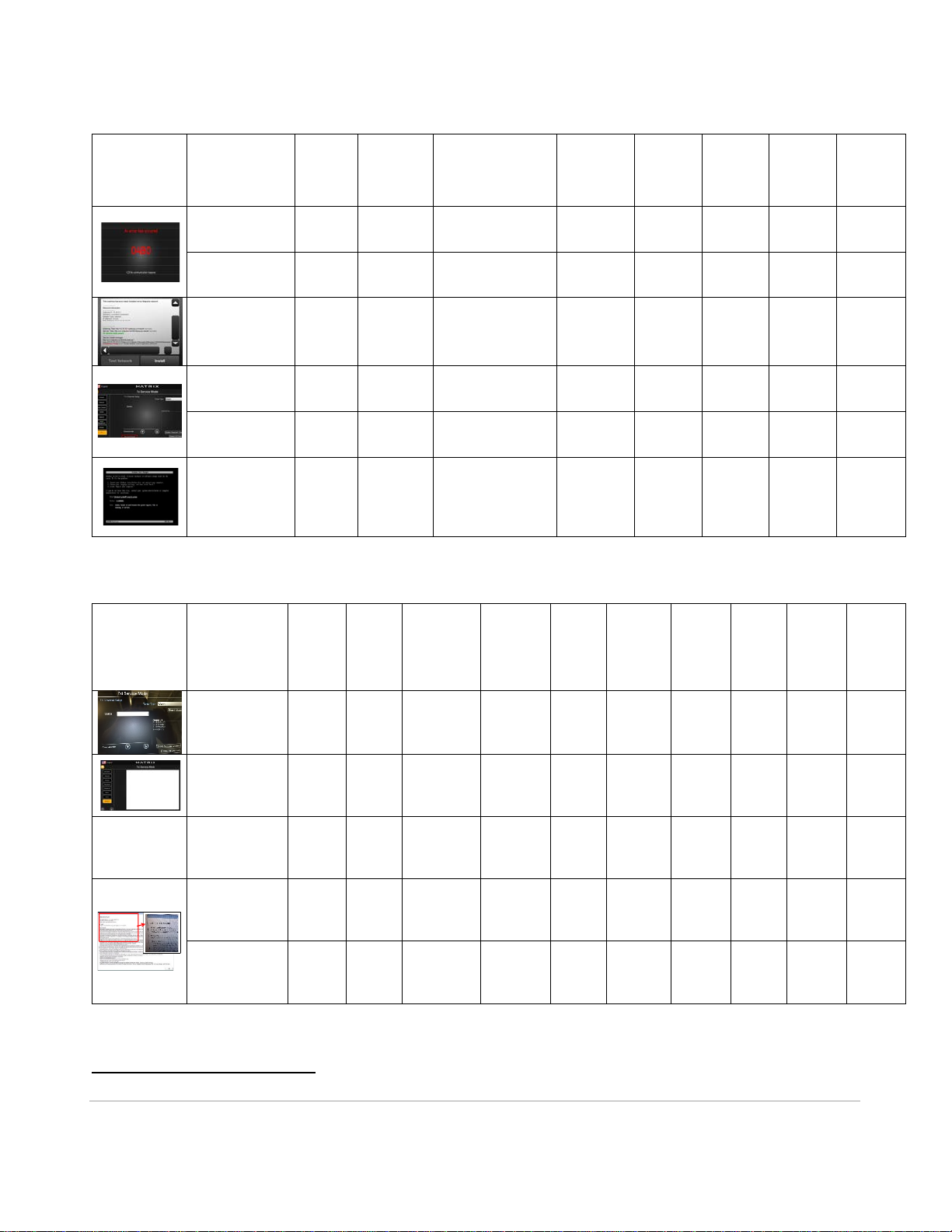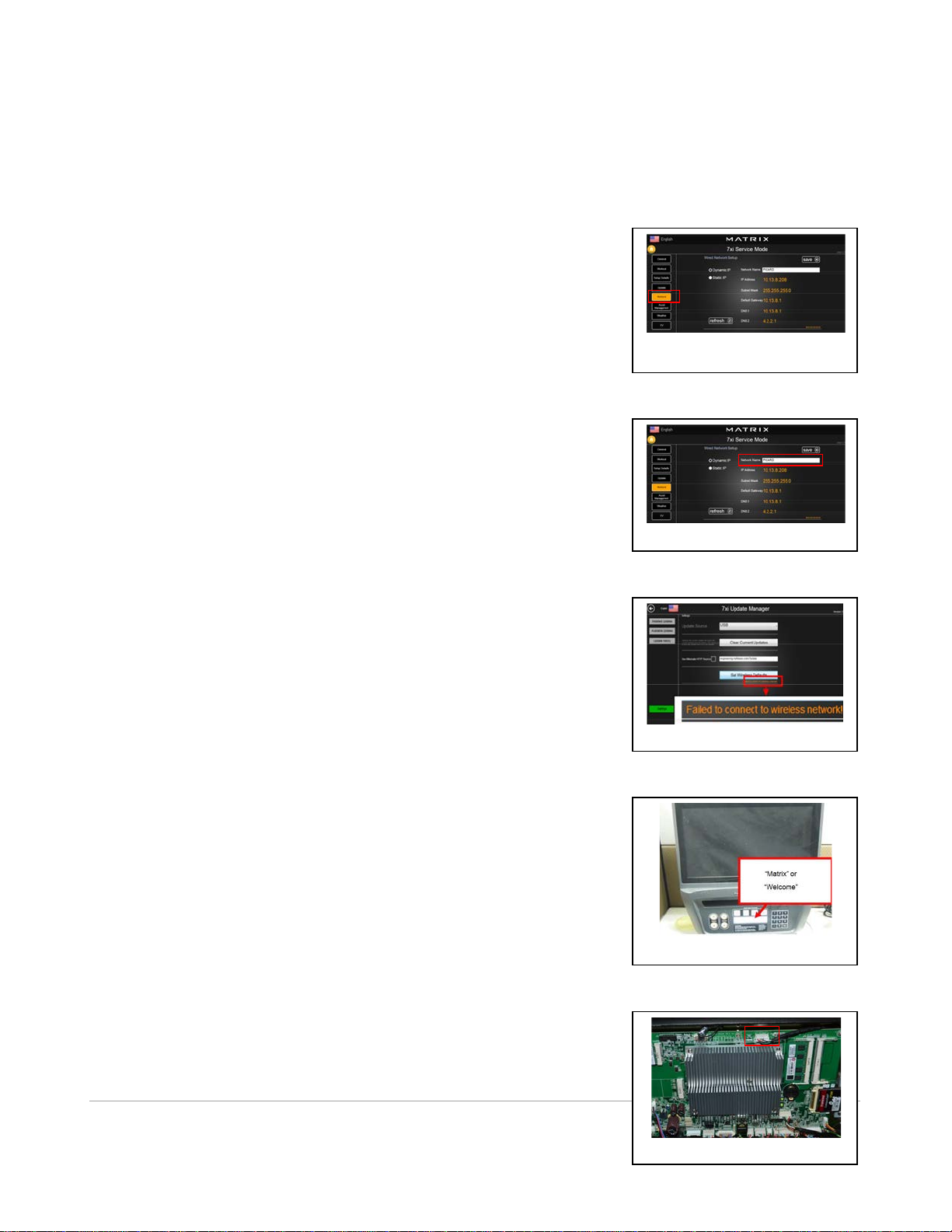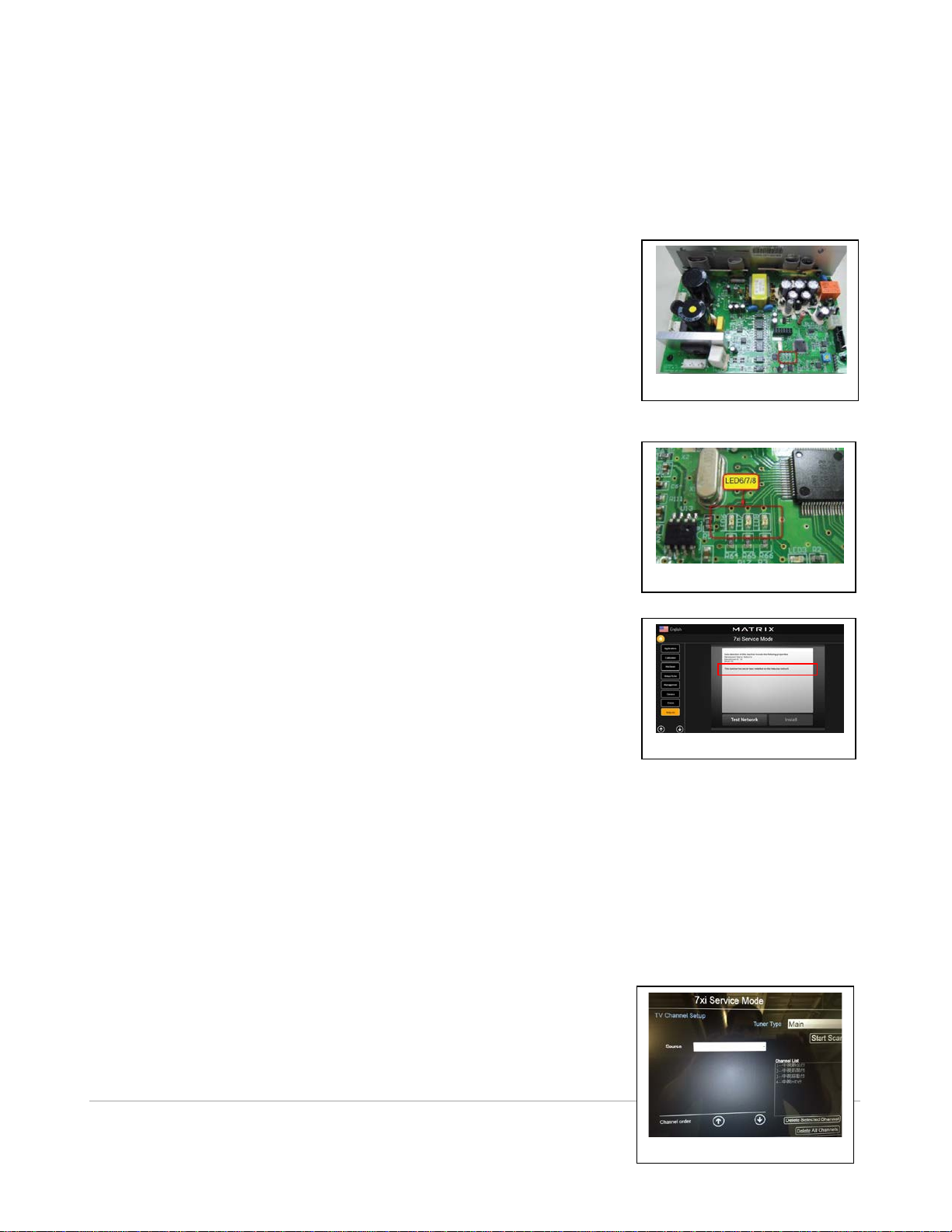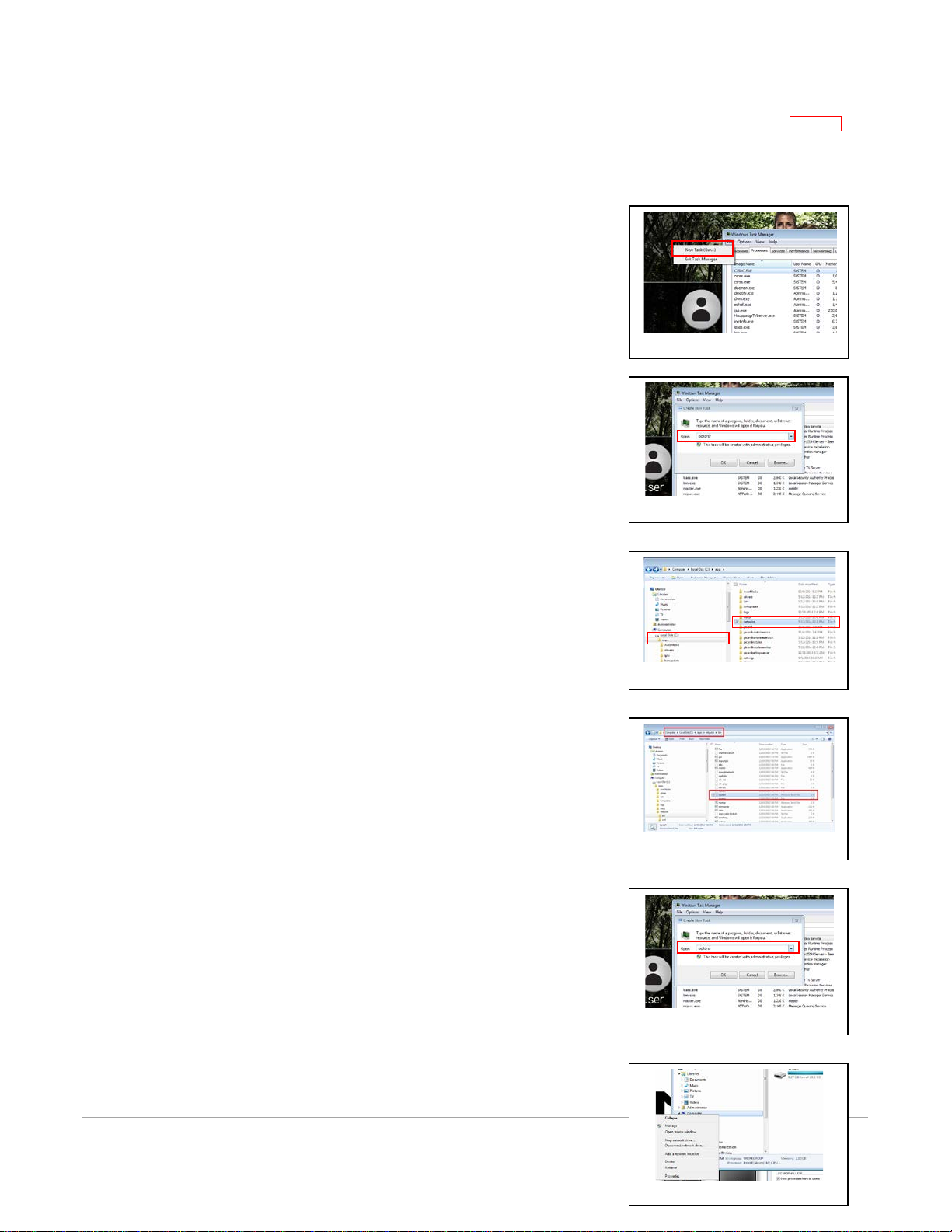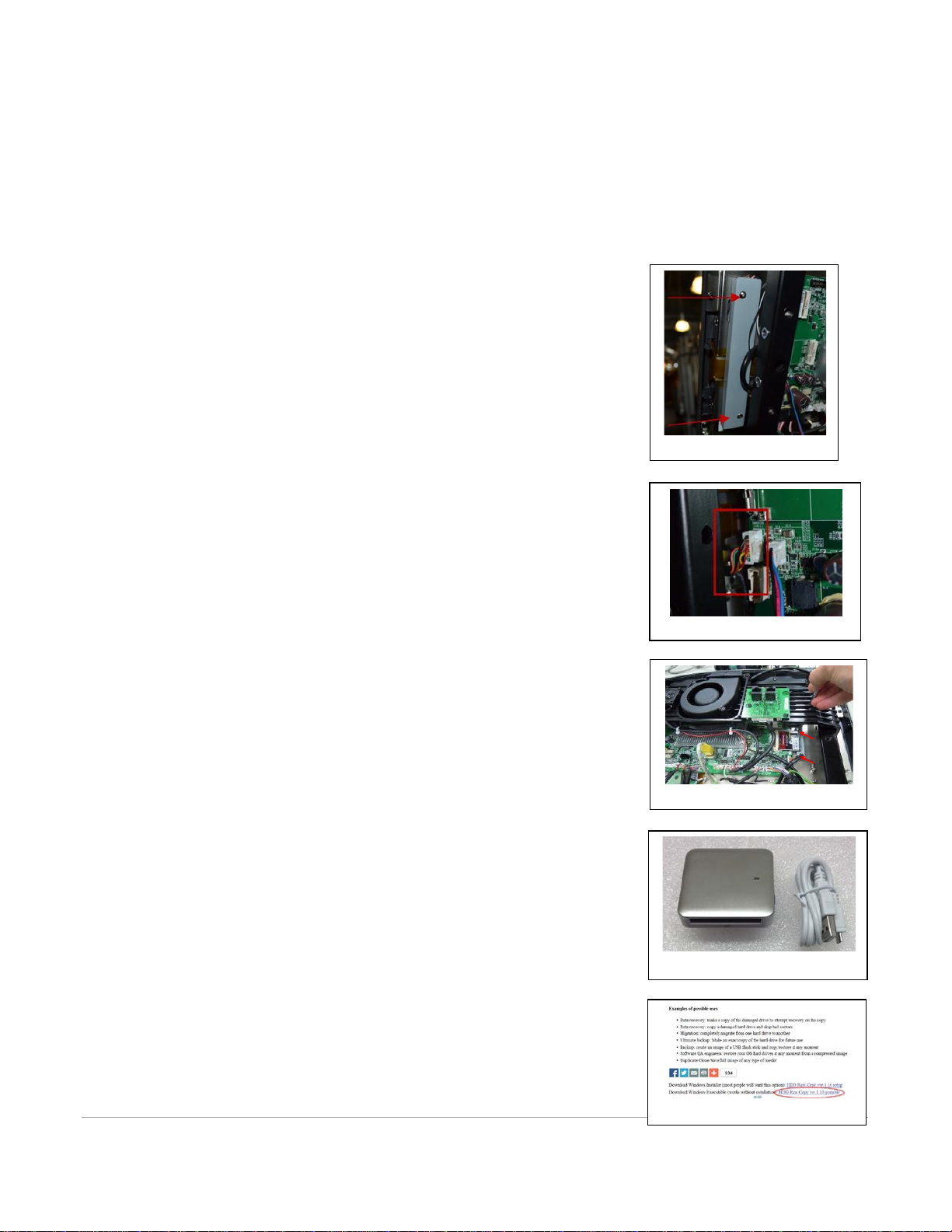Return to Top
6| Revision Date: 11/10/15 | Revised by: Emilie McWilliams
1. Press Enter 3 0 0 1 Enter to enter Service Mode, then press the
TV tab.
2. Press Delete All Channels. This button is located underneath the
Channel List <Figure 12>.
Delete Netpulse File
1.
Follow these steps to set up the computer accessories:
a. Plug in USB hub with USB drive, keyboard, and mouse attached.
b. Turn the console off and on again.
c. Verify the console recognizes the devices.
2.
To delete Netpulse:
a. Open Computer.
b. Press CTRL+ALT+DEL on the keyboard.
c. Select Task Manager.
d. Click File > New Task <Figure 13>.
e. Type Explorer then click OK <Figure 14>.
f. Open the location C:/apps/netpulse <Figure 15>.
g. Open the BIN folder.
h. Double click to run NPstop <Figure 16>.
i. Wait as a black dialogue box appears and runs.
j. Navigate to the location C:/apps.
k. Click once to highlight Netpulse folder.
l. Press Delete on the keyboard.
m. Remove the computer accessories and reboot the console.
3.
Clear the update history and reinstall all updates.
Install Audio Tuner Card Driver
1.
Set up the computer accessories <Figure 12>.
a. Plug in a USB hub with a USB drive, keyboard, and mouse
attached.
b. Turn the console off and on again.
c. Verify the console recognizes the devices.
2.
Install the Audio Tuner Card Driver:
a. Press CTRL+ALT+DEL on the keyboard.
b. Select Task Manager.
c. Select File > New Task <Figure 13>.
d. Type Explorer then click OK <Figure 17>.
e. Right-click Computer and select Properties <Figure 18>.
f. Select Device Manager from the System page <Figure
19>.
g. Click the arrow to expand Sound, video, and game
controllers <Figure 20>.
h. Right-click WinTV HVR-950-q USB Audio Device and
select Uninstall <Figure 21>.
i. Click Yes to all prompts.
j. After the device has been uninstalled, select the icon to
Scan Computer for Hardware Changes <Figure 22>.
k. Wait as audio device automatically installs.
<Figure 15>
<Figure 16>
<Figure 14>