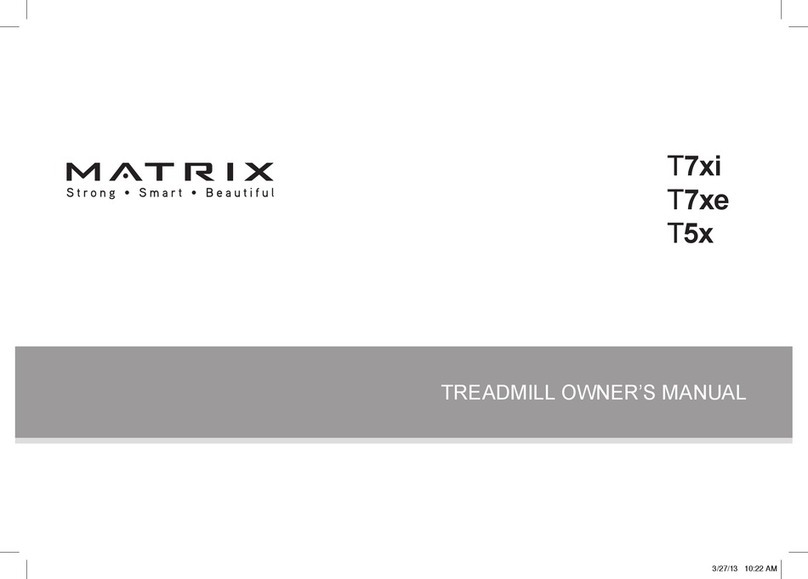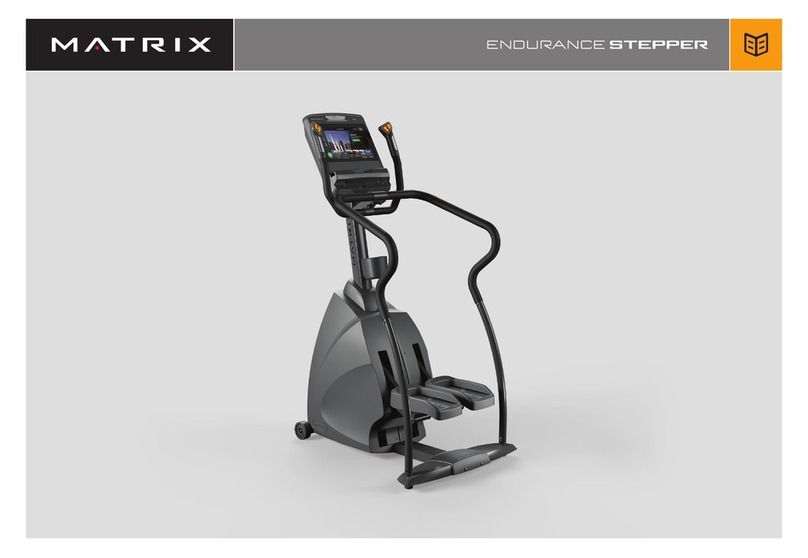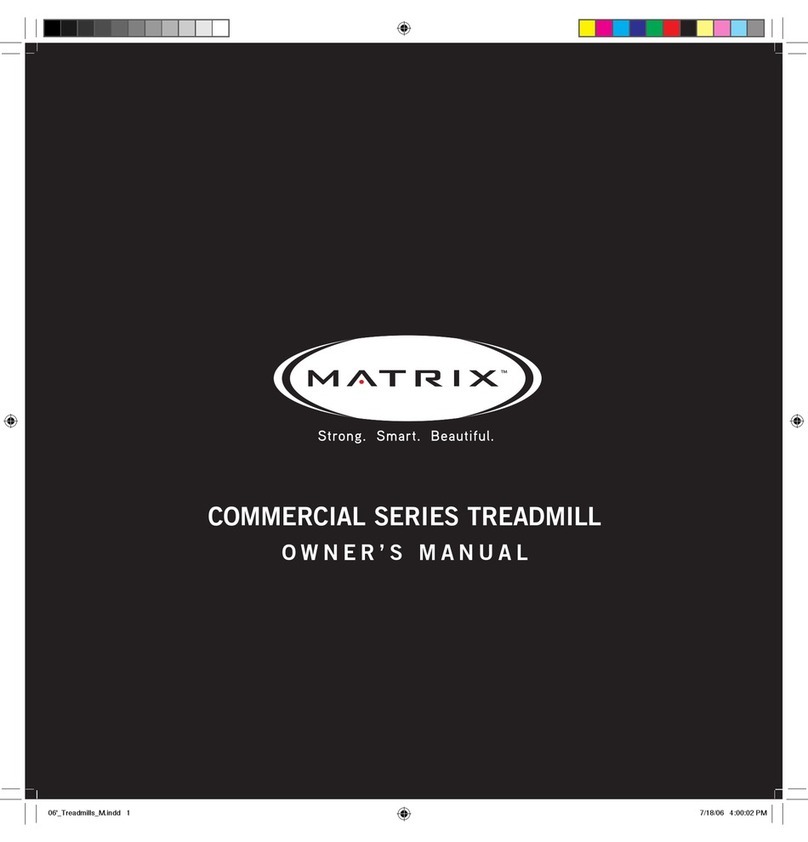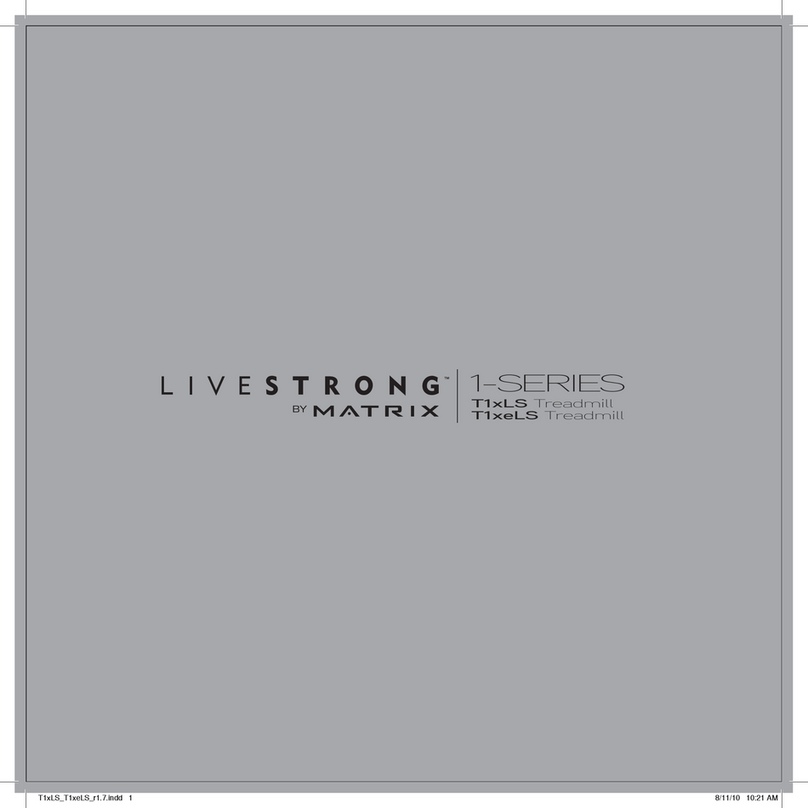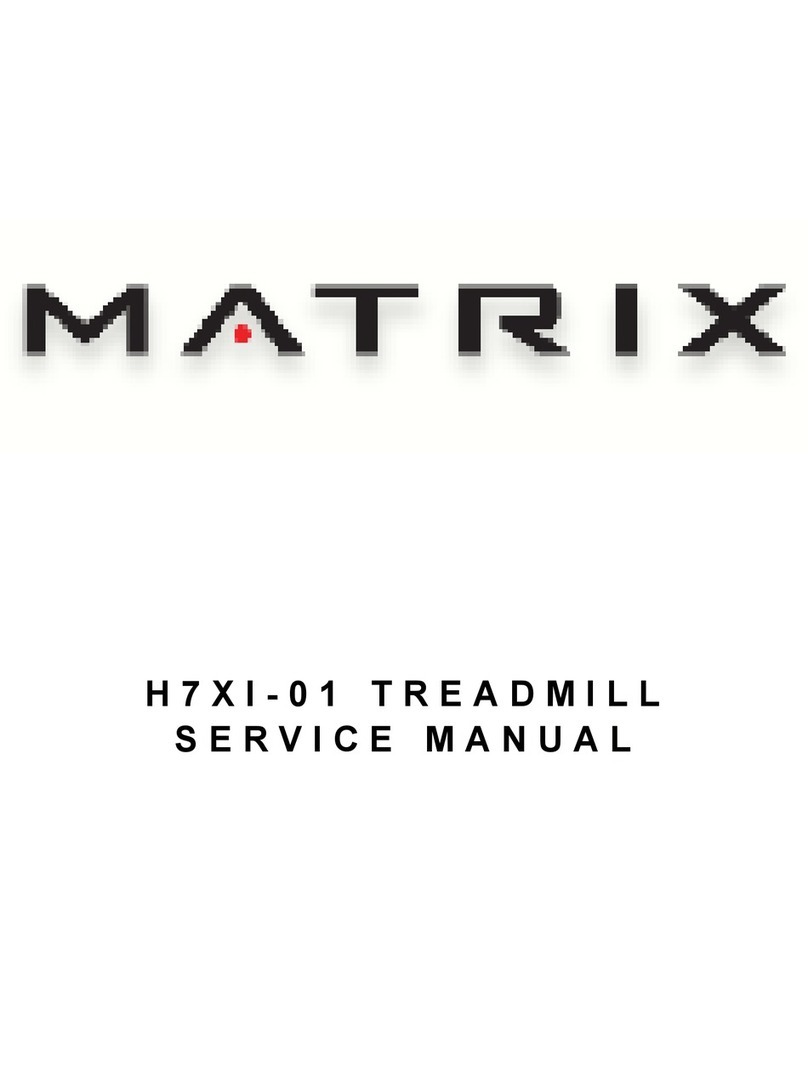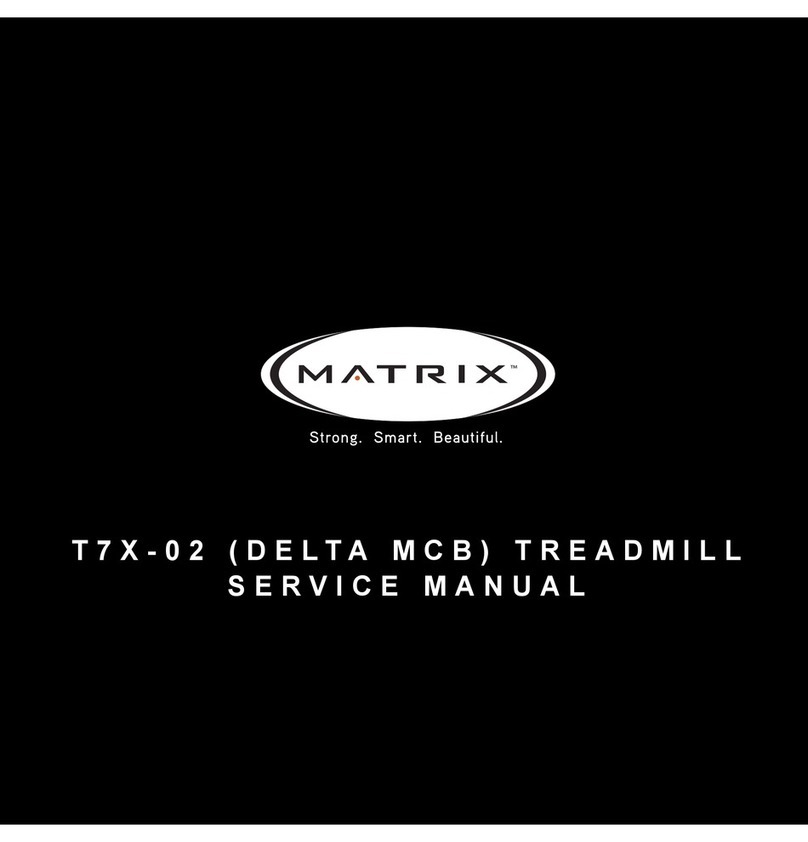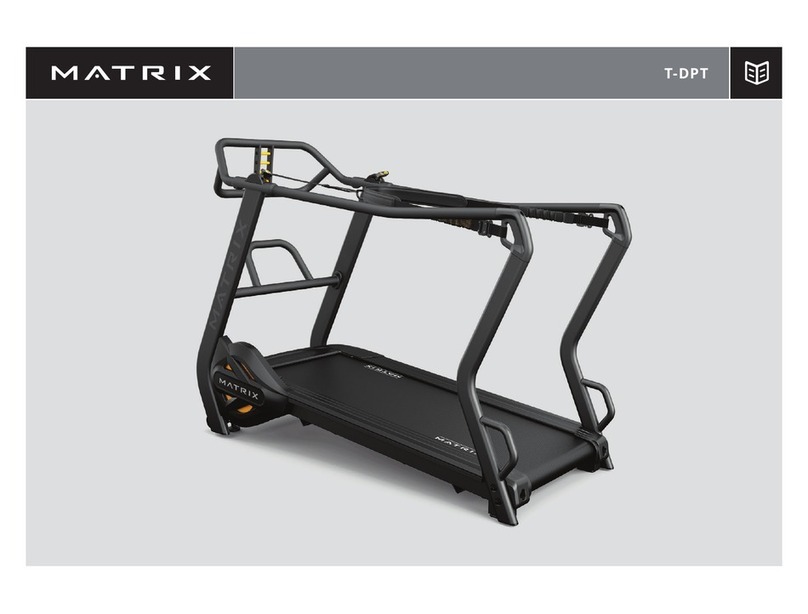2/24 | Version 18 | Revision Date: 12/28/2021 | Revised by: EM Matrix Xer & Xir Console
GENERAL TROUBLESHOOTING TOC
•UPDATE TO THE LATEST SOFTWARE VERSION, if possible.
oReference the Software Update topic if anything unexpected happens.
•Cycling power is recommended as the first attempt to fix most failures, and after major repairs are
implemented. Stop pedaling/stepping self-powered equipment to allow it to power down.
•If multiple, identical machines are available, swap suspected failed parts (console, MCB, cables,
etc.) and observe if the failure follows.
•If unsure where to begin with degraded console performance, disconnect everything from the
UCB (except for the console cable, as this supplies power). Verify expected operation; reconnect
parts one at a time until the failure is recreated.
•Before replacing any major part, inspect the cables to/from it. Disconnect and inspect the
connectors on both ends, as well as the terminals on the boards. If capable, perform continuity
tests to verify all the conductors are intact. If no damage/corrosion noted, carefully reconnect,
ensuring proper seating and connection. Request replacement cables if at all suspicious.
PRODUCT PAGE LINK TOC
Matrix Retail Equipment (Online Remedy)
May need to right click-copy hyperlink & paste into a browser that is logged in to Online Remedy.
USING THIS GUIDE
Read & understand the General Troubleshooting section above.
Given a problem description, link to the topic that appears most fitting from the ToC on the first page or
Find (ctrl-f) by keyword. Find the Green flowchart bubble that best describes the specific issue, and follow
the flow through asking questions, taking measurements, and suggesting corrective action. The
“Additional Information” section within each topic contains notes and details pertaining to that topic.
After each corrective action is taken, re-evaluate if the failure has been resolved. Some indications have a
straightforward order of attempts, and not all steps are always necessary if a lower-level fix resolves the
issue.
Matrix CTS: UCB or Console replacements (and some other situations) require additional
information to be recorded, detailed here. Within this guide, those directions are filled Orange. If
you reach that point, note the TSG-XX##. This Troubleshooting Code will be requested in CRM.
If the failure you’re attempting to resolve isn’t described by this document, or the corrective action
is attempted and doesn’t resolve the issue, you may need to escalate this case by consulting your
Team Lead. Also see section “Other”