Maxcess Spyder User manual
Other Maxcess Controllers manuals

Maxcess
Maxcess FIFE D-MAXE 1 User manual

Maxcess
Maxcess H6630EM User manual

Maxcess
Maxcess GMA-BL-1-1 Manual

Maxcess
Maxcess MAGPOWR Spyder-Plus-S1 User manual

Maxcess
Maxcess MAGPOWR Spyder-Plus User manual

Maxcess
Maxcess Fife GMA-BL Instruction manual

Maxcess
Maxcess Fife Polaris DP-20 User manual

Maxcess
Maxcess Fife Polaris DP-20 User manual
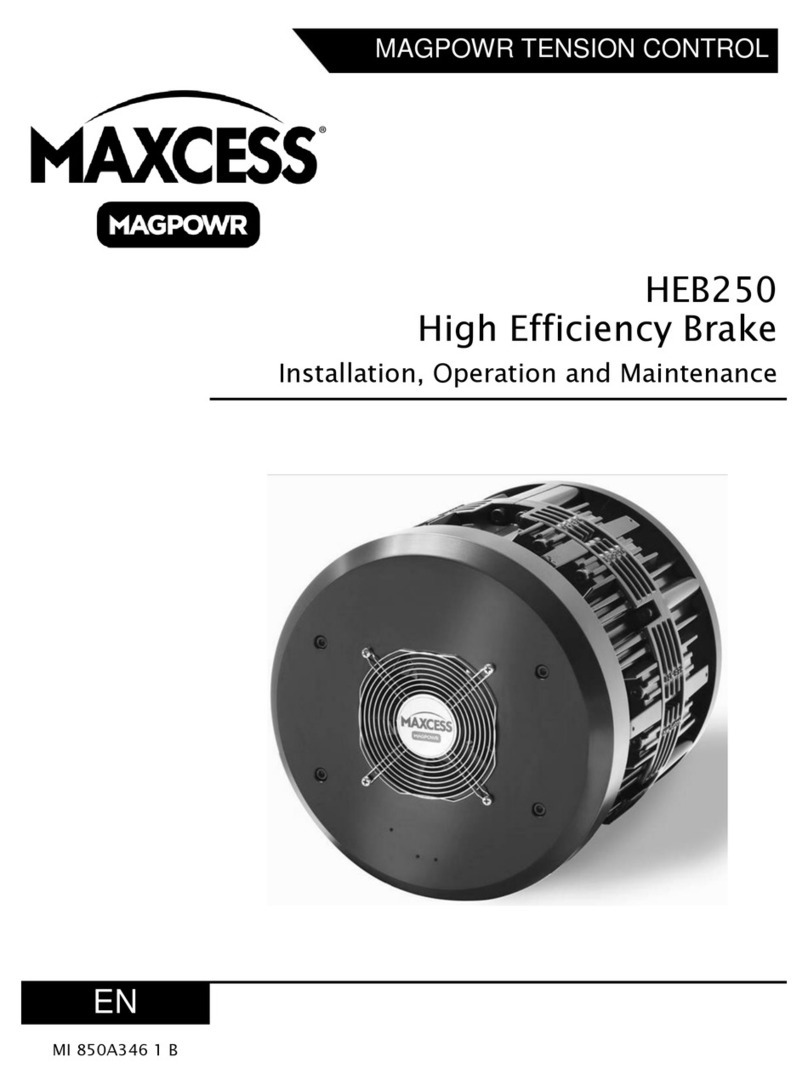
Maxcess
Maxcess MAGPOWR HEB250 Installation and operating instructions
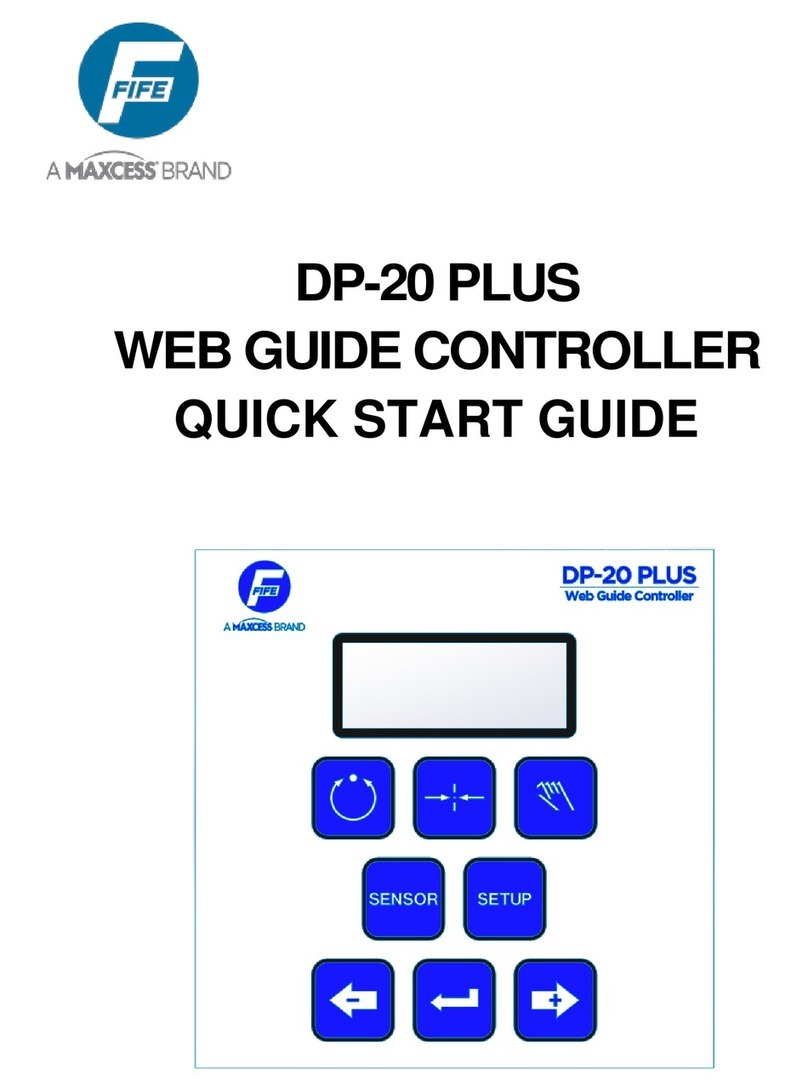
Maxcess
Maxcess FIFE DP-20 PLUS User manual

Maxcess
Maxcess MAGPOWR CYGNUS-S3 Series User manual

Maxcess
Maxcess SE-46C Quick start guide

Maxcess
Maxcess MAGPOWR DLCA NET-S1 User manual

Maxcess
Maxcess D-MAXE User manual

Maxcess
Maxcess Magpowr IPT User manual
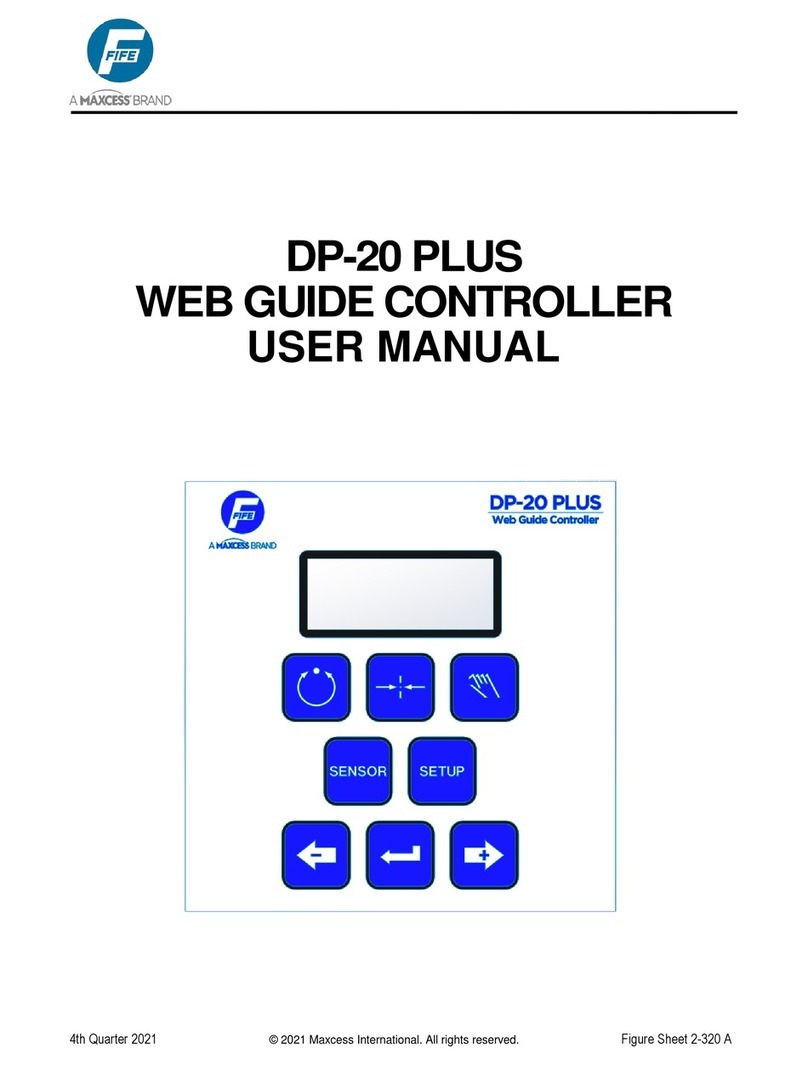
Maxcess
Maxcess FIFE DP-20 PLUS User manual

Maxcess
Maxcess Fife GMA-BL User manual

Maxcess
Maxcess MAGPOWR DFC-90 User manual
Popular Controllers manuals by other brands

Digiplex
Digiplex DGP-848 Programming guide

YASKAWA
YASKAWA SGM series user manual

Sinope
Sinope Calypso RM3500ZB installation guide

Isimet
Isimet DLA Series Style 2 Installation, Operations, Start-up and Maintenance Instructions

LSIS
LSIS sv-ip5a user manual

Airflow
Airflow Uno hab Installation and operating instructions



















