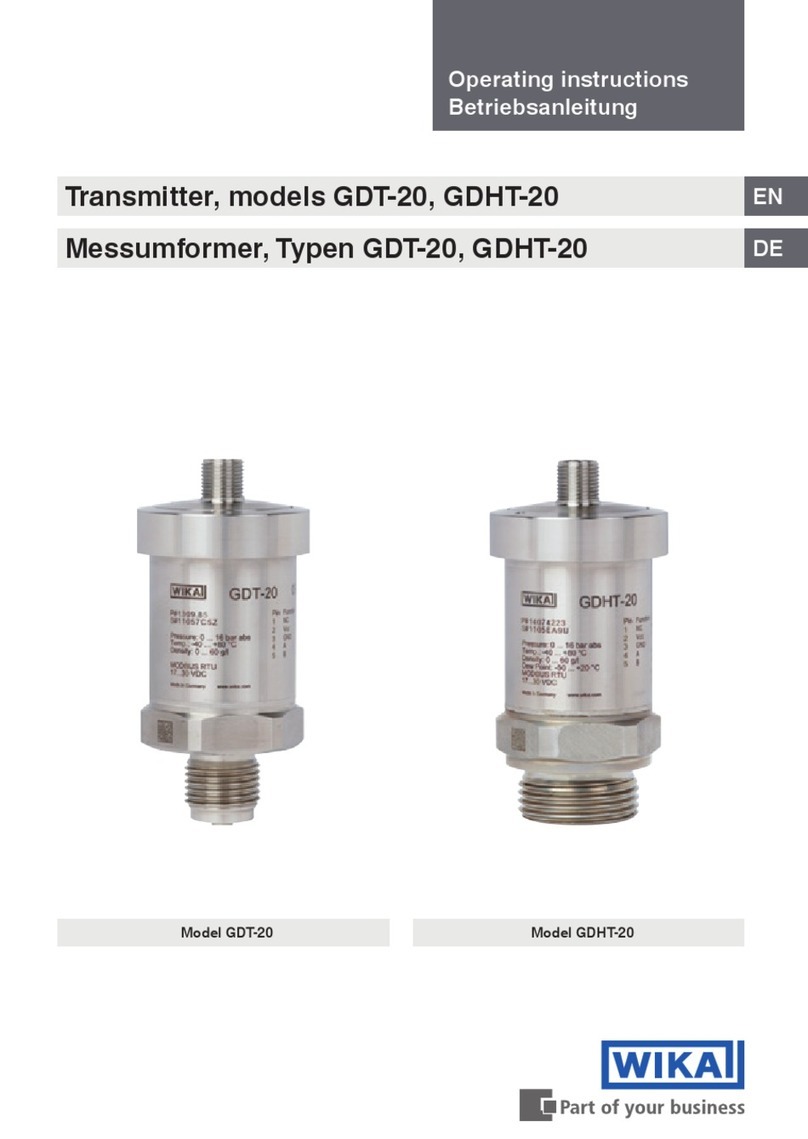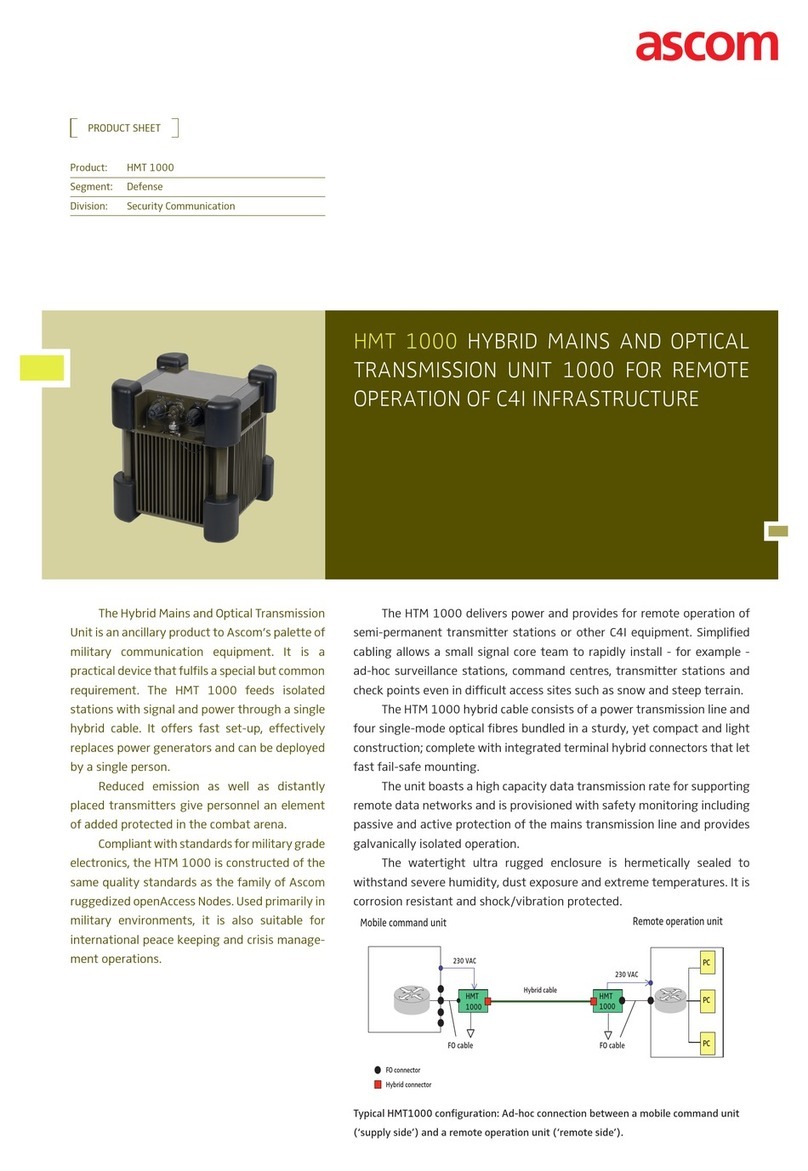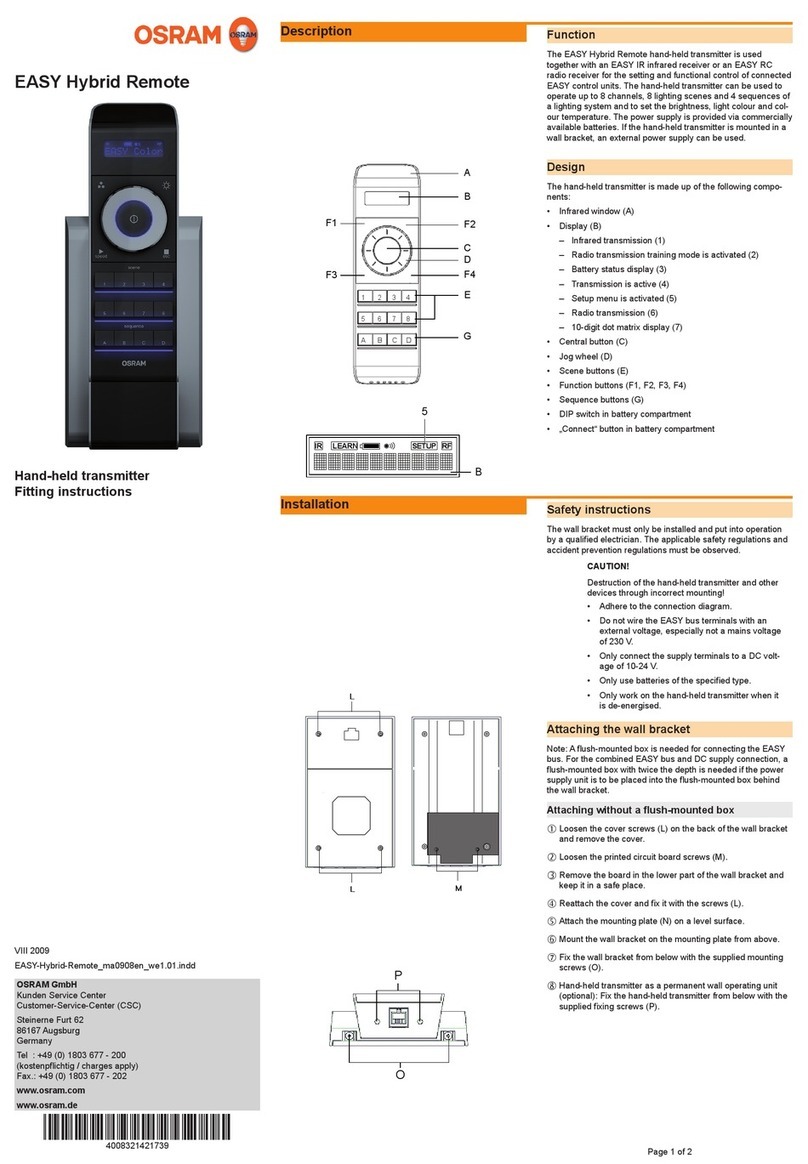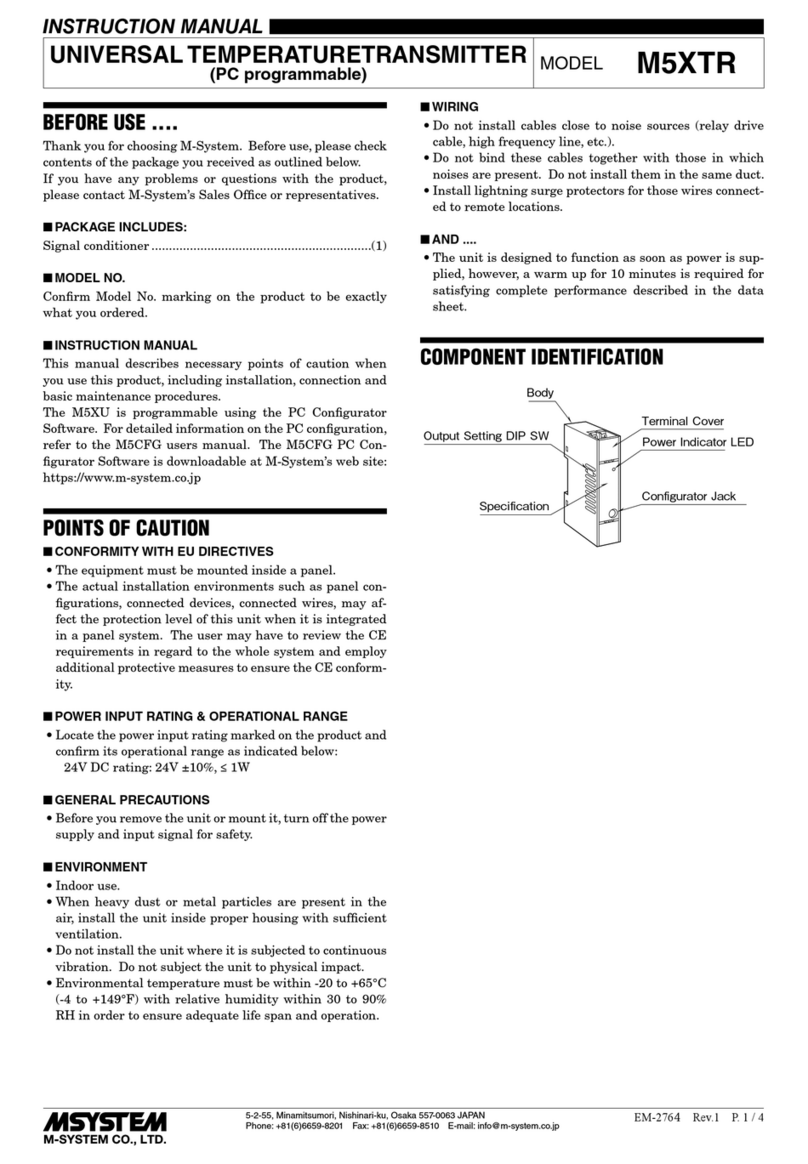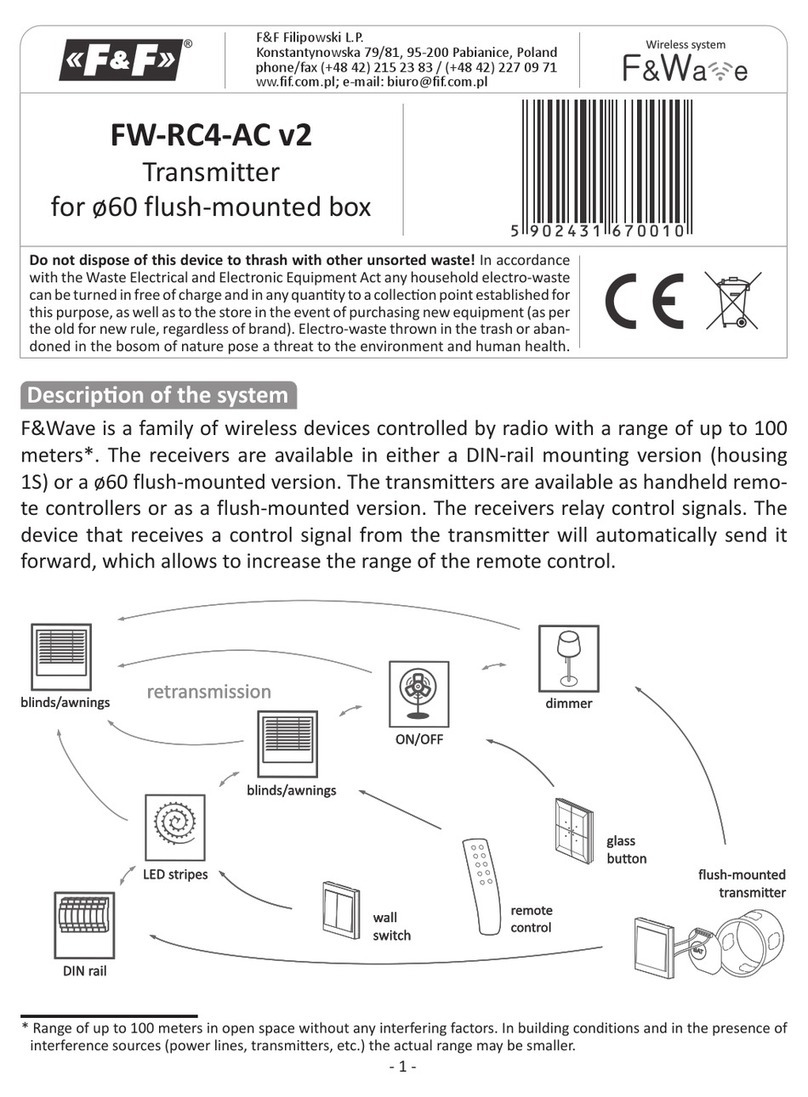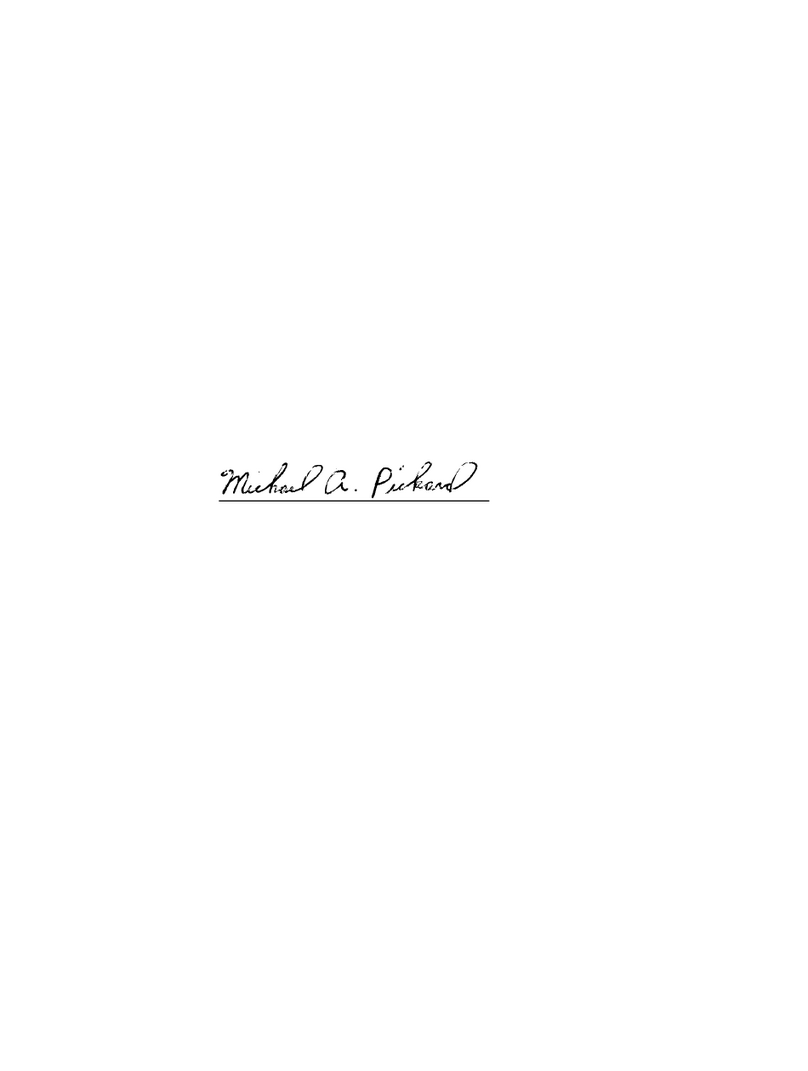Menu assistant manual
1. RF Mode Setting
The default control mode is AGC. When the RF mode menu displays RF Mode=AGC, press
the "Select" key and the menu will display RF Mode=. Then press “▲”or “▼”, the menu
will display RF Mode=Manual and the change from AGC to MGC has been completed after
pressing " Select " again. If you would like to change the current control mode back into
AGC, press the " Select " key when the current menu displays RF Mode=Manual, then the
menu will display RF Mode= . Then press “▲”or “▼”, the change from Manual to AGC
will be completed after pressing " Select " to save and exit. The menu will display RF
Mode=AGC.
2. IP Address Setting
Press ▲\▼key to select the menu that you would like to edit.
Press " Select " to enter the modification status, then press ▲\▼button to increase\
decrease the value, and press " Select " to shift. Press the “Select " button to the end of the
address to save.
For example, edit IP setup menu, IP: 192.168.000.015; if changing a 5 to 6, Press " Select
" to enter the modification status, and then press " Select " again to choose the number 5.
Use ▲key to change 5 to 6, and press " Select " at the end to save edited
IP:192.168.000.016.
Description of alarms
The status indication (LED) is near the power supply switch in the front panel. When it is
green, the device is working properly; when it is red, the laser does not operate; when it
is blinking red, there is an alarm.
A. With the power supply on and if the unit is operating properly, the digital panel will
display “READY: KEY OFF”and the red light will illuminate.
B. Turn on using the key, the digital panel will display “KEY OFF”. After a few seconds,
the laser will turn on automatically and the indication light will turn from Red to
Green.
C. Pressing the ▲\▼buttons will display parameters.
D. If a fault listed above has occurred, there will be an alarm (Red light flashing), The
Microprocessor will turn off the laser automatically, and digital panel will display the
reason for the fault.
E. To protect the laser, the power supply of the laser has a time-delay function. After
turning on with the key, the laser will begin to operate after 10 seconds.
www.maxcomcorp.com 209-339-2333