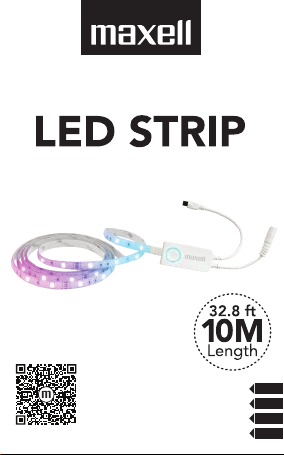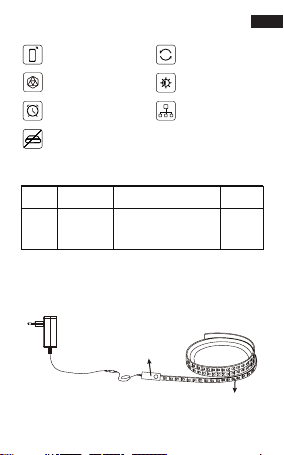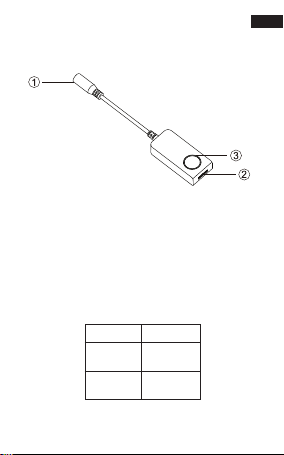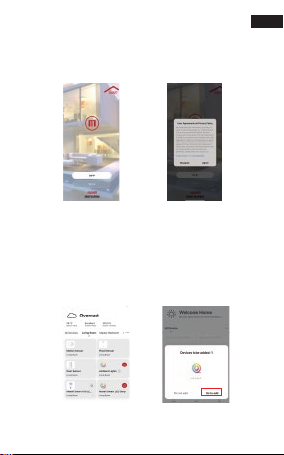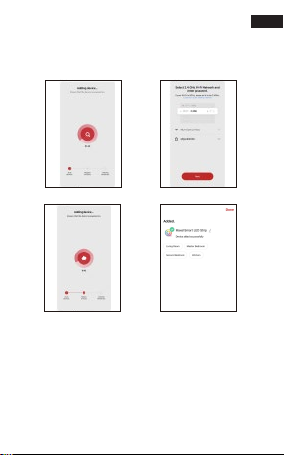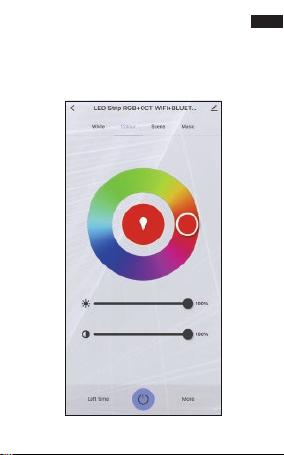5- ATTENTIONS
4- INSTALLATION INSTRUCTIONS
3
EN
1-Use DC12V power supply.
2-Install the Wi-Fi controller correctly. Use 3M tape to
x it.
3-Please unfold the LED strip to avoid the overheat
issues. Please connect the cables of LED strip with the
right position on the controller. Test the APP to check
if it can control the LED strip correctly. If everything
goes well, just keep going.
4-Check and ensure the power supply, Wi-Fi controller
and LED strip are connected correctly.
1-Do not put any metal around the WIFI controller,
which could blocked WIFI signal.
2-Ensure power supply and controller are connected
correctly.
3-The power supply output voltage should be same
asLED strip working voltage.
4-Do not cover anything on the surface of power
supply, WIFI controller and LED strip.
5-Ensure the connection is correct before powering.