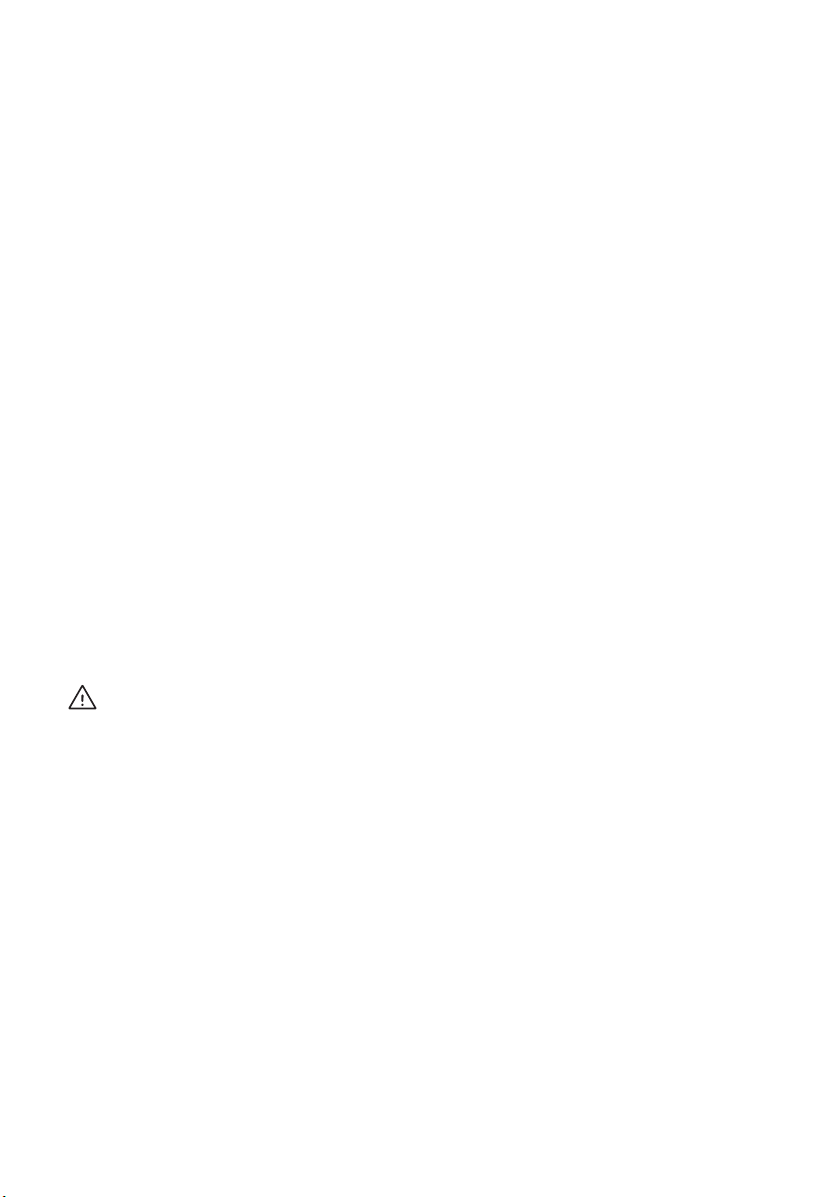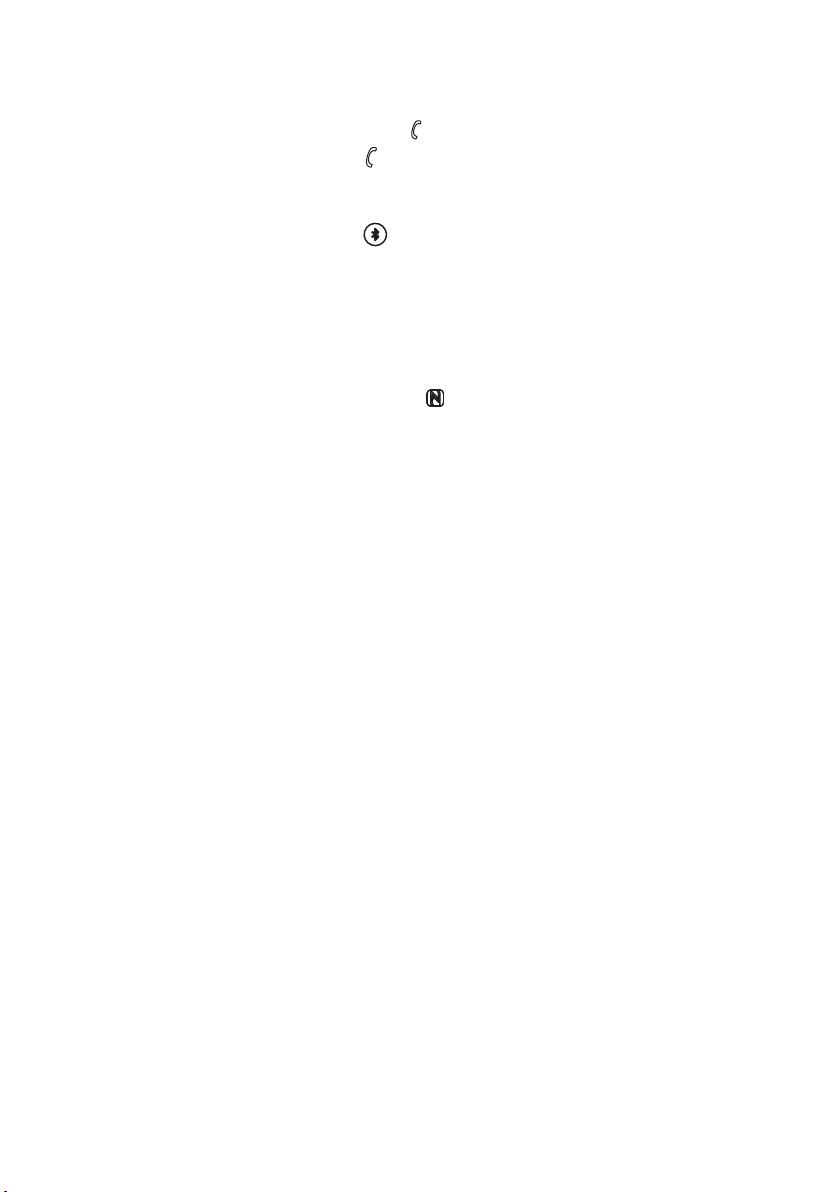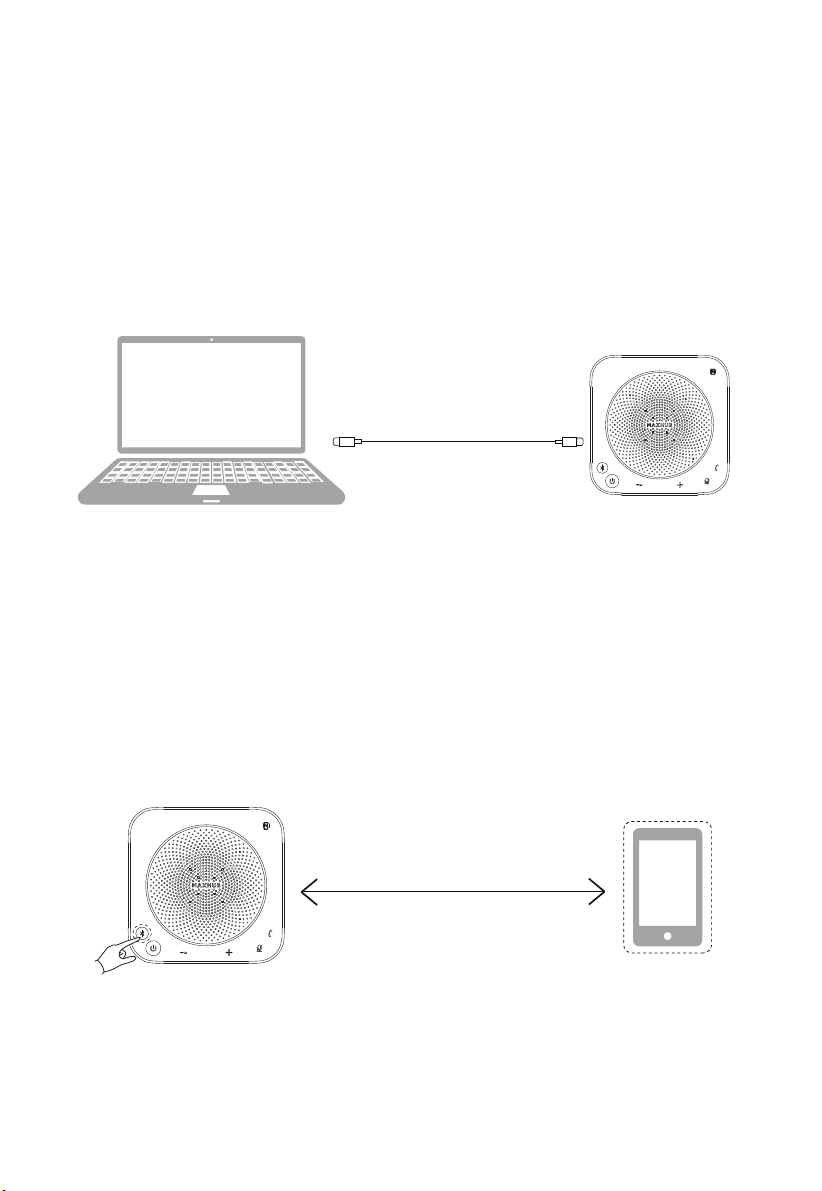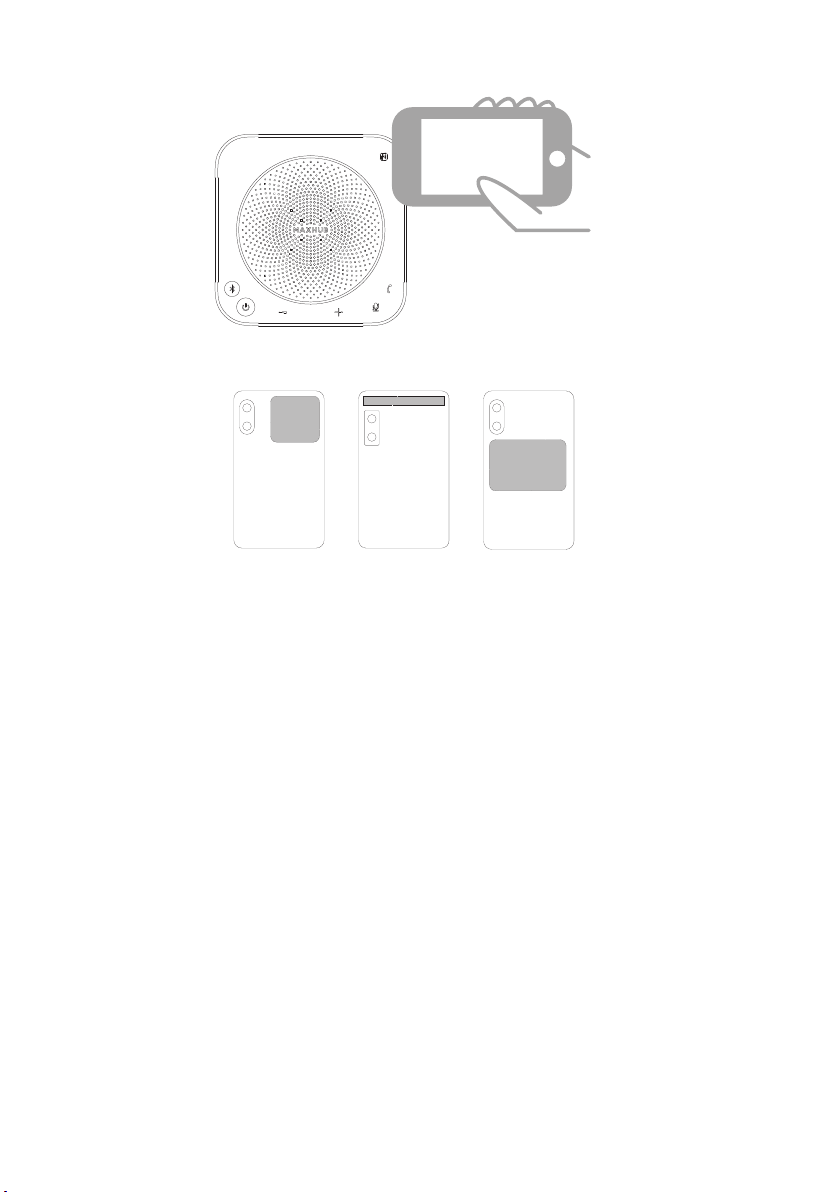★ Care for the environment!
·This device applies recyclable high-performance materials and components. Never
dispose of this product with other household wastes. Please understand the local regula-
tions on the sorting collection of electronic, electrical products and batteries.
·Proper disposal of these products helps to avoid potential negative effects on the environ-
ment and human body health.
★ Maintenance & servicing
·Please contact professional service personnel for all repair services.
·Please do not insert any sharp object into the inside of the device.
·Please do not drop or hit the device to avoid damaging it.
·This device has a built-in lithium battery, please charge it regularly, otherwise the battery
will not be able to continue to be charged and used if it is not charged for a long time.
3. FCC
Federal Communication Commission Interference Statement
This equipment has been tested and found to comply with the limits for a Class B digital
device, pursuant to Part 15 of the FCC Rules. These limits are designed to provide reason-
able protection against harmful interference in a residential installation. This equipment
generates, uses, and can radiate radio frequency energy and, if not installed and used in
accordance with the instructions, may cause harmful interference to radio communications.
However, there is no guarantee that interference will not occur in a particular installation. If
this equipment does cause harmful interference to radio or television reception, which can
be determined by turning the equipment off and on, the user is encouraged to try to correct
the interference by one or more of the following measures:
·�Reorient or relocate the receiving antenna.
·�Increase the separation between the equipment and receiver.
·Connect the equipment into an outlet on a circuit different from that to which the receiver is
connected.
·Consult the dealer or an experienced radio/TV technician for help.
Caution: Any changes or modifications not expressly approved by the party responsible for
compliance could void the user's authority to operate this equipment.
2