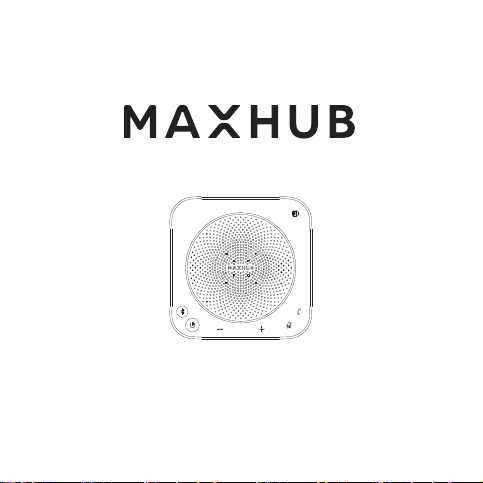Support USB, dual Bluetooth multi-channel data fusion, can realize three
connection methods to work at the same time, so that it can support
simultaneous access to multiple parties for conferences;
☆ Method 1: Connect the computer/Interactive Intelligent Panel (Windows
or Mac) to the device through a USB cable;
☆ Method 2: Use Bluetooth to connect the device directly. Press and
hold the Bluetooth button for 2s, the Bluetooth indicator flashes, indicating
that the device is in the Bluetooth pairing state. Turn on the Bluetooth
function on the mobile phone or other devices, and select to connect to
the device from the Bluetooth device list (the Interactive Intelligent Panel
needs to be connected to the Speakerphone Through the USB Dongle to
ensure the stability of the Bluetooth connection);
☆ Method 3: Use USB Dongle to connect the device (support Win7/8/10,
MacOS) The operation method is as follows:
① Insert the USB Dongle into the USB port of the computer (if the USB
Dongle is connected to the Interactive Intelligent Panel, please insert it
into the USB port on the front of the Interactive Intelligent Panel to ensure
the best use effect), the USB Dongle will automatically connect to the
7