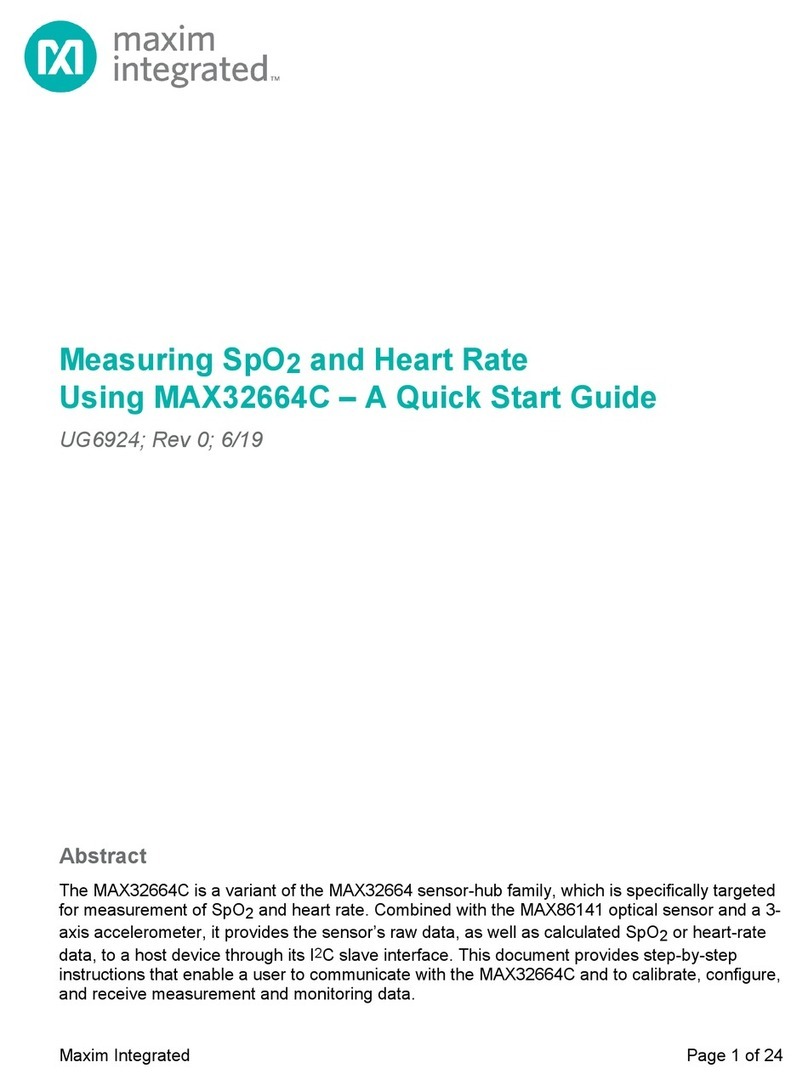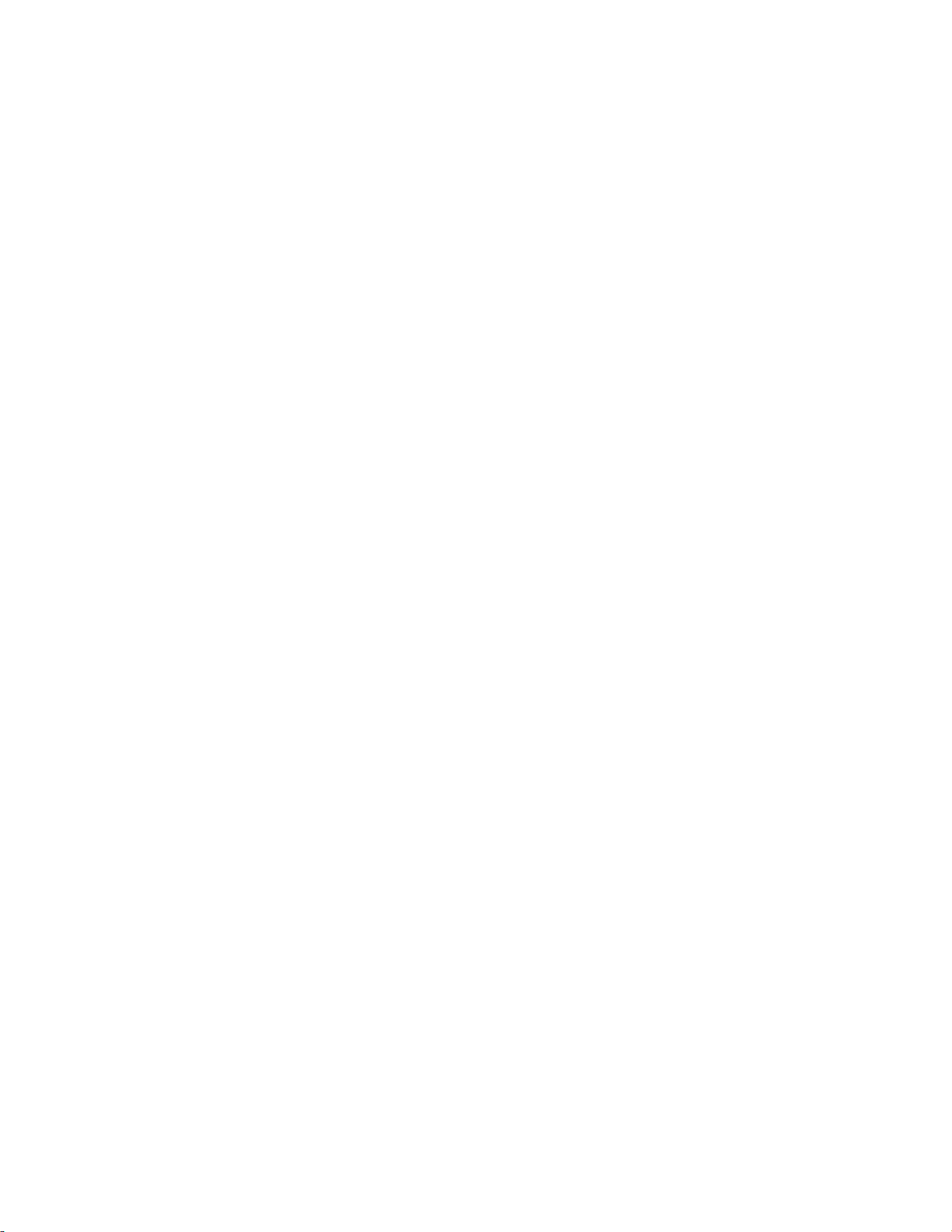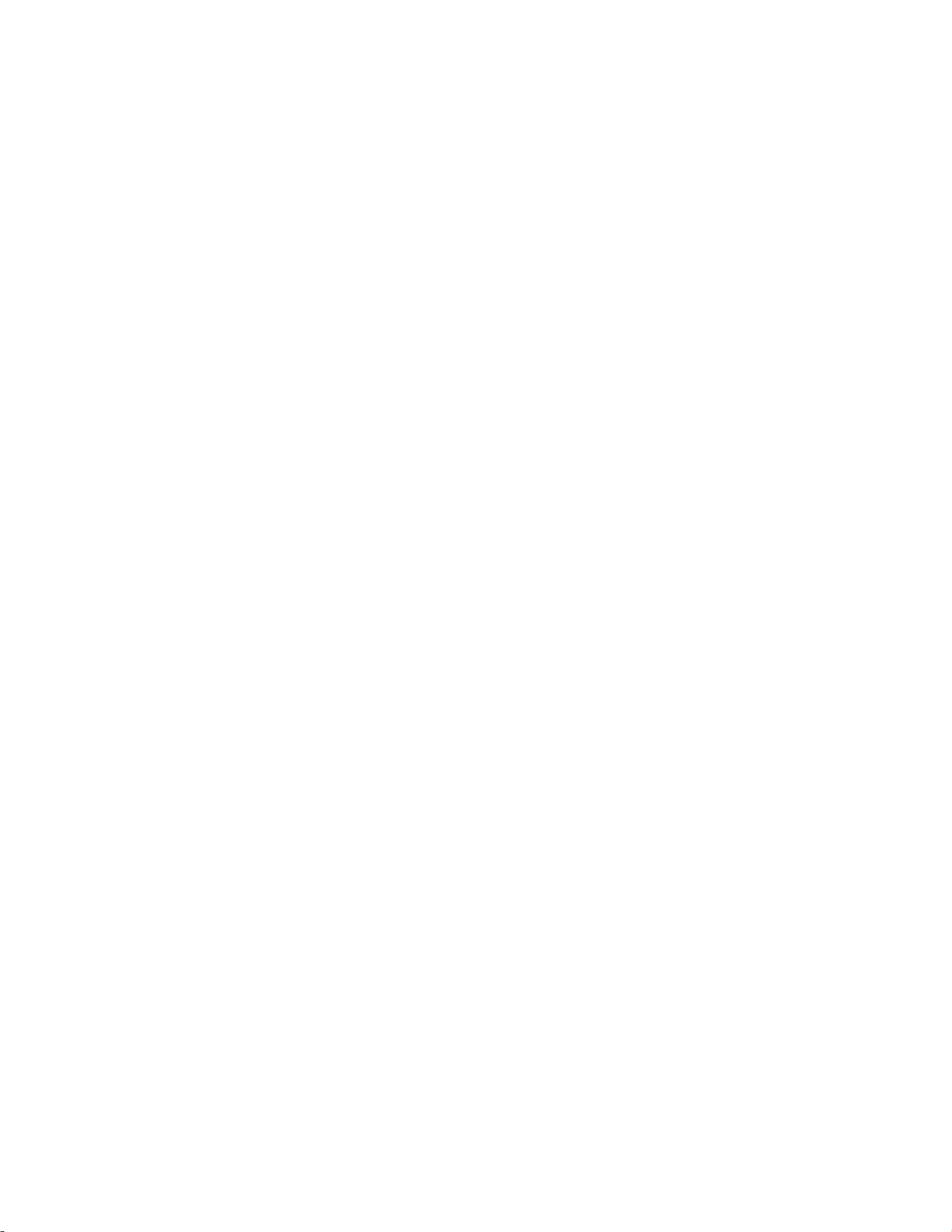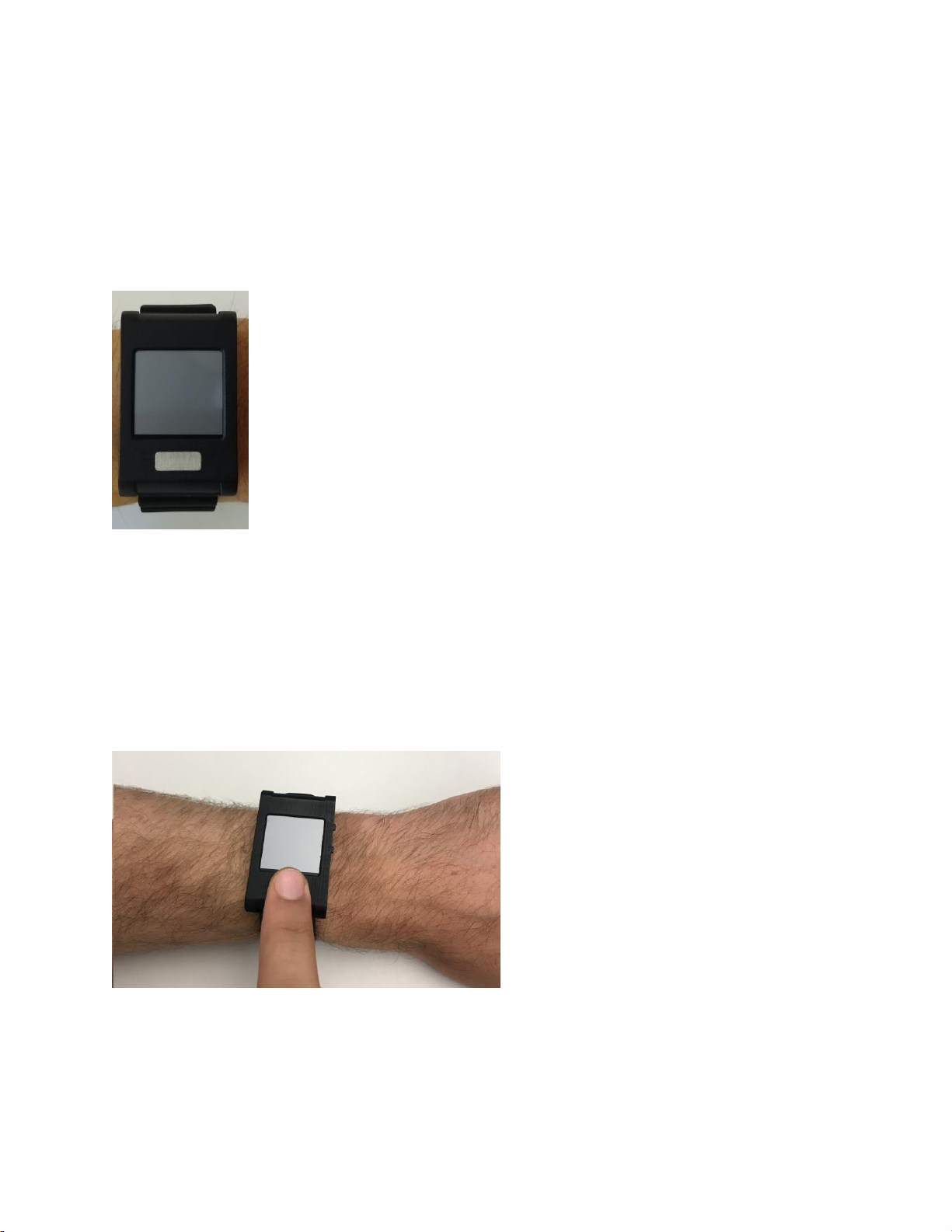Maxim Integrated Page 2 of 39
Table of Contents
Detailed Hardware Description................................................................................................... 5
Required Equipment .................................................................................................................. 6
System Diagram ........................................................................................................................ 7
Operating the Watch.................................................................................................................. 8
Power On/Off.......................................................................................................................... 8
Display Modes........................................................................................................................ 9
How to Wear the Device........................................................................................................10
PPG Measurement ............................................................................................................10
ECG Measurement............................................................................................................10
Body Temperature Measurement.......................................................................................10
Installing the PC GUI.................................................................................................................11
Upgrading the Firmware on MAXREFDES101#........................................................................12
Updating the Sensor Hub Algorithm ......................................................................................13
Using the PC GUI .....................................................................................................................16
USB Connection....................................................................................................................16
BLE Connection ....................................................................................................................19
Starting the ECG Measurement.............................................................................................20
Starting the Temperature Measurement................................................................................22
Starting the PPG Measurement.............................................................................................23
Installing the Android App.........................................................................................................25
Using the Android App..............................................................................................................26
BLE Connection for Android..................................................................................................26
Starting the ECG Measurement for Android ..........................................................................27
Starting the PPG Measurement for Android...........................................................................29
Starting the Temperature Measurement for Android..............................................................30
Installing the Windows 7 Driver.................................................................................................32
Flash Logging ...........................................................................................................................34
Downloading the Log File......................................................................................................34
Data Format..............................................................................................................................36
Revision History........................................................................................................................39