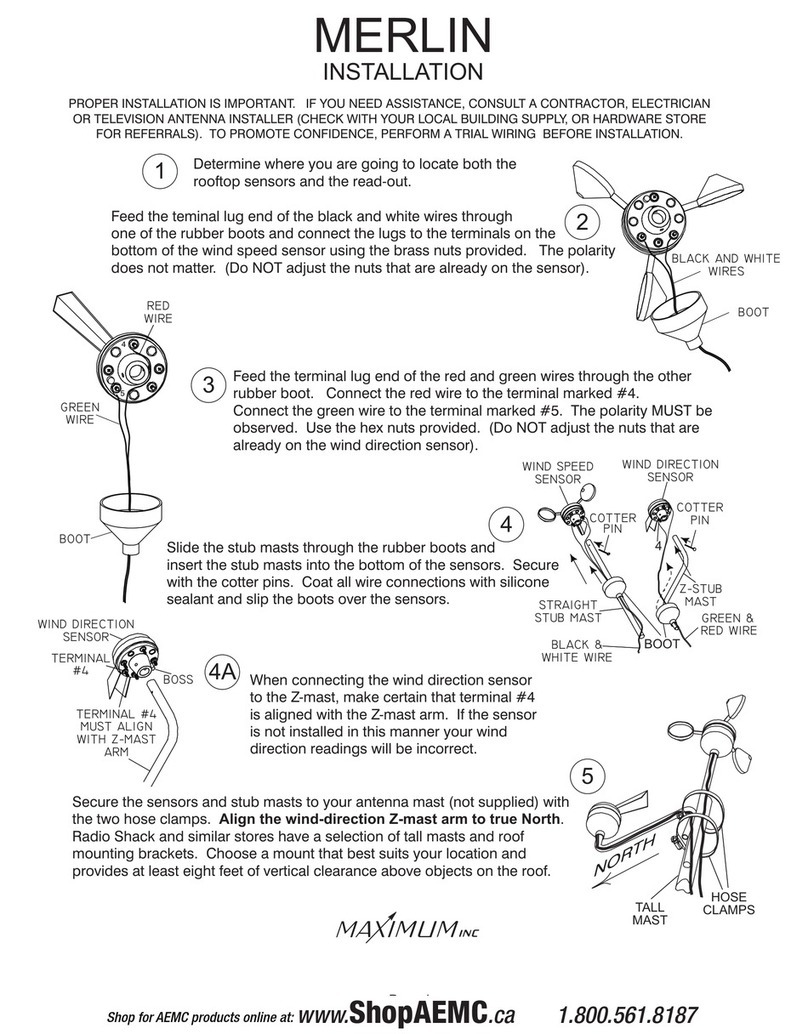Peak Wind- When rst powering up MERLIN, after long power outages, or when totally resetting, the Peak
Wind direction LEDs will not function until wind has been recorded.
Average Wind- The rst reading after setting the Average will be the current wind speed. This reading will
settle out as MERLIN accumulates more data. Prevailing wind direction lights will not function until 12
minutes after powering up or resetting. As with the wind speed there will be no prevailing direction
indication if there is no wind.
Forecast- When rst powering up MERLIN, after long power outages, or when totally resetting, the
Forecast display will read "hld" (hold) for 24 minutes while MERLIN is loading its memory. During the
25th minute MERLIN will make a trend reading "inc" (increase), "dec" (decrease), "---" (no change)
in wind speed based on comparing two 12-minute blocks of time. If there has been no wind for an
entire 12 minute timing interval, the direction lights will blank out. If there is no wind for the next
12 minutes then the display will show "---" and the direction lights will remain off.
Wind Direction- MERLIN takes a reading every second. When the wind changes direction very
rapidly (faster than 1 second), some direction lights may not light. This is normal operation as
MERLIN is simply between readings.
Latch Up- Power Line disturbances or improper installation (plugging in the AC Adapter before
attaching to instrument) can cause a blank or improper display reading. If MERLIN is "latched up"
proceed as follows:
1. Unplug the AC adapter.
2. Wait 15 seconds.
3. Plug the AC adapter back in to a 110 VAC outlet.
During power outages MERLIN's display will blank out and the instrument will not continue to accumulate
data. It will preserve the previously accumulated data for up to 10 years.
Using the Forecast function and periodically updated Average function together, you can often watch
not only small changes in wind conditions but more signicant "backing" and "veering" patterns foretelling
frontal movements.
If you are unsure as to when Forecast made it's last update, wait more than 12 minutes and read again
(it updates every 12 minutes).
When MERLIN is in the Peak, Average, and Forecast modes the direction lights blink. This indicates
that you are observing recorded data and not the present wind direction.
Setting the switch to Auto does not erase stored data.
You do not need to time the 6 second reset time, MERLIN will blank out the display to indicate that the
memory has been erased.
(CONTINUED)
MERLIN
OPERATION
WI-FI
30 Barnet Boulevard
New Bedford, MA 02745
(508) 995-2200
Page 7